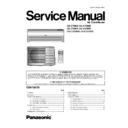Panasonic CS-C7DKD / CU-C7DKD / CS-C9DKD / CU-C9DKD / CS-C12DKD / CU-C12DKD Service Manual ▷ View online
11.2.6. Gas charging
(After Evacuation)
1. Connect the charge hose to the charging cylinder.
•
Connect the charge hose which you disconnected from
the vacuum pump to the valve at the bottom of the
cylinder.
the vacuum pump to the valve at the bottom of the
cylinder.
2. Purge the air from the charge hose.
•
Open the valve at the bottom of the cylinder and press
the check valve on the charge set to purge the air (be
careful of the liquid refrigerant).
the check valve on the charge set to purge the air (be
careful of the liquid refrigerant).
3. Open the valve (Low side) on the charge set and charge
the system with liquid refrigerant.
•
If the system cannot be charged with the specified
amount of refrigerant, it can be charged with a little at a
time (approximately 150 g each time) while operating
the air conditioner in the cooling cycle; however, one
time is not sufficient, wait approximately 1 minute and
then repeat the procedure. (pumping down-pin)
amount of refrigerant, it can be charged with a little at a
time (approximately 150 g each time) while operating
the air conditioner in the cooling cycle; however, one
time is not sufficient, wait approximately 1 minute and
then repeat the procedure. (pumping down-pin)
This is different from previous procedures. Because you are
charging with liquid refrigerant from the gas side, absolutely do
no attempt to charge with large amount of liquid refrigerant
while operating the air conditioner.
charging with liquid refrigerant from the gas side, absolutely do
no attempt to charge with large amount of liquid refrigerant
while operating the air conditioner.
4. Immediately disconnect the charge hose from the 3-
way valve’s service port.
•
Stopping partway will allow the refrigerant to be
discharged.
discharged.
•
If the system has been charged with liquid refrigerant
while operating the air conditioner, turn off the air
conditioner before disconnecting the hose.
while operating the air conditioner, turn off the air
conditioner before disconnecting the hose.
5. Mount the valve stem caps and the service port cap.
•
Use torque wrench to tighten the service port cap to a
torque of 18 N.m.
torque of 18 N.m.
•
Be sure to check for gas leakage.
Procedure:
61
CS-C7DKD CU-C7DKD / CS-C9DKD CU-C9DKD / CS-C12DKD CU-C12DKD
•
Electronic controller and Display Complete unit can be seen
by following the below removal procedures.
by following the below removal procedures.
Fig. 1
−
Remove the 2 caps and 2 screws at the bottom of the
Front Grille.(Fig.1)
Front Grille.(Fig.1)
Fig. 2
−
Remove the Front Grille Complete. (Fig.2)
Fig. 3
−
Release the taps on top and on the right side of metal
plate cover.(Fig.3)
plate cover.(Fig.3)
−
Then remove the metal plate cover.(Fig.3)
−
Remove the indicator complete screw, and then remove
the indicator complete.(Fig.3)
the indicator complete.(Fig.3)
12 Servicing Information
12.1. Distinction of Lead Free (PbF) Printed Circuit Board
•
Printed circuit boards (manufactured) using lead free solder will have a PbF stamp on the Printed Circuit board.
CAUTION
•
Pb free solder has a higher melting point than standard solder; typically the melting point is 50 - 70°F (30 - 40°C) higher.
Please use a high temperature solder iron and set it to 700 ± 20°F (370 ± 10°C).
Please use a high temperature solder iron and set it to 700 ± 20°F (370 ± 10°C).
•
Pb free solder will tend to splash when heated too high (about 1100°F/600°C).
•
If you must use Pb solder, please completely remove all of the Pb free solder on the pin or solder area before applying Pb
solder. If this is not pratical, be sure to heat the Pb free solder until it melts, before applying Pb solder.
solder. If this is not pratical, be sure to heat the Pb free solder until it melts, before applying Pb solder.
12.2. Indoor Electronic Controller Removal Procedures
62
CS-C7DKD CU-C7DKD / CS-C9DKD CU-C9DKD / CS-C12DKD CU-C12DKD
Fig. 4
−
To remove the electronic controller.
−
Remove the particular piece (Fig.4).
−
Release CN-FM connector (Fig.4)
−
Release CN-Sonic connector (Fig.4)
−
Release CN-FB connector (Fig.4)
−
Release CN-ION connector (Fig.4)
•
Remove Control Board cover
Fig. 6
−
Remove the screw on the left side of the unit. (Fig.6)
−
Pull the hook to the left and lift up the evaporator. (Fig.
6)
6)
−
Pull down the Discharge Grille Complete. (Fig.6)
−
Release CN-TH connector (Fig.4)
−
Release CN-STM connector (Fig.4)
−
Release CN-REC/DISP connector (Fig.4)
Fig. 5
−
Press the hook to the right then take out the PCB (Fig.5)
−
Remove Ry-Pwr connector (black and brown) and Ac-
Wht connector from the PCB. (Fig.5)
Wht connector from the PCB. (Fig.5)
Fig. 7
Fig. 8
−
Remove indoor pipe sensor and air intake sensor from
the evaporator. (Fig.7)
the evaporator. (Fig.7)
12.3. Indoor Fan Motor and Cross Flow Fan Removal Procedures
63
CS-C7DKD CU-C7DKD / CS-C9DKD CU-C9DKD / CS-C12DKD CU-C12DKD
−
Remove the earth wire from the evaporator. (Fig.7)
−
Release the generator complete wire (green and red).
(Fig.8)
(Fig.8)
−
Remove 2 screws on the right and 1 screw at the left
side of the control board. (Fig.7)
side of the control board. (Fig.7)
−
Press down the hook on the left side of control board.
(Fig.7)
(Fig.7)
−
Then pull out the Control Board Complete from the unit.
(Fig.7)
(Fig.7)
Fig. 9
−
Remove the cross flow fan bushing from the chassis.
(Fig.9)
(Fig.9)
−
Loosen the fan boss screw at the cross flow fan. (Fig.9)
Fig. 10
−
Push up the evaporator and remove cross flow fan by
pulling both cross flow fan and fan motor. (Fig.10)
pulling both cross flow fan and fan motor. (Fig.10)
12.4. Auto OFF/ON Button
•
The “Auto OFF/ON Button” (behind the front grille) is used to operate the air conditioner if remote control is misplaced or
mulfunctioning.
mulfunctioning.
•
Forced cooling operation is possible by pressing the “Auto OFF/ON Button” for more than 5s where “beep” sound is heard then
release the button.
release the button.
•
User able to select remote control transmission code and toggle remote control signal receiving sound under various setting
mode.
mode.
•
To enter various setting mode:
−
Press the “Auto OFF/ON Button” continuously for 5s (“beep” sound is heard) and release.
−
Within 20s, press the “Auto OFF/ON Button” continuously for 5s again (2 “beep” sound is heard) and release.
−
Various setting mode has limit up to 20s. Then return to normal operation.
12.4.1. Toggle Remote Control Signal Receiving Sound
•
Under various setting mode, press the “Auto OFF/ON Button” to toggle the remote control sound.
−
Short “beep”: Turn ON remote control signal receiving sound.
−
Long “beep”: Turn OFF remote control signal receiving sound.
•
After “Auto OFF/ON Button” is pressed, the 20s counter for various setting mode is restarted.
64
CS-C7DKD CU-C7DKD / CS-C9DKD CU-C9DKD / CS-C12DKD CU-C12DKD
Click on the first or last page to see other CS-C7DKD / CU-C7DKD / CS-C9DKD / CU-C9DKD / CS-C12DKD / CU-C12DKD service manuals if exist.