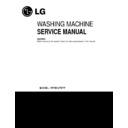LG WT-E1275TP Service Manual ▷ View online
29
1
. Put mouse pointer on Ln-gate Tray icon and click the right button of mouse.
2
. Click the Ln-gate Configurations.
3
. User’s Environment setup.
• Event log - Save washer’s history being remote-controlled, Internet connection and
washer operation.
• Error Recovery - Try to reconnect after a certain interval when its Internet connection is
cut off.
• Use Status Indicator - While attempting to save file on washer from the distance, Ln-gate
shows PC file saving status.
• Auto Start when windows starts - Automatically Ln-gate run as windows starts.
3-5-7. Environment setup
30
1
. Please refer page 26 for connecting PC and washer.
2
. Open Internet explorer, log on to DreamLG homepage.
3
. Please log in.
- Log in as a member.
If you are not a member, you can use this service after registering.
4
. Click [Washing mashine > Internet TurboDrum DD > Internet Control > Using
Internet Washer].
3-5-8. Using Internet Washer
Click!
NOTE
Homepage contents will continue to be upgraded so owner’s manual and web
contents can be a little different.
Internet Washer web site is optimized minimum MS Internet Explorer 5.0
contents can be a little different.
Internet Washer web site is optimized minimum MS Internet Explorer 5.0
31
4
. Click the Confirm button.
5
. After setting washing course and conditions(by rotating program dial and click buttons), click the
“start” button.
Connecting to washer
On run, it display washer’s status.
[Button Explanation]
The following button if pressed, try to connect to washer.
• “Watch Current Status” button : On press, you can watch real time washer’s status.
• “Start” button : You can see this only in Stand by and “pause” mode.
• “Watch Current Status” button : On press, you can watch real time washer’s status.
• “Start” button : You can see this only in Stand by and “pause” mode.
On press, washing start.
• “Pause” button : You can see this button only in “running” mode. On press, washing pause.
• “Esc” button : On press, washer be returned to “Stand by” mode.
• “Esc” button : On press, washer be returned to “Stand by” mode.
(If washer is running, this button will not work)
The following buttons if pressed, operate webpage without connecting the washer.
• “TEMP” button : You can select inlet washer temperature(cold, warm and hot)
• “LEVEL” button : You can select water level.
• “POWER” button : You can select the force of water for washing.
• “ ” button : You can set reservation time to start washing
• “WASH” button : You can set washing time.
• “SPIN” button : You can set spinning time.
• “PROGRAM” button: You can select washing course.
• “TEMP” button : You can select inlet washer temperature(cold, warm and hot)
• “LEVEL” button : You can select water level.
• “POWER” button : You can select the force of water for washing.
• “ ” button : You can set reservation time to start washing
• “WASH” button : You can set washing time.
• “SPIN” button : You can set spinning time.
• “PROGRAM” button: You can select washing course.
NOTE
Homepage contents will continue to be upgraded so owner’s manual and web
contents can be a little different.
Internet Washer web site is optimized minimum MS Internet Explorer 5.0
contents can be a little different.
Internet Washer web site is optimized minimum MS Internet Explorer 5.0
Click!
32
1
. Please refer page 26 for connecting PC and washer.
2
. Open Internet explorer, log on to DreamLG homepage.
3
. Please log in.
- Log in as a member.
If you are not a member, you can use this service after registering.
4
. Click [Washing machine > Internet TurboDrum DD > Internet Control > Sending
Message to Washer].
3-5-9. Sending Message to Washer (First Screen)
NOTE
Homepage contents will continue to be upgraded so owner’s manual and web
contents can be a little different.
Internet Washer web site is optimized minimum MS Internet Explorer 5.0
contents can be a little different.
Internet Washer web site is optimized minimum MS Internet Explorer 5.0
Click on the first or last page to see other WT-E1275TP service manuals if exist.