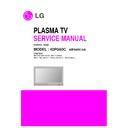LG 42PG60C-UA (CHASSIS:PA64C) Service Manual ▷ View online
- 7 -
- 7 -
4. Auto Component Color Balance
4-1. Required Equipment
(1) Remote controller for adjustment
(2) 802F Pattern Generator Which has 720p YPbPr output
(2) 802F Pattern Generator Which has 720p YPbPr output
with Standard (0.7Vpp) See Fig. 2
(3) It is very important to use correct adjustment pattern like
Fig. 2.
4-2. Method of Auto Component Color
Balance
(1) Input the Component 1280*720p 60Hz signal into
Component.
=> MSPG-925FS Model No: 217 / Pattern No: 65
=> MSPG-925FS Model No: 217 / Pattern No: 65
(2) Set the EZ Pictures to Daylight mode in Video menu.
(3) Press INSTART key on R/C for adjustment.
(4) Press the
(3) Press INSTART key on R/C for adjustment.
(4) Press the
G
(Vol. +) key operate To set, then it becomes
automatically.
(5) Auto-RGB OK means completed adjustment
5. Auto RGB Color Balance
5-1. Required Equipment
(1) Remote controller for adjustment
(2) 802F Pattern Generator, Master (MSPG-925FS), etc.
(2) 802F Pattern Generator, Master (MSPG-925FS), etc.
(Which has XGA 60Hz PC Format output with standard
(0.7Vpp) See Fig. 3 )
(0.7Vpp) See Fig. 3 )
(3) It is very import to use correct adjustment pattern like Fig.
3.
5-2. Method of Auto RGB Color Balance
(1) Input the PC 1024x768 @ 60Hz into RGB.
=> MSPG-925FS Model No: 60 / Pattern No: 65
(2) Set the EZ Pictures to Daylight mode in Video menu.
(3) Press INSTART key on R/C for adjustment.
(4) Press the
(3) Press INSTART key on R/C for adjustment.
(4) Press the
G
(Vol. +) key operate To set, then it becomes
automatically.
(5) Auto-RGB OK means completed adjustment.
ADJUSTMENT INSTRUCTIONS
<Fig. 2> Auto Component Color Balance Test Pattern
Default Value on OSD
<Fig. 3> Auto RGB Color Balance Test Pattern
Default Value on OSD
- 8 -
- 8 -
6. RF Color Balance
(1) Input the RF cable
(2) Set the EZ Pictures to Daylight mode in Video menu.
(3) Press INSTART key on R/C for adjustment.
(4) Press the
(2) Set the EZ Pictures to Daylight mode in Video menu.
(3) Press INSTART key on R/C for adjustment.
(4) Press the
G
(Vol. +) key operate To set, then it becomes
automatically.
(5) Auto-RGB OK means completed adjustment.
7. EPLD Download
(1) Test Equipment: PC, Jig for download
(2) Connect the power of VSC B/D.
(3) Execute download program(iMPACK) of PC.
(4) After executing the hot key on the Programmer, click icon
(5) End after confirming
(2) Connect the power of VSC B/D.
(3) Execute download program(iMPACK) of PC.
(4) After executing the hot key on the Programmer, click icon
(5) End after confirming
8. PTC MICOM Download
8-1. PTC MICOM JIG
(1) Connect power.
(2) Connect the jack(No. 1) to PTC Micom.
(3) Connect the USB Cable(No. 2) and computer.
(4) Execute download program(SAP Configuration)
(2) Connect the jack(No. 1) to PTC Micom.
(3) Connect the USB Cable(No. 2) and computer.
(4) Execute download program(SAP Configuration)
[
(Caution) PTC Download JIG can save Download file in
memory by Download Program(SAP Configuration).
Because it has a memory chip inside.
After saving the file, you can download it by just pressing
Start button (number 4.).
Because it has a memory chip inside.
After saving the file, you can download it by just pressing
Start button (number 4.).
8-2. Download program(SAP Configuration)
Execute
ADJUSTMENT INSTRUCTIONS
Default Value on OSD
PC
VSC
B/D
Connection Diagram of EPLD Download
Micom
Micom
Jig
Jig
3.
3.
4. Start
4. Star t
Micom
Micom
Jig
Jig
3.
3. Power
2. Connect Computer
1. Connect Micom port of TV board
4. Start
4. Star t Button
<SAP Configuration Process>
(Connect red line (a part of arrow) to port 1)
- 9 -
- 9 -
(1) Select HC12.
(2) Specify Algorithm: Select the 9S12dt128_128k.12P file.
(3) Specify S Record: Select the Download file.
(4) Check the check box of Erase Device, Blank Check
(2) Specify Algorithm: Select the 9S12dt128_128k.12P file.
(3) Specify S Record: Select the Download file.
(4) Check the check box of Erase Device, Blank Check
Device, Porgram Device, Verify Device.
[
(Caution) Don’t check anywhere except one like picture as
shown.
(5) Press “Save Image to Cyclone PRO” button.
And then the file is downloaded to Download JIG from PC.
(6) When Download is finished, you can download the file by
pressing “start” button on Download JIG.
At first, you download the file, you should not download it
again.
At first, you download the file, you should not download it
again.
9. POWER PCB Assy Voltage
Adjustment
(Va, Vs Voltage Adjustment)
Caution: Set up “RF mode(noise)” before voltage adjustment.
9-1. Test Equipment :
D.M.M 1EA
9-2. Connection Diagram for Measuring
Refer to Fig 4.
9-3. Adjustment
(1) 42” Va Adjustment
1) After receiving 100% Full White Pattern, HEAT RUN.
2) Connect + terminal of D.M.M to Va pin of P811 and
2) Connect + terminal of D.M.M to Va pin of P811 and
connect – terminal to GND pin of P811.
3) After turning VR901, voltage of D.M.M adjustment as
same as Va voltage which on label of panel Top/Right.
(Deviation : ±0.5V)
(Deviation : ±0.5V)
(2) 42” Vs Adjustment
1) Connect + terminal of D.M.M to Vs pin of P811 and
connect – terminal to GND pin of P811.
2) After turning VR951, voltage of D.M.M adjustment as
same as Vs voltage which on label of panel Top/Right.
(Deviation : ±0.5V)
(Deviation : ±0.5V)
ADJUSTMENT INSTRUCTIONS
<Execute SAP Configuration>
<Picture is downloaded to Download JIG>
Each PCB Assy must be checked by Check JIG Set before
assembly. (Especially, be careful Power PCB Assy which can
cause Damage to the PDP Module.)
assembly. (Especially, be careful Power PCB Assy which can
cause Damage to the PDP Module.)
<Fig. 4> 42 inch Power PCB Assy Voltage Adjustment
- 10 -
- 10 -
10. EDID(The Extended Display
Identification Data)/DDC
(Display Data Channel) Download
(Display Data Channel) Download
It is the feature to implement the “Plug and Play” which
automatically reconfigures the user’sl environment to directly
use by exchanging information without any command directly
to the PC or the monitor by the user, which is established by
the VESA
automatically reconfigures the user’sl environment to directly
use by exchanging information without any command directly
to the PC or the monitor by the user, which is established by
the VESA
10-1. HDMI EDID Data Input
(1) Required Test Equipment
1) PC, Jig for adjusting DDC. (PC serial to D-sub
Connection equipment)
2) S/W for writing DDC(EDID data write & read)
3) D-Sub cable
4) Jig for HDMI Cable connection
3) D-Sub cable
4) Jig for HDMI Cable connection
(2) Preparation for Adjustments &
Setting of Device
1) Set devices as below and turn on the PC and JIG.
2) Open S/W for writing DDC (EDID data write & read).
2) Open S/W for writing DDC (EDID data write & read).
(operated in DOS mode)
10-2. Download Method
(1) Set devices as above and turn on the PC and JIG.
(2) Execute DDC Program (EDID data write & read).
(3) Select the EDID data of the said model by selecting Model
(2) Execute DDC Program (EDID data write & read).
(3) Select the EDID data of the said model by selecting Model
-> Open at the menu.
(4) Check the item(s) to download from the <Test processing>
items.
1) HDMI & RGB: Digital & Analog Check
2) (Only)HDMI: Check only the digital
1) HDMI & RGB: Digital & Analog Check
2) (Only)HDMI: Check only the digital
(5) Press ESC (Cancel mode) -> F8 (Auto mode). (Set ‘Auto
Detecting‘)
(6) Connect the said signal cable to the set.
(7) Make sure that the window “Perform the write operation?“
(7) Make sure that the window “Perform the write operation?“
is displayed.
(8) Press the Enter key or the space key to download.
(9) After checking the ’OK’ message after downloading,
(9) After checking the ’OK’ message after downloading,
disconnect the connected cable.
10-3. EDID DATA for PA64C
:
EDID for HDMI 1 (DDC (Display Data Channel) Data)
EDID table =
HDMI1(84ED)
HDMI1(84ED)
:
EDID for HDMI 2 (DDC (Display Data Channel) Data)
EDID table =
HDMI2(85ED)
HDMI2(85ED)
ADJUSTMENT INSTRUCTIONS
LCD TV SET
(or Digital Board)
<Fig. 5>
Click on the first or last page to see other 42PG60C-UA (CHASSIS:PA64C) service manuals if exist.