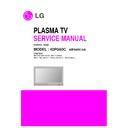LG 42PG60C-UA (CHASSIS:PA64C) Service Manual ▷ View online
- 9 -
- 9 -
(1) Select HC12.
(2) Specify Algorithm: Select the 9S12dt128_128k.12P file.
(3) Specify S Record: Select the Download file.
(4) Check the check box of Erase Device, Blank Check
(2) Specify Algorithm: Select the 9S12dt128_128k.12P file.
(3) Specify S Record: Select the Download file.
(4) Check the check box of Erase Device, Blank Check
Device, Porgram Device, Verify Device.
[
(Caution) Don’t check anywhere except one like picture as
shown.
(5) Press “Save Image to Cyclone PRO” button.
And then the file is downloaded to Download JIG from PC.
(6) When Download is finished, you can download the file by
pressing “start” button on Download JIG.
At first, you download the file, you should not download it
again.
At first, you download the file, you should not download it
again.
9. POWER PCB Assy Voltage
Adjustment
(Va, Vs Voltage Adjustment)
Caution: Set up “RF mode(noise)” before voltage adjustment.
9-1. Test Equipment :
D.M.M 1EA
9-2. Connection Diagram for Measuring
Refer to Fig 4.
9-3. Adjustment
(1) 42” Va Adjustment
1) After receiving 100% Full White Pattern, HEAT RUN.
2) Connect + terminal of D.M.M to Va pin of P811 and
2) Connect + terminal of D.M.M to Va pin of P811 and
connect – terminal to GND pin of P811.
3) After turning VR901, voltage of D.M.M adjustment as
same as Va voltage which on label of panel Top/Right.
(Deviation : ±0.5V)
(Deviation : ±0.5V)
(2) 42” Vs Adjustment
1) Connect + terminal of D.M.M to Vs pin of P811 and
connect – terminal to GND pin of P811.
2) After turning VR951, voltage of D.M.M adjustment as
same as Vs voltage which on label of panel Top/Right.
(Deviation : ±0.5V)
(Deviation : ±0.5V)
ADJUSTMENT INSTRUCTIONS
<Execute SAP Configuration>
<Picture is downloaded to Download JIG>
Each PCB Assy must be checked by Check JIG Set before
assembly. (Especially, be careful Power PCB Assy which can
cause Damage to the PDP Module.)
assembly. (Especially, be careful Power PCB Assy which can
cause Damage to the PDP Module.)
<Fig. 4> 42 inch Power PCB Assy Voltage Adjustment
- 10 -
- 10 -
10. EDID(The Extended Display
Identification Data)/DDC
(Display Data Channel) Download
(Display Data Channel) Download
It is the feature to implement the “Plug and Play” which
automatically reconfigures the user’sl environment to directly
use by exchanging information without any command directly
to the PC or the monitor by the user, which is established by
the VESA
automatically reconfigures the user’sl environment to directly
use by exchanging information without any command directly
to the PC or the monitor by the user, which is established by
the VESA
10-1. HDMI EDID Data Input
(1) Required Test Equipment
1) PC, Jig for adjusting DDC. (PC serial to D-sub
Connection equipment)
2) S/W for writing DDC(EDID data write & read)
3) D-Sub cable
4) Jig for HDMI Cable connection
3) D-Sub cable
4) Jig for HDMI Cable connection
(2) Preparation for Adjustments &
Setting of Device
1) Set devices as below and turn on the PC and JIG.
2) Open S/W for writing DDC (EDID data write & read).
2) Open S/W for writing DDC (EDID data write & read).
(operated in DOS mode)
10-2. Download Method
(1) Set devices as above and turn on the PC and JIG.
(2) Execute DDC Program (EDID data write & read).
(3) Select the EDID data of the said model by selecting Model
(2) Execute DDC Program (EDID data write & read).
(3) Select the EDID data of the said model by selecting Model
-> Open at the menu.
(4) Check the item(s) to download from the <Test processing>
items.
1) HDMI & RGB: Digital & Analog Check
2) (Only)HDMI: Check only the digital
1) HDMI & RGB: Digital & Analog Check
2) (Only)HDMI: Check only the digital
(5) Press ESC (Cancel mode) -> F8 (Auto mode). (Set ‘Auto
Detecting‘)
(6) Connect the said signal cable to the set.
(7) Make sure that the window “Perform the write operation?“
(7) Make sure that the window “Perform the write operation?“
is displayed.
(8) Press the Enter key or the space key to download.
(9) After checking the ’OK’ message after downloading,
(9) After checking the ’OK’ message after downloading,
disconnect the connected cable.
10-3. EDID DATA for PA64C
:
EDID for HDMI 1 (DDC (Display Data Channel) Data)
EDID table =
HDMI1(84ED)
HDMI1(84ED)
:
EDID for HDMI 2 (DDC (Display Data Channel) Data)
EDID table =
HDMI2(85ED)
HDMI2(85ED)
ADJUSTMENT INSTRUCTIONS
LCD TV SET
(or Digital Board)
<Fig. 5>
- 11 -
- 11 -
:
EDID for RGB
EDID table(F6) =
11. Adjustment of White Balance
Adjust to equalize the white color caused by the module
deviation
deviation
11-1. Required Test Equipment
(1) Color Analyzer: CA-100+(CH 10), CA-100(CH10), CA-
210U(CH 10)
(2) Computer for adjusting (necessary for the automatic
adjustment, possible to communicate with the RS-232C)
(3) Remote controller for adjusting
* Use the instrument with the matrix compensated by the CS-
1000 as the color analyzer.
11-2. Adjustment of White Balance
O
Operate the Zero-calibration of the CA-100, then attach
sensor to PDP module surface when you adjust.
O
Manual adjustment is also possible by the following sequence.
(1) Enter ‘Ez - Adjust’ by pressing ADJ KEY on the Service
Remote Control.
(2) Select "8. WHITE PATTERN" using CH +/- Key and HEAT
RUN at least 30 minutes by pressing the ENTER Key.
(3) Receive the Window pattern signal from Digital Pattern
Generator. (AV Input: connect the ‘HDMI’)
(4) After attaching sensor to center of screen, select ‘5. White-
Balance’ of ‘Ez - Adjust’ by pressing the ADJ KEY on the
Service R/C. Then enter adjustment mode by pressing the
Right KEY (
Service R/C. Then enter adjustment mode by pressing the
Right KEY (
G
) .
(5) Adjust the Hight Light using R Gain/G Gain/B Gain.(Cool).
Adjust the Hight Light using R Gain/G Gain/B Gain.
(Medium).
Adjust the Hight Light using R Gain/G Gain/B Gain.(Warm).
(Medium).
Adjust the Hight Light using R Gain/G Gain/B Gain.(Warm).
(6) Adjust using Volume +/- KEY.
(7) After adjustment is complete, exit the adjustment mode by
(7) After adjustment is complete, exit the adjustment mode by
pressing the ADJ KEY.
High Level: 216gray
[Cool]
X; 0.276±0.002 Y; 0.283±0.002
Color temperature: 11000°K±1000°K
X; 0.276±0.002 Y; 0.283±0.002
Color temperature: 11000°K±1000°K
[Medium]
X; 0.285±0.002 Y; 0.293±0.002
Color temperature: 9300°K±1000°K
X; 0.285±0.002 Y; 0.293±0.002
Color temperature: 9300°K±1000°K
[Warm]
X; 0.313±0.002 Y; 0.329±0.002
Color temperature: 6500°K±1000°K
X; 0.313±0.002 Y; 0.329±0.002
Color temperature: 6500°K±1000°K
ADJUSTMENT INSTRUCTIONS
R Gain
G Gain
B Gain
R offset
G offset
B offset
Jg
Jh
Ji
Cool
Ja
Jb
Jc
Med
RS-232C
COMMAND
CENTER
(DEFAULT)
Jd
Je
Jf
00
00
00
ff
ff
ff
7f
7f
7f
Warm
Min
Max
80
75
68
80
74
85
Cool
80
73
6E
80
74
82
Med
80
75
68
80
74
85
Warm
- 12 -
- 12 -
12. Commercial Model Test Item
12-1. IR In/Out Check
ADJUSTMENT INSTRUCTIONS
Click on the first or last page to see other 42PG60C-UA (CHASSIS:PA64C) service manuals if exist.