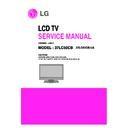LG 37LC50CB (CHASSIS:LA64A) Service Manual ▷ View online
- 13 -
1) Select HCS12
2) Target Frequency Settings :
2) Target Frequency Settings :
A. Checking the factor -> Use Specified Target Frequency
..., Unsecure target....
B. Insert Target Bus Frequency -> 7372800
3) Specify Algorithm: 9S12dt128_128k .12P
4) Specify S Record: select download file.
5) Checking factor: Erase Device, Blank Check Device,
4) Specify S Record: select download file.
5) Checking factor: Erase Device, Blank Check Device,
Program Device, Verify Device
* Notice!
Don't check other checking boxes. You must follow fig.
6) Push the 'Save Image to Cyclone PRO' button, files
Don't check other checking boxes. You must follow fig.
6) Push the 'Save Image to Cyclone PRO' button, files
transfer from PC to the Download JIG.
5. Select method of Module type
5.1 Setting up like figure
(Setting: Press ADJ Key in the Adjust remocon.
Select "System Control 3" by using
(Setting: Press ADJ Key in the Adjust remocon.
Select "System Control 3" by using
D
/
E
(CH+/-) key, and press
A
(ENTER)
Using Adjust remocon, select module)
6. Color Balance adjustment.
6.1 Auto AV (CVBS) Color Balance
6.1.1 Required Equipment
- Remote controller for adjustment
- AV Pattern Generator: 802F Pattern Generator, Master
- Remote controller for adjustment
- AV Pattern Generator: 802F Pattern Generator, Master
(MSPG-925FS), etc
(Which has NTSC-J Composite Video format output with
standard (1.0 Vpp) See Fig. 1)
standard (1.0 Vpp) See Fig. 1)
- It is very import to use correct adjustment pattern like
Fig.1.
6.1.2 Method of Auto AV (CVBS) Color Balance
1) Input the NTSC-J Composite Video (Fig.1.) into video
1) Input the NTSC-J Composite Video (Fig.1.) into video
input.
=> MSPG-925FS Model No: 207 / Pattern No: 65 / NTSC-J
2) Set the EZ Picture to Daylight mode in Video menu.
3) Press INSTART key on R/C for adjustment.
4) Press the
2) Set the EZ Picture to Daylight mode in Video menu.
3) Press INSTART key on R/C for adjustment.
4) Press the
G
(Vol. +) key operate to set, then it becomes
automatically.
5) Auto-RGB OK means completed adjustment.
* When adjust main picture, sub picture is included.
PC -> Download Jig
<Fig.1> Auto AV (CVBS) Color Balance Test Pattern
Default Value on OSD
Before ADC Calibration, should be executed the "Module type
selection".
selection".
Auto Color Balance (Hex)
Auto-RGB
G
To Set
Source
Main
Red Offset1
102
Green Offset1
0C6
Blue Offset1
0DA
Red Offset2
3F
Green Offset2
3F
Blue Offset2
3F
Red Gain
072
Green Gain
070
Blue Gain
07B
Reset
G
To Set
- 14 -
6.2 Auto Component Color Balance
6.2.1 Required Test Equipment
- Remote controller for adjustment
- 802F Pattern Generator Which has 720p YPbPr output
- Remote controller for adjustment
- 802F Pattern Generator Which has 720p YPbPr output
with Standard (0.7Vpp) See Fig. 2
- It is very important to use correct adjustment pattern like
Fig. 2.
6.2.2 Method of Auto Component Color Balance
1) Input the Component 1280*720p 60Hz signal into
1) Input the Component 1280*720p 60Hz signal into
Component.
=> MSPG-925FS Model No: 217 / Pattern No: 65
2) Set the EZ Pictures to Daylight mode in Video menu.
3) Press INSTART key on R/C for adjustment.
4) Press the
3) Press INSTART key on R/C for adjustment.
4) Press the
G
(Vol. +) key operate To set, then it becomes
automatically.
5) Auto-RGB OK means completed adjustment
6.3 Auto RGB Color Balance
6.3.1 Required Test Equipment
- Remote controller for adjustment
- 802F Pattern Generator, Master (MSPG-925FS), etc.
- Remote controller for adjustment
- 802F Pattern Generator, Master (MSPG-925FS), etc.
(Which has XGA 60Hz PC Format output with standard
(0.7Vpp) See Fig. 3 )
- It is very import to use correct adjustment pattern like Fig.
3.
6.3.2 Method of Auto RGB Color Balance
1) Input the PC 1024x768 @ 60Hz into RGB.
1) Input the PC 1024x768 @ 60Hz into RGB.
=> MSPG-925FS Model No: 60 / Pattern No: 65
2) Set the EZ Pictures to Daylight mode in Video menu.
3) Press INSTART key on R/C for adjustment.
4) Press the
3) Press INSTART key on R/C for adjustment.
4) Press the
G
(Vol. +) key operate To set, then it becomes
automatically.
5) Auto-RGB OK means completed adjustment.
<Fig.2> Auto Component Color Balance Test Pattern
Default Value on OSD
Auto Color Balance (Hex)
Auto-RGB
G
To Set
Source
Main
Red Offset1
0F8
Green Offset1
0DA
Blue Offset1
0BC
Red Offset2
01
Green Offset2
01
Blue Offset2
01
Red Gain
1FE
Green Gain
1FE
Blue Gain
1FE
Reset
G
To Set
<Fig.3> Auto RGB Color Balance Test Pattern
Default Value on OSD
Auto Color Balance (Hex)
Auto-RGB
G
To Set
Source
Main
Red Offset1
069
Green Offset1
0DA
Blue Offset1
0D0
Red Offset2
37
Green Offset2
39
Blue Offset2
3F
Red Gain
19F
Green Gain
183
Blue Gain
195
Reset
G
To Set
6.4 RF Color Balance
1) Input the RF cable(2 ch)
2) Set the EZ Pictures to Daylight mode in Video menu.
3) Press INSTART key on R/C for adjustment.
4) Press the
2) Set the EZ Pictures to Daylight mode in Video menu.
3) Press INSTART key on R/C for adjustment.
4) Press the
G
(Vol. +) key operate To set, then it becomes
automatically.
5) Auto-RGB OK means completed adjustment
7. EDID / DDC INPUT
7.1 EDID(The Extended Display Identification Data) /
DDC(Display Data Channel) download
7.1.1 Required Test Equipment
1) Adjusting PC with S/W for writing EDID Data.
2) A Jig for EDID Download
3) Cable: Serial (9Pin or USB) to D-sub 15Pin cable, D-sub
1) Adjusting PC with S/W for writing EDID Data.
2) A Jig for EDID Download
3) Cable: Serial (9Pin or USB) to D-sub 15Pin cable, D-sub
15Pin cable, DVI to HDMI cable.
7.1.2 Setting of device
- When input HDMI EDID data through RGB or HDMI jack,
writing 8bits of the data at every turn with 'DDC2B'
protocol.
protocol.
- 15 -
Default Value on OSD
Auto Color Balance (Hex)
Auto-RGB
G
To Set
Source
Main
Red Offset1
032
Green Offset1
030
Blue Offset1
033
Red Offset2
40
Green Offset2
40
Blue Offset2
40
Red Gain
03C
Green Gain
03C
Blue Gain
01F
Reset
G
To Set
<Fig.4> Connection Diagram of DDC download
7.1.3 Data of EDID for 32/37/42LC5DC-UA,32LX5DC-UA
7.1.3.1 DDC data of Analog-RGB
7.1.3.1 DDC data of Analog-RGB
7.1.3.2 DDC data of Digital-HDMI1
7.1.3.3 DDC data of Digital-HDMI2
8. Adjustment of White Balance
8.1 Required Equipment
- Remote controller for adjustment
- Color Analyzer (CA-210 or same product )
- Auto W/B adjustment instrument(only for Auto adjustment)
- Use inner(SELF) Pattern
- Color Analyzer (CA-210 or same product )
- Auto W/B adjustment instrument(only for Auto adjustment)
- Use inner(SELF) Pattern
8.2 Adjustment of White Balance (For Manual adjustment)
Set TV input to RF.
Operate the zero-calibration of the CA-210, Ch.9.
Then stick sensor to LCD module surface when you adjust.
For manual adjustment, it is also possible by the following
sequence.
1) Select white pattern of heat-run mode by pressing power
Operate the zero-calibration of the CA-210, Ch.9.
Then stick sensor to LCD module surface when you adjust.
For manual adjustment, it is also possible by the following
sequence.
1) Select white pattern of heat-run mode by pressing power
on key on remote control for adjustment then operate
heat run more than 15 minutes.
heat run more than 15 minutes.
2) Enter the White Balance adjustment mode by pressing
the INSTART key twice (White Balance) on R/C.
3) Stick sensor to center of the screen and select each
items using
D
/
E
(CH +/-) key on R/C.
4) Adjust G Gain / B Gain using
F
/
G
(VOL +/-) key on R/C.
5) Adjust it until color coordination becomes as below.
- By controlling G, B GAIN, adjust X, Y target value.
- R Gain fixed at cool, normal, warm mode.
- But, Control the R GAIN, unless it has correct value
- R Gain fixed at cool, normal, warm mode.
- But, Control the R GAIN, unless it has correct value
(Initially, R/G/B gain and R/G/B offset values are fixed as below.)
Red Gain: 80h
Red Gain: 80h
Green Gain: 80h Blue Gain: 80h
Red Offset: 80h
Green Offset: 80h Blue Offset: 80h
*Target value
X
Y
Temp (∆uv)
Cool
0.276 ± 0.002 0.283 ± 0.002
11000k (0.000)
Normal
0.285 ± 0.002 0.293 ± 0.002
9300k (0.000)
Warm
0.313 ± 0.002 0.329 ± 0.002
6500k (0.003)
6) When adjustment is completed, Exit adjustment mode
using EXIT key on R/C.
- 16 -
Before adjustment of white balance, should be executed the
'color balance adjustment'
'color balance adjustment'
Click on the first or last page to see other 37LC50CB (CHASSIS:LA64A) service manuals if exist.