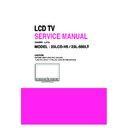LG 23LCD-H5 / 23L-500LT (CHASSIS:LJ71A) Service Manual ▷ View online
- 9 -
ADJUSTMENT INSTRUCTION
1. Application Range
This specification sheet is applied to 20”/ 23” LCD TV which is
manufactured in TV (or Monitor) Factory or is produced on the
basis of this data.
manufactured in TV (or Monitor) Factory or is produced on the
basis of this data.
2. Specification
1) The adjustment is according to the order which is
designated and which must be followed, according to the
plan which can be changed only on agreeing.
plan which can be changed only on agreeing.
2) Power Adjustment: 100V, 50/60Hz
3) Magnetic Field Condition: Nil.
4) Input signal Unit: Product Specification Standard
5) Reserve after operation: Above 30 Minutes
6) Adjustment equipments: Color Analyzer(CA-210 or CA-
3) Magnetic Field Condition: Nil.
4) Input signal Unit: Product Specification Standard
5) Reserve after operation: Above 30 Minutes
6) Adjustment equipments: Color Analyzer(CA-210 or CA-
110), Pattern Generator (MSPG-925L or Equivalent), DDC
Adjustment Jig equipment, SVC remote control
Adjustment Jig equipment, SVC remote control
3. Main PCB check process
3.1. Download
1) Execute ISP program “Mstar ISP Utility”
2) Click “Config” and set as below
3) Click “Auto Detect” and check “OK” message.
2) Click “Config” and set as below
3) Click “Auto Detect” and check “OK” message.
If “Error” is displayed, check connecting computer, jig, and
set again.
set again.
4) Click “Connect”.
If “Can’t” is displayed, check connecting computer, jig, and
set.
set.
5) Click “Read” tab, and then load download file(XXXX.bin) by
clicking “Read”.
6) Click “Auto” tab and set as below.
7) click “Run”.
8) After downloading, check “OK” message.
7) click “Run”.
8) After downloading, check “OK” message.
3.2. ADC Process
(1) COMPONENT input ADC
1) Component Gain/Offset Adjustment
- Convert to Component in Input-source
- Signal equipment displays
- Signal equipment displays
Impress Resolution 480P
MODEL : 212 in Pattern Generator
MODEL : 212 in Pattern Generator
(480p Mode, Y : 100%, Pb/Pr : 100%)
PATTERN : 08 in Pattern Generator
(MSPG-925 Series)
- Adjust by commanding AUTO_COLOR_ADJUST
(0xF1) 0x00 0x02 instruction.
2) Confirmation
- We confirm whether “0x8E” address of EEPROM
“0xB4” is “0xAA” or not.
- If “0x8E” address of EEPROM “0xB4” isn’t “0xAA”, we
adjust once more.
- We can confirm the ADC values from “0x00~0x05”
addresses in a page “0xB4”.
3.3. Function Check
(1) Check display and sound
- Check Input and Signal items. (cf. work instructions)
1) TV
2) AV1 : CVBS
3) AV2 : CVBS/ S-Video
4) COMPONENT : D-terminal(D4)
5) HDMI
2) AV1 : CVBS
3) AV2 : CVBS/ S-Video
4) COMPONENT : D-terminal(D4)
5) HDMI
* Display and Sound check is executed by Remote control.
filexxx.bin
(6)
(7) .......OK
(5)
- 10 -
4. Total Assembly line process
4.1. Adjustment Preparation
- Above 30 minutes H/run in RF no signal
4.2. Confirm color coordinate of component
(1) Set Input to COMPONENT.
(2) Input signal : 480P
(2) Input signal : 480P
Full white 216/255 gray level (85 IRE Model : 212, Pattern :
78 at MSPG925L)
78 at MSPG925L)
(3) Set PSM : Dynamic / CSM : Cool
(4) Confirm whether x = 0.276±0.03, y = 0.283±0.03 or not.
(4) Confirm whether x = 0.276±0.03, y = 0.283±0.03 or not.
4.3. Confirm color coordinate of AV1
(1) Set Input to AV1
(2) Input signal : CVBS, NTSC-M
(2) Input signal : CVBS, NTSC-M
Full white 216/255 gray level (85 IRE, Model : 201, Pattern
: 78 at MSPG925L)
: 78 at MSPG925L)
(3) Set PSM : Dynamic / CSM : Cool
(4) Confirm whether x = 0.276±0.03, y = 0.283±0.03 or not.
(4) Confirm whether x = 0.276±0.03, y = 0.283±0.03 or not.
4.5. Other quality
- Confirm that each items satisfy under standard condition that
was written product spec.
- Confirm Video and Sound at each source
(1) Analog TV
- Select input Analog TV and check whether picture is
displayed or not.
(2) Terrestrial Digital TV
- Select input Terrestrial Digital TV and check whether
picture is displayed or not.
* Use ISDB-T Signal Generator(LG3802) and Stream
(Ch11, NHK1, Freq.473.143MHz) stored in the Generator.
Caution) It’s necessary to connect B-CAS CARD when you
check this source.
check this source.
(3) Satellite Digital TV (BS/CS)
Select input BS satellite Digital TV and check whether
picture is displayed or not.
picture is displayed or not.
Caution) It’s necessary to connect B-CAS CARD when you
check this source.
check this source.
(4) AV1
- Select input AV1 (CVBS) and whether picture is displayed
or not.
(5) AV2
- Select input AV2 (CVBS/S-video) and whether picture is
displayed or not
(6) COMPONENT
- Select input COMPONENT and whether picture is
displayed or not.
(7)HDMI
- Select input HDMI and whether picture is displayed or not
4.6. HDCP setting
(High-Bandwidth Digital Contents Protection)
- Connect HDMI cable to HDMI jack.
- Input HDCP key with HDCP-key-in-program.
- HDCP key value is stored on EEPROM(AT24C64) which
- Input HDCP key with HDCP-key-in-program.
- HDCP key value is stored on EEPROM(AT24C64) which
is E00~F20 addresses of 0xBC~0xBE page.
- AC off/on and on HDCP button of MSPG925 and confirm
whether picture is displayed or not of using MSPG925.
- HDCP key value is different among the sets.
4.7 DDC EDID Write
1) Connect HDMI Signal Cable to HDMI Jack.
2) Write EDID DATA to EEPROM(24C02) by using DDC2B
2) Write EDID DATA to EEPROM(24C02) by using DDC2B
protocol.
3) Check whether written EDID data is correct or not. (refer to
Product spec).
<DIGITAL DATA 256Byte>
4.8. Modem Communication check
4.9. Optical digital audio output(SPDIF) check
- 11 -
4.10. Option data setting(SVC OSD setting)
* Tool/Area option confirm.
If Tool option(17280)/Area option(00) is not, change the Tool
option(17280)/Area(00) value compulsorily.
option(17280)/Area(00) value compulsorily.
5. GUIDE for S/W download V1.1
5.1. ANALOG
- Program version : Mstar ISP Utility V4.0.1 test
- Flash ROM : MX25L4005
- Requirement
- Flash ROM : MX25L4005
- Requirement
1) Mstar Control JIG(with USB prot)
2) USB cable
3) D-SUB cable
4) MStar ISP Utility V4.0.1 test.exe
5) Binary file
2) USB cable
3) D-SUB cable
4) MStar ISP Utility V4.0.1 test.exe
5) Binary file
ex) ‘20LCD-H5_V0.84.bin’
6) Connect as the picture
(1) Execute the Program
(2) Click “Device” tab.
- Select a device as the picture.
(3) Click “Config” tab.
- Set as the picture, and then click “Auto Detech”
- Check “OK” message
- If “Error” is displayed, check connect computer, jig and
- Check “OK” message
- If “Error” is displayed, check connect computer, jig and
set.
(4) Click “connect” tab.
1) If “Can’t Find the Device type!!”(picture A) is displayed,
check connect computer, jig and set.
2) If “Device type is MX25L4005”(picture B) is displayed,
go to the next stage.
(5) Click “Read” tab.
- Load binary file(XXXX.bin) by clicking “Read” button.
Connect USB cable
to your PC.
to your PC.
Connect D-sub cable
to the ISP port of TV set.
to the ISP port of TV set.
<Picture A>
<Picture B>
TOOL OPTION
17280
AREA OPTION
00
OPTION 1
6
OPTION 2
2
OPTION 3
2
OPTION 4
3
OPTION 5
9
RAM DELAY
6
- 12 -
(6) Click “Auto” tab.
1) Set as the picture.
2) Verify” item should be included surely.
3) Click “Run” button.
2) Verify” item should be included surely.
3) Click “Run” button.
4) After downloading, check “OK” message.
5) After downloading, is finished, AC Power Off/On should
5) After downloading, is finished, AC Power Off/On should
be operated.
(7) Click “Load” tab.
(8) Click “Run” tab.
1) Confirm [CheckSum] of binary file(xxxx.bin) that is
downloaded to Analog Board.
2) Click “Run” button.
3) After Loading, check “Loading OK” message.
4) After Loading is finished, AC Power Off/On should be
3) After Loading, check “Loading OK” message.
4) After Loading is finished, AC Power Off/On should be
operated.
5.2. DIGITAL
(1) Ready to download
- Connect JIG and cable as the picture.
(2) Service Menu
1) If D-sub cable is connected to TV-Set, Remove D-sub
cable.
2) Main Power Off -> Prress Local INPUT key + Main
Power On until Sercice Menu is appeared.
3) Connect D-sub cable to a TV-set.
(3) Check the Option of Service Menu.
1) Move to [ETC] item.
2) Press “ENTER(OK)” button.
3) Check the value of [UART ON].
4) The value of [UART ON] should be set to “3”.
2) Press “ENTER(OK)” button.
3) Check the value of [UART ON].
4) The value of [UART ON] should be set to “3”.
5) After check the value, Press “ENTER(OK)” button.
And then, Return to the Fist step of Service Menu.
Connect USB cable
to your PC.
to your PC.
Connect D-sub cable
to TV set.
to TV set.
Click on the first or last page to see other 23LCD-H5 / 23L-500LT (CHASSIS:LJ71A) service manuals if exist.