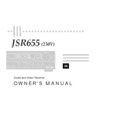JBL JSR 655 User Manual / Operation Manual ▷ View online
4
1. POWER BUTTON
Press this button to turn the power
on. Press again to turn the power off.
It can also be used as a system
power button, if you connect the
other components to the switched
outlets.
on. Press again to turn the power off.
It can also be used as a system
power button, if you connect the
other components to the switched
outlets.
NOTE:
In POWER OFF state, the
POWER indicator will light up orange
and power is partially supplied to the
infrared remote control receiver and
the memory circuitry.
and power is partially supplied to the
infrared remote control receiver and
the memory circuitry.
2. 1/ 2 SPEAKER SWITCHES
These switches allow you to select
various combinations of speakers as
follows:
various combinations of speakers as
follows:
■
To play 1 pair of speakers, push
only the speaker 1 switch in.
only the speaker 1 switch in.
■
To play a second pair of speakers,
push only the speaker 2 switch in.
push only the speaker 2 switch in.
■
To play both pairs of speakers,
push both 1 and 2 switches in.
push both 1 and 2 switches in.
■
To use headphones for private lis-
tening or monitoring, leave both
1 and 2 switches pushed out.
tening or monitoring, leave both
1 and 2 switches pushed out.
NOTE:
If both speaker switches
are pushed in and only one set of
speakers is connected to the
receiver, no sound will be heard.
speakers is connected to the
receiver, no sound will be heard.
3. HEADPHONE JACK
Stereo headphones can be plugged
into this jack for private listening.
Headphone impedance should be
between 8 and 2K ohms. Best results
will be between 200 and 400 ohms.
into this jack for private listening.
Headphone impedance should be
between 8 and 2K ohms. Best results
will be between 200 and 400 ohms.
4. BASS CONTROL
Modifies the low-frequency sound of
the left and right channels as much
as
the left and right channels as much
as
±
10dB. Set this control at a suit-
able position for your taste and room
acoustics.
acoustics.
5. TREBLE CONTROL
Modifies the high-frequency sound of
the left and right channels as much
as
the left and right channels as much
as
±
10dB. Set this control at a suit-
able position for your taste and room
acoustics.
acoustics.
6. BALANCE CONTROL
This control is used for balancing the
relative sound volume of the left and
right channel speakers. Clockwise
rotation reduces the volume from the
left speaker, counterclockwise rotation
reduces the volume from the right
speaker.
relative sound volume of the left and
right channel speakers. Clockwise
rotation reduces the volume from the
left speaker, counterclockwise rotation
reduces the volume from the right
speaker.
7. SURROUND MODE
SELECTOR
SELECTOR
Press this switch to select the de-
sired surround mode. The mode is
changed as below, when it is pressed
in succession.
sired surround mode. The mode is
changed as below, when it is pressed
in succession.
The mode indicator,
fl
on the display
window, indicates the selected mode.
In the OFF mode, the indicator disap-
pears.
In the OFF mode, the indicator disap-
pears.
Delay Time (see page 16)
8. CENTER MODE SELEC-
TOR
TOR
This button operates only in DOLBY*
PRO LOGIC* and DOLBY 3 STEREO
mode. The mode changes as below
when the button is pressed in
succession.
PRO LOGIC* and DOLBY 3 STEREO
mode. The mode changes as below
when the button is pressed in
succession.
DOLBY PRO LOGIC MODE
DOLBY 3 STEREO MODE
NORM
WIDE
NORM
WIDE
PHANTOM
DOLBY PRO LOGIC
DOLBY 3 STEREO
HALL
OFF
The display window shows each
mode.
mode.
NORM:
Select this mode if you use a
small center speaker. The bass
sound of the center channel is repro-
duced from the front speakers,
because the small speaker cannot
produce enough bass.
sound of the center channel is repro-
duced from the front speakers,
because the small speaker cannot
produce enough bass.
WIDE:
Select this mode if you use a
medium-to-large center speaker. The
bass sound is reproduced from the
center speaker.
bass sound is reproduced from the
center speaker.
PHANTOM:
Select this mode if you
don’t use a center speaker. The cen-
ter speaker’s sound is reproduced
from the front speakers.
ter speaker’s sound is reproduced
from the front speakers.
9. TEST TONE BUTTON
This button operates only in DOLBY
PRO LOGIC and DOLBY 3 STEREO
mode. When the button is pressed, a
2-second test tone is generated in all
channels (Left, Center, Right, and
Surround) in succession. The display
window shows TEST L, C, R and S in
succession.
PRO LOGIC and DOLBY 3 STEREO
mode. When the button is pressed, a
2-second test tone is generated in all
channels (Left, Center, Right, and
Surround) in succession. The display
window shows TEST L, C, R and S in
succession.
The letter L, C, R or S (in DOLBY
PRO LOGIC mode) or L, C or R (in
DOLBY 3 STEREO mode) blinks 2
PRO LOGIC mode) or L, C or R (in
DOLBY 3 STEREO mode) blinks 2
Front Panel Controls
JSR655om (a) qx 7/28/98 9:54 AM Page 6
5
times in succession. Use this button
to test speaker connections.
to test speaker connections.
10. VCR 1 REC
Press the VCR 2 button and VCR 1
DUBBING button. Set the recording
VCR (VCR 1) to recording mode. Set
the playback VCR (VCR 2) to play-
back mode.
DUBBING button. Set the recording
VCR (VCR 1) to recording mode. Set
the playback VCR (VCR 2) to play-
back mode.
Dubbing will start.
■
To hear another input source dur-
ing videotape dubbing: Press the
input function you want to hear,
and play the input source.
ing videotape dubbing: Press the
input function you want to hear,
and play the input source.
NOTE:
If you press the TEST TONE
button during VCR 1 DUBBING, the
audio signal is not recorded.
audio signal is not recorded.
11. PRESET SCAN BUTTON
Press this button to scan the preset
station frequencies. The receiver stops
at each preset location that contains a
frequency for about 4 seconds, so you
can hear a station. The preset location
indicator blinks 4 times. Press this
station frequencies. The receiver stops
at each preset location that contains a
frequency for about 4 seconds, so you
can hear a station. The preset location
indicator blinks 4 times. Press this
button again to stop scanning.
12. SEARCH SELECTOR
Press this button to select AUTO or
MANUAL tuning.
MANUAL tuning.
■
In AUTO mode, scanning is auto-
matically continued up or down
until the next station is picked up
by pressing the UP/DOWN tuning
button. The display window shows
SEARCH. Use this mode to quickly
find strong AM or FM stations.
matically continued up or down
until the next station is picked up
by pressing the UP/DOWN tuning
button. The display window shows
SEARCH. Use this mode to quickly
find strong AM or FM stations.
■
In MANUAL mode, the frequency
is changed by a step with the
UP/DOWN button. If you keep
pressing the UP/DOWN tuning
button, scanning is continued until
the button is released.
is changed by a step with the
UP/DOWN button. If you keep
pressing the UP/DOWN tuning
button, scanning is continued until
the button is released.
NOTE:
Tuning Intervals:
BAND
EUROPE /AUSTRALIA
FM
50 kHz
AM
9 kHz
13. FM MODE BUTTON
Press this button to select stereo or
mono mode.
mono mode.
■
STEREO:
Provides stereophonic
reception of an FM stereo broad-
cast. The display window shows
STEREO.
STEREO.
■
MONO:
The left and right channel
signals detected from an FM
stereo broadcast are mixed and
reproduced through both chan-
nels. If you want to find a weak FM
station, select this mode. The dis-
play window shows MONO.
stereo broadcast are mixed and
reproduced through both chan-
nels. If you want to find a weak FM
station, select this mode. The dis-
play window shows MONO.
14. STATION MEMORY
BUTTON
BUTTON
Use this button to store an AM or FM
frequency. Press this button and
select one of 30 preset locations to
store the frequency with the STATION
PRESET buttons while the memory
indicator blinks MEMORY.
frequency. Press this button and
select one of 30 preset locations to
store the frequency with the STATION
PRESET buttons while the memory
indicator blinks MEMORY.
NOTE:
When you store a frequency
in a memory location that already
contains a frequency, you replace the
previous frequency. If your receiver is
contains a frequency, you replace the
previous frequency. If your receiver is
disconnected from AC power for
more than about 10 days, it loses all
stored frequencies.
more than about 10 days, it loses all
stored frequencies.
15. UP/DOWN TUNING
BUTTONS
BUTTONS
Press the DOWN button
▼
to tune in
lower frequency stations, the UP
button
button
▲
to tune in higher frequency
stations. If you press the DOWN
button when the display is at the
bottom of the frequency range, the
display returns to the top of the
range. If you press the UP button
when the display is at the top of the
frequency range, the display returns
to the bottom of the range. When the
receiver finds a strong frequency, the
display window shows TUNED.
button when the display is at the
bottom of the frequency range, the
display returns to the top of the
range. If you press the UP button
when the display is at the top of the
frequency range, the display returns
to the bottom of the range. When the
receiver finds a strong frequency, the
display window shows TUNED.
16. FM/AM BAND SELEC-
TOR
TOR
Press these buttons to select the FM
or AM radio band. When you select
the AM or FM radio band, the receiver
displays the last frequency selected
on that band.
or AM radio band. When you select
the AM or FM radio band, the receiver
displays the last frequency selected
on that band.
17. STATION PRESET
BUTTONS
BUTTONS
Select one of 30 preset locations to
recall the station stored in memory. The
input function is automatically changed
recall the station stored in memory. The
input function is automatically changed
JSR655om (a) qx 7/28/98 9:54 AM Page 7
6
to TUNER when the button is pressed.
When you select numbers from 10
through 29, you must select the
second digit within about 2 seconds.
To select preset 30, simply press 0.
When you select numbers from 10
through 29, you must select the
second digit within about 2 seconds.
To select preset 30, simply press 0.
18. TAPE 2 MON BUTTON
Set TAPE 2 MONITOR button to the “off”
position when you want to hear the other
input functions. Press this button to monitor
the cassette deck connected to the TAPE
2 MON input jacks.
position when you want to hear the other
input functions. Press this button to monitor
the cassette deck connected to the TAPE
2 MON input jacks.
19. INPUT FUNCTION
SELECTOR
SELECTOR
Press the button to select the desired input
function: VCR 1, VCR 2, TAPE 1, TV/Aux,
function: VCR 1, VCR 2, TAPE 1, TV/Aux,
Tuner, CD or Phono.
20. VCR 2 SELECTOR
Push in this button to select the VCR 2
jacks on the front, rather than the VCR 2
jacks on the rear.
jacks on the front, rather than the VCR 2
jacks on the rear.
21. VCR 2/CAMCORDER
INPUT JACKS
INPUT JACKS
VIDEO IN:
Connect to the VIDEO OUTPUT jack or a
VCR (Yellow jack).
VCR (Yellow jack).
AUDIO IN:
Connect to the AUDIO OUTPUT jacks of a
VCR (Red and White jacks).
VCR (Red and White jacks).
22. LOUDNESS BUTTON
Press this button to compensate for the
response of the human ear at low listening
response of the human ear at low listening
levels (known as the Fletcher-Munson
hearing curve). The high and low frequen-
cies are automatically boosted when this
button is pushed in. In the OFF position,
the frequency response is flat at all
volume levels. This button does not work
at high volume levels.
hearing curve). The high and low frequen-
cies are automatically boosted when this
button is pushed in. In the OFF position,
the frequency response is flat at all
volume levels. This button does not work
at high volume levels.
23. VOLUME CONTROL
Turn the VOLUME clockwise to increase
the volume and counterclockwise to
decrease it. The volume of the front,
center, and rear channels is changed at
the same time.
the volume and counterclockwise to
decrease it. The volume of the front,
center, and rear channels is changed at
the same time.
24. VOLUME LEVEL
INDICATOR
INDICATOR
This indicator moves in accordance
with the volume level. The indicator
blinks when the mute button on the
remote commander is pressed.
with the volume level. The indicator
blinks when the mute button on the
remote commander is pressed.
25. DISPLAY WINDOW
This window shows the state of
operation for easier control of the
receiver. It also contains the IR
Remote Sensor.
operation for easier control of the
receiver. It also contains the IR
Remote Sensor.
JSR655om (a) qx 7/28/98 9:54 AM Page 8
7
Rear Panel Connections
FM OUTDOOR ANTENNA
REC
IN
1
SUBWOOFER
OUT
FM INDOOR ANTENNA
AM LOOP ANTENNA
TV MONITOR 1
TV MONITOR 2
CENTER
SPEAKER
1 FRONT SPEAKERS
RIGHT
LEFT
POWER AMPLIFIER
SUBWOOFER
TO WALL
OUTLET
OUTLET
PLAY ONLY VCR or VDP
REMOTE
CASSET
TE DECK 2
TO WALL OUTLET
2 FRONT SPEAKERS
REAR SPEAKERS
VCR
COMPACT DISC PLAYER
CASSET
TE DECK 1
TO WALL OUTLET
TURNTABLE
300
Ω
/75
Ω
ADAPTOR
300
Ω
/75
Ω
ADAPTOR
2
3
4
18
5
7
6
8
9
10
11
12
13 14
20
17
15
21
19
-1
-2
16
14
PLAY
OUT
REC
IN
PLAY
OUT
IN
AUDIO
VIDEO
OUT
OUT
IN
OUT
AUDIO
VIDEO
OUT
L
R
OUT
PLAY
VCR-2
IN
- +
- +
- +
- +
-
+
- +
-
+
ANTENNA
FRONT
CENTER
VIDEO
MONITORS
REAR SPEAKERS
REMOTE CONTROL
FRONT SPEAKERS
SERIAL NO.
MODEL NO.: JSR655
JBL INCORPORATED
NORTHRIDGE
CALIFORNIA, USA
JBL INCORPORATED
NORTHRIDGE
CALIFORNIA, USA
MADE IN KOREA
AM
LOOP
FM
75
Ω
LEFT
RIGHT
PRE OUT MAIN IN PRE OUT PRE OUT
IN
OUT
IN
VCR 1
VCR 1
VCR 2
VCR 2
MONITOR
1
MONITOR
2
GND
TV/AUX
LEFT
RIGHT
TAPE 1
PLAY
PLAY
PLAY
PLAY
RIGHT
8
Ω
LEFT
8
Ω
REC
REC
REC
TAPE 2 MON
PHONO
CD
REMOTE
IN
OUT
CENTER
SPEAKERS
8
Ω
19A
RIGHT
LEFT
RIGHT
LEFT
USE 8 OHM MIN. SPEAKERS
LEFT
RIGHT
22
JSR655om (a) qx 7/28/98 9:54 AM Page 9
Click on the first or last page to see other JSR 655 service manuals if exist.