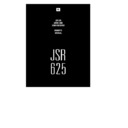JBL JSR 625 (serv.man2) User Manual / Operation Manual ▷ View online
9
SURROUND PROCESSING
m
Dolby 3 Stereo
Combines the front and rear signals so that you can enjoy a regen-
erated sound field which has comparatively more presence and a
more expansive feeling from the front 3 channels (front L, front R,
center speaker) than that of ordinary stereo regeneration.
erated sound field which has comparatively more presence and a
more expansive feeling from the front 3 channels (front L, front R,
center speaker) than that of ordinary stereo regeneration.
m
Dolby Pro Logic Surround
A great number of movies made in recent times have the sound
track specially encoded with the Dolby Surround Mode (carrying
the [Dolby Stereo] or [Dolby Surround] trademark*).
track specially encoded with the Dolby Surround Mode (carrying
the [Dolby Stereo] or [Dolby Surround] trademark*).
The front speakers provide the dialogue and the normal stereo
effect, while the rear speakers reproduce the surround signals.
This position provides excellent results when watching television
programs, video software, video discs or video tapes of stereo tele-
effect, while the rear speakers reproduce the surround signals.
This position provides excellent results when watching television
programs, video software, video discs or video tapes of stereo tele-
vision broadcasts encoded with Dolby Surround. Dolby Stereo
films have dramatically changed the role of the movie-goer from
that of observer to that of participant. Clearer dialogue, richer
music, enveloping ambience and making high-fidelity, multi-
dimensional sound are essential parts of cinematic presentations.
Imagine recreating the same sort of audio-visual experience right
in your own home.
films have dramatically changed the role of the movie-goer from
that of observer to that of participant. Clearer dialogue, richer
music, enveloping ambience and making high-fidelity, multi-
dimensional sound are essential parts of cinematic presentations.
Imagine recreating the same sort of audio-visual experience right
in your own home.
*Manufactured under license from Dolby Laboratories Licensing Corporation. Additionally licensed under
one or more of the following patents: U.S. number 3,959,590; Canadian numbers 1,004,603 and 1,037,877.
“Dolby”, “Pro Logic” and the double-D symbol are trademarks of Dolby Laboratories Licensing Corporation.
SPEAKER INSTALLATION
m
The JSR 625 incorporates a decoder which reproduces the spe-
cially encoded surround sound of Dolby Surround video programs.
In Dolby Surround mode, select the speaker operation mode
according to your speaker system.
In Dolby Surround mode, select the speaker operation mode
according to your speaker system.
SURROUND SOUND EFFECTS
JSR625 Owners Manual 7/28/98 10:54 AM Page 9
10
SURROUND SOUND EFFECTS
CENTER
FRONT(left)
FRONT(right)
REAR(right)
REAR(left)
NORMAL mode
Select this mode if you use a small center speaker. The
bass sound of the center channel is output from the front
speakers, as a small speaker can’t produce enough bass.
bass sound of the center channel is output from the front
speakers, as a small speaker can’t produce enough bass.
CENTER
FRONT(left)
FRONT(right)
REAR(right)
REAR(left)
WIDEBAND mode
Select this mode if you use a medium to big center speaker.
PHANTOM mode
Select this mode when you play back a Dolby Surround
program source without using a center speaker. The sound
of the center channel is output from the front (L and R)
speakers.
program source without using a center speaker. The sound
of the center channel is output from the front (L and R)
speakers.
3
STEREO mode
Select this mode when you play back a Dolby Surround
program source only with the front and center speakers.
The sound of the rear channel is output from the front
(L and R) speakers.
program source only with the front and center speakers.
The sound of the rear channel is output from the front
(L and R) speakers.
FRONT(left)
FRONT(right)
REAR(right)
REAR(left)
CENTER
FRONT(left)
FRONT(right)
JSR625 Owners Manual 7/28/98 10:54 AM Page 10
11
OPERATION
m
BASIC OPERATION
1
Press the POWER button to ON then the display panel lights up.
• When using the POWER button on the remote control turn the
• When using the POWER button on the remote control turn the
unit off, the unit will go into STANDBY mode.
2
Select the desired program source with the INPUT FUNCTION
SELECTOR buttons and the selected input function appears in
the display.
SELECTOR buttons and the selected input function appears in
the display.
3
Operate the selected component for play back.
• When viewing and listening to video sources, the picture of
• When viewing and listening to video sources, the picture of
the video source appears on the television and the sound can
be heard from the speakers.
be heard from the speakers.
• When playing back video software using a surround sound
effect, refer to the “Surround Sound Effects”.
• When the TAPE MONITOR button is set to ON so that the
TAPE MONITOR indicator lights up, the selected program
source cannot be heard from the speakers.
To listen to a program source other than cassette deck be
sure to set the TAPE MONITOR button to OFF.
source cannot be heard from the speakers.
To listen to a program source other than cassette deck be
sure to set the TAPE MONITOR button to OFF.
4
Adjust the volume to a comfortable listening level with the
VOLUME control or VOLUME UP/DOWN buttons on the
remote control.
VOLUME control or VOLUME UP/DOWN buttons on the
remote control.
5
For private listening, insert a 1/4 inch plug of the headphone
into the HEADPHONE jack.
• When the headphones are plugged in, sound from the speak-
into the HEADPHONE jack.
• When the headphones are plugged in, sound from the speak-
ers is cut off.
m
LISTENING TO BROADCASTS
You can use auto, manual or preset tuning to select a radio station.
m
AUTO TUNING
If broadcast signals are strong and there is no interference, auto
tuning is possible.
1
tuning is possible.
1
Press the FM or AM button to select the desired band.
2
Press the SEEK STEREO button.
3
Press the UP or DOWN TUNE/PRESET button. Tuning will start
automatically and stop at a broadcast station frequency with
sufficient signal strength.
automatically and stop at a broadcast station frequency with
sufficient signal strength.
m
MANUAL TUNING
Auto tuning may be impossible if the broadcast signal is weak. If
so, use manual tuning.
1
so, use manual tuning.
1
Press the FM or AM button to select the desired band.
2
Press the UP or DOWN TUNE/PRESET button until the desired
station frequency is reached.
• Each time the button is pressed, the frequency changes by
station frequency is reached.
• Each time the button is pressed, the frequency changes by
a step.
• When the button is kept pressed, the frequency changes con-
tinuously in sequence.
m
PRESET TUNING
The receiver has a memory for up to 30 preset stations.
If the station frequencies are stored in this memory, they can be
tuned in by a simplified procedure.
If the station frequencies are stored in this memory, they can be
tuned in by a simplified procedure.
m
MANUAL PRESETTING
Up to 30 stations can be preset at random, regardless of the
reception band.
1
reception band.
1
Tune in the station to be memorized using the auto or manual
tuning.
tuning.
2
Press the MEMORY button, then the MEMORY indicator lights
up for 5 seconds.
up for 5 seconds.
3
Select the preset number with the UP or DOWN TUNE/
PRESET button while the MEMORY indicator is lit.
PRESET button while the MEMORY indicator is lit.
4
Press the MEMORY button to memorize the station.
• When using the NUMERIC buttons on the remote, the station
• When using the NUMERIC buttons on the remote, the station
is memorized without pressing the MEMORY button again.
• When selecting one digit preset numbers with the NUMERIC
buttons, press the corresponding number without “0”.
5
Repeat steps 1 to 4 to preset other stations.
m
RECALLING THE PRESET STATIONS
Select the preset number of the desired preset station with the UP
or DOWN TUNE/PRESET or NUMERIC buttons on the remote
control unit.
or DOWN TUNE/PRESET or NUMERIC buttons on the remote
control unit.
m
SCANNING THE PRESET STATIONS IN SEQUENCE
1
Press the PRESET SCAN button on the remote control unit to
listen to the preset stations.
listen to the preset stations.
2
The receiver will start scanning the stations in the preset
sequence and each station is received for 4 seconds.
sequence and each station is received for 4 seconds.
3
At the desired station, press again to stop scanning.
NOTES:
•
•
If the end of the frequency range is reached during the auto or
manual tuning, tuning will continue from the opposite end.
manual tuning, tuning will continue from the opposite end.
•
When FM stereo broadcasts are poor, select the FM mono
mode with the SEEK/STEREO button so that the AUTO
indicator goes off.
mode with the SEEK/STEREO button so that the AUTO
indicator goes off.
•
When memorizing a new station, the previously memorized
station on the same channel number is cleared.
station on the same channel number is cleared.
•
In the event of a power failure or when the receiver is discon-
nected from the AC outlet, the memorized stations are main-
tained for approximately 2 weeks.
nected from the AC outlet, the memorized stations are main-
tained for approximately 2 weeks.
m
RECORDING WITH A CASSETTE DECK
1
Select the program source to be recorded with the INPUT
FUNCTION SELECTOR buttons.
FUNCTION SELECTOR buttons.
2
Start recording on the cassette deck.
3
Play back the desired program source.
• The volume, balance, bass and treble settings have no effect
• The volume, balance, bass and treble settings have no effect
on the recording or dubbing.
• When recording is performed on a 3-head cassette deck, the
recorded sound can be monitored through the speakers by
pressing the TAPE MONITOR button to ON.
pressing the TAPE MONITOR button to ON.
m
DUBBING FROM VCR2 TO VCR1
1
Press the VCR2 button as a program source to be recorded.
2
Start recording on the VCR connected to VCR1.
3
Play back on the VCR connected to VCR2, then the video and
audio signals from VCR2 will be dubbed onto VCR1.
audio signals from VCR2 will be dubbed onto VCR1.
m
RECORDING WITH SEPARATE VIDEO AND
AUDIO SOURCES
When dubbing from VCR2 to VCR1, you can replace the audio sig-
nal from VCR2 with the audio signal from other program sources.
1
nal from VCR2 with the audio signal from other program sources.
1
Press the VCR2 as a video source to be recorded.
2
Select the audio source to be recorded with the INPUT
FUNCTION SELECTOR buttons.
FUNCTION SELECTOR buttons.
3
Start recording on the VCR connected to VCR1.
4
Play back on the video and audio components, allows you to
watch the picture from the video component on the television
and listen to the sound from the audio component through the
speakers while recording.
watch the picture from the video component on the television
and listen to the sound from the audio component through the
speakers while recording.
NOTE: Be sure to observe the order of steps 1 and 2.
JSR625 Owners Manual 7/28/98 10:54 AM Page 11
INFRARED TRANSMITTER WINDOW
The infrared beam is emitted forward from this window when you
press any button on the commander. For the remote controls to
function properly, always face this window toward the remote sen-
sor window on the receiver and do not obstruct this window with
any material.
press any button on the commander. For the remote controls to
function properly, always face this window toward the remote sen-
sor window on the receiver and do not obstruct this window with
any material.
STANDBY BUTTON
Press this button to turn the power on and off.
Automatic power on: When you press the input function buttons
(CD, TUNER, TAPE, TV/AUX, VCR 1, VCR 2) in STANDBY mode,
the power is automatically turned on and the function is selected.
(CD, TUNER, TAPE, TV/AUX, VCR 1, VCR 2) in STANDBY mode,
the power is automatically turned on and the function is selected.
TUNING UP/DOWN
Press these buttons to tune the receiver up or down.
PRESET SCAN BUTTON
Button for scanning preset station frequencies (see page 11).
NUMERIC BUTTONS
These buttons can be used for preset tuning in TUNER mode.
Preset tuning: Press the TUNER button to change the input func-
tion of the receiver to TUNER and then select one of 30 preset
locations.
tion of the receiver to TUNER and then select one of 30 preset
locations.
CD FUNCTION BUTTONS
For a CD PLAYER: DISC (DISC SELECTOR is available for
the Harman Kardon FL8400, FL8450 CD changer), PLAY, PAUSE,
STOP, BACKWARD SKIP, FORWARD SKIP, A-B and INTRO
buttons are available.
the Harman Kardon FL8400, FL8450 CD changer), PLAY, PAUSE,
STOP, BACKWARD SKIP, FORWARD SKIP, A-B and INTRO
buttons are available.
When selecting a disc, press the DISC button.
CASSETTE DECK FUNCTION BUTTONS
For a cassette deck: PAUSE/RECORD, STOP, REVERSE PLAY,
FORWARD PLAY, REWIND, FAST FORWARD buttons are
available.
FORWARD PLAY, REWIND, FAST FORWARD buttons are
available.
DELAY TIME BUTTON
This button operates only in DOLBY PRO LOGIC mode. In this
mode the output signal from the surround speakers is delayed
slightly from that of the front speakers.
mode the output signal from the surround speakers is delayed
slightly from that of the front speakers.
Select appropriate delay time to achieve the best surround sound
effect. For Dolby Surround sound, we recommend a 20ms delay.
The time is changed as below, when the button is pressed in
succession.
effect. For Dolby Surround sound, we recommend a 20ms delay.
The time is changed as below, when the button is pressed in
succession.
8
7
6
5
4
3
2
1
12
1
12
3
6
16
14
11
2
7
13
15
17
CD
Tape Mon
Aux
VCR 1
VCR 2
Cass Deck
Skip
Intro
Search
Tuner
A-B
Select
Off
Surround
3-Stereo
Pro-Logic
Display
Sleep
Mute
RearLevel
MasterVolume
Center Level
Cent Mode
Test
Standby
Tuning
PScan
Tuner
CD
1
2
3
4
5
6
7
8
9
0
18
4
8
Delay
9
5
10
/ ON
Disc
A/B
JSR625 Owners Manual 7/28/98 10:54 AM Page 12
Click on the first or last page to see other JSR 625 (serv.man2) service manuals if exist.