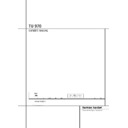Harman Kardon TU 970 (serv.man6) User Manual / Operation Manual ▷ View online
OPERATION 9
Preset Setting
Besides having the TU 970 create a station list,
you can also store presents into the tuners memo-
ry.
you can also store presents into the tuners memo-
ry.
1. Tune to the desired station with the Control
Ring ).
Ring ).
2. Press the Memory Button on the front
panel 9 or on the remote control
panel 9 or on the remote control
9. You will
see the 01 segments in the Information
Display 7 will start to blink.
Display 7 will start to blink.
3. Turn the Control Ring, until the desired
station preset is shown in the Information Display.
The desired preset can also be entered with the
Numeric Keys on the remote control
station preset is shown in the Information Display.
The desired preset can also be entered with the
Numeric Keys on the remote control
1.
4. Within 4 seconds, press the Memory Button
again to store the station in the memory.
again to store the station in the memory.
Information settings
The DAB signal contains besides the radio sta-
tion additional information. This information can
be made visible in the lower display line of the
Information Display 7.
The DAB signal contains besides the radio sta-
tion additional information. This information can
be made visible in the lower display line of the
Information Display 7.
The following information is available to display:
1. Dynamic Label Segment (DLS): scrolling text,
supplied by the broadcaster.
2. Program Type: describes the type of broad-
cast, e.g. Pop Music or Drama.
3. Multiplex Name: will show the name of the
multiplex of the broadcaster.
4. Time and Date.
5. Bitrate: shows the bitrate of the incoming
digital signal.
6. Channel and Frequency.
To change between the options, press the Info
Button on the front panel 5 or on the remote
control
Button on the front panel 5 or on the remote
control
3. Note that the upper display line will
always show the actual station. Pressing the
Info Button again will show the next option.
When you have found the information you
would like to display, press the Select Button
!
Info Button again will show the next option.
When you have found the information you
would like to display, press the Select Button
!
8 to activate the change.
Function Control
The DAB mode in the TU 970 contains a menu
structure to access various system options. To
enter the menu, press the Function Button on
the front panel 4 or on the remote control
structure to access various system options. To
enter the menu, press the Function Button on
the front panel 4 or on the remote control
6
once. To scroll through the list of sections of the
menu, turn the Control Ring ) or press the
Scroll Buttons on the remote control
menu, turn the Control Ring ) or press the
Scroll Buttons on the remote control
5. The
sections will be shown on the lower display line
in the Information Display. To enter a section
and see the options, press the Select Button
Select button !
in the Information Display. To enter a section
and see the options, press the Select Button
Select button !
8. You can scroll through
the options with the Control Ring and activate
an option by pressing the Select Button once
that option is shown on the Information
Display.
an option by pressing the Select Button once
that option is shown on the Information
Display.
Station Order
In this section you can select the way the station
list is displayed. The options are Favorite Station,
Alphanumeric, Active Station and Tidy Station.
list is displayed. The options are Favorite Station,
Alphanumeric, Active Station and Tidy Station.
The Favorite Station option will build the station
list based on the stations that you listen to most
of the time. These stations will be marked on the
Information Display with a “Y”-symbol. The
10 favorite stations will be moved to the start of
your station list, so you do not always have to
scroll through the whole list to find your favorite
station.
list based on the stations that you listen to most
of the time. These stations will be marked on the
Information Display with a “Y”-symbol. The
10 favorite stations will be moved to the start of
your station list, so you do not always have to
scroll through the whole list to find your favorite
station.
The Alphanumeric option is the default setting. It
will list the stations in numeric and alphabetical
order.
will list the stations in numeric and alphabetical
order.
The Active Station option will sort the station list
by quality of the signal. The stations with the
best reception will be shown on top of the list.
Stations with weak or no reception will be
moved to the bottom of the list.
by quality of the signal. The stations with the
best reception will be shown on top of the list.
Stations with weak or no reception will be
moved to the bottom of the list.
The Tidy Station option will do the same as the
Active Station option, but will remove the sta-
tions in your area with no reception.
Active Station option, but will remove the sta-
tions in your area with no reception.
Signal Error Rate
In this section you can see the level of correction
the TU 970 is applying to the DAB signal to
maintain the audio quality. The level will be indi-
cated by a numeric value between 0 (no correc-
tion) and 99 (maximum correction). For an
acceptable quality, the value of 50 should not be
exceeded.
the TU 970 is applying to the DAB signal to
maintain the audio quality. The level will be indi-
cated by a numeric value between 0 (no correc-
tion) and 99 (maximum correction). For an
acceptable quality, the value of 50 should not be
exceeded.
Operation
10 OPERATION
Operation
Preset Tune
In this section you can tune presets of stations
that broadcast only periodically, stations which
were not found during the Autotune process. If
you return to this preset in the future, and at
that time is does not broadcast, the display will
show
that broadcast only periodically, stations which
were not found during the Autotune process. If
you return to this preset in the future, and at
that time is does not broadcast, the display will
show
STATION NOT AVAILABLE
.
Software Version
This section allows a visual check of software
version installed in your TU 970. This might be
helpful in case servicing of your tuner may be
necessary.
This section allows a visual check of software
version installed in your TU 970. This might be
helpful in case servicing of your tuner may be
necessary.
Dynamic Range Control (DRC) Value
In this section you can set the level of compres-
sion of stations to eliminate the differences in
dynamic range or sound level between radio sta-
tions. Popular music would normally be more
compressed than classical music, resulting in
possible different audio levels when changing
from one station to the other. Setting the DRC to
In this section you can set the level of compres-
sion of stations to eliminate the differences in
dynamic range or sound level between radio sta-
tions. Popular music would normally be more
compressed than classical music, resulting in
possible different audio levels when changing
from one station to the other. Setting the DRC to
0
means no compression,
1/2
indicates
medium compression and
1
shows maximum
compression. No compression is recommended,
especially for classical music. Note that other
radio stations may be far louder, and make
therefore sure that amplifier levels are not set
too high when changing from one station to
another.
especially for classical music. Note that other
radio stations may be far louder, and make
therefore sure that amplifier levels are not set
too high when changing from one station to
another.
Manual Tune
In this section you can activate Manual Tuning,
in case the Autotune function is unable to find
any stations. You can also use Manual Tuning to
assist in positioning the antenna for best recep-
tion of a specific station.
In this section you can activate Manual Tuning,
in case the Autotune function is unable to find
any stations. You can also use Manual Tuning to
assist in positioning the antenna for best recep-
tion of a specific station.
FM/AM Tuner Operation
The TU 970’s tuner is capable of tuning AM, FM
and FM Stereo broadcast stations. Stations may
be tuned manually or automatically, or they may
be stored as favorite station presets and recalled
from a 30-position memory.
The TU 970’s tuner is capable of tuning AM, FM
and FM Stereo broadcast stations. Stations may
be tuned manually or automatically, or they may
be stored as favorite station presets and recalled
from a 30-position memory.
Station Selection
1. Press the Band Selector 3 on the front
panel or on the remote control
1. Press the Band Selector 3 on the front
panel or on the remote control
7 to select
either the FM or AM band.
2. Press these buttons again at any time to
switch between AM, FM and DAB.
switch between AM, FM and DAB.
3. Press the Select button ! to select the
Auto Tune mode from the following options:
Manual Tune, Auto Tune or Preset Tune.
Auto Tune mode from the following options:
Manual Tune, Auto Tune or Preset Tune.
4. To automatically search for the next higher- or
lower-frequency station that has an acceptable
signal turn the Control Ring on the front panel
) or press the Scroll buttons
lower-frequency station that has an acceptable
signal turn the Control Ring on the front panel
) or press the Scroll buttons
5 on the
remote pressed and release it as soon as the
tuner starts the frequency search. To tune to the
next station, turn the ring again.
tuner starts the frequency search. To tune to the
next station, turn the ring again.
To manually search, select the Manual Tune
mode by pressing the Select button ! until
the Information Display shows Manual Tune.
Turn the Control Ring to increment the fre-
quency step by step. When the Information
Display shows
mode by pressing the Select button ! until
the Information Display shows Manual Tune.
Turn the Control Ring to increment the fre-
quency step by step. When the Information
Display shows
TUNED
, the station is properly
tuned and should be heard with clarity.
NOTE: When the FM reception of a stereo sta-
tion is weak, the audio quality will be increased
by switching to Mono mode by pressing the FM
Mode Selector 4 on the front panel so that
the
tion is weak, the audio quality will be increased
by switching to Mono mode by pressing the FM
Mode Selector 4 on the front panel so that
the
STEREO
indication changes to
MONO
.
Preset Tuning
Up to 30 FM and 30 AM stations may be stored
in the TU 970’s memory for easy recall using the
remote control. In order to program preset
stations into the memory, you must use the front
panel controls.
Up to 30 FM and 30 AM stations may be stored
in the TU 970’s memory for easy recall using the
remote control. In order to program preset
stations into the memory, you must use the front
panel controls.
To enter a station into the memory, first tune the
station using the steps outlined above. Then:
station using the steps outlined above. Then:
1. Press the Memory Button 9 on the front
panel or on the remote control
panel or on the remote control
9. Note that
CH01
starts blinking in the lower display line
of the Information Display.
2. Within four seconds, turn the Control Ring
) until the Information Display shows the
corresponding location where you wish to store
this station’s frequency.
) until the Information Display shows the
corresponding location where you wish to store
this station’s frequency.
3. Press the Memory Button again to confirm.
4. Repeat the process after tuning any additional
stations to be preset.
stations to be preset.
Auto Preset
Preset stations may also be programmed auto-
matically for the entire FM band. To automatical-
ly enter each station that may be tuned with
acceptable quality into the TU 970’s preset
memories, first select the FM band. Next, press
and hold the Memory Button 9
Preset stations may also be programmed auto-
matically for the entire FM band. To automatical-
ly enter each station that may be tuned with
acceptable quality into the TU 970’s preset
memories, first select the FM band. Next, press
and hold the Memory Button 9
9 until the
station frequency indication begins to increase.
Release the button and note that the tuner will
search the entire FM band, and stop briefly at
each station that has acceptable signal strength.
The TU 970 will automatically assign a preset
number to each station, and then search for the
next station.
Release the button and note that the tuner will
search the entire FM band, and stop briefly at
each station that has acceptable signal strength.
The TU 970 will automatically assign a preset
number to each station, and then search for the
next station.
NOTE: Using the automatic tuning mode in
areas with more than 30 FM stations will com-
pletely fill the preset memories, and overwrite any
previously memorized presets for either AM or
FM stations.
areas with more than 30 FM stations will com-
pletely fill the preset memories, and overwrite any
previously memorized presets for either AM or
FM stations.
TIP: The automatic scan process may enter
stations that you do not wish to retain in the
memory. These unwanted stations may be
removed from the memory by pressing the
Memory Button 9
stations that you do not wish to retain in the
memory. These unwanted stations may be
removed from the memory by pressing the
Memory Button 9
9 once the preset to be
deleted is shown on the display. Within 5
seconds press the Clear Button on the remote
control
seconds press the Clear Button on the remote
control
2 to confirm the deletion.
Recalling Preset Stations
To manually select a station previously entered
in the preset memory, press the Numeric Keys
1 that correspond to the desired station’s
memory location. To manually tune through the
list of stored preset stations one by one, press
the Select Button !
To manually select a station previously entered
in the preset memory, press the Numeric Keys
1 that correspond to the desired station’s
memory location. To manually tune through the
list of stored preset stations one by one, press
the Select Button !
8 until the Information
Display shows Preset Tune. Turn the Control
Ring ) or press the Scroll Buttons
Ring ) or press the Scroll Buttons
5 on
the remote control to scroll through the list of
presets.
presets.
OPERATION 11
Operation
RDS Operation
RDS (Radio Data System) transmits station call
signs or network information, station program
type, text messages about the station or
specifics of a musical selection and the correct
time.
signs or network information, station program
type, text messages about the station or
specifics of a musical selection and the correct
time.
RDS Tuning
When an FM station is tuned in and it contains
RDS data, the TU 970 will automatically display
the Program Service, which is the station’s call
sign, in the lower display line of the Informa-
tion Display, with some private stations also
offering other information changing every 2 to 5
seconds.
When an FM station is tuned in and it contains
RDS data, the TU 970 will automatically display
the Program Service, which is the station’s call
sign, in the lower display line of the Informa-
tion Display, with some private stations also
offering other information changing every 2 to 5
seconds.
RDS Display Options
When an RDS station is tuned, press the RDS
Button on the remote control
When an RDS station is tuned, press the RDS
Button on the remote control
3 or on the
front panel 5 to cycle through the RDS
displays in the following order:
displays in the following order:
• The Program Service or Station Name.
• The current time of the day
CLOCK TIME
as transmitted by the station. It will take 3-5
seconds for the time to appear. In the meantime
the word
seconds for the time to appear. In the meantime
the word
RDS CLOCK TIME
will flash in
the display. Note that the accuracy of the time
message is set by the radio station, not by the
TU 970.
message is set by the radio station, not by the
TU 970.
• The Program Type (PTY) as shown in the fol-
lowing list in this manual.
lowing list in this manual.
• A Radio Text message, containing special
information from the broadcast station. Note
that this message will scroll across the display to
permit messages longer than the positions in the
display. It will take 3 seconds for the text message
to appear, in the meantime the word
information from the broadcast station. Note
that this message will scroll across the display to
permit messages longer than the positions in the
display. It will take 3 seconds for the text message
to appear, in the meantime the word
RDS
RADIO TEXT
will flash in the display. If no
Radio Text is available, the display will show the
Program Service (Station Name).
Program Service (Station Name).
• Traffic Announcement. When selected,
TRAFFIC ANNOUNCE
will blink for 3
seconds. After 3 seconds, the tuner will scan the
FM band searching for available traffic
announcements.
FM band searching for available traffic
announcements.
• The station’s frequency. Some RDS stations
may not choose to include some of these addi-
tional features. If the data required for the
selected mode is not being transmitted, the
Information Display will show a
may not choose to include some of these addi-
tional features. If the data required for the
selected mode is not being transmitted, the
Information Display will show a
N O PTY
,
N O
TEXT
or
N O TIME
message after the indi-
vidual time out or will switch back to the previ-
ous display.
ous display.
• In any FM mode the RDS function requires a
strong enough signal for proper operation. If you
receive a partial message or see any RDS indica-
tor going on and off, try slowly adjusting the
antenna to improve the signal strength or tune
to another, stronger, RDS station.
strong enough signal for proper operation. If you
receive a partial message or see any RDS indica-
tor going on and off, try slowly adjusting the
antenna to improve the signal strength or tune
to another, stronger, RDS station.
Program Search (PTY)
A major benefit of RDS is its ability to encode
broadcasts with Program Type (PTY) codes that
indicate the type of material being broadcast.
The following list shows the abbreviations used
to indicate each PTY along with an explanation
of the PTY:
A major benefit of RDS is its ability to encode
broadcasts with Program Type (PTY) codes that
indicate the type of material being broadcast.
The following list shows the abbreviations used
to indicate each PTY along with an explanation
of the PTY:
•
NEWS
: News
•
CURRENT AFFAIRS
: Current Affairs
•
INFORMATION
: Information
•
TRAFFIC
: Traffic information
•
SPORT
: Sport
•
EDUCATION
: Education
•
DRAMA
: Drama
•
CULTURES
: Culture
•
SCIENCE
: Science
•
VARIED SPEECH
: Varied
•
POP MUSIC
: Pop Music
•
ROCK MUSIC
: Rock Music
•
EASY LISTENING
: Easy Listening Music
•
LIGHT CLASSICS M
: Light Classical
Music
•
SERIOUS CLASSICAL
: Serious
Classical Music
•
OTHER MUSIC
: Other Music
•
WEATHER & METR
: Weather
•
FINANCE
: Finance
•
CHILDREN’S PROGS
: Children's
Programmes
•
SOCIAL AFFAIRS
: Social Affairs
•
RELIGION
: Religion
•
PHONE I N
: Phone In
•
TRAVEL & TOURING
: Travel
•
LEISURE & HOBBY
: Leisure
•
JAZZ MUSIC
: Jazz Music
•
COUNTRY MUSIC
: Country Music
•
NATIONAL MUSIC
: National Music
•
OLDIES MUSIC
: Oldies Music
•
FOLK MUSIC
: Folk Music
•
DOCUMENTARY
: Documentary
•
ALARM TEST
: Alarm Test
•
ALARM-ALARM !
: Alarm
You may search for a specific Program Type
(PTY) by following these steps:
(PTY) by following these steps:
1. Press and hold the RDS Button 5
3 until
the Information Display will show
RDS
PROGRAM TYPE
.
2. Turn the Control Ring on the front panel to
scroll through the list of program types. Once
you have found the program type you would like
to listen to, press the Select Button !.
scroll through the list of program types. Once
you have found the program type you would like
to listen to, press the Select Button !.
3. Turn to Control Ring again to start the PTY
Search.
Search.
When a station is tuned, the search will stop
and the display will show the station’s “Call Let-
ters” or other “Program Service” information.
and the display will show the station’s “Call Let-
ters” or other “Program Service” information.
To turn off the PTY Search at any time, press the
RDS Button again.
RDS Button again.
NOTE: Many stations do not transmit a specific
PTY. The display will stay blank when such a sta-
tion is selected and PTY is active.
PTY. The display will stay blank when such a sta-
tion is selected and PTY is active.
Processor Reset
In the rare case where the unit’s operation or the
displays seem abnormal, the cause may involve
the erratic operation of the system’s memory or
microprocessor.
displays seem abnormal, the cause may involve
the erratic operation of the system’s memory or
microprocessor.
To correct this problem, first unplug the unit
from the AC wall outlet and wait at least three
minutes. After the pause, reconnect the AC
power cord and check the unit’s operation. If the
system still malfunctions, a system reset may
clear the problem.
from the AC wall outlet and wait at least three
minutes. After the pause, reconnect the AC
power cord and check the unit’s operation. If the
system still malfunctions, a system reset may
clear the problem.
To reset the TU 970, press and hold the Func-
tion/FM Mode Button 4 for 5 seconds, until
the Information Display shows
tion/FM Mode Button 4 for 5 seconds, until
the Information Display shows
FACTORY
RESET
.
Note that when the system is reset, all tuner
presets will be lost and must be reentered.
presets will be lost and must be reentered.
If the system is still operating incorrectly, there
may have been an electronic discharge or severe
AC line interference that has corrupted the
memory or microprocessor.
may have been an electronic discharge or severe
AC line interference that has corrupted the
memory or microprocessor.
If these steps do not solve the problem, consult
your dealer or an authorized Harman Kardon
service center.
your dealer or an authorized Harman Kardon
service center.
12 TROUBLESHOOTING GUIDE
Troubleshooting Guide
This unit is designed for trouble-free operation. Most problems users encounter are due to operating errors. If you have a problem, first check this list for a
possible solution. If the problem persists, consult your authorized Harman Kardon Service Center.
possible solution. If the problem persists, consult your authorized Harman Kardon Service Center.
If the problem is...
Make sure that the...
No lights appear when System Power button is pressed
Unit is plugged into a live outlet.
Make sure the outlet is active.
Make sure the outlet is active.
No sound is heard
Tune to an active station.
Check for correct amplifier settings.
Check the connections and wires.
Check for correct amplifier settings.
Check the connections and wires.
Sound distorts, particularly in stereo mode.
Use a more directional antenna.
Intermittent or continuous buzzing or hissing.
Place the unit farther away from these appliances. Install noise filters on the appliances.
Display says 'No stations Available'
Check that antenna is connected.
Ensure that DAB coverage exists in your area.
Ensure that DAB coverage exists in your area.
Display has gone blank or says 'service off air'
This may occur if a broadcaster changes the label of a service or removes a label whilst you
are listening to it. Try to retune to this station, using the Autotune procedure.
are listening to it. Try to retune to this station, using the Autotune procedure.
Click on the first or last page to see other TU 970 (serv.man6) service manuals if exist.