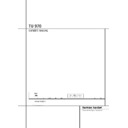Harman Kardon TU 970 (serv.man6) User Manual / Operation Manual ▷ View online
REAR PANEL CONNECTIONS 5
Rear Panel Connections
Optical and Coaxial Digital Outputs
FM Antenna
AM Antenna
Analog Audio Outputs
FM Antenna
AM Antenna
Analog Audio Outputs
DAB Antenna
AC Power Cord
Remote Control Output
Remote Control Input
AC Power Cord
Remote Control Output
Remote Control Input
Optical and Coaxial Digital Outputs:
Connect one of these jacks to the optical or
coaxial digital input of your pre amplifier or inte-
grated amplifier, if available.
Connect one of these jacks to the optical or
coaxial digital input of your pre amplifier or inte-
grated amplifier, if available.
Note that these digital outputs only contain the
digital signal from the DAB stations. For FM/AM
reception, you will have to connect the analog
outputs at all times.
digital signal from the DAB stations. For FM/AM
reception, you will have to connect the analog
outputs at all times.
FM Antenna: Connect an indoor or external
FM antenna to this terminal.
FM antenna to this terminal.
AM Antenna: Connect the AM loop anten-
na supplied with the receiver to these terminals.
If an external AM antenna is used, make connec-
tions to the AM and GND terminals in accor-
dance with the instructions supplied with the
antenna.
na supplied with the receiver to these terminals.
If an external AM antenna is used, make connec-
tions to the AM and GND terminals in accor-
dance with the instructions supplied with the
antenna.
Analog Audio Outputs: Connect these
jacks to the tuner input of your pre amplifier or
integrated amplifier for analog audio playback.
Be certain to observe proper channel connec-
tions using the color-coded cables and connec-
tors so that red connects right channels and
white connects left channels.
jacks to the tuner input of your pre amplifier or
integrated amplifier for analog audio playback.
Be certain to observe proper channel connec-
tions using the color-coded cables and connec-
tors so that red connects right channels and
white connects left channels.
NOTE: Before making any audio connections,
unplug all components of your audio system
from their AC power outlets. To reduce the possi-
bility of hum or noise in your system, place all
audio interconnection cables away from both AC
power cords and speaker wires.
unplug all components of your audio system
from their AC power outlets. To reduce the possi-
bility of hum or noise in your system, place all
audio interconnection cables away from both AC
power cords and speaker wires.
DAB Antenna: Connect a DAB antenna to
this terminal.
this terminal.
AC Power Cord: Connect this plug to an
AC outlet. If the outlet is controlled by a switch,
make certain that it is in the ON position.
AC outlet. If the outlet is controlled by a switch,
make certain that it is in the ON position.
Remote Control Output: Connect this
jack to the infrared (IR) input jack of another
compatible Harman Kardon remote controlled
product to have the built-in Remote Sensor on
the tuner provide IR signals to other compatible
products.
jack to the infrared (IR) input jack of another
compatible Harman Kardon remote controlled
product to have the built-in Remote Sensor on
the tuner provide IR signals to other compatible
products.
Remote Control Input: Connect the
output of a remote infrared sensor, or the
remote control output of another compatible
Harman Kardon product, to this jack. This will
enable the remote control to operate even when
the front panel Remote Sensor on the tuner is
blocked. This jack may also be used with
compatible IR remote control-based automation
systems.
output of a remote infrared sensor, or the
remote control output of another compatible
Harman Kardon product, to this jack. This will
enable the remote control to operate even when
the front panel Remote Sensor on the tuner is
blocked. This jack may also be used with
compatible IR remote control-based automation
systems.
0
1
2
3
4
1
2
3
4
5
6
7
8
9
6
7
8
9
6 REMOTE CONTROL FUNCTIONS
Remote Control Functions
0
2
4
6
7
8
9
5
3
1
Standby/Power On
Numeric Keys
Clear Button
Info/RDS Button
Auto Tuning Button
Numeric Keys
Clear Button
Info/RDS Button
Auto Tuning Button
Scroll Button
Function/FM Mode Selector
Band Selector
Select Button
Memory Button
Function/FM Mode Selector
Band Selector
Select Button
Memory Button
0 Standby/Power On: Press this button to
turn on the TU 970; press it again to turn the
unit off (to Standby). Note that the Power Indi-
cator 1 next to the switch will turn blue when
the unit is on.
turn on the TU 970; press it again to turn the
unit off (to Standby). Note that the Power Indi-
cator 1 next to the switch will turn blue when
the unit is on.
1 Numeric Keys: These buttons serve as a
ten-button numeric keypad to enter tuner preset
positions or to tune stations directly.
ten-button numeric keypad to enter tuner preset
positions or to tune stations directly.
2 Clear Button: Press this button to clear
presets from your station list.
presets from your station list.
3 Info/RDS Button: Pressing this button will
change the content of the lower display line of
the Information Display.
change the content of the lower display line of
the Information Display.
4 Auto Tune Button: In DAB mode, press
this button to automatically scan all available
local stations. To scan for all available stations,
keep the button pressed for three seconds, until
this button to automatically scan all available
local stations. To scan for all available stations,
keep the button pressed for three seconds, until
AUTOSCAN FULL
is shown in the Infor-
mation Display 7.
5 Scroll Buttons: Press
L
to tune lower
frequency stations and
K
to tune higher fre-
quency stations. When a station with a strong
signal is tuned, the Information Display 7
will read
signal is tuned, the Information Display 7
will read
TUNED
. Press again briefly to tune to
the next frequency increment in Manual Tune
Mode, or keep pressed for automatic search for
the next station with a signal strong enough for
acceptable reception in Auto Tune Mode.
These buttons also control the parameters in the
different menus, like the Control Ring ) on
the front panel.
Mode, or keep pressed for automatic search for
the next station with a signal strong enough for
acceptable reception in Auto Tune Mode.
These buttons also control the parameters in the
different menus, like the Control Ring ) on
the front panel.
6 Function/FM Mode Selector: In DAB
mode, pressing this button will activate station
order, signal error rate, preset tune, software ver-
sion, Dynamic Rate Control or manual tune fea-
tures. In FM mode, press this button to select the
stereo or mono mode for FM tuning. In the
stereo mode, the word
mode, pressing this button will activate station
order, signal error rate, preset tune, software ver-
sion, Dynamic Rate Control or manual tune fea-
tures. In FM mode, press this button to select the
stereo or mono mode for FM tuning. In the
stereo mode, the word
STEREO
will be shown
in the Information Display 7, and stereo
reception will be provided when stations are
transmitting stereo signals. In the mono mode,
the left and right signals from stereo broadcasts
will be mixed together and reproduced through
all channels. Select
reception will be provided when stations are
transmitting stereo signals. In the mono mode,
the left and right signals from stereo broadcasts
will be mixed together and reproduced through
all channels. Select
MONO
for better reception
of weak signals.
7 Band Selector: Press this button to
change between the DAB, FM and AM frequency
bands.
change between the DAB, FM and AM frequency
bands.
8 Select: In FM or AM mode, press this but-
ton to select Auto Tune, Manual Tune or Preset
Tune.
ton to select Auto Tune, Manual Tune or Preset
Tune.
9 Memory Button: Press this button to
open the memory position that stores a preset
location in the tuner. 10 DAB presets can be
stored, as well as 30 FM and 30 AM presets.
(See page 9 for more information on tuner pre-
sets.)
open the memory position that stores a preset
location in the tuner. 10 DAB presets can be
stored, as well as 30 FM and 30 AM presets.
(See page 9 for more information on tuner pre-
sets.)
INSTALLATION AND CONNECTIONS 7
Audio Connections
After unpacking the unit and placing it on a
solid surface capable of supporting its weight,
you will need to make the connections to your
pre amplifier or integrated amplifier. These steps
need to be done only when the tuner is first
installed.
solid surface capable of supporting its weight,
you will need to make the connections to your
pre amplifier or integrated amplifier. These steps
need to be done only when the tuner is first
installed.
Audio Equipment Connections
We recommend that you use high-quality inter-
connect cables when making connections to
source equipment and recorders to preserve the
quality of the signals.
We recommend that you use high-quality inter-
connect cables when making connections to
source equipment and recorders to preserve the
quality of the signals.
When making connections to audio source
equipment it is always a good practice to unplug
the unit from the AC wall outlet. This prevents
any possibility of accidentally sending audio or
transient signals to the speakers that may dam-
age them.
equipment it is always a good practice to unplug
the unit from the AC wall outlet. This prevents
any possibility of accidentally sending audio or
transient signals to the speakers that may dam-
age them.
1. Connect the analog output of the TU 970 to
the tuner input of your pre amplifier or integrat-
ed amplifier.
the tuner input of your pre amplifier or integrat-
ed amplifier.
2. For DAB signals, connect the optical or coaxial
digital output of the TU 970 to an optical digital
audio input of your pre amplifier or integrated
amplifier, if available.
digital output of the TU 970 to an optical digital
audio input of your pre amplifier or integrated
amplifier, if available.
3. Assemble the AM Loop Antenna supplied with
the unit as shown below. Connect it to the AM
terminals
the unit as shown below. Connect it to the AM
terminals
.
For best reception, place the antenna away from
the unit as well as from sources of RF emissions
such as a television or computer. It should also
be placed away from contact with any metal
object. In areas where signals are weak, an out-
door antenna may improve sound and reception
quality. Connect the antenna making certain to
also connect a ground wire to the GND termi-
nals.
the unit as well as from sources of RF emissions
such as a television or computer. It should also
be placed away from contact with any metal
object. In areas where signals are weak, an out-
door antenna may improve sound and reception
quality. Connect the antenna making certain to
also connect a ground wire to the GND termi-
nals.
4. Connect a FM Antenna to the FM Antenna
connection. The FM antenna may be an
external roof antenna, an inside powered or wire
lead antenna or a connection from a cable sys-
tem. Note that if the antenna or connection uses
300-ohm twin-lead cable, you need to use a
300-ohm-to-75-ohm adapter to make the con-
nection. The supplied antenna is for indoor use
only.
connection. The FM antenna may be an
external roof antenna, an inside powered or wire
lead antenna or a connection from a cable sys-
tem. Note that if the antenna or connection uses
300-ohm twin-lead cable, you need to use a
300-ohm-to-75-ohm adapter to make the con-
nection. The supplied antenna is for indoor use
only.
5. Connect a DAB Antenna to the DAB Anten-
na
na
connection. The supplied antenna is for
internal use only. Fix it to the wall in a vertical
direction. The strength of the incoming signal
can be shown on the Information Display by
pressing the Select button !
direction. The strength of the incoming signal
can be shown on the Information Display by
pressing the Select button !
8. The more
segments are visible in the lower display line, the
stronger the signal. By changing the position of
the antenna, you can increase the signal
strength. You can also opt for an external anten-
na, available at your dealer.
stronger the signal. By changing the position of
the antenna, you can increase the signal
strength. You can also opt for an external anten-
na, available at your dealer.
When all connections are complete, plug the
power cord into a non-switched 230 Volt AC
wall outlet. You’re ready to enjoy the TU 970!
power cord into a non-switched 230 Volt AC
wall outlet. You’re ready to enjoy the TU 970!
Installation and Connections
8 OPERATION
Operation
Basic Operation
The TU 970 is simple to operate, and very similar
to tuners you may have used in the past. This
section will explain the use of several features
that may be new to you.
to tuners you may have used in the past. This
section will explain the use of several features
that may be new to you.
• Install the two supplied AAA batteries in the
remote as shown. Be certain to observe the (+)
and (–) polarity indicators shown in the bottom
of the battery compartment.
remote as shown. Be certain to observe the (+)
and (–) polarity indicators shown in the bottom
of the battery compartment.
• When using the TU 970 for the first time, it
will be placed in a standby mode, as indicated
by the amber color of the Power Indicator 1.
Once the unit is in standby, you may begin a lis-
tening session by pressing the System Power
Control 2 on the front panel or the Power
On button
will be placed in a standby mode, as indicated
by the amber color of the Power Indicator 1.
Once the unit is in standby, you may begin a lis-
tening session by pressing the System Power
Control 2 on the front panel or the Power
On button
0 on the remote control. Note
that the Power Indicator 1 will turn blue. To
turn the unit off at the end of a listening session
simply press the System Power Control 2
on the front panel or the Standby button
turn the unit off at the end of a listening session
simply press the System Power Control 2
on the front panel or the Standby button
0
on the remote. This places the unit in the Stand-
by mode, and the Power Indicator 1 will turn
amber to remind you that the unit is ready for
operation when a power command is received
from the remote.
by mode, and the Power Indicator 1 will turn
amber to remind you that the unit is ready for
operation when a power command is received
from the remote.
When you will be away from home for an
extended period of time it is always a good idea
to completely turn the unit off by unplugging it
from the AC wall outlet. Note that the backup
system in the TU 970 will retain information
such as programmed presets for 14 days.
extended period of time it is always a good idea
to completely turn the unit off by unplugging it
from the AC wall outlet. Note that the backup
system in the TU 970 will retain information
such as programmed presets for 14 days.
• To dim the brightness of the front panel dis-
play, press the Dimmer button 8 on the front
panel. The first press will dim the lights to half
normal. A second press will turn the display to
normal brightness again.
play, press the Dimmer button 8 on the front
panel. The first press will dim the lights to half
normal. A second press will turn the display to
normal brightness again.
DAB Operation
When you turn on the tuner, the tuner will ini-
tialize. During 2 seconds, the display will show
the following messages:
When you turn on the tuner, the tuner will ini-
tialize. During 2 seconds, the display will show
the following messages:
After the initialization process, the tuner will per-
form an automatic scan for available local digital
radio stations. This sequence can not be inter-
rupted. During the sequence, the following mes-
sage will be visible on the display.
form an automatic scan for available local digital
radio stations. This sequence can not be inter-
rupted. During the sequence, the following mes-
sage will be visible on the display.
The arrows show the progress of the sequence.
On the right top side, you will see how many
digital stations have been found.
On the right top side, you will see how many
digital stations have been found.
If no digital stations can be found, the display
will show
will show
N O STATIONS AVAILABLE
.
You can now select
MANUAL TUNE
by
pressing the Select Button !
8 or turn the
Control Ring ) to select
AUTOTUNE
FULL
or
AUTOTUNE LOCAL
to try to
manually find available stations.
If no stations can be found, please check that
the antenna is connected correctly and if your
area is covered by DAB.
the antenna is connected correctly and if your
area is covered by DAB.
Station List
Once the TU 970 has finished the scanning
sequence, it will display the available stations in
alphanumeric order. Turn the Control Ring )
clockwise or counterclockwise to scroll through
the list of available stations. The upper display
line in the Information Display 7 will always
show the current station you are listening to. The
lower display line shows the next station in the
list. To select the next station, simply press the
Select Button on the front panel ! or on the
remote control
sequence, it will display the available stations in
alphanumeric order. Turn the Control Ring )
clockwise or counterclockwise to scroll through
the list of available stations. The upper display
line in the Information Display 7 will always
show the current station you are listening to. The
lower display line shows the next station in the
list. To select the next station, simply press the
Select Button on the front panel ! or on the
remote control
8.
The current station list will remain in the memo-
ry of the TU 970. It can be updated by running
the Autotune function 6
ry of the TU 970. It can be updated by running
the Autotune function 6
4 as described
above, or deleted by resetting the TU 970’s
memory (see page 11).
memory (see page 11).
NOTE: The station list can be shown in different
order. For more info, see page 9.
order. For more info, see page 9.
It can occur that one of the stations in your list is
temporarily not available. A “?” symbol will be
visible in front of the station name to indicate
such a station. If you select the station, the
Information Display 7 will show
temporarily not available. A “?” symbol will be
visible in front of the station name to indicate
such a station. If you select the station, the
Information Display 7 will show
STATION NOT AVAILABLE
, and will go
back to the current radio station.
Click on the first or last page to see other TU 970 (serv.man6) service manuals if exist.