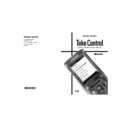Harman Kardon TC 1000 TAKE CONTROL (serv.man7) User Manual / Operation Manual ▷ View online
13
Harman Kardon
Adjusting the Display Time-Out
The touchscreen display time-out feature
turns off the display and the backlight af-
ter a period of inactivity. Turning off the
display and backlight eliminates distrac-
tions from the display in a darkened
room and extends battery life.
To adjust the display time-out:
1 On the Home menu, select TC1000
turns off the display and the backlight af-
ter a period of inactivity. Turning off the
display and backlight eliminates distrac-
tions from the display in a darkened
room and extends battery life.
To adjust the display time-out:
1 On the Home menu, select TC1000
Settings.
2 Select Set display time-out, and
then follow the on-screen instructions.
Setting the display time-out
76009mnl2.p65
9/1/98, 2:27 PM
13
Black
14
Take Control
Overview
The Take Control software employs the
power of your computer to help you
define and configure settings on your
system controller—beyond the capabili-
ties of the TC1000 system controller
alone.
You can customize individual preferences
for each activity and redefine the way in
which buttons work.
To set up the Take Control software:
1 Start the Take Control software.
2 Connect the TC1000 to your
power of your computer to help you
define and configure settings on your
system controller—beyond the capabili-
ties of the TC1000 system controller
alone.
You can customize individual preferences
for each activity and redefine the way in
which buttons work.
To set up the Take Control software:
1 Start the Take Control software.
2 Connect the TC1000 to your
computer.
Starting the Software
You can start the Take Control software
in seconds. Take a moment to review the
minimum computer system requirements,
described within “Technical Specifica-
tions,” page 34, and ensure that your
computer system is compatible with the
software.
in seconds. Take a moment to review the
minimum computer system requirements,
described within “Technical Specifica-
tions,” page 34, and ensure that your
computer system is compatible with the
software.
Note
Starting the Take Control software auto-
matically installs a minimum set of files onto your
hard disk. To remove them, see “Removing the
TC1000 Files Copied onto Your Hard Disk.”
hard disk. To remove them, see “Removing the
TC1000 Files Copied onto Your Hard Disk.”
Starting the software requires use of the
TC1000 compact disc.
To start the TC1000 software:
1 Insert the TC1000 compact disc into
TC1000 compact disc.
To start the TC1000 software:
1 Insert the TC1000 compact disc into
your CD-ROM drive.
2 Answer the questions in the wizard
that appears on your screen. If the on-
screen wizard does not start automati-
cally, click the Start button, click Run,
and then type <drive>:\TC1000.exe.
For example, if the compact disc is in
drive E, type E:\TC1000.exe.
screen wizard does not start automati-
cally, click the Start button, click Run,
and then type <drive>:\TC1000.exe.
For example, if the compact disc is in
drive E, type E:\TC1000.exe.
Removing the TC1000 Files Copied
onto Your Hard Disk
onto Your Hard Disk
You may choose at some point to remove
the TC1000 files from your hard disk.
To remove the TC1000 files:
1 Click the Start button, click Settings,
the TC1000 files from your hard disk.
To remove the TC1000 files:
1 Click the Start button, click Settings,
and then click Control Panel.
2 Double-click Add/Remove Pro-
grams, select TC1000, and then click
Add/Remove.
Add/Remove.
Setting Up Take Control with a Computer
76009mnl2.p65
9/1/98, 2:27 PM
14
Black
15
Harman Kardon
Connecting Take Control to Your
Computer
Computer
When you connect Take Control to your
computer, you can transfer data between
the TC1000 and your computer. Transfer-
ring data enables the TC1000 to use the
configuration changes that you set up
with software in your computer—an
extremely powerful capability.
computer, you can transfer data between
the TC1000 and your computer. Transfer-
ring data enables the TC1000 to use the
configuration changes that you set up
with software in your computer—an
extremely powerful capability.
To connect the TC1000 to your
computer:
1 Insert the TC1000 compact disc into
computer:
1 Insert the TC1000 compact disc into
your CD-ROM drive.
2 Plug the computer-connector plug of
the serial cable into the computer-
connector port on top of the system
controller.
connector port on top of the system
controller.
3 Plug the 9-pin connector into a serial
port on your computer.
To serial port on
your computer
your computer
76009mnl2.p65
9/1/98, 2:27 PM
15
Black
16
Take Control
Using Take Control with Your Computer
If you added a device using only Take
Control, the Setup Wizard automatically
appears on your computer screen the
first time you connect Take Control to
your computer, giving you an opportunity
to enhance the setup by adding or
removing buttons.
Once you complete the Setup Wizard,
you proceed to the Take Control Editor,
which enables you to customize the set-
tings in the TC1000. Subsequently, when-
ever you insert the TC1000 compact disc
into your CD-ROM drive, the Take Con-
trol Editor starts automatically.
Control, the Setup Wizard automatically
appears on your computer screen the
first time you connect Take Control to
your computer, giving you an opportunity
to enhance the setup by adding or
removing buttons.
Once you complete the Setup Wizard,
you proceed to the Take Control Editor,
which enables you to customize the set-
tings in the TC1000. Subsequently, when-
ever you insert the TC1000 compact disc
into your CD-ROM drive, the Take Con-
trol Editor starts automatically.
When you connect Take Control to your
computer, you are prompted to synchro-
nize any changes that you made on the
unit itself or in the TC1000 software. If
you accept, the updated data is trans-
ferred between the computer and the
TC1000. For example, if you create a new
activity in the TC1000 software, it is
transferred to the TC1000.
If you would like additional information
at any time, you can refer to the Online
User’s Guide for detailed information,
which you can start by clicking Help.
computer, you are prompted to synchro-
nize any changes that you made on the
unit itself or in the TC1000 software. If
you accept, the updated data is trans-
ferred between the computer and the
TC1000. For example, if you create a new
activity in the TC1000 software, it is
transferred to the TC1000.
If you would like additional information
at any time, you can refer to the Online
User’s Guide for detailed information,
which you can start by clicking Help.
Welcome Screen
76009mnl2.p65
9/1/98, 2:27 PM
16
Black
Click on the first or last page to see other TC 1000 TAKE CONTROL (serv.man7) service manuals if exist.