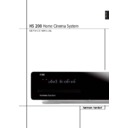Harman Kardon HS 200 (serv.man2) Service Manual ▷ View online
10
REAR PANEL CONNECTIONS
Rear Panel Connections
D TV Audio Input: If your screen is
connected to the HS by an HDMI, Component,
S-Video or Composite cable, connect the
analog output of your TV to this input. If you
have your TV connected to the HS with a Scart
cable, an audio connection to the TV Input is
not necessary.
connected to the HS by an HDMI, Component,
S-Video or Composite cable, connect the
analog output of your TV to this input. If you
have your TV connected to the HS with a Scart
cable, an audio connection to the TV Input is
not necessary.
Note: You’ll find more details about all
Audio/Video connections under Setup and
Connections on the following pages.
E Coaxial Digital Output: Connect this jack
to the matching digital input connector on a
digital recorder such as a CD-R or MiniDisc
recorder.
Audio/Video connections under Setup and
Connections on the following pages.
E Coaxial Digital Output: Connect this jack
to the matching digital input connector on a
digital recorder such as a CD-R or MiniDisc
recorder.
F Subwoofer Trigger Output: Connect this
trigger output to the trigger input of the
Harman Kardon subwoofer, so that the
subwoofer will switch on and off at the same
time as the rest of the system.
trigger output to the trigger input of the
Harman Kardon subwoofer, so that the
subwoofer will switch on and off at the same
time as the rest of the system.
G USB On-The-Go Input: This input may be
used to temporarily connect a USB thumb device
or portable hard disk for direct playback of
audio, image of video files, a digital photo
camera or a USB hub.
used to temporarily connect a USB thumb device
or portable hard disk for direct playback of
audio, image of video files, a digital photo
camera or a USB hub.
H HDMI Output: Connect this output to the
HDMI input of high-definition LCD, Plasma or
video projector for the best possible picture
quality.
HDMI input of high-definition LCD, Plasma or
video projector for the best possible picture
quality.
I Remote IR Output: This connection
permits the IR sensor in the receiver to serve
other remote controlled devices. Connect this
jack to the “IR IN” jack on Harman Kardon or
other compatible equipment.
permits the IR sensor in the receiver to serve
other remote controlled devices. Connect this
jack to the “IR IN” jack on Harman Kardon or
other compatible equipment.
REMOTE CONTROL
11
ENGLISH
0
1
2
3
4
5
6
7
8
9
A
B
C
D
E
F
G
H
I
J
K
L
M
N
O
P
Q
1
2
3
4
5
6
7
8
9
A
B
C
D
E
F
G
H
I
J
K
L
M
N
O
P
Q
Remote Control
Power On/Source Selection Button
Power Off Button
Subtitle Button
Title Button
Angle Button
Audio Button
Enter Button
Eject Button
Set-Up/OSD Button
Arrows Button
Mute Button
Menu Button
Pause Button
Status Button
Skip/Step (Previous) Button
Skip/Step (Next) Button
Play Button
Search/Slow Reverse Button
STOP Button
Search/Slow Forward Button
Macro Buttons
Pic +/Pic - Button
Zoom Button
Playlist Button
Random Button
A-B Repeat Button
Volume up/down Button
Light Button
Numeric Keys Button
Repeat Button
Clear Button
Video output Button
Video format Button
Learn Button
Screen Power Buttons
Info Button
Teletext Buttons
Picture in Picture Button
Screen Format Button
IR Transmitter Window
Program Indicator
C
J
G
F
P
4
M
8
6
B
5
Q
A
1
0
L
2
8
9
D
O
N
K
7
E
H
3
I
G
12
REMOTE CONTROL
Remote Control
0 Power On/Source Selector Buttons:
Pressing one of these buttons will perform three
actions at the same time. First, if the HS System
is not turned on, this will power up the unit.
Next, it will select the source shown on the but-
ton as the input to the HS System. Finally, it will
change the remote control so that it controls the
device selected.
1 Power Off Button: Turns off the
HS system to standby mode.
2 Subtitle Button: When a DVD is playing,
press to select a subtitle language or to turn
subtitles off.
3 Title Button: When a disc is playing, press
to make the player go back to the first section of
the disc.
4 Angle Button: Press to access various
camera angles on a DVD (If the DVD contains
multiple camera angles) or to rotate JPEG
images.
5 Audio Button: Press to access various
audio languages on a DVD (If the DVD contains
multiple audio streams).
6 Enter Button: Press this button to activate
a setting or option.
7 Eject Button: Press to release the disc
from the loader.
8 Set-up/OSD: Press to access the On Screen
Display Menu.
9 Arrow buttons (
Pressing one of these buttons will perform three
actions at the same time. First, if the HS System
is not turned on, this will power up the unit.
Next, it will select the source shown on the but-
ton as the input to the HS System. Finally, it will
change the remote control so that it controls the
device selected.
1 Power Off Button: Turns off the
HS system to standby mode.
2 Subtitle Button: When a DVD is playing,
press to select a subtitle language or to turn
subtitles off.
3 Title Button: When a disc is playing, press
to make the player go back to the first section of
the disc.
4 Angle Button: Press to access various
camera angles on a DVD (If the DVD contains
multiple camera angles) or to rotate JPEG
images.
5 Audio Button: Press to access various
audio languages on a DVD (If the DVD contains
multiple audio streams).
6 Enter Button: Press this button to activate
a setting or option.
7 Eject Button: Press to release the disc
from the loader.
8 Set-up/OSD: Press to access the On Screen
Display Menu.
9 Arrow buttons (
M
/
N
/
K
/
L
) Buttons:
Use to move the cursor in the OSD.
A Mute Button: Mutes the sound.
B Menu Button: Displays the actual DVD
Disc Menu on the TV screen in play mode.
When playing discs with JPEG images, pressing
this button will access the thumbnails.
C Pause Button: Freezes a picture (with
DVD/VCD) and pauses the playback signal (CD)
when a disc is playing. Press again for normal
playback.
D Status Button: Press while a disc is play-
ing to view banner display. Use the ARROW but-
tons to move through the different features in
the Banner Display. When a symbol is highlight-
ed, press ENTER on the remote to select it.
A Mute Button: Mutes the sound.
B Menu Button: Displays the actual DVD
Disc Menu on the TV screen in play mode.
When playing discs with JPEG images, pressing
this button will access the thumbnails.
C Pause Button: Freezes a picture (with
DVD/VCD) and pauses the playback signal (CD)
when a disc is playing. Press again for normal
playback.
D Status Button: Press while a disc is play-
ing to view banner display. Use the ARROW but-
tons to move through the different features in
the Banner Display. When a symbol is highlight-
ed, press ENTER on the remote to select it.
E Skip/Step (Previous) Button: Press to go
to beginning of current track. Press again quickly
to go to beginning of previous track. After press-
ing the PAUSE button, each press of this button
will move the image in reverse frame by frame.
F Skip/Step (Next) Button: Press to go to
beginning of next track. After pressing the PAUSE
button, each press of this button will move the
image forwards frame by frame.
G Play Button: Begins to play disc (closes
disc tray first, if it is open).
H Search/Slow (Rev.) Button: Allows you
to search in reverse through a disc while it is in
play mode. Each time you press this button, the
search speed changes as indicated by a number
of arrows on the right top of your screen.
After pressing the PAUSE button, each press of
this button will change the slow down speed
indicated by a number of arrows in the right top
of the screen.
I Stop Button: Stops playing a disc. When a
disc is playing, if you press STOP and PLAY, the
disc will resume play, i.e. it will start from the
same point on the disc where the unit was
stopped. If you press STOP twice and the PLAY
button, the disc will start play from the begin-
ning.
J Search/Slow (Fwd.) Button: Allows you
to search forward through a disc while it is in
play mode. Each time you press this button, the
search speed changes as indicated by a number
of arrows on the right top of your screen.
After pressing the PAUSE button, each press of
this button will change the slow down speed as
indicated by a number of arrows in the right top
of the screen.
K Macro Buttons: Press these buttons to
store or recall a “Macro”, which is a pre-pro-
grammed sequence of commands stored in the
remote. (See page 26 for more information on
storing and recalling macros.).
L Pic +/Pic - Button: Pressing these buttons
in JPEG mode will move to the previous or next
image.
M Zoom Button: When a DVD or VCD is
playing, press this button to zoom the picture so
that it is enlarged. There are 4 steps to the zoom
function, each progressively larger. Press through
each of the zoom stages to return to a normal
picture. The Zoom function is not available when
watching High Definition material.
to beginning of current track. Press again quickly
to go to beginning of previous track. After press-
ing the PAUSE button, each press of this button
will move the image in reverse frame by frame.
F Skip/Step (Next) Button: Press to go to
beginning of next track. After pressing the PAUSE
button, each press of this button will move the
image forwards frame by frame.
G Play Button: Begins to play disc (closes
disc tray first, if it is open).
H Search/Slow (Rev.) Button: Allows you
to search in reverse through a disc while it is in
play mode. Each time you press this button, the
search speed changes as indicated by a number
of arrows on the right top of your screen.
After pressing the PAUSE button, each press of
this button will change the slow down speed
indicated by a number of arrows in the right top
of the screen.
I Stop Button: Stops playing a disc. When a
disc is playing, if you press STOP and PLAY, the
disc will resume play, i.e. it will start from the
same point on the disc where the unit was
stopped. If you press STOP twice and the PLAY
button, the disc will start play from the begin-
ning.
J Search/Slow (Fwd.) Button: Allows you
to search forward through a disc while it is in
play mode. Each time you press this button, the
search speed changes as indicated by a number
of arrows on the right top of your screen.
After pressing the PAUSE button, each press of
this button will change the slow down speed as
indicated by a number of arrows in the right top
of the screen.
K Macro Buttons: Press these buttons to
store or recall a “Macro”, which is a pre-pro-
grammed sequence of commands stored in the
remote. (See page 26 for more information on
storing and recalling macros.).
L Pic +/Pic - Button: Pressing these buttons
in JPEG mode will move to the previous or next
image.
M Zoom Button: When a DVD or VCD is
playing, press this button to zoom the picture so
that it is enlarged. There are 4 steps to the zoom
function, each progressively larger. Press through
each of the zoom stages to return to a normal
picture. The Zoom function is not available when
watching High Definition material.
N Playlist Button: Press this button to
change the playback order of the disc.
O Random Button: Press for RANDOM
playback in random order.
P A-B Button: Press to select section A-B and
to play repeatedly.
Q Volume Up/Down: Increase/
decrease the master volume level.
LIGHT Button: Press to illuminate remote
controller.
Numeric Keys Button: Select numbers by
pressing these buttons.
Repeat Button: Press to go to the Repeat
menu. You can repeat a chapter, track or the
entire disc.
Clear Button: Press to remove the Banner
menu from the screen.
Video output Button: Press to toggle
between the S-Video, Component Video Outputs
and SCART RGB video output of the HS Sysrem
player. Note that the Composite and SCART
Composite Video Outputs on the player are
always active, which could help you make your
initial setup.
Video format Button: Press this button to
change the resolution of the Component Video
Output between standard definition and
progressive definition (PAL interlaced and PAL
progressive; NTSC interlaced and NTSC
progressive).
Learn Button: Press this button to begin
the process of “learning” the codes from another
product’s remote into the HS System’s remote.
(See page 26 for more information on using the
remote’s learning function.)
to These buttons do not have a direct
function with the HS 200, but can be
programmed to control some of the functions of
your TV using the Learning function of the
remote control.
change the playback order of the disc.
O Random Button: Press for RANDOM
playback in random order.
P A-B Button: Press to select section A-B and
to play repeatedly.
Q Volume Up/Down: Increase/
decrease the master volume level.
LIGHT Button: Press to illuminate remote
controller.
Numeric Keys Button: Select numbers by
pressing these buttons.
Repeat Button: Press to go to the Repeat
menu. You can repeat a chapter, track or the
entire disc.
Clear Button: Press to remove the Banner
menu from the screen.
Video output Button: Press to toggle
between the S-Video, Component Video Outputs
and SCART RGB video output of the HS Sysrem
player. Note that the Composite and SCART
Composite Video Outputs on the player are
always active, which could help you make your
initial setup.
Video format Button: Press this button to
change the resolution of the Component Video
Output between standard definition and
progressive definition (PAL interlaced and PAL
progressive; NTSC interlaced and NTSC
progressive).
Learn Button: Press this button to begin
the process of “learning” the codes from another
product’s remote into the HS System’s remote.
(See page 26 for more information on using the
remote’s learning function.)
to These buttons do not have a direct
function with the HS 200, but can be
programmed to control some of the functions of
your TV using the Learning function of the
remote control.
IR Transmitter Window: Point this window
towards the HS when pressing buttons on the
remote to make certain that infrared commands
are properly received.
towards the HS when pressing buttons on the
remote to make certain that infrared commands
are properly received.
Program Indicator: This three-color
indicator is used to guide you through the
process of learning commands from a remote
into the HS’s remote code memory. (See page
26 for more information on programming the
remote.)
indicator is used to guide you through the
process of learning commands from a remote
into the HS’s remote code memory. (See page
26 for more information on programming the
remote.)
28
TROUBLESHOOTING
Troubleshooting
If you experience any of the following difficulties
while using the system, use this troubleshooting
guide to help you remedy the problem.
Should any problem persist, consult your
authorized Harman Kardon dealer.
while using the system, use this troubleshooting
guide to help you remedy the problem.
Should any problem persist, consult your
authorized Harman Kardon dealer.
No power.
• Is the power cord firmly plugged into the
• Is the power cord firmly plugged into the
power outlet?
• One of the safety mechanisms may be
operating. In this event, unplug the player from
the power outlet briefly and then plug it in
again.
the power outlet briefly and then plug it in
again.
No picture.
• Check that the system is connected correctly
• Check that the system is connected correctly
and securely.
• The video cable may be damaged. Replace it
with a new one.
• Make sure the system is connected to a video
input on the TV (see page 14).
• Make sure the TV is turned on.
• Make sure the correct video input on the TV is
selected for viewing with this system.
Noise (interference) appears in the
picture.
• Clean the disc.
picture.
• Clean the disc.
• If video from this system has to go through
your VCR to get to your TV, the copy-protection
applied to some DVD programs could affect
picture quality. If you still experience problems
after checking your connections, please try
connecting your DVD system directly to your
TV’s S-Video input, if your TV is equipped with
this input (see page 14).
applied to some DVD programs could affect
picture quality. If you still experience problems
after checking your connections, please try
connecting your DVD system directly to your
TV’s S-Video input, if your TV is equipped with
this input (see page 14).
The aspect ratio of the screen is wrong
(picture vertically expanded) when you
play a wide picture even though you set
“TV DISPLAY” in the SETUP menu to
"16:9".
• If you connect the system with the SCART
(picture vertically expanded) when you
play a wide picture even though you set
“TV DISPLAY” in the SETUP menu to
"16:9".
• If you connect the system with the SCART
cable, connect directly to the TV. Otherwise the
autoswitch function of the aspect ratio for the
TV may not work.
autoswitch function of the aspect ratio for the
TV may not work.
• If the TV is not connected with a SCART cable
to the HS, or if the autoswitch function does
not work you should turn the TV to "16:9" (if
possible with your TV).
not work you should turn the TV to "16:9" (if
possible with your TV).
• Depending on the TV, you may not be able to
change the aspect ratio. In that case (TV not
adjustable to 16:9) do not select "16:9" in the
TV Display. Then, no change of the aspect ratio
is needed.
adjustable to 16:9) do not select "16:9" in the
TV Display. Then, no change of the aspect ratio
is needed.
There is no sound or volume is very low.
• Check that the speakers and components are
• Check that the speakers and components are
connected correctly and securely.
• Make sure that you have selected the correct
source on the system.
• Press MUTE on the remote control, if the
words MUTE ON are blinking on the front
panel display.
panel display.
• The protective circuitry has been activated
because of a short circuit. Turn off the system,
eliminate the short circuit problem and turn on
the power again.
eliminate the short circuit problem and turn on
the power again.
• The audio interconnect is damaged. Replace it
with a new one.
• The system is in pause mode or in slow-motion
play mode, or fast forward or fast reverse.
Press
Press
N
to return to normal play mode.
• Check the speaker settings (see page 19).
The left and right channels are unbalanced
or reversed.
• Check that the speakers and components are
or reversed.
• Check that the speakers and components are
connected correctly and securely.
Severe hum or noise is heard.
• Check that the speakers and components are
• Check that the speakers and components are
connected securely.
• Check that the connecting cords are away from
a transformer or motor and at least 3 meters
away from fluorescent light.
away from fluorescent light.
• Move your TV away from the audio
components.
• The plugs and jacks are dirty. Wipe them with a
cloth slightly moistened with alcohol.
• Clean the disc.
The volume goes down automatically
and can not be increased.
• The internal temperature is too high. Wait
and can not be increased.
• The internal temperature is too high. Wait
approximately one minute for the amplifier to
reach normal working temperature.
reach normal working temperature.
Radio stations cannot be tuned in.
• Check that the antenna is connected correctly.
• Check that the antenna is connected correctly.
Adjust the antenna and connect an external
antenna if necessary.
antenna if necessary.
• The signal strength of the stations is too weak
for automatic tuning. Use manual tuning.
• No stations have been preset.
• The tuner mode is not selected, select the
Radio mode.
The remote does not function.
• Remove any obstacles between the remote
• Remove any obstacles between the remote
control and the system.
• Move the remote control closer to the system.
• Point the remote control at the remote sensor
on the front panel.
• Replace all the batteries in the remote control
with new ones if they are weak.
• Check that the batteries are loaded correctly.
The disc does not play.
• There is no disc inside. (“NO DISC” appears on
• There is no disc inside. (“NO DISC” appears on
the front panel display and the TV screen.)
Insert a disc.
Insert a disc.
• Insert the disc correctly with the playback side
facing down on the disc tray.
• Clean the disc.
• The system cannot play CD-ROM's, etc.
(see page 3).
• DVD with wrong region code
(see page 13).
The system starts playing the DVD
automatically.
• The DVD features the auto playback function.
automatically.
• The DVD features the auto playback function.
Playback stops automatically.
• Some discs include an auto pause signal. When
• Some discs include an auto pause signal. When
playing such a disc, the system stops playback
at the signal.
at the signal.
Click on the first or last page to see other HS 200 (serv.man2) service manuals if exist.