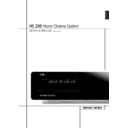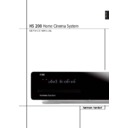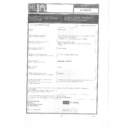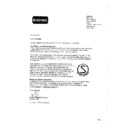Harman Kardon HS 200 Service Manual ▷ View online
ENGLISH
HS 200 Home Cinema System
SERVICE MANUAL
Rev2 Jan 2012
FRONT PANEL CONTROLS
7
ENGLISH
Front Panel Controls
Main Information Display
1 Power On/Off (Standby)
2 Eject
1 Power On/Off (Standby)
2 Eject
3 USB On-The-Go Input
4 Headphone Jack
5 Volume Control
4 Headphone Jack
5 Volume Control
6 Slot Loader
Main Information Display: This display
delivers messages and status indications to help
you operate the HS 200 Controller.
1 Power On/Off (Standby): Press the button
once to turn the HS 200 Controller on, press it
again to put the unit in the Standby mode.
Note that when the HS 200 Controller is
switched on, the Power Indicator around the
button turns blue.
2 Eject: Press this button to release a disc
from the loader.
delivers messages and status indications to help
you operate the HS 200 Controller.
1 Power On/Off (Standby): Press the button
once to turn the HS 200 Controller on, press it
again to put the unit in the Standby mode.
Note that when the HS 200 Controller is
switched on, the Power Indicator around the
button turns blue.
2 Eject: Press this button to release a disc
from the loader.
3 USB On-The-Go Input: This input may be
used to temporarily connect a USB thumb device
or portable hard disk for direct playback of
audio, image of video files or a USB hub. The
USB inputs are designed to power a single USB
device at a time. If additional hard disks are
connected through a hub it is necessary that
additional external power supplies are used to
power the hub and hard disks.
used to temporarily connect a USB thumb device
or portable hard disk for direct playback of
audio, image of video files or a USB hub. The
USB inputs are designed to power a single USB
device at a time. If additional hard disks are
connected through a hub it is necessary that
additional external power supplies are used to
power the hub and hard disks.
4 Headphone Jack: This jack may be used to
listen to the system's output through a pair of
headphones. Be certain that the headphones
have a standard 3.5 mm stereo phone plug.
Note that the main room speakers will
automatically be turned off when the
headphone jack is in use.
5 Volume Control: Turn this knob clockwise
to increase the volume, counterclockwise to
decrease the volume. If the system is muted,
adjusting volume control will automatically
release the unit from the silenced condition.
6 Slot loader: Gently insert a CD or DVD into
this slot, with the printed side of the disc facing
up. Note there is no drawer. Press the Eject
Button
listen to the system's output through a pair of
headphones. Be certain that the headphones
have a standard 3.5 mm stereo phone plug.
Note that the main room speakers will
automatically be turned off when the
headphone jack is in use.
5 Volume Control: Turn this knob clockwise
to increase the volume, counterclockwise to
decrease the volume. If the system is muted,
adjusting volume control will automatically
release the unit from the silenced condition.
6 Slot loader: Gently insert a CD or DVD into
this slot, with the printed side of the disc facing
up. Note there is no drawer. Press the Eject
Button
2 to release the disc.
8
FRONT PANEL DISPLAY
Front Panel Display
A Disc Type Indicators
B Playback-Mode Indicators
C Progressive Scan Indicator
D Parental Lock Indicator
E Time Indicators
F Video Format Indicators
G Source Indicators
H Repeat Indicators
I VCD Playback Control Indicator
J Random Indicator
K A-B Repeat Indicator
L Program Indicator
M Angle Indicator
N Title Indicators
O Chapter/Track Number Indicators
P Video Output Indicators
A Disc Type Indicators: The CD or DVD
indicator will illuminate to show the type of disc
currently being played.
indicator will illuminate to show the type of disc
currently being played.
B Playback-Mode Indicators: These
indicators light to show the current playback
mode:
indicators light to show the current playback
mode:
N
Lights when a disc is playing in the normal
mode
H
Lights when the disc is in the Fast Search
Forward mode. The on-screen banner display
indicates the selected speed (2x, 8x, 16x, 100x).
indicates the selected speed (2x, 8x, 16x, 100x).
1
Lights when the disc is paused.
G
Lights when the disc is in the Fast Search
Reverse mode. The on-screen banner display
indicates the selected speed (2x, 8x, 16x, 100x).
indicates the selected speed (2x, 8x, 16x, 100x).
C Progressive Scan Indicator: This indicator
lights when the unit sends out a progressive
scan signal.
lights when the unit sends out a progressive
scan signal.
D Parental Lock Indicator: This indicator
lights when the parental-lock system is engaged
in order to prevent anyone from changing the
rating level without a code.
lights when the parental-lock system is engaged
in order to prevent anyone from changing the
rating level without a code.
E Time Indicators: These positions in the
indicator will show the running time of a DVD in
play. When a CD is playing, these indicators will
show the current track time, time remaining in
the current track, or the total remaining time on
the disc.
indicator will show the running time of a DVD in
play. When a CD is playing, these indicators will
show the current track time, time remaining in
the current track, or the total remaining time on
the disc.
NOTE: The Indicators
NOE will also display
text messages about the DVD’s status, including
Reading
when a disc is loading,
STANDBY
when the unit is turned off, and
Disc Error
when a disc not compatible
with the DVD is put into the play position.
F Video Format Indicators: These indicators
will represent the video format currently playing.
will represent the video format currently playing.
G Source Indicators: These indicators will
light to show which source is currently selected.
light to show which source is currently selected.
H Repeat Indicators: These indicators light
when any of the Repeat functions are in use.
when any of the Repeat functions are in use.
I VCD Playback Control Indicator: This
indicator lights when the playback control
function is turned on with VCDs.
indicator lights when the playback control
function is turned on with VCDs.
J Random Indicator: This indicator lights
when the unit is in the Random Play mode.
when the unit is in the Random Play mode.
K A-B Repeat Indicator: This indicator lights
when a specific passage for repeat playback has
been selected.
when a specific passage for repeat playback has
been selected.
L Program Indicator: This indicator lights
when the programming functions are in use.
when the programming functions are in use.
M Angle Indicator: This indicator blinks when
alternative viewing angles are available on the
DVD currently playing.
alternative viewing angles are available on the
DVD currently playing.
N Title Indicators: These two positions in the
display will show the current title number when
a DVD disc is playing.
display will show the current title number when
a DVD disc is playing.
O Chapter/Track Number Indicators: When
a DVD disc is playing, these two positions in the
display will show the current chapter. When a
CD disc is playing they will show the current
track number.
a DVD disc is playing, these two positions in the
display will show the current chapter. When a
CD disc is playing they will show the current
track number.
P Video Output Indicators: These indicators
will represent the active video output.
will represent the active video output.
REAR PANEL CONNECTIONS
9
ENGLISH
Rear Panel Connections
3
1
0
2
4
5
7
E
8
A
B
6
F
G
H
I
9
D
C
0 Composite Video Output
1 S-Video Output
2 Component Video Outputs
3 Scart TV Output
4 AC Power Cord
5 FM Antenna
6 Audio In
1 S-Video Output
2 Component Video Outputs
3 Scart TV Output
4 AC Power Cord
5 FM Antenna
6 Audio In
7 Subwoofer Output
8 Coaxial Digital Input
9 Optical Digital Input
A Analog Audio Outputs
B Front Speaker Outputs
C Remote IR Input
D TV Audio In
8 Coaxial Digital Input
9 Optical Digital Input
A Analog Audio Outputs
B Front Speaker Outputs
C Remote IR Input
D TV Audio In
E Coaxial Digital Output
F Subwoofer Trigger Output
G USB On-The-Go Input
H HDMI Output
I Remote IR Output
F Subwoofer Trigger Output
G USB On-The-Go Input
H HDMI Output
I Remote IR Output
0 Composite Video Output: Connect this
jack to the video input on a television or video
projector.
jack to the video input on a television or video
projector.
1 S-Video Output: Connect this jack to the S-
Video input on a television or video projector.
Video input on a television or video projector.
2 Component Video Outputs: These outputs
carry the component video signals for connection
to display monitors with component video inputs.
For standard analog TV's or projectors with
inputs marked Y/Pr/Pb or Y/Cr/Cb, connect these
outputs to the corresponding inputs. If you have
a high-definition television or projector that is
compatible with high scan rate progressive video,
connect these jacks to the “HD Component”
inputs. Note that if you are using a progressive
scan display device, then ”Progressive” must be
selected in the Video Set-up Menu in order to
take advantage of the progressive scan circuitry.
See page 20 for more information on progressive
scan video.
carry the component video signals for connection
to display monitors with component video inputs.
For standard analog TV's or projectors with
inputs marked Y/Pr/Pb or Y/Cr/Cb, connect these
outputs to the corresponding inputs. If you have
a high-definition television or projector that is
compatible with high scan rate progressive video,
connect these jacks to the “HD Component”
inputs. Note that if you are using a progressive
scan display device, then ”Progressive” must be
selected in the Video Set-up Menu in order to
take advantage of the progressive scan circuitry.
See page 20 for more information on progressive
scan video.
IMPORTANT: These jacks should NOT be con-
nected to standard composite video inputs.
nected to standard composite video inputs.
3 SCART OUT (TV): If your TV has a SCART
socket, you can connect a SCART cable to your
TV and to your DVD Player for improved video
quality. The SCART cable carries both audio and
video. You can select Composite Video or RGB
video for that SCART connector’s video output
signal.
socket, you can connect a SCART cable to your
TV and to your DVD Player for improved video
quality. The SCART cable carries both audio and
video. You can select Composite Video or RGB
video for that SCART connector’s video output
signal.
4 AC Power Cord: Connect this plug to an AC
outlet. If the outlet is controlled by a switch,
make certain that it is in the ON position.
outlet. If the outlet is controlled by a switch,
make certain that it is in the ON position.
5 FM Antenna: Connect to the supplied FM
antenna.
antenna.
6 Audio In: Connect to a line-level analog
audio source: TV, tape player, Minidisc, PC, etc.
audio source: TV, tape player, Minidisc, PC, etc.
7 Subwoofer Output: Connect to the
SUB/LFE input on the subwoofer.
SUB/LFE input on the subwoofer.
8 Coaxial Digital Input: Connect the coax
digital output from a DVD player, HDTV receiver,
LD player, MD player, satellite receiver or CD
player to this jack. The signal may be either a
Dolby Digital signal, DTS signal or a standard
PCM digital source. Do not connect the RF digital
output of an LD player to these jacks.
digital output from a DVD player, HDTV receiver,
LD player, MD player, satellite receiver or CD
player to this jack. The signal may be either a
Dolby Digital signal, DTS signal or a standard
PCM digital source. Do not connect the RF digital
output of an LD player to these jacks.
9 Optical Digital Input: Connect the optical
digital output from a DVD player, HDTV receiver,
LD player, MD player, satellite receiver or CD
player to this jack. The signal may be either a
Dolby Digital signal, DTS signal or a standard
PCM digital source.
digital output from a DVD player, HDTV receiver,
LD player, MD player, satellite receiver or CD
player to this jack. The signal may be either a
Dolby Digital signal, DTS signal or a standard
PCM digital source.
A Analog Audio Outputs: Connect these
jacks to the analog audio input on a TV set or
external audio system for analog audio playback
or to the RECORD/INPUT jacks of an audio
recorder for recording.
jacks to the analog audio input on a TV set or
external audio system for analog audio playback
or to the RECORD/INPUT jacks of an audio
recorder for recording.
B Front Speaker Outputs: Connect these
outputs to the matching + or – terminals on your
left and right speakers. In conformance with the
new CEA color code specification, the White ter-
minal is the positive, or "+" terminal that should
be connected to the red (+) terminal on Front
Left speaker with the older color coding, while
the Red terminal is the positive, or "+" terminal
that should be connected to the red (+) terminal
on Front Right speaker. Connect the black (–)
terminals on the HS to the black (–) terminals on
the speakers. See page 14 for more information
on speaker polarity.
outputs to the matching + or – terminals on your
left and right speakers. In conformance with the
new CEA color code specification, the White ter-
minal is the positive, or "+" terminal that should
be connected to the red (+) terminal on Front
Left speaker with the older color coding, while
the Red terminal is the positive, or "+" terminal
that should be connected to the red (+) terminal
on Front Right speaker. Connect the black (–)
terminals on the HS to the black (–) terminals on
the speakers. See page 14 for more information
on speaker polarity.
C Remote IR Input: If the HS 200’s front-
panel IR sensor is blocked due to cabinet doors
or other obstructions, an external IR sensor may
be used. Connect the output of the sensor to
this jack.
panel IR sensor is blocked due to cabinet doors
or other obstructions, an external IR sensor may
be used. Connect the output of the sensor to
this jack.