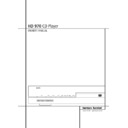Harman Kardon HD 970 (serv.man12) User Manual / Operation Manual ▷ View online
FRONT-PANEL CONTROLS 5
Front-Panel Controls
1 Main Information Display: This display
delivers messages and status indications to help
you operate the CD player.
delivers messages and status indications to help
you operate the CD player.
2 Power On/Off (Standby): Press the button
once to turn the CD player on, press it again to
put the unit in the Standby mode.
once to turn the CD player on, press it again to
put the unit in the Standby mode.
3 Open/Close: Press this button to open or
close the Disc Tray.
close the Disc Tray.
4 Play: Press to initiate playback or to resume
playback after Pause has been pressed.
playback after Pause has been pressed.
5 Pause: Press this button to momentarily
pause playback. To resume playback, press the
button again. If a CD is playing, the sound will
be muted.
pause playback. To resume playback, press the
button again. If a CD is playing, the sound will
be muted.
6 Stop: Press this button to stop the disc
currently being played or to exit program mode
(see page 13 for complete information).
currently being played or to exit program mode
(see page 13 for complete information).
7 Skip/Search (Previous): Press this button
to move backward through the music tracks on
a CD disc. Keep the button pressed to search
backwards at one of the available speeds.
to move backward through the music tracks on
a CD disc. Keep the button pressed to search
backwards at one of the available speeds.
8 Skip/Search (Next): Press to move forward
through the music tracks on a CD. Keep the
button pressed to search forwards at one of the
available speeds.
through the music tracks on a CD. Keep the
button pressed to search forwards at one of the
available speeds.
9 Dimmer: Press this button to reduce the
brightness of the Information Display by 50% or
to turn the display off completely in the
following order: FULL BRIGHTNESS
brightness of the Information Display by 50% or
to turn the display off completely in the
following order: FULL BRIGHTNESS
➜ HALF
BRIGHTNESS
➜ OFF ➜ FULL BRIGHTNESS.
Important Note: When the unit is turned off
(to Standby), pressing the Play button 4
(to Standby), pressing the Play button 4
9
on the front or on the remote will automatically
turn on the player and start playback.
turn on the player and start playback.
1
2
3
2
3
4
5
6
5
6
7
8
9
8
9
Main Information Display
Power On/Off (Standby)
Open/Close
Power On/Off (Standby)
Open/Close
Play
Pause
Stop
Pause
Stop
Skip/Search (Previous)
Skip/Search (Next)
Dimmer
Skip/Search (Next)
Dimmer
HD 970
Play
Display
SKip/Search
Stop
Pause
Open/Close
6 REAR-PANEL CONNECTIONS
Rear-Panel Connections
¡
™
™
£
¢
¢
∞
§
§
Digital Output
Audio Outputs
Audio Outputs
Remote Control Input
Remote Control Output
Remote Control Output
AC Power Cord
Coaxial and Optical Digital Inputs
Coaxial and Optical Digital Inputs
¡ Digital Output: Connect this jack to the
coaxial digital input of an external digital-to-ana-
log converter for direct access to the digital signals
of the CD player or the external digital audio
source. DO NOT connect this jack to the standard
audio inputs of any device.
coaxial digital input of an external digital-to-ana-
log converter for direct access to the digital signals
of the CD player or the external digital audio
source. DO NOT connect this jack to the standard
audio inputs of any device.
™ Audio Outputs: Connect these jacks to the
CD audio inputs of your receiver, surround
processor or preamplifier.
CD audio inputs of your receiver, surround
processor or preamplifier.
£ Remote Control Input:
Connect the output of a remote infrared sensor
or the remote control output of another compati-
ble Harman Kardon product. This will enable the
remote control system to operate even when the
front panel Remote Sensor 3 is blocked.
It will also allow use of the CD player with
optional, external control systems.
Connect the output of a remote infrared sensor
or the remote control output of another compati-
ble Harman Kardon product. This will enable the
remote control system to operate even when the
front panel Remote Sensor 3 is blocked.
It will also allow use of the CD player with
optional, external control systems.
¢ Remote Control Output: Connect this
jack to the input of another compatible
Harman Kardon remote controlled device to
have the remote sensor on the CD player pro-
vide signals to other products.
jack to the input of another compatible
Harman Kardon remote controlled device to
have the remote sensor on the CD player pro-
vide signals to other products.
∞ AC Power Cord: Connect this plug to an
AC outlet. If the outlet is switch controlled, make
certain that the switch is in the ON position.
AC outlet. If the outlet is switch controlled, make
certain that the switch is in the ON position.
§ Coaxial and Optical Digital Inputs:
Connect these jacks to the coaxial or optical
digital output of an external audio source. This
will enable you to have the digital-to-analog
conversion of that source done by the high-
grade audiophile digital-to-analog convertors in
the HD 970 rather than the (older ones) in the
external source, for better audio quality.
Connect these jacks to the coaxial or optical
digital output of an external audio source. This
will enable you to have the digital-to-analog
conversion of that source done by the high-
grade audiophile digital-to-analog convertors in
the HD 970 rather than the (older ones) in the
external source, for better audio quality.
REMOTE CONTROL FUNCTIONS 7
0
1
2
3
4
5
6
7
8
9
A
B
C
D
E
F
G
H
I
J
Power Off
Power On
Numeric Controls
Program Button
Clear Button
Repeat Button
Repeat A
Power On
Numeric Controls
Program Button
Clear Button
Repeat Button
Repeat A
›
B Button
Skip Buttons
Search Buttons
Play/Pause Button
Stop Button
+10/-10 Buttons
Random Button
Time Button
Check Button
Open/Close Button
Display Button
Folder Buttons
Source Button
Info Button
Search Buttons
Play/Pause Button
Stop Button
+10/-10 Buttons
Random Button
Time Button
Check Button
Open/Close Button
Display Button
Folder Buttons
Source Button
Info Button
Remote Control Functions
8 REMOTE CONTROL FUNCTIONS
Remote Control Functions
0 Power Off: Press this button to put the
unit in the Standby mode.
unit in the Standby mode.
1 Power On: Press this button to turn on the
CD player. Note that in order for the Power On
button to operate, AC power must be applied to
the unit, and the Status Mode Indicator 2
should glow orange (See page 11 for more infor-
mation). The unit will also turn on when the Play
4
CD player. Note that in order for the Power On
button to operate, AC power must be applied to
the unit, and the Status Mode Indicator 2
should glow orange (See page 11 for more infor-
mation). The unit will also turn on when the Play
4
9 or Open/Close 6B button is pressed.
2 Numeric Controls: Press these buttons to
select a specific track on a disc. The unit will
immediately search for the track and begin to play
it. For tracks 1 through 9 on a disc, you need only
press the desired number. For tracks 10 and
above, the second and third digit of the number
must be entered within two seconds of the first
digit. (See page 10 for more information.) These
buttons are also used to enter track numbers into
the memory for pre-programmed play lists. (See
page 13 for complete information on program-
ming the CD player.)
select a specific track on a disc. The unit will
immediately search for the track and begin to play
it. For tracks 1 through 9 on a disc, you need only
press the desired number. For tracks 10 and
above, the second and third digit of the number
must be entered within two seconds of the first
digit. (See page 10 for more information.) These
buttons are also used to enter track numbers into
the memory for pre-programmed play lists. (See
page 13 for complete information on program-
ming the CD player.)
3 Program Button: Press this button to
begin the process of programming the CD player
to play the tracks on a disc in a specific order.
Once the button is pressed, enter each of the
desired track numbers in quick succession using
the Numeric Controls
begin the process of programming the CD player
to play the tracks on a disc in a specific order.
Once the button is pressed, enter each of the
desired track numbers in quick succession using
the Numeric Controls
2. When you have
entered the tracks to be played, press the Play
button
button
9 to begin the programmed sequence.
(See page 13 for complete information
on programming the CD player.)
on programming the CD player.)
4 Clear Button: Press this button to remove
selected or all tracks from the programmed
sequence. (See page 13 for complete information
on programming the CD player.)
selected or all tracks from the programmed
sequence. (See page 13 for complete information
on programming the CD player.)
5 Repeat Button: Press this button once to
repeat only the track that is currently being
played, and note that the REPEAT and ONE indi-
cators will light in the Information Display.
Press the button a second time so that the
REPEAT
repeat only the track that is currently being
played, and note that the REPEAT and ONE indi-
cators will light in the Information Display.
Press the button a second time so that the
REPEAT
and ALL indicators are illuminated to
repeat all tracks on the disc. (See page 14 for
more information on Repeat Play.)
more information on Repeat Play.)
6 Repeat A
›
B Button: Press this button to
repeat a segment of the disc. Press the button
once to mark the start of the portion to be repeat-
ed. Press it again at the end of the desired
sequence. The marked passage will play continu-
ously until the Stop button
once to mark the start of the portion to be repeat-
ed. Press it again at the end of the desired
sequence. The marked passage will play continu-
ously until the Stop button
A is pressed. (See
page 14 for more information on Repeat Play.)
7 Skip Buttons: Press one of these buttons
to move to the next track fl·, or to move
back to the previous track ‡fi (See page 12).
to move to the next track fl·, or to move
back to the previous track ‡fi (See page 12).
8 Search Buttons: Press one of these but-
tons to search forward — or backwards
‚ through a disc to locate a particular por-
tion of the selection being played. Holding the
buttons pressed for some seconds will increase
the search speed (see page 12).
tons to search forward — or backwards
‚ through a disc to locate a particular por-
tion of the selection being played. Holding the
buttons pressed for some seconds will increase
the search speed (see page 12).
9 Play/Pause Button: Press this button to
start the playback of a CD. If the CD drawer is
open, pressing this button will automatically
close the drawer. Press this button once during
playback to momentarily stop a disc. When the
button is pressed again, the disc will resume play
at the point it was stopped.
start the playback of a CD. If the CD drawer is
open, pressing this button will automatically
close the drawer. Press this button once during
playback to momentarily stop a disc. When the
button is pressed again, the disc will resume play
at the point it was stopped.
A Stop: Press this button to stop the disc cur-
rently being played or to escape from the pro-
gram mode (see page 13 for complete informa-
tion).
rently being played or to escape from the pro-
gram mode (see page 13 for complete informa-
tion).
B +10/-10 Buttons: Press the +10 button to
move to the 10th track after the current track
playing. Press the -10 button to move to the
10th track before the track currently playing.
move to the 10th track after the current track
playing. Press the -10 button to move to the
10th track before the track currently playing.
C Random Button: Press this button to
have all of the tracks played in a random order.
(See page 10 for more information.)
have all of the tracks played in a random order.
(See page 10 for more information.)
D Time Button: Press this button to select
the time display. In normal operation, the display
will show the running time of a track being
played. Press the button once to check the time
remaining for the track in play. Press the button
a third time to view the elapsed time for the CD
being played, and a last time for the total play
time remaining for the disc in play (See page 11).
the time display. In normal operation, the display
will show the running time of a track being
played. Press the button once to check the time
remaining for the track in play. Press the button
a third time to view the elapsed time for the CD
being played, and a last time for the total play
time remaining for the disc in play (See page 11).
E Check Button: Press this button to check
the order of tracks programmed into the
CD player's memory. (See page 13 for complete
information on programming the CD player.)
the order of tracks programmed into the
CD player's memory. (See page 13 for complete
information on programming the CD player.)
F Open/Close: Press this button to open or
close the disc drawer. The drawer may also be
closed by pressing the Play button 4
close the disc drawer. The drawer may also be
closed by pressing the Play button 4
9, or
by gently pressing the edge of the drawer.
However, we do not recommend pushing the
drawer, as damage to the transport mechanism
may result.
However, we do not recommend pushing the
drawer, as damage to the transport mechanism
may result.
G Display Button: Press this button once to
dim the front panel display to half brightness.
Press it again to turn the display lights off com-
pletely. Another press will return the display to
normal brightness.
dim the front panel display to half brightness.
Press it again to turn the display lights off com-
pletely. Another press will return the display to
normal brightness.
H Folder Buttons: Press the Folder + button
to move to the next folder with MP3 data, and
the Folder - button to move to the previous fold-
er with MP3 data.
to move to the next folder with MP3 data, and
the Folder - button to move to the previous fold-
er with MP3 data.
I Source Button: Press this button to
switch between the CD player's output and the
output of other sources connected to one of the
digital inputs § (See page 12 for more informa-
tion).
switch between the CD player's output and the
output of other sources connected to one of the
digital inputs § (See page 12 for more informa-
tion).
J Info Button: Pressing this button consecu-
tive times shows the different CD Text informa-
tion available on a CD, or ID3 and other infor-
mation available on a disc with MP3 data. To
return to normal Track number / Time indication
press the Time button
tive times shows the different CD Text informa-
tion available on a CD, or ID3 and other infor-
mation available on a disc with MP3 data. To
return to normal Track number / Time indication
press the Time button
D. (See page 11 for
more).
Click on the first or last page to see other HD 970 (serv.man12) service manuals if exist.