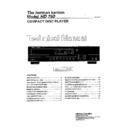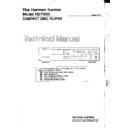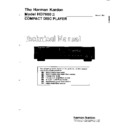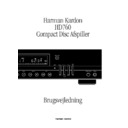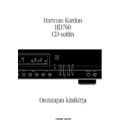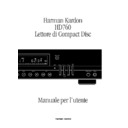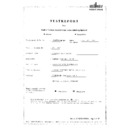Harman Kardon HD 760 (serv.man4) User Manual / Operation Manual ▷ View online
Programmed Recording
15
ENGLISH
The HD760’s programmed recording
enables you to make certain that the track
selections on a CD are divided on a cassette
so that there are no breaks in the middle of
tracks. Programming may either be
automatic or manual. In the automatic
mode, the HD760's internal processor
selects the tracks to be played in order, so
that they fit on a given cassette size. In the
manual mode, you may select the tracks in
any order to be recorded on each side.
enables you to make certain that the track
selections on a CD are divided on a cassette
so that there are no breaks in the middle of
tracks. Programming may either be
automatic or manual. In the automatic
mode, the HD760's internal processor
selects the tracks to be played in order, so
that they fit on a given cassette size. In the
manual mode, you may select the tracks in
any order to be recorded on each side.
Automatic Programming
1. Insert the CD as normal, and make note
of the length of the cassette (e.g., C-60,
C-90).
of the length of the cassette (e.g., C-60,
C-90).
2. Press the
Edit
button
^ r
and note
that the
A.SPACE, AUTO
and
EDIT
indicators will light, and the
display will show a flashing
C-00
.
3. Press the
Tape Size
button
% q
and
note that each press will change the
indication of a different cassette tape size
in the following order:
indication of a different cassette tape size
in the following order:
C-0 C-46
C-54 C-60 C-74 C-90
C-120.
4. Press the button to change the tape size
until the indication matches the cassette
being used, or shows the next smallest size
(e.g., use the setting for
until the indication matches the cassette
being used, or shows the next smallest size
(e.g., use the setting for
C-90
when a
C-100 tape is used).
Any desired tape length (of one cassette
side) can be selected with the
side) can be selected with the
Numeric
c
buttons on the remote control too: F.e.
when the length of each side is 15
minutes, press "1", "5", "0" and "0" to
enter "15:00".
minutes, press "1", "5", "0" and "0" to
enter "15:00".
5. When the desired tape size appears, press
the
the
Edit
button
^ r
again to enter the
setting.
6. At this point, the HD760 will examine
the length of each track on the CD and
determine how many of the tracks will fit
on each side of the cassette. The
the length of each track on the CD and
determine how many of the tracks will fit
on each side of the cassette. The
PROGRAM
indicator will light at the
ottom left corner of the display, along with
the number of tracks that will fit on the
first side of the cassette and the amount of
blank tape that will be left on the first side
when the recording is complete. After a few
seconds, the display will switch to show the
last track number that will fit on the
cassette and the amount of blank tape that
will be left on the second side of the tape.
With each display, the "A–B" icon in the
upper right corner of the display will flash
to indicate which side of the cassette is
programmed.
first side of the cassette and the amount of
blank tape that will be left on the first side
when the recording is complete. After a few
seconds, the display will switch to show the
last track number that will fit on the
cassette and the amount of blank tape that
will be left on the second side of the tape.
With each display, the "A–B" icon in the
upper right corner of the display will flash
to indicate which side of the cassette is
programmed.
7. When the "A–B" icon stops flashing and
the total number of tracks is shown in the
display, the HD760 is ready. First, place
your cassette deck in the record mode and
then press the
the total number of tracks is shown in the
display, the HD760 is ready. First, place
your cassette deck in the record mode and
then press the
Play
button
4 j
on the
HD760. The HD760 begins play after
placing three seconds of silence at the
beginning of the tape. The HD760 will
then play all the tracks that will fit on the
"A" side of the cassette, as indicated by the
flashing "A" icon. The tracks programmed
for play to the first side of the cassette will
be indicated across the bottom of the
display. The number for each track will
flash as it plays, and it will go out after it
has played.
placing three seconds of silence at the
beginning of the tape. The HD760 will
then play all the tracks that will fit on the
"A" side of the cassette, as indicated by the
flashing "A" icon. The tracks programmed
for play to the first side of the cassette will
be indicated across the bottom of the
display. The number for each track will
flash as it plays, and it will go out after it
has played.
8. After all tracks programmed for the first
side have played, the HD760 will automa-
tically go into Pause, and the display will
show
side have played, the HD760 will automa-
tically go into Pause, and the display will
show
A - - END
. That is your signal
to change sides on the cassette tape.
9. When the tape has been flipped, and you
are ready to record again, press the
are ready to record again, press the
Play
button
4 j
. The HD760 will first place
three blank seconds on the tape to allow
for leader, and then play the remaining
tracks, as indicated in the display. The "B"
icon will flash to remind you which side of
the tape is being used.
for leader, and then play the remaining
tracks, as indicated in the display. The "B"
icon will flash to remind you which side of
the tape is being used.
10. When the entire CD has played
through, the display will indicate the
amount of time remaining on the B side of
the cassette for additional recording, and
the "A–B" indicator will stop flashing to
remind you that both sides of the cassette
have been used and that the recording is
finished.
through, the display will indicate the
amount of time remaining on the B side of
the cassette for additional recording, and
the "A–B" indicator will stop flashing to
remind you that both sides of the cassette
have been used and that the recording is
finished.
11. The programming information will
remain in the HD760’s memory so that
another identical copy of the cassette may
be made, if desired. The programming
memory will be lost when the CD drawer is
opened, or it may be cleared by pressing
the
remain in the HD760’s memory so that
another identical copy of the cassette may
be made, if desired. The programming
memory will be lost when the CD drawer is
opened, or it may be cleared by pressing
the
Edit
^ r
button twice.
Auto Programming is not possible with
tracks preprogrammed as described on
page 13 (Programmed Play). Instead of
that Manual Programming should be used
(see below).
tracks preprogrammed as described on
page 13 (Programmed Play). Instead of
that Manual Programming should be used
(see below).
Manual Programming
1. Insert the CD and make note of the
length of the cassette to be used.
length of the cassette to be used.
2. Press the
Edit
button twice
^ r
and
note that the
A-SPACE
and
EDIT
indicatiors will light, and the display will
show a flashing
show a flashing
C-00
.
3. Press the
Tape Size
button
% q
and
note that each press will change the tape
size indication. Any desired tape length (of
one cassette side) can be selected with the
size indication. Any desired tape length (of
one cassette side) can be selected with the
Numeric
c
buttons on the remote
control too: F.e. when the length of each
side is 15 minutes, press "1", "5", "0" and
"0" to enter "15:00". When the size that
most closely matches the cassette being
used appears, press the
side is 15 minutes, press "1", "5", "0" and
"0" to enter "15:00". When the size that
most closely matches the cassette being
used appears, press the
Program
button
! d
.
4. Note that the A side of the A–B indicator
will flash in the Information Display,
reminding you that the "A" side of the
cassette is about to be programmed.
will flash in the Information Display,
reminding you that the "A" side of the
cassette is about to be programmed.
5. Using the
Numeric Controls
c
enter the track numbers you wish to have
recorded on the A side of the cassette. Be
certain to pause between the enter for each
track number until you see the track
number appear in the lower left corner of
the Information Display, next to the word
recorded on the A side of the cassette. Be
certain to pause between the enter for each
track number until you see the track
number appear in the lower left corner of
the Information Display, next to the word
PROGRAM
.
Programmed Recording
16
ENGLISH
The tracks can be entered with the front
panel buttons too by selecting the favorized
track with the
panel buttons too by selecting the favorized
track with the
Skip
buttons
8
and
confirming with the
Program
buttons
!
d
.
6. As each track number is programmed,
the main portion of the display will flash
several times between the track number
and the amount of time remaining on the
cassette.
the main portion of the display will flash
several times between the track number
and the amount of time remaining on the
cassette.
7. When the "A" side of the cassette is full
or you have programmed all tracks to be
recorded on that side, press the
or you have programmed all tracks to be
recorded on that side, press the
Edit
button
^ r
to change to B-side
programming. Note that the dot is under
the "B" in the A–B icon in the upper right
corner of the Information Display.
the "B" in the A–B icon in the upper right
corner of the Information Display.
8. Follow the instructions in Steps 5 above
to program the CD tracks you wish to have
recorded on the B side of the cassette.
to program the CD tracks you wish to have
recorded on the B side of the cassette.
9. When you have completed all program-
ming, put your cassette deck in the record
mode, and then press the
ming, put your cassette deck in the record
mode, and then press the
Play
button
4
j
on the HD760. The HD760 will provide
four seconds of blank leader, and then play
all tracks programmed for the A side of the
cassette.
all tracks programmed for the A side of the
cassette.
10. When all tracks for the A side have
been played, the HD760 will go into pause,
allowing you to change sides on the
cassette. Turn the cassette over, and place
the tape deck in the record mode again.
been played, the HD760 will go into pause,
allowing you to change sides on the
cassette. Turn the cassette over, and place
the tape deck in the record mode again.
11. When the recording is running, press
the
the
Play
button
4 j
on the HD760
again, and it will play all tracks that have
been programmed for the B side of the
tape.
been programmed for the B side of the
tape.
IMPORTANT NOTE: If the
Over
›
sign
appears in the right lower corner of the
Information Display during programming,
it means that the total time of the selected
tracks is greater than the length of the
cassette. Each time the button
Information Display during programming,
it means that the total time of the selected
tracks is greater than the length of the
cassette. Each time the button
Stop/Clear
5
or
Clear
e
is pressed
the latest programmed track is deleted to
reduce the total running time.
reduce the total running time.
NOTE: This Programmed Recording
shouldn't be used with the"CD Sync"
function of HK Cassette decks for starting
and stoping the CDP and deck syn-
chroniously.
shouldn't be used with the"CD Sync"
function of HK Cassette decks for starting
and stoping the CDP and deck syn-
chroniously.
SYMPTOM
No lights on Front Panel
Remote does not appear
to operate
to operate
Front panel lights, but CD
does not play
does not play
Play indicator lights, but
no sound is heard
no sound is heard
Sound skips or stutters
during play
during play
Sound is continually distorted
CAUSE
• No AC power
• Main Power Switch turned off
• Weak batteries
• Blocked sensor
• Weak batteries
• Blocked sensor
• Disc upside down
• Poor connections
• Wrong source connected
• Disc may be damaged
• Surface vibrations
• Surface vibrations
• Incorrect input
SOLUTION
• Make certain AC power cord is plugged into
a live outlet.
• Turn on Main Power Switch.
• Install fresh batteries, observing polarity indications.
• Remove obstructions from the front panel sensor or
• Install fresh batteries, observing polarity indications.
• Remove obstructions from the front panel sensor or
connect a remote sensor to the
Remote In
jack
on the rear panel.
• Reload disc with label side facing up.
• Make certain connections are secure and made
to the correct (e.g.,
CD
) input.
• Select CD source on receiver or preamp.
• Try another disc.
• Isolate the unit from vibration by placing it on a
• Isolate the unit from vibration by placing it on a
firm surface or move it further away from speakers.
• Make certain that the HD760 is connected to a line-
level audio input, NOT a digital audio or phono input.
Troubleshooting Guide
Troubleshooting
Technical Specifications
17
ENGLISH
Signal Format
Sampling Frequency
44.1kHz
D/A Conversion
RLS II w. Four 20 Bit Converters
Oversampling
8 times
Error Correction
CIRC System
HDCD processor
Pacific Microsonics PDM100
Analog Output Section
Frequency Response
8Hz to 20kHz ±0,5dB
Total Harmonic Distortion (THD)
0.002%
Dynamic Range
99dB
Signal-to-Noise Ratio
110dB
Channel Separation
100dB
Line Output Level
2.1V RMS
General
Power Requirement
AC 220-240V/50Hz
Power Consumption
12 Watts
Dimensions
Width
440 mm
Height
110 mm
Depth
340 mm
Weight
6.1 kg
All features and specifications are subject to change without notice.
HDCD and High Definition Compatible Digital are registered trademarks of Pacific Microsonics, Inc.
HD 760
Power
Stop/Cl
Play
fl
Part #HD760ML
CEC6P10068540