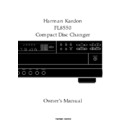Harman Kardon FL 8550 (serv.man7) User Manual / Operation Manual ▷ View online
FL8550
SKIP
SEARCH
RANDOM
INTRO
TIME
CLEAR
REPEAT
DISC NO.
OPEN/
CLOSE
DISC
SKIP
PROGRAM
10
4
5
6
3
2
1
4
5
3
2
1
7
8
9
+10
b
c
a
d
e
f
g
h
i
j
k
l
m
n
o
p
➞
q
Remote Control Functions
7
ENGLISH
a
b
c
d
e
f
g
h
i
j
k
l
m
n
o
p
q
b
c
d
e
f
g
h
i
j
k
l
m
n
o
p
q
Open/Close Button
Disc Select Buttons
Numeric Buttons
+10 Button
Search Buttons
Skip Buttons
Stop Button
Play Button
Random Button
Pause Button
Intro Button
Time Button
Clear Button
Program Button
Repeat Button
Disc Skip Button
Battery Compartment
Disc Select Buttons
Numeric Buttons
+10 Button
Search Buttons
Skip Buttons
Stop Button
Play Button
Random Button
Pause Button
Intro Button
Time Button
Clear Button
Program Button
Repeat Button
Disc Skip Button
Battery Compartment
Remote Control Functions
8
ENGLISH
a
Open/Close Button:
Button:
Press this button to open or close the
disc drawer. The drawer may also be
closed by pressing the
disc drawer. The drawer may also be
closed by pressing the
Play
button
$ h. Do not push the drawer, as
damage to the transport mechanism
may result.
damage to the transport mechanism
may result.
b
Disc Select Buttons:
Press one
of these buttons to select the disc in
a specific position in the CD drawer.
a specific position in the CD drawer.
c
Numeric Buttons:
Press these
buttons to select a specific track on a
disc. The FL8550 will immediately go
to the track and begin to play it. For
tracks 1 through 10 on a disc, you
need only press the desired number.
For tracks above, press the
disc. The FL8550 will immediately go
to the track and begin to play it. For
tracks 1 through 10 on a disc, you
need only press the desired number.
For tracks above, press the
+10
button d to select the first digit of
the track number, and then press the
second digit from these numeric
buttons. These buttons are also used
to enter track numbers into the
memory for pre-programmed play
lists. (See page 14 for complete
information on programming the
FL8550.)
the track number, and then press the
second digit from these numeric
buttons. These buttons are also used
to enter track numbers into the
memory for pre-programmed play
lists. (See page 14 for complete
information on programming the
FL8550.)
d
+10 Button:
Press this button to
select the first digit of a track number
above 10. Each press of the button
increases the first digit one
increment. Press it once to start
accessing tracks 11 through 20,
twice to start accessing tracks 21
through 30, and so forth. For
example, to select track 22, press the
above 10. Each press of the button
increases the first digit one
increment. Press it once to start
accessing tracks 11 through 20,
twice to start accessing tracks 21
through 30, and so forth. For
example, to select track 22, press the
+10
button twice, and then press the
2
button c.
e
Search Buttons:
Press these
buttons to search forward — or
backwards ‚ through a disc to
locate a particular portion of the
selection being played.
backwards ‚ through a disc to
locate a particular portion of the
selection being played.
f
Skip Buttons:
Press one of
these buttons to move to the next
track fl·, or to move back to the
previous track ‡fi on the disc being
played.
track fl·, or to move back to the
previous track ‡fi on the disc being
played.
g
Stop Button:
Press this button to
stop the disc currently being played.
h
Play Button:
Press this button to
start the playback of a CD. If the CD
drawer is open, pressing this button
will automatically close the drawer.
drawer is open, pressing this button
will automatically close the drawer.
i
Random Button:
Press this
button to put a disc into play, and
to have all of the tracks played in a
random order. (See page 11 for more
information.)
to have all of the tracks played in a
random order. (See page 11 for more
information.)
j
Pause Button:
Press this button
once to momentarily pause a disc.
When the button is pressed again,
the disc will resume play at the point
it was paused.
When the button is pressed again,
the disc will resume play at the point
it was paused.
k
Intro Button:
Press this button
to put the FL8550 into the Intro Scan
mode. When you press this button,
the unit will play the first 10 seconds
of each track on the disc, and then
move to the next track. Press the
button again to defeat the function
and continue full play of the current
track. (See page 13 for more
information.)
mode. When you press this button,
the unit will play the first 10 seconds
of each track on the disc, and then
move to the next track. Press the
button again to defeat the function
and continue full play of the current
track. (See page 13 for more
information.)
l
Time Button:
In normal
operation, the display will show the
running time of the track being
played. Press the button once to
check the time remaining for the
track in play. Press the button again
to view the total play time remaining
for the disc in play.
running time of the track being
played. Press the button once to
check the time remaining for the
track in play. Press the button again
to view the total play time remaining
for the disc in play.
m
Clear Button:
Press this button
to remove tracks from a programmed
sequence. Each press of the button
will remove one track, starting with
the last track programmed to play.
(See page 13 for complete infor-
mation on programming the FL8550.)
sequence. Each press of the button
will remove one track, starting with
the last track programmed to play.
(See page 13 for complete infor-
mation on programming the FL8550.)
n
Program Button:
This button
is used to program the playback of
a disc in a particular order. (See
page 14 for complete instructions on
programming the FL8550.)
a disc in a particular order. (See
page 14 for complete instructions on
programming the FL8550.)
o
Repeat Button:
Press this button
once to constantly repeat the track
currently being played. Press it a
second time to repeat the entire disc
and a third time to repeat all discs.
(See page 15 for more information.)
currently being played. Press it a
second time to repeat the entire disc
and a third time to repeat all discs.
(See page 15 for more information.)
p
Disc Skip Button:
Press this
button to change to the next disc. If
a disc position is empty, the FL8550
will automatically search for the next
position that contains a disc unless
the CD drawer is opened.
a disc position is empty, the FL8550
will automatically search for the next
position that contains a disc unless
the CD drawer is opened.
Installation
9
ENGLISH
To prevent possible damage to your
speakers and other components in your
audio system, it is important that ALL
components, including the FL8550 and
receivers are turned off and unplugged
from their AC power source when
installing any new component.
speakers and other components in your
audio system, it is important that ALL
components, including the FL8550 and
receivers are turned off and unplugged
from their AC power source when
installing any new component.
Connecting the FL8550 to your audio
system is simple. Using standard RCA-
to-RCA interconnect cords, connect the left
and right
system is simple. Using standard RCA-
to-RCA interconnect cords, connect the left
and right
Fixed Audio Output
jacks
on the rear panel to the CD input jacks on
your receiver, surround processor or
preamplifier.
your receiver, surround processor or
preamplifier.
If your system includes an optional,
external digital-to-analog converter, or if
you are using a receiver or other pro-cessor
that has the capability to decode PCM
digital input signals, connect the
external digital-to-analog converter, or if
you are using a receiver or other pro-cessor
that has the capability to decode PCM
digital input signals, connect the
Coaxial
Digital Output
jack
“
to the Datastream
Digital input on the decoder. Make certain
to use a coaxial-style interconnect cable,
as standard audio cables will not perform
as well.
to use a coaxial-style interconnect cable,
as standard audio cables will not perform
as well.
Install two AA batteries by turning the
remote over so that you are holding the
bottom side up. Press lightly on the
embossed arrow on the cover, and gently
slide the cover towards you in the direction
of the arrow. Insert the batteries inside the
compartment, being careful to follow the
remote over so that you are holding the
bottom side up. Press lightly on the
embossed arrow on the cover, and gently
slide the cover towards you in the direction
of the arrow. Insert the batteries inside the
compartment, being careful to follow the
+
and
–
polarity indications at the bottom of
the compartment. Replace the cover by
placing it on the remote and sliding it
back towards the top of the remote.
placing it on the remote and sliding it
back towards the top of the remote.
NOTE: When replacing batteries it is
always a good idea to replace both at the
same time. When the unit will not be used
for an extended period of time, it is also a
good idea to remove the batteries so that
the potential for corrosion or damage is
avoided.
always a good idea to replace both at the
same time. When the unit will not be used
for an extended period of time, it is also a
good idea to remove the batteries so that
the potential for corrosion or damage is
avoided.
Connect the power to a non-switched AC
wall outlet, or to the accessory outlet on
the rear of another audio device in your
system and you are ready to go!
wall outlet, or to the accessory outlet on
the rear of another audio device in your
system and you are ready to go!
NOTE: When using the accessory outlet on
another product to power the FL8550 make
certain that it has the ability to power a
device that draws at least 20 watts of
current in addition to the requirements of
other devices that may be plugged into the
accessory outlets. If you use a “switched”
outlet, it is important to remember that the
host product must be turned on in order
for the FL8550 to operate.
another product to power the FL8550 make
certain that it has the ability to power a
device that draws at least 20 watts of
current in addition to the requirements of
other devices that may be plugged into the
accessory outlets. If you use a “switched”
outlet, it is important to remember that the
host product must be turned on in order
for the FL8550 to operate.
➞
Operation
10
ENGLISH
Loading Discs
To load a disc, first turn the FL8550 on
using the
using the
Power Switch
1
. Note that
the
Status Mode Indicator
2
will turn
green and the
Information Display
Ô
will illuminate. The word
disc
will flash
in the Information Display, and the disc
tray will automatically turn clockwise so
that the FL8550 can sense which, if any, of
the disc positions already have a disc.
tray will automatically turn clockwise so
that the FL8550 can sense which, if any, of
the disc positions already have a disc.
To load a disc, first press the
Open/Close
button
! a
, taking care to make cer-
tain that the space in front of the drawer is
not obstructed. Note that if the drawer is
blocked when attempting to open it, it will
automatically close within five seconds to
protect the mechanism.
not obstructed. Note that if the drawer is
blocked when attempting to open it, it will
automatically close within five seconds to
protect the mechanism.
Load discs in the tray with the printed
(label) side facing up towards you. Make
certain that the disc is centered in the tray.
Either 12cm (5") or 8cm (3") discs may be
used. When an 8cm (3") disc is played, it
should be carefully centered within the
smaller ridges on the tray. Only one CD
may be placed in any position at a time.
When an 8cm (3") is played, DO NOT
place a standard 12cm (5") disc over the
smaller disc.
(label) side facing up towards you. Make
certain that the disc is centered in the tray.
Either 12cm (5") or 8cm (3") discs may be
used. When an 8cm (3") disc is played, it
should be carefully centered within the
smaller ridges on the tray. Only one CD
may be placed in any position at a time.
When an 8cm (3") is played, DO NOT
place a standard 12cm (5") disc over the
smaller disc.
Note that each disc position has a number
embossed in the plastic tray. This
corresponds to the position this disc will
occupy for playback and programming. To
make it easier to identify each disc’s
position, the disc position number for the
holder space that is in the center of the
disc tray will also appear in the
Information Display when the disc drawer
is open.
embossed in the plastic tray. This
corresponds to the position this disc will
occupy for playback and programming. To
make it easier to identify each disc’s
position, the disc position number for the
holder space that is in the center of the
disc tray will also appear in the
Information Display when the disc drawer
is open.
To rotate the disc tray to another position,
press the
press the
Disc Skip
button
* p
. The
tray will revolve clockwise to the next slot,
and the Information Display will indicate
the position number for the slot in the
middle of the tray.
and the Information Display will indicate
the position number for the slot in the
middle of the tray.
To close the disc drawer, press the
Open/
Close
button
! a
. When the drawer
closes, the disc that was last in the center
position on the tray will be readied for play.
Its number will appear in the Information
Display, and a flashing red line will
surround the icon for that disc. The icons
for all other tray positions that have a disc
will be surrounded with a blue line. If the
center disc position is empty when the
drawer is closed, the unit will search for
the next position with a disc loaded, and
place that spot in the ready mode.
position on the tray will be readied for play.
Its number will appear in the Information
Display, and a flashing red line will
surround the icon for that disc. The icons
for all other tray positions that have a disc
will be surrounded with a blue line. If the
center disc position is empty when the
drawer is closed, the unit will search for
the next position with a disc loaded, and
place that spot in the ready mode.
The drawer may also be closed and the
FL8550 put into play by pressing the
FL8550 put into play by pressing the
Play
button
$ h
. This will put the disc in
the center position into the Play mode. To
close the drawer and play a specific disc,
press the
close the drawer and play a specific disc,
press the
Disc Select
button
( b
corresponding to the tray position number
for the disc you wish to play.
for the disc you wish to play.
When the disc drawer closes, the
Information Display will briefly display the
disc number, the total number of tracks on
the disc and the disc’s total
Information Display will briefly display the
disc number, the total number of tracks on
the disc and the disc’s total
running time. After five seconds, the
display will indicate the disc number that
is in the play position, both by a flashing
red line surrounding the disc’s icon and
the wording in the display, such as
display will indicate the disc number that
is in the play position, both by a flashing
red line surrounding the disc’s icon and
the wording in the display, such as
disc 5
. The total number of tracks on
the disc will illuminate at the far right side
of the display.
of the display.
To remove a disc from the player, press the
Open/Close
button
! a
. The drawer
will open, allowing the discs to be
removed. Press the
removed. Press the
Disc Skip
button
*
p
to rotate the disc carousel tray to reach
discs that may be covered. When a disc
does not occupy a numbered tray, and the
sensor detects no disc present, the disc
number will drop from the display.
does not occupy a numbered tray, and the
sensor detects no disc present, the disc
number will drop from the display.
Upon placing a disc in the unoccupied
tray, the disc number will reappear when
detected by the sensor mechanism.
tray, the disc number will reappear when
detected by the sensor mechanism.
Disc-Handling Notes
When loading or unloading discs, it is best
to hold them by the edges.
When loading or unloading discs, it is best
to hold them by the edges.
While Compact Discs are very reliable,
rough handling may damage them. Avoid
scratching the bottom (non-printed) side
of discs, or any handling that will leave
fingerprints.
rough handling may damage them. Avoid
scratching the bottom (non-printed) side
of discs, or any handling that will leave
fingerprints.
To avoid damage to the disc and player,
always seat discs so that they are centered
in the tray.
always seat discs so that they are centered
in the tray.
Do not lift the player while the disc tray is
opening or closing, as this may cause the
discs to unseat from the tray and possibly
jam.
opening or closing, as this may cause the
discs to unseat from the tray and possibly
jam.
DISC
MIN
SEC
TRACK
1
1
2
3
4
5
1 2 3 4 5
6 7 8 9 10
11 12
Labeled Surface
Click on the first or last page to see other FL 8550 (serv.man7) service manuals if exist.