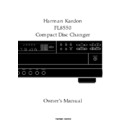Harman Kardon FL 8550 (serv.man7) User Manual / Operation Manual ▷ View online
Information
3
ENGLISH
Typographic Conventions
In order to help you use this manual with
the remote control, front panel
controls, rear panel connections and
front panel displays, certain conventions
have been used.
the remote control, front panel
controls, rear panel connections and
front panel displays, certain conventions
have been used.
EXAMPLE
– (bold type) indicates a
specific remote control or front panel
button, or rear panel connection jack
button, or rear panel connection jack
EXAMPLE
– (OCR type) indicates a
message that is visible on the front panel
information display
information display
EXAMPLE
– (bold type) indicates a lit
indicator in the front panel information
display
display
1
– (number in a square) indicates a
specific front panel control
a
– (number in an oval) indicates a
button or indicator on the remote
`
– (number in a circle) indicates a rear
panel connection
Declaration of Conformity
We, Harman Kardon Europe A/S
Kongevejen 194B
DK-3460 Birkerød
DENMARK
DK-3460 Birkerød
DENMARK
declare in own responsibility, that the product described
in this owner’s manual is in compliance with technical
standards:
in this owner’s manual is in compliance with technical
standards:
EN 60065:1993
EN 55013/A12/8.1994
EN 55022/5.1995
EN 55020/12.1994
EN 61000-3-2/4.1995
EN 61000-3-3/1.1995
Steen Michaelsen
Harman Kardon Europe A/S
Birkerød. DENMARK. 10/98
Birkerød. DENMARK. 10/98
Front Panel Controls
4
ENGLISH
Open/Close
Pause
Play
Skip
Random
Stop
Search
3
Disc Skip
2
5
1
4
FL 8550
Power
Phones
Time
Repeat
Intro
Clear
Program
Phones Level
REPEAT 1
RANDOM
PROGRAM
fl
±
ALL 1 DISCS
DISC
MIN
INTRO
SEC
TRACK
1
2
3
4
5
1 2 3 4 5
6 7 8 9 10
11 12 13 14 15
16 17 18 19 20
®
2
3 4
5
7 8 9 )
!
#
%
$
&
(
^
*
@
6
1
Ô
Ó
1
2
3
4
5
6
7
8
2
3
4
5
6
7
8
9
)
!
@
#
$
%
^
)
!
@
#
$
%
^
&
*
(
Ó
Ô
*
(
Ó
Ô
Power Switch
Status Mode Indicator
Headphones Jack
Headphones Level Control
CD Drawer
Time Button
Repeat Button
Intro Button
Status Mode Indicator
Headphones Jack
Headphones Level Control
CD Drawer
Time Button
Repeat Button
Intro Button
Clear Button
Program Button
Open/Close Button
Random Button
Pause Button
Play Button
Stop Button
Skip Button
Program Button
Open/Close Button
Random Button
Pause Button
Play Button
Stop Button
Skip Button
Search Button
Disc Skip Button
Disc Select Button
HDCD Indicator
Information Display
Remote Sensor
Disc Skip Button
Disc Select Button
HDCD Indicator
Information Display
Remote Sensor
Front Panel Controls
5
ENGLISH
1
Power Switch:
Press this
switch to turn the FL8550 on. When
the FL8550 is first connected to AC
power, the
the FL8550 is first connected to AC
power, the
Status Mode Indicator
2 will turn green, and the
Information Display
Ô will
illuminate. Press the switch again
to turn the unit off, and the
to turn the unit off, and the
Status
Mode Indicator
will turn amber,
indicating that the unit is in a Standby
mode. When the FL8550 is
connected to a switched AC outlet,
such as those found on the back of
many audio products and its power
switch is pressed down, it will return
to the ON mode when power is
applied to the switched outlet without
any further press of the switch.
mode. When the FL8550 is
connected to a switched AC outlet,
such as those found on the back of
many audio products and its power
switch is pressed down, it will return
to the ON mode when power is
applied to the switched outlet without
any further press of the switch.
2
Status Mode Indicator:
When
the FL8550 is in the ON mode, this
indicator will glow green. When the
unit is off, the indicator will glow
amber, indicating that the unit is still
connected to the AC mains supply.
indicator will glow green. When the
unit is off, the indicator will glow
amber, indicating that the unit is still
connected to the AC mains supply.
3
Headphones Jack:
Connect a
set of standard headphones to this
jack for private listening.
jack for private listening.
4
Headphones Level Control:
Turn
this knob to increase or decrease the
volume level for headphones
connected to the FL8550’s
volume level for headphones
connected to the FL8550’s
Headphones Jack
3. Note that
changing this level will not change
the sound level for the unit’s main
output, as that remains constant.
the sound level for the unit’s main
output, as that remains constant.
5
CD Drawer:
This drawer holds the
discs that will be played. Press the
Open/Close
button ! a to open
the drawer so that discs may be
inserted.
inserted.
6
Time Button:
Press this button
to select the time display. In normal
operation, the display will show the
running time of the track being
played. Press the button once to
check the time remaining for the
track in play. Press the button a
second time to view the total play
time remaining for the disc in play.
operation, the display will show the
running time of the track being
played. Press the button once to
check the time remaining for the
track in play. Press the button a
second time to view the total play
time remaining for the disc in play.
7
Repeat Button:
Press this button
once to constantly repeat the track
currently being played. Press it a
second time to repeat the entire disc
and a third time to repeat all discs.
(See page 15 for more information.)
currently being played. Press it a
second time to repeat the entire disc
and a third time to repeat all discs.
(See page 15 for more information.)
8
Intro Button:
Press this button to
put the FL8550 in the Intro Scan
mode. When you press the button,
the unit will play the first 10 seconds
of each track on the disc, and then
move to the next track. Press the
button again to defeat the function
and continue full play of the current
track. (See page 13 for more
information.)
mode. When you press the button,
the unit will play the first 10 seconds
of each track on the disc, and then
move to the next track. Press the
button again to defeat the function
and continue full play of the current
track. (See page 13 for more
information.)
9
Clear Button:
Press this button to
remove tracks from a programmed
sequence. Each press of the button
will remove one track, starting with
the last track programmed to play.
(See page 14 for complete infor-
mation on programming the FL8550.)
sequence. Each press of the button
will remove one track, starting with
the last track programmed to play.
(See page 14 for complete infor-
mation on programming the FL8550.)
)
Program Button:
This button
is used to program the playback
of a disc in a particular order. (See
page 14 for complete instructions
on programming the FL8550.)
of a disc in a particular order. (See
page 14 for complete instructions
on programming the FL8550.)
!
Open/Close Button:
Press this
button to open or close the disc
drawer. DO NOT push the drawer to
close it, or damage to the transport
mechanism may result.
drawer. DO NOT push the drawer to
close it, or damage to the transport
mechanism may result.
@
Random Button:
Press this
button to put a disc into play, and
to have all of the tracks played in
a random order. (See page 11 for
more information.)
to have all of the tracks played in
a random order. (See page 11 for
more information.)
#
Pause Button:
Press this button
once to momentarily pause a disc.
When the button is pressed again,
the disc will resume play at the point
it was paused.
When the button is pressed again,
the disc will resume play at the point
it was paused.
$
Play Button:
Press this button to
start the playback of a CD. If the CD
drawer is open, pressing this button
will automatically close the drawer.
drawer is open, pressing this button
will automatically close the drawer.
%
Stop Button:
Press this button to
stop the disc currently being played.
(See page 11 for more information.)
(See page 11 for more information.)
^
Skip Button:
Press either side of
this button to move to the next track
fl·, or to move back to the previous
track ‡fi on the disc being played.
fl·, or to move back to the previous
track ‡fi on the disc being played.
&
Search Button:
Press either side
of this button to search forward —
or backwards ‚ through a disc to
locate a particular portion of the
selection of the disc being played.
or backwards ‚ through a disc to
locate a particular portion of the
selection of the disc being played.
*
Disc Skip Button:
Press this
button to change to the next disc. If a
disc position is empty, the FL8550
will automatically search for the next
position that contains a disc unless
the CD drawer is opened.
disc position is empty, the FL8550
will automatically search for the next
position that contains a disc unless
the CD drawer is opened.
(
Disc Select Buttons:
Press one
of these buttons to select the disc in
a specific position in the CD drawer.
a specific position in the CD drawer.
Ó
HDCD Indicator:
This LED will
light automatically when a CD with
HDCD encoding is playing. No
further action is needed to enjoy the
benefits of HDCD.
HDCD encoding is playing. No
further action is needed to enjoy the
benefits of HDCD.
Ô
Information Display:
This
display provides details about the
operation of the FL8550.
operation of the FL8550.
Remote Sensor:
The sensor
behind this window receives com-
mands from the remote control. Keep
this area clear if you wish to use the
FL8550 with a remote control.
mands from the remote control. Keep
this area clear if you wish to use the
FL8550 with a remote control.
Rear Panel Connections
6
ENGLISH
DIGITAL
OUTPUT
AUDIO
OUTPUT
LEFT
RIGHT
REMOTE
IN
OUT
SERIAL NO.
AC INPUT
AC 230V / 50Hz
20W
MODEL NO.: FL8550
HARMAN KARDON
NORTHRIDGE
CALIFORNIA, U.S.A.
HARMAN KARDON
NORTHRIDGE
CALIFORNIA, U.S.A.
THIS PRODUCT COMPLIES WITH
DHHS RULES 21 CFR SUBCHAPTER
JPART 1040.10 AT DATE OF
MANUFACTURE.
DHHS RULES 21 CFR SUBCHAPTER
JPART 1040.10 AT DATE OF
MANUFACTURE.
AVIS:
RISQUE DE CHOC ELECTRIQUE - NE PAS OUVRIR
C A U T I O N
C A U T I O N
RISK OF ELECTRIC SHOCK
DO NOT OPEN
“
¢
£
`
`
“
£
¢
AC Power Cord
Coaxial Digital Output
Coaxial Digital Output
Remote Control Input
Remote Control Output
Remote Control Output
Fixed Audio Outputs
`
AC Power Cord:
Connect this
plug to an AC outlet. If the outlet is
switch controlled, make certain that
the switch is in the ON position.
switch controlled, make certain that
the switch is in the ON position.
“
Coaxial Digital Output:
Connect
this jack to the coaxial digital input of
an external digital-to-analog con-
verter for direct access to the digital
signals of the FL8550. DO NOT
connect this jack to the standard
audio inputs of any device.
an external digital-to-analog con-
verter for direct access to the digital
signals of the FL8550. DO NOT
connect this jack to the standard
audio inputs of any device.
£
Remote Control Input:
Connect the output of a remote
infrared sensor or the remote control
output of another compatible Harman
Kardon product. This will enable the
remote control system to operate
even when the front panel
infrared sensor or the remote control
output of another compatible Harman
Kardon product. This will enable the
remote control system to operate
even when the front panel
Remote
Sensor
is blocked. It will also
allow use of the FL8550 with optional,
external control systems.
external control systems.
¢
Remote Control Output:
Connect this jack to the input of
another compatible Harman Kardon
remote controlled device to have
the remote sensor on the FL8550
provide signals to other products.
another compatible Harman Kardon
remote controlled device to have
the remote sensor on the FL8550
provide signals to other products.
Fixed Audio Outputs:
Connect
these jacks to the CD audio inputs
of your receiver, surround processor
or preamplifier.
of your receiver, surround processor
or preamplifier.
Click on the first or last page to see other FL 8550 (serv.man7) service manuals if exist.