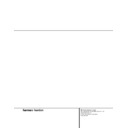Harman Kardon FL 8370 (serv.man5) User Manual / Operation Manual ▷ View online
8 REMOTE CONTROL FUNCTIONS
Remote Control Functions
a Disc-Select Buttons
b Numeric Buttons
c Clear Button
d Search Buttons
e Skip Buttons
f Stop Button
g Play Button
h Random Button
i Pause Button
j Program Button
k Time Button
l Intro Button
m Repeat Button
n Disc-Skip Buttons
a Disc-Select Buttons: Press one of these
buttons to select the disc in a specific position
in the CD drawer.
buttons to select the disc in a specific position
in the CD drawer.
b Numeric Buttons: Press these buttons to
select a specific track on a disc. The FL 8370
will immediately go to the track and begin to
play it. These buttons are also used to enter
track numbers into the memory for prepro-
grammed-play lists. (See page 13 for complete
information on programming the FL 8370.)
select a specific track on a disc. The FL 8370
will immediately go to the track and begin to
play it. These buttons are also used to enter
track numbers into the memory for prepro-
grammed-play lists. (See page 13 for complete
information on programming the FL 8370.)
c Clear Button: Press this button to
remove tracks from a programmed sequence.
Each press of the button will remove one track,
starting with the last track programmed to play.
(See page 13 for complete information on pro-
gramming the FL 8370.)
remove tracks from a programmed sequence.
Each press of the button will remove one track,
starting with the last track programmed to play.
(See page 13 for complete information on pro-
gramming the FL 8370.)
d Search Buttons: Press these buttons
to search forward
to search forward
— or backwards ‚
through a disc to locate a particular portion of
the selection being played.
the selection being played.
e Skip Buttons: Press one of these buttons
to move to the next track
to move to the next track
fl· or to move back
to the previous track
‡fi on the disc being
played.
f Stop Button: Press this button to stop the
disc currently being played.
disc currently being played.
g Play Button: Press this button to start the
playback of a CD. If the CD drawer is open,
pressing this button will automatically close the
drawer.
playback of a CD. If the CD drawer is open,
pressing this button will automatically close the
drawer.
h Random Button: Press this button to
play all of the tracks on a disc in a random
order. (See page 11 for more information.)
play all of the tracks on a disc in a random
order. (See page 11 for more information.)
i Pause Button: Press this button once to
momentarily pause a disc. When the button is
pressed again, the disc will resume play from the
point at which it was paused.
momentarily pause a disc. When the button is
pressed again, the disc will resume play from the
point at which it was paused.
j Program Button: This button is used to
program the playback of a disc in a particular
order. (See page 13 for complete instructions on
programming the FL 8370.)
program the playback of a disc in a particular
order. (See page 13 for complete instructions on
programming the FL 8370.)
k Time Button: In normal operation, the
display will show the running time of the track
being played. Press the button once to check
the time remaining for the track in play. Press
the button again to view the total play time
remaining for the disc in play.
display will show the running time of the track
being played. Press the button once to check
the time remaining for the track in play. Press
the button again to view the total play time
remaining for the disc in play.
l Intro Button: Press this button to put the
FL 8370 into the Intro Scan mode. When you press
this button, the unit will play the first 10 seconds
of each track on the disc, and then move to the
next track. Press the button again to defeat the
function and continue full play of the current
track. (See page 12 for more information.)
FL 8370 into the Intro Scan mode. When you press
this button, the unit will play the first 10 seconds
of each track on the disc, and then move to the
next track. Press the button again to defeat the
function and continue full play of the current
track. (See page 12 for more information.)
m Repeat Button: Press this button once to
continuously repeat the track currently being
played. Press it a second time to repeat the entire
disc. (See page 13 for more information.)
continuously repeat the track currently being
played. Press it a second time to repeat the entire
disc. (See page 13 for more information.)
n Disc-Skip Buttons: Press these buttons to
change to the next disc. If a disc position is empty,
the FL 8370 will automatically search for the next
position that contains a disc.
change to the next disc. If a disc position is empty,
the FL 8370 will automatically search for the next
position that contains a disc.
FL 8370
SKIP
SEARCH
RANDOM
PROGRAM
TIME
INTRO
REPEAT
+
–
DISC NO.
0
4
5
6
3
2
1
3
4
5
2
1
7
8
9
CLEAR
TRACK NO.
b
c
a
d
e
f
g
h
i
j
k
l
m
n
n
n
n
n
n
n
n
n
n
n
n
n
q
DISC
SKIP
SKIP
9 INSTALLATION AND CONNECTIONS
To prevent possible damage to your speakers
and other components in your audio system, it
is important that ALL components, including the
FL 8370 and your receiver or preamp and
amplifiers, are turned off and unplugged from
their AC power source when installing any new
component.
and other components in your audio system, it
is important that ALL components, including the
FL 8370 and your receiver or preamp and
amplifiers, are turned off and unplugged from
their AC power source when installing any new
component.
Connecting the FL 8370 to your audio system is
simple. Using standard RCA-to-RCA intercon-
nect cords, connect the left and right Audio
Output jacks
simple. Using standard RCA-to-RCA intercon-
nect cords, connect the left and right Audio
Output jacks
∞
on the rear panel to the CD
input jacks on your receiver, surround processor
or preamplifier.
or preamplifier.
If your system includes an optional external
digital-to-analog converter, or if you are using a
receiver or other processor that has the capabil-
ity to decode PCM digital input signals, connect
the Coaxial-Digital Output jack
digital-to-analog converter, or if you are using a
receiver or other processor that has the capabil-
ity to decode PCM digital input signals, connect
the Coaxial-Digital Output jack
™
to the
Coaxial-Digital input on the decoder. Make cer-
tain to use a coaxial-style interconnect cable, as
standard audio cables will not perform as well.
tain to use a coaxial-style interconnect cable, as
standard audio cables will not perform as well.
Install the two AA batteries supplied with the
FL 8370’s remote by turning the remote over so
that you are holding the bottom side up. Press
lightly on the embossed arrow on the cover and
gently slide the cover towards you in the direction
of the arrow. Insert the batteries inside the com-
partment, being careful to follow the + and –
polarity indications at the bottom of the compart-
ment. Replace the cover by placing it on the
remote and sliding it back towards the top of the
remote.
FL 8370’s remote by turning the remote over so
that you are holding the bottom side up. Press
lightly on the embossed arrow on the cover and
gently slide the cover towards you in the direction
of the arrow. Insert the batteries inside the com-
partment, being careful to follow the + and –
polarity indications at the bottom of the compart-
ment. Replace the cover by placing it on the
remote and sliding it back towards the top of the
remote.
NOTE: When replacing batteries it is always a
good idea to replace both at the same time.
When the unit will not be used for an extended
period of time, it is also a good idea to remove
the batteries so that the potential for corrosion
or damage is avoided.
good idea to replace both at the same time.
When the unit will not be used for an extended
period of time, it is also a good idea to remove
the batteries so that the potential for corrosion
or damage is avoided.
If the FL 8370 is installed behind a cabinet or
other obstruction that may block the path
between the front-panel Remote Sensor
other obstruction that may block the path
between the front-panel Remote Sensor
and the location of the remote, an optional
external IR sensor may be used. Connect the
sensor to the remote IR-In Jack ¢ on the rear
panel. This jack may also be connected to the
IR-Output jack of another compatible Harman
Kardon component or a compartible IR-system-
remote product.
external IR sensor may be used. Connect the
sensor to the remote IR-In Jack ¢ on the rear
panel. This jack may also be connected to the
IR-Output jack of another compatible Harman
Kardon component or a compartible IR-system-
remote product.
You may also use the IR Sensor in the FL 8370 to
send commands to other compatible remote con-
trolled products. Connect the Remote IR-Out jack
£ to the input of the other product or system.
send commands to other compatible remote con-
trolled products. Connect the Remote IR-Out jack
£ to the input of the other product or system.
Connect the power to a nonswitched AC wall
outlet or to the accessory outlet on the rear of
another audio device in your system and you
are ready to go!
outlet or to the accessory outlet on the rear of
another audio device in your system and you
are ready to go!
NOTE: When using the accessory outlet on
another product to power the FL 8370 make
certain that it has the compatibility to power a
device that draws at least 20 watts of current
in addition to being able to handle the require-
ments of the other devices that may be plugged
into the accessory outlets. If you use a
“switched” outlet, it is important to remember
that the host product must be turned on in
order for the FL 8370 to operate.
another product to power the FL 8370 make
certain that it has the compatibility to power a
device that draws at least 20 watts of current
in addition to being able to handle the require-
ments of the other devices that may be plugged
into the accessory outlets. If you use a
“switched” outlet, it is important to remember
that the host product must be turned on in
order for the FL 8370 to operate.
➞
Installation and Connections
10 OPERATION
Operation
Loading Discs
To load a disc, first turn the FL 8370 on, using
the Power Switch
the Power Switch
1
. Note that the Status-
Mode Indicator
2
will turn green and the
Information Display
Ó
will illuminate. The
word disc will flash in the Information
Display, and the disc tray will automatically turn
clockwise so that the FL 8370 can sense which,
if any, of the disc positions already have a disc.
Display, and the disc tray will automatically turn
clockwise so that the FL 8370 can sense which,
if any, of the disc positions already have a disc.
To load a disc, first press the Open/Close
button
button
!
, taking care to make certain that the
space in front of the drawer is not obstructed.
Note that if the drawer is blocked when you
attempt to open it, it will automatically close
within five seconds to protect the mechanism.
Note that if the drawer is blocked when you
attempt to open it, it will automatically close
within five seconds to protect the mechanism.
Load discs in the tray with the printed (label)
side facing up toward you. Make certain that
the disc is centered in the tray. Either 5"
(12cm) or 3" (8cm) discs may be used. When a
3" (8cm) disc is played, it should be carefully
centered within the smaller ridges on the tray.
Only one CD can be placed in any position at a
time. When a 3" (8cm) disc is played, DO NOT
place a standard 5" (12cm) disc over the
smaller disc.
side facing up toward you. Make certain that
the disc is centered in the tray. Either 5"
(12cm) or 3" (8cm) discs may be used. When a
3" (8cm) disc is played, it should be carefully
centered within the smaller ridges on the tray.
Only one CD can be placed in any position at a
time. When a 3" (8cm) disc is played, DO NOT
place a standard 5" (12cm) disc over the
smaller disc.
Note that each disc position has a number
embossed in the plastic tray. This corresponds to
the position this disc will occupy for playback
and programming. To make it easier to identify
each disc’s position, the disc position number
for the holder space that is in the center of the
disc tray will also appear in the Information
Display when the disc drawer is open.
embossed in the plastic tray. This corresponds to
the position this disc will occupy for playback
and programming. To make it easier to identify
each disc’s position, the disc position number
for the holder space that is in the center of the
disc tray will also appear in the Information
Display when the disc drawer is open.
To rotate the disc tray to another position, press
the Disc-Skip button
the Disc-Skip button
* n
. The tray will
revolve to the next slot and the Information
Display will indicate the position number for
the slot in the middle of the tray.
Display will indicate the position number for
the slot in the middle of the tray.
To close the disc drawer, press the Open/
Close button
Close button
!
. When the drawer closes, the
disc that was last in the center position on the
tray will be readied for play. Its number will
appear in the Information Display and a red
icon will flash to the right of the disc number.
The icons for all other tray positions that have a
disc will be a blue line. If the center disc posi-
tion is empty when the drawer is closed, the
unit will search for the next position with a
loaded disc, and place it in the ready mode.
tray will be readied for play. Its number will
appear in the Information Display and a red
icon will flash to the right of the disc number.
The icons for all other tray positions that have a
disc will be a blue line. If the center disc posi-
tion is empty when the drawer is closed, the
unit will search for the next position with a
loaded disc, and place it in the ready mode.
The drawer may also be closed and the FL 8370
put into play by pressing the Play button
put into play by pressing the Play button
$
g
. This will put the disc in the center position
into the Play mode.
To close the drawer and play a specific disc,
press the Disc Select button
press the Disc Select button
( a
corre-
sponding to the tray position number for the
disc you wish to play.
disc you wish to play.
When the disc drawer closes, the Information
Display will briefly display the disc number, the
total number of tracks on the disc and the
disc’s total running time. After five seconds, the
display will indicate the disc number that is in
the play position, both by a flashing red icon to
the right of the disc number and the wording in
the display, such as
Display will briefly display the disc number, the
total number of tracks on the disc and the
disc’s total running time. After five seconds, the
display will indicate the disc number that is in
the play position, both by a flashing red icon to
the right of the disc number and the wording in
the display, such as
disc 5
. The total number
of tracks on the disc will illuminate at the far
right side of the display.
right side of the display.
To remove a disc from the player, press the
Open/Close button
Open/Close button
!
. The drawer will open,
allowing the disc to be removed. Press the
Disc-Skip button
Disc-Skip button
* n
to rotate the disc
carousel tray to reach discs that may be cov-
ered. When a disc does not occupy a numbered
tray, and the sensor detects no disc present, the
disc number will drop from the display.
ered. When a disc does not occupy a numbered
tray, and the sensor detects no disc present, the
disc number will drop from the display.
Upon placing a disc in the unoccupied tray, the
disc number will reappear when detected by
the sensor mechanism.
disc number will reappear when detected by
the sensor mechanism.
Disc-Handling Notes
When loading or unloading discs, it is best to
hold them by the edges.
When loading or unloading discs, it is best to
hold them by the edges.
While compact discs are very reliable, rough
handling may damage them. Avoid scratching
the bottom (nonprinted) side of discs, and any
handling that will leave fingerprints.
handling may damage them. Avoid scratching
the bottom (nonprinted) side of discs, and any
handling that will leave fingerprints.
To avoid damage to the disc and player, always
seat discs so that they are centered in the tray.
seat discs so that they are centered in the tray.
Do not lift the player while the disc tray is
opening or closing, as this may cause the discs
to unseat from the tray and possibly jam.
opening or closing, as this may cause the discs
to unseat from the tray and possibly jam.
Note: Always remember to remove all discs
from the player before moving or repacking it.
from the player before moving or repacking it.
Labeled surface
Recorded surface
11 OPERATION
Normal Play
The FL 8370 provides a variety of ways to select
discs for playback.
discs for playback.
To play all of the tracks on each disc in order,
starting with the first track on the disc currently
in the play position, and proceeding through
each disc that has been loaded, press the Play
button
starting with the first track on the disc currently
in the play position, and proceeding through
each disc that has been loaded, press the Play
button
$ g
.
To start play on a specific disc, press the Disc-
Select button
Select button
( a
that corresponds to the
desired disc’s position in the disc tray. If no disc
is found in the selected position, the unit will
search for the next disc.
is found in the selected position, the unit will
search for the next disc.
When a disc is in play, the Information Display
will show a play indication
will show a play indication
fl
. The track being
played will show both as a large number in the
middle of the display and as a smaller, flashing
number at the right side of the display. The
elapsed time of the track being played will
appear in the display.
middle of the display and as a smaller, flashing
number at the right side of the display. The
elapsed time of the track being played will
appear in the display.
As the disc plays, the track numbers will
change, and the time will reset to
change, and the time will reset to
at
the start of each new track. To momentarily
pause the play of a disc, press the Pause but-
ton
pause the play of a disc, press the Pause but-
ton
# i
. Note that a Pause indication
±
will
appear in the display to remind you that the
disc is paused. Press either the Play button
disc is paused. Press either the Play button
$
g
or the Pause button
# i
to resume
normal play.
You may also select a track on any disc in play
by entering the desired track number directly
using the Numeric buttons
by entering the desired track number directly
using the Numeric buttons
b
. Note that two
buttons must always be pressed when entering a
track number. Thus, when entering track numbers
1 through 9, press the “0” button first and then
the number for the desired track. In all cases, the
two buttons must be entered within three sec-
onds of each other.
track number. Thus, when entering track numbers
1 through 9, press the “0” button first and then
the number for the desired track. In all cases, the
two buttons must be entered within three sec-
onds of each other.
To stop the disc, press the Stop button
% f
.
When the stop button is pressed the display
will again show the total number of tracks and
total running time of the last disc played.
will again show the total number of tracks and
total running time of the last disc played.
Random Play
The FL 8370 includes three random play modes
that enable you to let the machine select the
tracks to be played in a random order. The
random modes may be started at any time by
pressing the Random button
that enable you to let the machine select the
tracks to be played in a random order. The
random modes may be started at any time by
pressing the Random button
@ h
when the
unit is already in Play mode.
Random 1: To play all the tracks on a disc in
random order, press the Random button
random order, press the Random button
@
h
once so that the
R
RA
AN
ND
DO
OM
M
indicator illumi-
nates. The FL 8370 will play the tracks on the
disc in an order selected by the unit’s micro-
processor and stop play when all of the tracks
have been played once.
disc in an order selected by the unit’s micro-
processor and stop play when all of the tracks
have been played once.
Random, All, Sequential: When the Random
button
button
@ h
is pressed twice, the
R
RA
AN
ND
DO
OM
M
and
S
SEEQ
QU
UEEN
NT
TIIA
ALL
indicators will illuminate. In
this mode, all tracks on the current disc will be
played in random order, and then the unit will
advance to the next disc in order and play all
tracks on that disc randomly. When each disc is
finished the next disc will play its tracks in ran-
dom order until all discs have been played.
After the last disc plays, the unit will stop.
played in random order, and then the unit will
advance to the next disc in order and play all
tracks on that disc randomly. When each disc is
finished the next disc will play its tracks in ran-
dom order until all discs have been played.
After the last disc plays, the unit will stop.
Random, All Tracks/Discs: When the Random
button
button
@ h
is pressed three times, the
R
RA
AN
ND
DO
OM
M
,
A
A LL LL
and
D
D II S
S C
C
indicators will illumi-
nate. In this mode, the FL 8370 will select two
tracks from the disc in use and play them ran-
domly. After these two tracks play, another disc
will be randomly selected and two tracks will
play from that disc. This pattern of a randomly
selected disc, and the play of two random tracks
from each disc, will continue until all tracks on
all discs have been played. At that point the unit
will stop.
tracks from the disc in use and play them ran-
domly. After these two tracks play, another disc
will be randomly selected and two tracks will
play from that disc. This pattern of a randomly
selected disc, and the play of two random tracks
from each disc, will continue until all tracks on
all discs have been played. At that point the unit
will stop.
HDCD
®
HDCD, which stands for High Definition
Compatible Digital, is a sophisticated process
that enables the FL 8370 to deliver outstanding
digital-to-analog decoding no matter what type
of CD is played.
Compatible Digital, is a sophisticated process
that enables the FL 8370 to deliver outstanding
digital-to-analog decoding no matter what type
of CD is played.
When a disc with the HDCD logo is played, the
FL 8370 is able to take advantage of the spe-
cial recording process that is used in the cre-
ation of HDCD discs. Although HDCD discs are
playable on any CD player, when they are
played on a unit such as the FL 8370, the spe-
cial circuitry delivers audio with extraordinary
fidelity, stunning resolution and the highest
possible overall quality. The HDCD process
effectively cancels the additive and subtractive
distortions that are present in other recordings.
FL 8370 is able to take advantage of the spe-
cial recording process that is used in the cre-
ation of HDCD discs. Although HDCD discs are
playable on any CD player, when they are
played on a unit such as the FL 8370, the spe-
cial circuitry delivers audio with extraordinary
fidelity, stunning resolution and the highest
possible overall quality. The HDCD process
effectively cancels the additive and subtractive
distortions that are present in other recordings.
No special adjustment is required to play an
HDCD disc. Simply play the disc as you would
any other CD, and the FL 8370 will automati-
cally sense that it is an HDCD recording. An
indicator will illuminate on the front panel to
remind you that an HDCD disc is playing.
HDCD disc. Simply play the disc as you would
any other CD, and the FL 8370 will automati-
cally sense that it is an HDCD recording. An
indicator will illuminate on the front panel to
remind you that an HDCD disc is playing.
It is important to note that the HDCD process is
completely compatible with standard recordings.
Its high-quality digital-to-analog circuitry pro-
completely compatible with standard recordings.
Its high-quality digital-to-analog circuitry pro-
vides enhanced playback from all standard CD
audio discs
audio discs
Play Exchange
The FL 8370’s Play Exchange feature allows you
to change discs while the machine is playing.
Using this feature, you can have uninterrupted
play of an unlimited number of discs, since the
drawer may be opened and discs changed
while another disc is playing.
to change discs while the machine is playing.
Using this feature, you can have uninterrupted
play of an unlimited number of discs, since the
drawer may be opened and discs changed
while another disc is playing.
To use the Play Exchange function, simply press
the Open/Close button
the Open/Close button
!
at any time while
the unit is in the Play mode. The disc drawer
will open and two discs will be available for
change. Replace either disc, or both, as desired.
To reach the other two discs, press the Disc-
Skip button
will open and two discs will be available for
change. Replace either disc, or both, as desired.
To reach the other two discs, press the Disc-
Skip button
* n
. You may now remove and
change either of these two discs.
When you have finished making any disc
changes, press the Open/Close button
changes, press the Open/Close button
!
. The
drawer will close and play will continue with
normal functions.
normal functions.
Time Display
The FL 8370’s time display is capable of show-
ing a wide range of information about a CD.
ing a wide range of information about a CD.
In normal operation the display will show the
total running time of the CD that is currently
being played. Each time the track changes, the
time display will reset to
total running time of the CD that is currently
being played. Each time the track changes, the
time display will reset to
and begin to
increase again as the disc plays.
To view the time remaining on an individual
track, press the Time button
track, press the Time button
6 k
once. The
display will now show the time left in the track
currently playing.
currently playing.
To view the total playing time remaining on a
disc, press the Time button
disc, press the Time button
6 k
twice. In
this Time Display mode the
T
TR
RA
AC
CK
K
indication
will show the tracks remaining, differing from
the usual display of the track being played.
the usual display of the track being played.
Headphone Listening
You may listen to the output of the FL 8370
through headphones by plugging any head-
phones with a
through headphones by plugging any head-
phones with a
1
⁄
4
" headphone plug or adapter
into the front-panel Headphones Jack
3
. The
volume of the headphone output is adjusted
with the Headphones Level Control
with the Headphones Level Control
4
.
Note that changing the headphone level will
not change the volume for the main audio out-
put. This is a fixed output and it is changed
using the volume control on your receiver, pre-
amplifier or surround processor.
not change the volume for the main audio out-
put. This is a fixed output and it is changed
using the volume control on your receiver, pre-
amplifier or surround processor.
Operation
Click on the first or last page to see other FL 8370 (serv.man5) service manuals if exist.