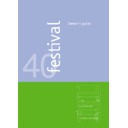Harman Kardon FESTIVAL 40 (serv.man3) User Manual / Operation Manual ▷ View online
9
0
Power
When Festival 40 is in Standby (the Power
buttons on all three units are pressed in and the
Standby Indicator in the display (dashes or time) is
on, press this button to fully activate Festival 40.
When the unit is on, press this button to turn to
Standby mode.
When Festival 40 is in Standby (the Power
buttons on all three units are pressed in and the
Standby Indicator in the display (dashes or time) is
on, press this button to fully activate Festival 40.
When the unit is on, press this button to turn to
Standby mode.
1
AM/FM
Press to listen to radio and to activate all tuner
functions on the remote. If radio is already
selected, press to switch between AM and FM
frequency bands.
Press to listen to radio and to activate all tuner
functions on the remote. If radio is already
selected, press to switch between AM and FM
frequency bands.
2
CD
Press to listen to source connected to CD inputs
and to activate all CD changer functions on the
remote.
Press to listen to source connected to CD inputs
and to activate all CD changer functions on the
remote.
3
MD
Press to listen to source connected to MD
inputs.
Press to listen to source connected to MD
inputs.
4
Numeric Keys
When tuner is selected as source, these buttons
can be used to enter a station in a preset
memory location or to select a station stored in a
preset memory location. When CD is selected as
source, these buttons can be used to select a
specific track on a CD for play or programming.
When tuner is selected as source, these buttons
can be used to enter a station in a preset
memory location or to select a station stored in a
preset memory location. When CD is selected as
source, these buttons can be used to select a
specific track on a CD for play or programming.
5
Vid1/Vid2
Press to view/hear source connected to
Press to view/hear source connected to
Video 1
or
Video 2
inputs. Press again to switch between
Video 1
and
Video 2
.
6
Aux
Press to listen to source connected to
Press to listen to source connected to
Aux
inputs.
7
6 Ch
Press to listen to the six-channel output of an
optional, external digital surround decoder (Dolby
Digital, DTS, etc.).
Press to listen to the six-channel output of an
optional, external digital surround decoder (Dolby
Digital, DTS, etc.).
8
Memory
When tuner is selected as source, use this
button to store a station in a preset memory
location. When CD is selected as source, use this
button to select a track on a CD for programmed
play.
When tuner is selected as source, use this
button to store a station in a preset memory
location. When CD is selected as source, use this
button to select a track on a CD for programmed
play.
9
FM Mode
When FM tuner is selected as source, press to
switch between
When FM tuner is selected as source, press to
switch between
FM Auto
(Stations are heard as
broadcast, in stereo or mono) and
Mono
reception (all stations are heard in mono). Mono
can be selected to reduce noise from a stereo
station.
can be selected to reduce noise from a stereo
station.
A
Disc
When CD is selected as source, press to switch
between
When CD is selected as source, press to switch
between
CD1
,
CD2
and
CD3
.
B
RDS
Display Press to switch between the available
types of RDS data (see page 13).
Display Press to switch between the available
types of RDS data (see page 13).
C
Preset
JH/IK
When tuner is selected as source, use these
buttons to manually step through the stations
stored in preset memory. When CD is selected
as source, use these buttons to skip to the
beginning of the previous or next track. If the CD
is playing, press once to go to the beginning of
the track playing or press twice in quick
succession to skip to the beginning of the
previous track.
buttons to manually step through the stations
stored in preset memory. When CD is selected
as source, use these buttons to skip to the
beginning of the previous or next track. If the CD
is playing, press once to go to the beginning of
the track playing or press twice in quick
succession to skip to the beginning of the
previous track.
D
Play/Pause
IB
When CD is selected as source, press to start
playback. During playback, press for a brief
pause. Press again to re-start playback from the
same point.
playback. During playback, press for a brief
pause. Press again to re-start playback from the
same point.
E
RDS PTY
Press to start a search for a specific RDS
program type (see page 13).
Press to start a search for a specific RDS
program type (see page 13).
F
Tuning
L/M
When tuner is selected as source, these buttons
are used to tune up or down the selected
frequency band (see page 13). Press briefly to
move one frequency increment. Hold down to
step quickly through the frequency band. These
buttons are also used to select an RDS program
type. When a CD is playing, use these buttons to
fast-forward or fast-reverse with sound.
are used to tune up or down the selected
frequency band (see page 13). Press briefly to
move one frequency increment. Hold down to
step quickly through the frequency band. These
buttons are also used to select an RDS program
type. When a CD is playing, use these buttons to
fast-forward or fast-reverse with sound.
G
Stop
When a CD is playing, press to stop playback.
Press after creating a CD program, if you do not
wish to hear the program immediately.
When a CD is playing, press to stop playback.
Press after creating a CD program, if you do not
wish to hear the program immediately.
H
Sleep
When Sleep mode is activated, Festival 40 will
immediately dim the display and turn itself off
after the selected period of time (see page 12).
When Sleep mode is activated, Festival 40 will
immediately dim the display and turn itself off
after the selected period of time (see page 12).
I
Volume Up/Down
These buttons are used to select the desired
volume level. If headphones are connected, the
loudspeakers are muted and the Volume buttons
control the headphones sound level.
These buttons are used to select the desired
volume level. If headphones are connected, the
loudspeakers are muted and the Volume buttons
control the headphones sound level.
J
Mute
Press to momentarily silence the loudspeakers.
Press again or adjust volume to return to
previous level.
Press to momentarily silence the loudspeakers.
Press again or adjust volume to return to
previous level.
K N
/
O
These buttons are used when adjusting channel
balance, bass, treble, to set display clock, to
select wake-up time, turn-off time, wake-up
source and to calibrate surround levels.
balance, bass, treble, to set display clock, to
select wake-up time, turn-off time, wake-up
source and to calibrate surround levels.
L
Set
This button is used to confirm and store custom
settings such as clock time, wake-up time, turn-
off time, wake-up source, wake-up station and
surround levels. Hold for min. 3 seconds to turn
frequency analyzer display on/off.
This button is used to confirm and store custom
settings such as clock time, wake-up time, turn-
off time, wake-up source, wake-up station and
surround levels. Hold for min. 3 seconds to turn
frequency analyzer display on/off.
M
Surround
Press repeatedly until the desired surround mode
is displayed (see page 11).
Press repeatedly until the desired surround mode
is displayed (see page 11).
N
Test Tone
This button is used during initial set-up. When
Dolby Pro Logic or Dolby 3 Stereo surround
mode is selected, press for test tone to begin
calibrating channel levels (see page 11).
This button is used during initial set-up. When
Dolby Pro Logic or Dolby 3 Stereo surround
mode is selected, press for test tone to begin
calibrating channel levels (see page 11).
O
Sub WFR
This button is used during initial set-up. Press
until
This button is used during initial set-up. Press
until
SUBW ON is shown in the System Display
J
, if you are using a subwoofer. If you are not
using a subwoofer, press until
SUBW OFF is
shown in the display (see page 11).
P
Center
This button is used during initial set-up. Select
Dolby Pro Logic mode. Press repeatedly until
This button is used during initial set-up. Select
Dolby Pro Logic mode. Press repeatedly until
NONE is shown in the System Display
J
, if you
are not using a center channel loudspeaker. If
you are using a large center channel
loudspeaker capable of handling deep bass,
press repeatedly until
you are using a large center channel
loudspeaker capable of handling deep bass,
press repeatedly until
LARGE is shown in the
display. If you are using a small center channel
loudspeaker which is not capable of handling
deep bass signals, press repeatedly until
loudspeaker which is not capable of handling
deep bass signals, press repeatedly until
SMALL
is shown in the display (see page 11).
Q
Channel
This button is used during initial set-up. Press if
you wish to calibrate channel levels with real
program material instead of test tones. When
calibration of a channel is completed, press
again to move to next channel (see page 11).
This button is used during initial set-up. Press if
you wish to calibrate channel levels with real
program material instead of test tones. When
calibration of a channel is completed, press
again to move to next channel (see page 11).
10
festival 40
System Configuration
Speaker Selection / Placement
When all audio, video and system connections have been made, there are a few configuration adjustments to be made. A few minutes spent to correctly
configure and calibrate the unit will greatly add to your listening experience.
configure and calibrate the unit will greatly add to your listening experience.
Speaker Selection
No matter which type or brand of speakers is used,
the same model or brand of speaker should be used
for the front left, center and right speakers. This
creates a seamless front soundstage, and eliminates
the possibility of distracting sonic disturbances that
occur when a sound moves across mismatched front
channel speakers.
the same model or brand of speaker should be used
for the front left, center and right speakers. This
creates a seamless front soundstage, and eliminates
the possibility of distracting sonic disturbances that
occur when a sound moves across mismatched front
channel speakers.
Speaker Placement
The placement of speakers in a multichannel-home-
theater system can have a noticeable impact on the
quality of sound reproduced.
Depending on the type of center channel speaker in
use and your viewing device, place the center
speaker directly above or below your TV or in the
center behind a perforated front projection screen.
Once the center channel speaker is installed, position
the left and right front speakers so that they are as
far away from one another as the center channel
speaker is from the preferred listening position.
Ideally, the front channel speakers should be placed
so that their tweeters are no more than 60 cm off
center from the tweeter in the center channel
speaker. They should also be at least 50 cm from the
TV set to avoid interference when the front left/right
speakers are not magnetically shielded, as it’s with all
common stereo speaker sets but also with the most
complete surround sets (often only the Center
speaker is shielded).
Depending on the specifics of your room acoustics
and the type of speakers in use, you may find that
imaging is improved by moving the front left and right
speakers slightly forward of the center channel
speaker. If possible, adjust all front loudspeakers so
that they are aimed at ear height when you are
seated in the listening position.
Using these guidelines, you’ll find that it takes some
experimentation to find the correct location for the
front speakers in your particular installation. Don’t be
afraid to move things around until the system sounds
correct. Optimize your speakers so that pans across
the front of the room sound smooth.
Surround speakers should be placed on the side walls
of the room, at or slightly behind the listening position.
The center of the speaker should face to you.
If side wall mounting is not practical, the speakers
may be placed on a rear wall, behind the listening
position. The speakers should be no more than 2
meters behind the rear of the seating area.
Subwoofers produce largely non-directional sound, so
regarding only their directivity they may be placed
almost anywhere in a room. But their efficiency is
highly influenced by room size and shape, and the
type of subwoofer used. One method of finding the
optimal location for a subwoofer is to begin by
placing it in the front of the room, about 15 cm from
a wall, or near the front corner of the room. Another
method is to temporarily place the subwoofer in the
spot where you will normally sit, and then walk
around the room until you find a spot where the
subwoofer sounds best. Place the subwoofer in that
spot. Follow the instructions of the subwoofer’s
manufacturer, or experiment with the best location for
a subwoofer in your listening room.
theater system can have a noticeable impact on the
quality of sound reproduced.
Depending on the type of center channel speaker in
use and your viewing device, place the center
speaker directly above or below your TV or in the
center behind a perforated front projection screen.
Once the center channel speaker is installed, position
the left and right front speakers so that they are as
far away from one another as the center channel
speaker is from the preferred listening position.
Ideally, the front channel speakers should be placed
so that their tweeters are no more than 60 cm off
center from the tweeter in the center channel
speaker. They should also be at least 50 cm from the
TV set to avoid interference when the front left/right
speakers are not magnetically shielded, as it’s with all
common stereo speaker sets but also with the most
complete surround sets (often only the Center
speaker is shielded).
Depending on the specifics of your room acoustics
and the type of speakers in use, you may find that
imaging is improved by moving the front left and right
speakers slightly forward of the center channel
speaker. If possible, adjust all front loudspeakers so
that they are aimed at ear height when you are
seated in the listening position.
Using these guidelines, you’ll find that it takes some
experimentation to find the correct location for the
front speakers in your particular installation. Don’t be
afraid to move things around until the system sounds
correct. Optimize your speakers so that pans across
the front of the room sound smooth.
Surround speakers should be placed on the side walls
of the room, at or slightly behind the listening position.
The center of the speaker should face to you.
If side wall mounting is not practical, the speakers
may be placed on a rear wall, behind the listening
position. The speakers should be no more than 2
meters behind the rear of the seating area.
Subwoofers produce largely non-directional sound, so
regarding only their directivity they may be placed
almost anywhere in a room. But their efficiency is
highly influenced by room size and shape, and the
type of subwoofer used. One method of finding the
optimal location for a subwoofer is to begin by
placing it in the front of the room, about 15 cm from
a wall, or near the front corner of the room. Another
method is to temporarily place the subwoofer in the
spot where you will normally sit, and then walk
around the room until you find a spot where the
subwoofer sounds best. Place the subwoofer in that
spot. Follow the instructions of the subwoofer’s
manufacturer, or experiment with the best location for
a subwoofer in your listening room.
Right Front Speaker
Left Front Speaker
No more
than 60cm
Center Front Speaker
Center Front
Speaker
Optional Rear Wall Mounting
TV or Projection Screen
Right Front
Speaker
Left Front
Speaker
No more than 2 meters
when rear-mounted
speakers are used
A) Front-Channel Speaker Installation with Direct-View TV
Sets or Rear-Screen Projectors
Sets or Rear-Screen Projectors
B) The distance between the left and right front speakers
should be equal to the distance from the seating position
to the viewing screen. You may also experiment with
placing the left and right speakers slightly forward of the
center speaker.
should be equal to the distance from the seating position
to the viewing screen. You may also experiment with
placing the left and right speakers slightly forward of the
center speaker.
➀
11
Center Channel Configuration
Make sure that the Dolby Pro Logic indicator in the
System Display
System Display
J
is lit. If not, press
Surround
A
M
repeatedly until
DOLBY PRO LOGIC is shown in
the display. If you are not using a center channel
loud-
speaker, press
loud-
speaker, press
Center Speaker
9 P
repeatedly
until the word
NONE appears in the display.
If you are using a full-range center loudspeaker capa-
ble of reproducing all bass below 100 Hz, press
ble of reproducing all bass below 100 Hz, press
Center Speaker
9 P
repeatedly until the word
LARGE appears in the display.
If you are using a compact satellite type center
loudspeaker with limited low frequency response,
press
If you are using a compact satellite type center
loudspeaker with limited low frequency response,
press
Center Speaker
9 P
repeatedly until the
word
SMALL appears in the display.
Subwoofer Configuration
This setting can be made in any surround mode or in
even stereo (Bypass). If you are not using a
subwoofer connected to the
even stereo (Bypass). If you are not using a
subwoofer connected to the
Subwoofer Output
,
press
Sub WFR
O
(remote) repeatedly until the
words
SUBW OFF appear in the display. All bass
frequencies will be fed to the front speakers (and to
Center, if selected as Large). If you are using a
subwoofer, press
Center, if selected as Large). If you are using a
subwoofer, press
Sub WFR
O
(remote) repeatedly
until the words
SUBW ON appear in the display.
Calibration with Test Tone
Make sure that the Dolby Pro Logic indicator in the
display is lit. If not, press
display is lit. If not, press
Surround
A M
repeatedly
until
DOLBY PRO LOGIC is shown in the display. Set
the main volume control at a typical loud listening
level. Press
level. Press
Test Tone
C N
. The word
TEST will
appear in the System Display
J
.
The test tone noise signal will be heard in one
speaker at a time. Indicators for the selected speaker
position will blink in the following order:
speaker at a time. Indicators for the selected speaker
position will blink in the following order:
FL (Front
Left),
CTR (Center), FR (Front Right), SR (Surround
Right),
SL (Surround Left). If you have configured the
center channel as NONE, CTR will not appear.
Using the
Using the
–
and
+
K K
buttons, adjust the level of
each individual channel while it is indicated, until they
all sound equally loud at the listening position. When
you have optimized the level of a channel, press
all sound equally loud at the listening position. When
you have optimized the level of a channel, press
Set
F L
, while the channel indicator is still
blinking, to save the adjustment.
Repeat this procedure for all channels. Press
Repeat this procedure for all channels. Press
Test Tone
C N
again when calibration is complete.
Note: The test tone is used to calibrate system
performance. When listening to an actual recording,
the volume level of the surround channels is generally
much lower than that of the front channels. In fact,
when listening to a movie, virtually all of the dialog
and a large amount of the sound effects are
reproduced through the center and front channels.
performance. When listening to an actual recording,
the volume level of the surround channels is generally
much lower than that of the front channels. In fact,
when listening to a movie, virtually all of the dialog
and a large amount of the sound effects are
reproduced through the center and front channels.
Calibration with Program Material
Normally, output level adjustments are made using
the test tone as described above. In some cases,
however, it may be desirable to adjust output levels
using real program material such as a test disc or a
familiar passage. Additionally, the output level of the
subwoofer can only be adjusted using the following
steps.
Make sure that the Dolby Pro Logic indicator in the
display is lit. If not, press
the test tone as described above. In some cases,
however, it may be desirable to adjust output levels
using real program material such as a test disc or a
familiar passage. Additionally, the output level of the
subwoofer can only be adjusted using the following
steps.
Make sure that the Dolby Pro Logic indicator in the
display is lit. If not, press
Surround
A M
repeatedly
until
DOLBY PRO LOGIC is shown in the System
Display
J
. Set the main volume control at a typical
loud listening level.
1. Press
1. Press
Channel Select
8
(front) or
Channel
Q
(remote) to begin calibration with program
material.
material.
FL (Front Left) will appear in the display
along with a number ranging from +
10 to
–10, indicating the current setting of this channel.
2. Make any necessary adjustments to this channel
using the
–
and
+
K K
buttons. Press
Set
F
L
to save the adjustment.
3. Press
Channel Select
8
(front) or
Channel
Q
(remote) again to move to the next channel in the
following order:
following order:
FL (Front Left), CTR (Center),
F RT (Front Right), S RT (Surround Right), S LT
(Surround Left),
(Surround Left),
SUBW (Subwoofer). If you have
configured the center channel as NONE, CTR will
not appear. If you have configured the subwoofer
as OFF, SUBW will not appear.
not appear. If you have configured the subwoofer
as OFF, SUBW will not appear.
4. Repeat these steps for each channel in turn.
Festival 40 will return to normal operation when no
adjustments have been made for five seconds.
Note: The settings are valid for all surround modes
and all inputs selected.
adjustments have been made for five seconds.
Note: The settings are valid for all surround modes
and all inputs selected.
Surround Modes
Select a surround mode by repeatedly pressing
Surround
A M
until the desired mode appears in
the display. Feel free to experiment with the surround
mode options. You cannot damage anything by
selecting the "wrong" surround mode. The following
surround modes are available with Festival 40.
mode options. You cannot damage anything by
selecting the "wrong" surround mode. The following
surround modes are available with Festival 40.
•
Dolby Pro Logic
Uses information encoded in a two-channel
stereo recording to produce four distinct
channels: Left, Center, Right, and Mono
Surround. Surround-encoded programs can
include films on VHS, DVD and laserdisc, TV and
cable programs, radio programs and audio CD's.
Uses information encoded in a two-channel
stereo recording to produce four distinct
channels: Left, Center, Right, and Mono
Surround. Surround-encoded programs can
include films on VHS, DVD and laserdisc, TV and
cable programs, radio programs and audio CD's.
•
Dolby 3 Stereo
Uses information contained in a surround-
encoded or two-channel stereo program to
create center channel information. In addition,
information that is normally sent to the rear
channels is carefully mixed in with the front left
and right channels for increased realism. Use
this mode when you have a center channel
speaker, but no surround speakers.
Uses information contained in a surround-
encoded or two-channel stereo program to
create center channel information. In addition,
information that is normally sent to the rear
channels is carefully mixed in with the front left
and right channels for increased realism. Use
this mode when you have a center channel
speaker, but no surround speakers.
•
Theater
Uses matrix surround decoding to simulate a
standard movie or stage theater with normal
stereo recordings.
Uses matrix surround decoding to simulate a
standard movie or stage theater with normal
stereo recordings.
•
Hall 1 and Hall 2
Use with stereo recordings to provide a sound-
field effect that simulates the rich reverberant
atmosphere of a medium-sized concert hall
(Hall 1) or a large concert hall (Hall 2). Hall 2 can
provide an impressive surround effect even with
pure mono sources.
Use with stereo recordings to provide a sound-
field effect that simulates the rich reverberant
atmosphere of a medium-sized concert hall
(Hall 1) or a large concert hall (Hall 2). Hall 2 can
provide an impressive surround effect even with
pure mono sources.
•
Bypass (Stereo)
Turns off all surround processing and presents
the pure left and right channel presentation of
two-channel stereo sources.
Turns off all surround processing and presents
the pure left and right channel presentation of
two-channel stereo sources.
Surround Setup
After the speakers are correctly installed, press
Surround
A M
repeatedly until
DOLBY PRO LOGIC is shown in the display. The Dolby Pro Logic surround
mode must be selected before the following adjustments can be made. The purpose of the following procedure is to adjust the Festival 40 so that the sound
from all speakers appears to reach the listening area at the same level. For the best result, adjust levels using the remote control while seated at a central
listening position and listening at a typical volume setting.
from all speakers appears to reach the listening area at the same level. For the best result, adjust levels using the remote control while seated at a central
listening position and listening at a typical volume setting.
➁
12
festival 40
General Operation
Basic handling
The rest of this guide covers the features of the Festival system.
➀
Power
After all connections have been made and checked
again at both ends, the
again at both ends, the
Power
switches
B 4
on
the Controller, CD Changer and Amplifier must be
pressed in in order to turn on the system for the first
time. The green diode above each Power button will
light. Normally, these switches should be left in the
"On" position. In everyday use, press the remote
control
pressed in in order to turn on the system for the first
time. The green diode above each Power button will
light. Normally, these switches should be left in the
"On" position. In everyday use, press the remote
control
Power
0
switch to place the system in
Standby or to turn it on. From Standby mode the unit
can also be turned on by pressing the
can also be turned on by pressing the
Input Selector
M
on the front panel. To turn the unit off completely,
press
Power
B
on the Controller only until the button
is fully extended. The Standby indicator in the display
(time or dashes) will turn off.
(time or dashes) will turn off.
Volume
To adjust the volume setting, turn the front panel
Volume
N
knob up or down or hold down the
Volume Up/Down
I
button on the remote.
Mute
Press
Mute
Q Q
to momentarily silence the
speaker output. Press again to restore the previous
volume level. Any adjustments to the volume controls
will also cancel the mute function.
volume level. Any adjustments to the volume controls
will also cancel the mute function.
Input Selector
Press
Input Selector
M
(front) repeatedly to switch
between:
FM, AM, CD, MD, AUX, VIDEO1, VIDEO 2
and
6 CH inputs. Or use the remote for direct source
selection with the buttons marked
AM/FM
1
,
CD
2
,
MD
3
,
Vid1/Vid2
5
,
Aux
6
or
6-ch
7
.
Press
AM/FM
1
to switch between AM and FM.
Press
Vid1/Vid2
5
to switch between
VIDEO1 and
VIDEO 2.
Front Balance
To adjust left/right front channel balance, press
Front
Balance
E
(front). Five columns of lines will appear
indicating the current balance. If the two channels are
set for equal level, the word
set for equal level, the word
BALANCE will appear in
the System Display
J
. If the left channel is set louder
than the right, the word
LEFT will appear in the
display with a numerical indication of the level. If the
right channel is set louder than the left, the word
right channel is set louder than the left, the word
RIGHT will appear in the display with a numerical
indication of the level.
indication of the level.
To turn up the level of the right channel relative to the
left, press
left, press
+
K
while the word
BALANCE is displayed
until the desired balance is heard. To turn up the level
of the left channel relative to the right, press
of the left channel relative to the right, press
–
K
until
the desired balance is heard.
Bass/Treble
To adjust the bass level, press
Bass/Treble
D
(front)
once. The word
BASS will appear in the System
Display
J
along with a graphical indication of the
current bass and treble settings. To adjust the level of
bass, press
bass, press
–
K
or
+
K
while the word
BASS is
displayed until the desired amount of bass is heard.
To adjust the treble level, press
To adjust the treble level, press
Bass/Treble
D
(front)
until the word
TREBLE will appear in the display
along with a graphical indication of the current bass
and treble settings. To adjust the level of treble, press
and treble settings. To adjust the level of treble, press
–
K
or
+
K
while
TREBLE is displayed until the
desired amount of treble is heard.
Clock
The time will be displayed when Festival 40 is in
Standby. The clock can be set with Festival 40 either
On or in Standby. Correct time must be set before
using the Wake function. To set the correct time, hold
Standby. The clock can be set with Festival 40 either
On or in Standby. Correct time must be set before
using the Wake function. To set the correct time, hold
Display
H
(front) down until the Hours digits blink.
Use the
–
K
or
+
K
buttons to set the correct hour.
When the correct hour is selected, press
Set
F
to
save. The Minutes digits will now blink. Use the
–
K
or
+
K
buttons to set the correct minutes. When the
correct minutes are selected, press
Set
F
to save.
Note: The time is set (or corrected if entered already)
automatically as soon as the tuner is on and an RDS
station transmitting time code (CT) is received (after
max. 2 minutes).
automatically as soon as the tuner is on and an RDS
station transmitting time code (CT) is received (after
max. 2 minutes).
Wake Up
Wake time can be set with Festival 40 either On or in
Standby. The correct clock time must already be set
as described above. Festival 40 can turn on playing a
selected source at a specified time and turn off again
at a specified time using the
Standby. The correct clock time must already be set
as described above. Festival 40 can turn on playing a
selected source at a specified time and turn off again
at a specified time using the
Timer
G
button (front).
To set the timer, hold
Timer
G
down until
ON TIME
appears in the display, followed by the last selected
turn-on time. The Hours digits will blink. Use the
turn-on time. The Hours digits will blink. Use the
–
K
or
+
K
buttons to set the desired turn-on hour. When
the correct hour is selected, press
Set
F
to save. The
Minutes digits will now blink. Use the
–
K
or
+
K
buttons to set the desired turn-on minute. When the
correct minute is selected, press
correct minute is selected, press
Set
F
to save.
OFF TIME will now appear in the display, followed by
the last selected turn-off time. The Hours digits will
blink. Follow the same steps as above to set the
desired turn-off time.
The name of the last selected turn-on source will now
blink. Press the
the last selected turn-off time. The Hours digits will
blink. Follow the same steps as above to set the
desired turn-off time.
The name of the last selected turn-on source will now
blink. Press the
–
K
or
+
K
buttons repeatedly until
the desired source is shown. Press
Set
F
to save. If
Tuner is selected as source, select the preset desired
with the
with the
–
K
or
+
K
buttons and confirm with
Set
F
. The word
WAKE will appear permanently in
the display. After these steps, the selected turn-on
time, turn-off time and source will be shown briefly in
sequence.
Note: When Festival 40 is on it must be placed in
Standby to activate the timer.
time, turn-off time and source will be shown briefly in
sequence.
Note: When Festival 40 is on it must be placed in
Standby to activate the timer.
If you wish to be awakened every day at the same
time by the same source, you need only follow the
above procedure once. To activate your usual settings
before going to bed, press
time by the same source, you need only follow the
above procedure once. To activate your usual settings
before going to bed, press
Timer
G
briefly until the
word
WAKE appears permanently in the display. The
selected turn-on time, turn-off time and source will
be shown briefly in sequence.
If you have activated the Wake function and later
decide that you do not wish to be awakened by
Festival 40, simply press
be shown briefly in sequence.
If you have activated the Wake function and later
decide that you do not wish to be awakened by
Festival 40, simply press
Timer
G
briefly so that the
word
WAKE disappears in the display.
Note: If you have selected an external source, make
sure that it is on and operating or there will be no
sound to wake you. If you select the Festival 40 tuner,
make sure that it is tuned to a station which will be
broadcasting at the time selected or there will be no
sound to wake you. If an RDS station was tuned
anytime, make sure that the correct time is displayed
(by pressing
sure that it is on and operating or there will be no
sound to wake you. If you select the Festival 40 tuner,
make sure that it is tuned to a station which will be
broadcasting at the time selected or there will be no
sound to wake you. If an RDS station was tuned
anytime, make sure that the correct time is displayed
(by pressing
Display
H
) before you activate the
timer as some stations may transmit a time different
from your local time, synchronizing the internal clock.
If you select the Festival 40 CD Changer, make sure
that CD's are loaded in the carrousel or there will be
no sound to wake you.
from your local time, synchronizing the internal clock.
If you select the Festival 40 CD Changer, make sure
that CD's are loaded in the carrousel or there will be
no sound to wake you.
Sleep
When Sleep mode is activated, Festival 40 will dim
the brightness of the display and turn itself off after a
specified period of time. Choose between
the brightness of the display and turn itself off after a
specified period of time. Choose between
minutes by pressing
Sleep
H
(remote) repeatedly
until the desired play period is displayed. The word
SLEEP will appear in the display and the display will
dim.
To cancel Sleep before the allotted time, press
dim.
To cancel Sleep before the allotted time, press
Sleep
H
repeatedly or hold it pressed until the word
SLEEP disappears from the display.
90
80
10
20
40
50
60
70
Click on the first or last page to see other FESTIVAL 40 (serv.man3) service manuals if exist.