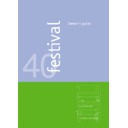Harman Kardon FESTIVAL 40 (serv.man3) User Manual / Operation Manual ▷ View online
13
Tuner
Tuner functions on the remote control can only be used when AM/FM is the last source selected with the remote. If you have selected the tuner using the front
panel
panel
Input Selector
M
or any
Frequency
E
/
D
L
button (front), you will have to press
AM/FM
1
on the remote to gain access to remote controlled tuner
functions. Make sure to press the button (twice) until the desired Band (AM/FM) is selected again.
To listen to radio, press
Input Selector
M
(front) or
AM/FM
1
(remote) repeatedly until the desired FM or AM frequency band is selected. When the
FM AUTO
indicator is lit, the tuner will receive stations automatically in stereo or mono, just as they are transmitted. Note that this mode will mute the sound when no
station or a station too weak for acceptable stereo performance is tuned (
station or a station too weak for acceptable stereo performance is tuned (
TUNED indicator not lit). Press
FM Mode
9
(remote) to switch between automatic
(stereo or mono,
FM AUTO lit, weak stations muted) and pure mono reception (also with stereo stations, FM AUTO not lit, even weakest stations audible).
Tuning a Station
To search up or down the selected frequency band
manually, press
manually, press
Frequency
E
/
D
L
(front) or
Tuning
L
/
M
F
(remote) briefly to move a
single frequency increment. To step quickly through
the frequency band, hold one of the
the frequency band, hold one of the
Frequency
or
Tuning
arrow keys down. Tuning will start
automatically and scan the frequencies quickly as
long as the arrow key is pressed. When it is released,
the tuner will stop at the next station with sufficient
signal strength for proper stereo reception. When the
long as the arrow key is pressed. When it is released,
the tuner will stop at the next station with sufficient
signal strength for proper stereo reception. When the
TUNED indicator is lit, the station is properly tuned
and should be heard clearly.
If the selected FM stereo station is noisy, press
and should be heard clearly.
If the selected FM stereo station is noisy, press
FM
Mode
9
(remote) to listen in mono with much less
background noise.
Note: When the end of a tuning band is reached,
tuning begins automatically at the beginning of the
same frequency band.
Note: When the end of a tuning band is reached,
tuning begins automatically at the beginning of the
same frequency band.
Programming Preset Stations
Festival 40 is capable of storing up to 30 stations for
direct access. To enter the stations to memory, follow
these steps:
1. Tune the desired station as described above. Set
direct access. To enter the stations to memory, follow
these steps:
1. Tune the desired station as described above. Set
the
FM Mode
9
function as desired.
2. Press
Memory
8
(remote). The
MEMORY
indicator will blink along with the two digits under
the word
the word
PRESET (last selected preset number).
3. While the digits are still blinking, enter the desired
memory location using the number keys
4
on
the remote or select the desired preset number
using the
using the
Preset
JH
/
IK
buttons
C
and
press
Memory
L
again to confirm the selection.
4. The
MEMORY indicator will turn off and the station's
preset number will be displayed.
Repeat the above steps for each station which you
wish to store in memory. A preset station will be
removed from memory if you program another station
in the same memory position.
Note: When storing a station in memory locations 10
through 30, it is important to press the two numbers
in quick succession, the 2nd number must be
entered while the first is still blinking (for 2 seconds).
Pausing will cause the station to be stored in an
incorrect location, possibly erasing a previously stored
station.
wish to store in memory. A preset station will be
removed from memory if you program another station
in the same memory position.
Note: When storing a station in memory locations 10
through 30, it is important to press the two numbers
in quick succession, the 2nd number must be
entered while the first is still blinking (for 2 seconds).
Pausing will cause the station to be stored in an
incorrect location, possibly erasing a previously stored
station.
Selecting Preset Stations
To directly select a stored station, press the number
key
key
4
corresponding to the memory location of the
stored station. The preset number will appear in the
front panel display and the tuner will switch to the
selected station.
Note: When selecting a station stored in locations 10
through 30, it is important to press the two numbers
front panel display and the tuner will switch to the
selected station.
Note: When selecting a station stored in locations 10
through 30, it is important to press the two numbers
in quick succession. Pausing will cause an incorrect
station to be selected.
To manually step through the preset stations, press
station to be selected.
To manually step through the preset stations, press
Preset
JH
/
IK
C
on the remote.
RDS Tuning
When an FM station with RDS data is tuned, the sta-
tion name is automatically displayed. The red
tion name is automatically displayed. The red
RDS
indicator will light along with indicators for the avail-
able RDS information:
able RDS information:
PTY (program type) and RT
(radio text).
RDS Display Options
When an FM station with RDS data is tuned, press
Display
H
(front) or
RDS
B
(remote) to cycle
through available RDS data in the following order:
• Station name
• Time (Festival 40's internal clock)
• Frequency
• Program type (PTY), see list below
• Radio Text (RT), message will scroll across the dis-
• Station name
• Time (Festival 40's internal clock)
• Frequency
• Program type (PTY), see list below
• Radio Text (RT), message will scroll across the dis-
play. Depending on RDS reception performance, it
may take up to 30 seconds before a text message
appears. In the meantime,
may take up to 30 seconds before a text message
appears. In the meantime,
TEXT will flash in the
display.
• Current Clock Time (CT) as transmitted by the sta-
tion. It may take up to two minutes before the time
appears. In the meantime,
appears. In the meantime,
TIME will flash in the
display. Note that clock accuracy is set by the
station, not by Festival 40.
station, not by Festival 40.
• Some RDS stations may not include all of the
above information. If the information is not
available,
available,
NO PTY, NO TEXT (30 seconds after
tuning), or
NO TIME (2 minutes after tuning) will be
displayed
• RDS requires a strong signal for proper operation. If
you see a partial message or any RDS indicator that
turns on and off, try slowly adjusting the antenna to
improve signal strength or tune to another stronger
RDS station.
turns on and off, try slowly adjusting the antenna to
improve signal strength or tune to another stronger
RDS station.
Program Search (PTY SEARCH)
RDS stations can include codes that describe the
type of program being broadcast. Here is a list of
available program types in order:
type of program being broadcast. Here is a list of
available program types in order:
• TRAFFIC: Traffic information
• POP M: Popular music
• ROCK M: Rock music
• M O R M: Middle of the Road Music
• LIGHT M: Light Classical Music
• CLASSICS: Serious Classical Music
• OTHER M: Other music, Reggae, Rap, etc.
• NEWS: News
• INFO: General information
• POP M: Popular music
• ROCK M: Rock music
• M O R M: Middle of the Road Music
• LIGHT M: Light Classical Music
• CLASSICS: Serious Classical Music
• OTHER M: Other music, Reggae, Rap, etc.
• NEWS: News
• INFO: General information
• SPORT: Sports
• AFFAIRS: Current events
• EDUCATE: Educational
• DRAMA: Drama
• CULTURE: Culture
• SCIENCE: Science
• VARIED: Miscellaneous
• WEATHER: weather information
• FINANCE: Business info
• CHILDREN: Children's programs
• SOCIAL: Social affairs
• RELIGION: religious broadcasts
• PHONE IN: Telephone talk shows
• TRAVEL: Travel and tourism
• LEISURE: Leisure and hobby
• JAZZ: Jazz music
• COUNTRY: Country music
• NATION M: National music
• OLDIES: Golden oldies
• FOLK M: Folk music
• DOCUMENT: Documentary
• TEST: Station alarm test message
• ALARM: Emergency information
• AFFAIRS: Current events
• EDUCATE: Educational
• DRAMA: Drama
• CULTURE: Culture
• SCIENCE: Science
• VARIED: Miscellaneous
• WEATHER: weather information
• FINANCE: Business info
• CHILDREN: Children's programs
• SOCIAL: Social affairs
• RELIGION: religious broadcasts
• PHONE IN: Telephone talk shows
• TRAVEL: Travel and tourism
• LEISURE: Leisure and hobby
• JAZZ: Jazz music
• COUNTRY: Country music
• NATION M: National music
• OLDIES: Golden oldies
• FOLK M: Folk music
• DOCUMENT: Documentary
• TEST: Station alarm test message
• ALARM: Emergency information
To search for a specific program type:
1. Press
1. Press
RDS PTY
E
(remote).
SEL PTY will
appear in the display.
2. After 3 seconds, the display will show the last
selected program type. Press
RDS PTY
E
again
quickly to search for the displayed program type.
3. To search for a different program type while
SEL
PTY is displayed, press
Tuning
L
or
M
F
(remote) to scroll through the list of program
types until the desired program type is displayed.
To search for any station with RDS regardless of
program type, select
To search for any station with RDS regardless of
program type, select
RDS ONLY. While the
desired program type is displayed, press
RDS PTY
E
. The
PTY indicator will blink. The tuner will
search for the next station with the desired
program type and acceptable sig-
nal strength. When a station is tuned, the search
will stop and the station's name will be displayed.
If you do not wish to listen to this station, initiate a
new search by pressing
program type and acceptable sig-
nal strength. When a station is tuned, the search
will stop and the station's name will be displayed.
If you do not wish to listen to this station, initiate a
new search by pressing
RDS PTY
E
twice again.
4. The tuner will complete one full scan of the entire
FM band for stations with the desired program
type and acceptable signal strength. If no such
station is found,
type and acceptable signal strength. If no such
station is found,
NO PTY will appear briefly in the
display and the tuner will return to the last FM
station in use before the search.
station in use before the search.
Note: Many stations do not transmit a specific PTY.
With these stations the display will read
With these stations the display will read
NONE when
switched to PTY service. These stations will be
skipped by any PTY search except if
skipped by any PTY search except if
RDS ONLY is
selected.
Note: Many stations transmit traffic information
occasionally, e.g. all 30 minutes. They can be found
by selecting
Note: Many stations transmit traffic information
occasionally, e.g. all 30 minutes. They can be found
by selecting
TRAFFIC, the 2nd PTY selectable in the
list. The PTY search will stop at the next traffic station
even if it is not transmitting traffic information at the
time.
even if it is not transmitting traffic information at the
time.
➁
14
festival 40
CD Changer
Festival 40 features a 3-disc CD Changer that can be programmed to play up to 30 tracks from up to three CD's in the order you choose. The CD Changer
accepts both standard-sized CD's and 8 cm CD singles. The
accepts both standard-sized CD's and 8 cm CD singles. The
Power
button
4
on the CD Changer must be turned on so that the green LED above the Power
switch is lit. CD functions on the remote control can only be used when CD is the last source selected with the remote. If you have selected the CD Player using
the front panel Input Selector or by pressing
the front panel Input Selector or by pressing
Play
5
or any
Direct Play
7
button on the CD changer you will have to press
CD
1
on the remote to gain access
to remote controlled CD functions.
Loading Discs
Press
Open/Close
R
on the CD Player's front to
open the drawer
. Load one, two or three CD's in
the carrousel. Make sure that each CD is centered in
its tray. Press again to close the drawer. Each tray will
be checked for a CD, indicated by LEDs above the
its tray. Press again to close the drawer. Each tray will
be checked for a CD, indicated by LEDs above the
Direct Play
7
buttons on the changer and by the
three circled
DISC indicators in the display. Then the
display will indicate which disc is ready to play (
CD1,
CD2 or CD3), the total number of tracks on the CD
and the total playing time of the CD. The Music
Calendar will appear with a circled number for each
track on the CD. If there are more than 15 tracks, all
15 numbers will light up and the word
and the total playing time of the CD. The Music
Calendar will appear with a circled number for each
track on the CD. If there are more than 15 tracks, all
15 numbers will light up and the word
OVER will
appear beneath the Music Calendar.
CD and Track Selection
To play the CD currently indicated in the display,
press
press
Play
5
on the CD Changer front or press the
Play/Pause
IB
D
button or the number
1
key on
the remote. To select a different CD from the front
panel, press the
panel, press the
Direct Play
button
7
corresponding
to the desired CD. To select a different CD using the
remote, press
remote, press
Disc
A
repeatedly until the desired
CD is shown in the display.
When the desired CD is selected, you may choose to
go straight to a specific track. Press the number of
the track using the remote number keys
When the desired CD is selected, you may choose to
go straight to a specific track. Press the number of
the track using the remote number keys
4
or skip
to the track using the
Skip
JH IK
3
keys
on the front panel of the CD Changer or using the
Preset
JH IK
C
keys on the remote.
While a disc is playing the red circled Disc number of
the CD being played will blink in the display. The
green LED above the Direct Play number of the CD
being played will blink on the front panel of the CD
Changer. The track number being played will be
shown in the display. The circled track number in the
Music Calendar at the lower right of the display (and
all lower numbers) will turn off after a track has been
played.
the CD being played will blink in the display. The
green LED above the Direct Play number of the CD
being played will blink on the front panel of the CD
Changer. The track number being played will be
shown in the display. The circled track number in the
Music Calendar at the lower right of the display (and
all lower numbers) will turn off after a track has been
played.
Time Display
In normal operation the elapsed time of the track
playing is shown and the words
playing is shown and the words
ELAPSE EACH
appear beneath the time. Press
Display
H
(front)
once and the total elapsed time of the CD is shown
and the words
and the words
ELAPSE TOTAL appear beneath the
time. Press
Display
H
again and the remaining time
of the track playing is shown and the words
REMAIN
EACH appear beneath the time. Press
Display
H
again and the remaining time for the entire CD is
shown and the words
shown and the words
REMAIN TOTAL appear
beneath the time. Press again to return to normal
time display.
time display.
Change Two Discs While One Plays
If you press
Open/Close
R
while a CD is playing, the
CD will continue to play while the drawer is open. This
allows you to change the other two discs for non-stop
play of an unlimited number of discs. Press
allows you to change the other two discs for non-stop
play of an unlimited number of discs. Press
Open/
Close
R
to close the drawer after changing discs.
Pause
To stop playback and be able to start again from the
same point, press
same point, press
Pause
6
on the front of the CD
Changer or the
Play/Pause
IB
D
on the remote.
To resume playback, press the same button again or
press
press
Play
5
on the front of the CD Changer.
Search
To fast-forward with sound while a track is playing,
press the right
press the right
Search
M
2
arrow on the
front of the CD Changer or press the right
Tuning
M
F
arrow on the remote. To fast-reverse with
sound while a track is playing, press the left
Search
L
2
arrow on the front of the CD Changer or
press the left
Tuning
L
F
arrow on the remote.
Skip
To move to the next track on a CD, press the right
Skip
IK
3
arrow on the front of the CD Changer
or press the right
Preset
IK
C
arrow on the
remote. To move to the previous track on a CD, press
the left
the left
Skip
JH
3
arrow on the front of the CD
Changer or press the left
Preset
JH
C
arrow on
the remote.
➂
15
Programmed Play
It is possible to program up to 30 tracks into memory
to be played black in the specified order. Before
programming, the CD Changer must be stopped.
to be played black in the specified order. Before
programming, the CD Changer must be stopped.
1. Press
Program
"
on the front of the CD Changer
or
Memory
8
on the remote. The indicator
PROGRAM and track number 01 will blink in the
display.
display.
P 01 will appear to indicate that you are
now programming the first track in your selection.
2. Press
Disc
A
(remote) repeatedly until the
number of the desired CD appears or press the
Direct Play
7
number on the front of the CD
Changer corresponding to the position of the
desired CD.
desired CD.
3. While the indicator
PROGRAM is blinking, press the
number keys
4
(remote) corresponding to the
track you wish to program directly or select the
track with the
track with the
Skip
JH IK
3
(front) or
Preset
JH IK
C
buttons (remote) and
confirm the selection by pressing the
Program
"
or
Memory
8
button again. The selected track
number will also appear in the Music Calendar. If
PROGRAM stops blinking in the display before
you’ve entered all track numbers, press
you’ve entered all track numbers, press
Program
"
(front) or
Memory
8
again before you select
the next track.
4. Repeat the above steps for all the tracks you wish
to program. The Music Calendar will display the
numbers of all the programmed tracks from the
selected CD.
numbers of all the programmed tracks from the
selected CD.
5. To check the programmed selection, press
Program
"
(front) or
Memory
8
repeatedly to
cycle through all the programmed selections. You
may change any track at this time.
may change any track at this time.
When you have completed the program, press
Play
5
to start playing the program or press
Stop
1
if you do
not wish to hear the program immediately – the indi-
cator for all selected tracks in the Music Calendar will
be deleted but restored easily when pressing
cator for all selected tracks in the Music Calendar will
be deleted but restored easily when pressing
Program
"
(front) or
Memory
8
once. You can press
Play
5
at any time to start the program. You can skip to the
next or previous programmed track at any time, even
during program play, by pressing any
next or previous programmed track at any time, even
during program play, by pressing any
Skip
JH
IK
3
(front) or
Preset
JH IK
C
(remote) button.
To repeat the entire program continuously, press
Repeat
on the front of the CD Changer until
REPEAT ALL appears in the display before playing
the program or while the program is playing.
To repeat the first track of the program, press
the program or while the program is playing.
To repeat the first track of the program, press
Repeat
before playing the program until
REPEAT
ONE is displayed. To repeat any track in the program,
press
press
Repeat
while the desired track is playing.
To end repeat program play, press
Repeat
until
the indicator
REPEAT disappears from the display.
The program will play through to the end and then
stop.
Do not open the drawer while the player is stopped
after programming, unless you wish to erase the entire
program. You can also erase the program by pressing
stop.
Do not open the drawer while the player is stopped
after programming, unless you wish to erase the entire
program. You can also erase the program by pressing
Clear
on the front of the CD Changer, while the
program is playing or while the player is stopped. The
word
word
CLEAR will blink in the display as a warning.
Press
Clear
again to erase the program.
Repeat Play
The Festival 40 CD Changer allows you to repeat one
track, one CD or all three CD's until you choose to
stop play.
To repeat one track continuously, press
track, one CD or all three CD's until you choose to
stop play.
To repeat one track continuously, press
Repeat
on
the front of the CD Changer until the words
REPEAT
ONE appear in the display while the desired track is
playing. You may also press
playing. You may also press
Repeat
while the
player is stopped, then select the track and start
repeat play.
To repeat an entire CD continuously, press
repeat play.
To repeat an entire CD continuously, press
Repeat
repeatedly until the words
REPEAT ONE DISC
appear in the display while the desired CD is playing.
You may also press
You may also press
Repeat
while the player is
stopped, then select the CD and start repeat play.
To repeat all three CD's continuously, press
To repeat all three CD's continuously, press
Repeat
repeatedly until the words
REPEAT ALL DISCS
appear in the display. You may do so while a CD is
playing or while the player is stopped.
To end repeat play, press
playing or while the player is stopped.
To end repeat play, press
Repeat
repeatedly until
the word
REPEAT disappears from the display.
Normal play will continue.
Random Play
Festival 40 can play all tracks from all CDs in random
order (but not any program).
To start random play select the CD desired with
order (but not any program).
To start random play select the CD desired with
Disc
Skip
(front) or
Disc
A
(remote) and press
Random
!
on the front of the CD changer. You may
also press
Random
!
while any CD is playing.
To end random play, press
Random
!
until the word
RANDOM disappears from the display. Normal play will
continue.
continue.
RANDOM appears in the display, all track numbers in
the Music Calendar will be shuffled and one track
after another is selected randomly and played. After
one disc is played completely, random play will
continue with the next CD until all tracks on all CDs
are played.
the Music Calendar will be shuffled and one track
after another is selected randomly and played. After
one disc is played completely, random play will
continue with the next CD until all tracks on all CDs
are played.
16
festival 40
Troubleshooting
Festival 40 is designed for trouble-free operation. If you have a problem, first check this list for a possible solution. If the problem persists, consult your local
authorized Harman Kardon dealer.
authorized Harman Kardon dealer.
Problem
No lights on (green LEDs, dashes or clock) when main Power
B
on the
controller’s front is pressed.
Green power LEDs and display on, but no sound.
No surround from center and/or surround channels.
Sound, but no picture from video source.
Picture does not match sound.
No sound from one or more channels.
Noisy or distorted radio reception, Stereo indicator is not lit.
Intermittent or continuous tuner buzzing or hissing.
Festival 40 does not respond to remote control.
Solution
Festival 40 must be connected to live AC outlet.
Speakers must be properly connected.
Mute must not be activated.
The selected source must be active.
The Amplifier must be plugged in and turned on.
Both ribbon cables must be attached.
Mute must not be activated.
The selected source must be active.
The Amplifier must be plugged in and turned on.
Both ribbon cables must be attached.
The correct surround mode must be selected.
Center speaker must not be set to
Center speaker must not be set to
NONE.
Surround and center levels must be properly calibrated.
The program material must be surround-encoded.
The program material must be surround-encoded.
Video Monitor
output
must be connected to TV.
Audio and video from video sources must be correctly connected.
The Video source must be selected as input source.
Video/antenna switch on TV must be set to Video.
The Video source must be selected as input source.
Video/antenna switch on TV must be set to Video.
Speaker wires are damaged or not connected.
Output levels must be properly calibrated.
Output levels must be properly calibrated.
Antenna must be properly connected and positioned and aimed in the
right direction.
Antenna must be of sufficient quality.
right direction.
Antenna must be of sufficient quality.
Festival 40 must be placed away from fluorescent lights, motors and other
electrical appliances.
electrical appliances.
Front panel remote sensor must not be blocked or dirty.
Remote must point directly at remote sensor.
Remote batteries must be fully charged.
Main
Remote must point directly at remote sensor.
Remote batteries must be fully charged.
Main
Power
button
B
on controller’s front must be pressed.
Click on the first or last page to see other FESTIVAL 40 (serv.man3) service manuals if exist.