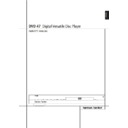Harman Kardon DVD 47 (serv.man7) User Manual / Operation Manual ▷ View online
REMOTE CONTROL FUNCTIONS 9
ENGLISH
Remote Control Functions
0 POWER ON: Turns on the player when it is
in standby mode (Harman Kardon logo appears
on screen).
1 POWER OFF: Turns off the player to stand-
by mode.
2 SUBTITLE: When a DVD is playing, press to
select a subtitle language or to turn subtitles off.
in standby mode (Harman Kardon logo appears
on screen).
1 POWER OFF: Turns off the player to stand-
by mode.
2 SUBTITLE: When a DVD is playing, press to
select a subtitle language or to turn subtitles off.
Note: Due to the variations in how DVD discs
are authored, the subtitle languages displayed
by the DVD 47 may not accurately reflect the
actual languages available on the disc. It is
recommended that subtitles be selected using
the disc’s menu.
3 TITLE: When a disc is playing, press to
make the player go back to the first section of
the disc. If you are playing a DVD-Audio disc
that contains other formats the DVD 47 is capa-
ble of playing, such as linear PCM or Dolby
Digital 5.1, pressing this button may enable you
to switch playback from one audio format to
another.
4 ANGLE: Press to access various camera
angles on a DVD (If the DVD contains multiple
camera angles) or to rotate JPEG images.
5 AUDIO: Press to access various audio
languages on a DVD (If the DVD contains
multiple audio streams).
6 ENTER: Press this button to activate a
setting or option
7 OPEN/CLOSE: Press to open or close the
disc tray.
8 SETUP: Press this button to use the DVD
47’s on-screen menu system to adjust the play-
er’s configuration settings. Note that the Info
Button
are authored, the subtitle languages displayed
by the DVD 47 may not accurately reflect the
actual languages available on the disc. It is
recommended that subtitles be selected using
the disc’s menu.
3 TITLE: When a disc is playing, press to
make the player go back to the first section of
the disc. If you are playing a DVD-Audio disc
that contains other formats the DVD 47 is capa-
ble of playing, such as linear PCM or Dolby
Digital 5.1, pressing this button may enable you
to switch playback from one audio format to
another.
4 ANGLE: Press to access various camera
angles on a DVD (If the DVD contains multiple
camera angles) or to rotate JPEG images.
5 AUDIO: Press to access various audio
languages on a DVD (If the DVD contains
multiple audio streams).
6 ENTER: Press this button to activate a
setting or option
7 OPEN/CLOSE: Press to open or close the
disc tray.
8 SETUP: Press this button to use the DVD
47’s on-screen menu system to adjust the play-
er’s configuration settings. Note that the Info
Button
A must be pressed to access the DVD
47’s Player Information menu to obtain detailed
disc information, and to configure the playback
mode of the disc.
9 ARROW buttons (
disc information, and to configure the playback
mode of the disc.
9 ARROW buttons (
M
/
N
/
K
/
L
): Use to
move the cursor in the OSD.
A INFO: Press for detailed informations on
the disc playing (Video/Audio Bit rate, Movie
aspect ratio and others), and for current player
settings made. Note that the unit doesn’t react
on any transport button as long as the info
menu is displayed. Press again to remove
information from screen.
B MENU: Displays the actual DVD Disc Menu
on the TV screen in play mode.
When playing discs with JPEG images, pressing
this button will access the thumbnails.
C PAUSE: Freezes a picture (with DVD/VCD)
and pauses the playback signal (CD) when a disc
is playing. Press again for normal playback.
A INFO: Press for detailed informations on
the disc playing (Video/Audio Bit rate, Movie
aspect ratio and others), and for current player
settings made. Note that the unit doesn’t react
on any transport button as long as the info
menu is displayed. Press again to remove
information from screen.
B MENU: Displays the actual DVD Disc Menu
on the TV screen in play mode.
When playing discs with JPEG images, pressing
this button will access the thumbnails.
C PAUSE: Freezes a picture (with DVD/VCD)
and pauses the playback signal (CD) when a disc
is playing. Press again for normal playback.
D STATUS: Press while a disc is playing to
view banner display. Use the ARROW buttons to
move through the different features in the
Banner Display. When a symbol is highlighted,
press ENTER on the remote to select it.
E SKIP/STEP (Previous): Press to go to
beginning of current track. Press again quickly to
go to beginning of previous track. After pressing
the PAUSE button, each press of this button will
move the image in reverse frame by frame.
F SKIP/STEP (Next): Press to go to begin-
ning of next track. After pressing the PAUSE
button, each press of this button will move the
image forwards frame by frame.
G PLAY: Begins to play disc (closes disc tray
first, if it is open.)
H SEARCH/SLOW (REV): Allows you to
search in reverse through a disc while it is in
play mode. Each time you press this button, the
search speed changes as indicated by a number
of arrows on the right top of your screen.
After pressing the PAUSE button, each press of
this button will change the slow down speed
indicated by a number of arrows in the right top
of the screen.
I STOP: Stops playing a disc. When a disc is
playing, if you press STOP and PLAY, the disc will
resume play, i.e. it will start from the same point
on the disc where the unit was stopped. If you
press STOP twice and the PLAY button, the disc
will start play from the beginning.
J SEARCH/SLOW (FWD): Allows you to
search forward through a disc while it is in play
mode. Each time you press this button, the
search speed changes as indicated by a number
of arrows on the right top of your screen.
After pressing the PAUSE button, each press of
this button will change the slow down speed as
indicated by a number of arrows in the right top
of the screen.
K DIMMER: Press to change the brightness
of the front panel display or to turn the display
off completely in the following order: FULL
BRIGHTNESS
view banner display. Use the ARROW buttons to
move through the different features in the
Banner Display. When a symbol is highlighted,
press ENTER on the remote to select it.
E SKIP/STEP (Previous): Press to go to
beginning of current track. Press again quickly to
go to beginning of previous track. After pressing
the PAUSE button, each press of this button will
move the image in reverse frame by frame.
F SKIP/STEP (Next): Press to go to begin-
ning of next track. After pressing the PAUSE
button, each press of this button will move the
image forwards frame by frame.
G PLAY: Begins to play disc (closes disc tray
first, if it is open.)
H SEARCH/SLOW (REV): Allows you to
search in reverse through a disc while it is in
play mode. Each time you press this button, the
search speed changes as indicated by a number
of arrows on the right top of your screen.
After pressing the PAUSE button, each press of
this button will change the slow down speed
indicated by a number of arrows in the right top
of the screen.
I STOP: Stops playing a disc. When a disc is
playing, if you press STOP and PLAY, the disc will
resume play, i.e. it will start from the same point
on the disc where the unit was stopped. If you
press STOP twice and the PLAY button, the disc
will start play from the beginning.
J SEARCH/SLOW (FWD): Allows you to
search forward through a disc while it is in play
mode. Each time you press this button, the
search speed changes as indicated by a number
of arrows on the right top of your screen.
After pressing the PAUSE button, each press of
this button will change the slow down speed as
indicated by a number of arrows in the right top
of the screen.
K DIMMER: Press to change the brightness
of the front panel display or to turn the display
off completely in the following order: FULL
BRIGHTNESS
➜ HALF BRIGHTNESS ➜ OFF ➜
FULL BRIGHTNESS
L PROGRESSIVE SCAN/INTERLACED:
Press this button to change the resolution of the
Component Video Output between standard def-
inition and progressive definition (PAL interlaced
and PAL progressive; NTSC interlaced and NTSC
progressive).
The new setting will become effective after
quitting the Setup menu.
L PROGRESSIVE SCAN/INTERLACED:
Press this button to change the resolution of the
Component Video Output between standard def-
inition and progressive definition (PAL interlaced
and PAL progressive; NTSC interlaced and NTSC
progressive).
The new setting will become effective after
quitting the Setup menu.
M ZOOM: When a DVD or VCD is playing,
press this button to zoom the picture so that it is
enlarged. There are 4 steps to the zoom
function, each progressively larger. Press through
each of the zoom stages to return to a normal
picture.
N PLAYLIST: Press this button to change the
playback order of the disc.
O RANDOM: Press for RANDOM playback in
random order.
P A-B: Press to select section A-B and to play
repeatedly.
Q V.OFF: Press to turn off video output for
improved performance from audio-only discs.
Press again to restore video output.
LIGHT: Press to illuminate remote
controller.
NUMERIC KEYS: Select numbers by
pressing these buttons.
REPEAT: Each press of this button changes
the playback mode to repeat a chapter or track
or the entire disc. A repeat icon will appear in
the upper right corner of the screen indicating
the current repeat mode. If the Player
Information Screen is active, the changes will be
displayed on screen.
CLEAR: Press to remove the Banner menu
from the screen.
In Stop mode and with all menus and banners
removed from the display, press and hold this
button for five seconds to reset all settings to
their factory defaults.
IR EMITTER: This small, clear button-like
device sends the IR commands from the remote
control to the DVD 47. To ensure proper per-
formance of the remote control, be sure to point
it toward the unit and do not cover it with your
fingers when sending remote commands.
HD Mode Selector: When the DVD 47 is
connected to a video display using the HDMI
Output
press this button to zoom the picture so that it is
enlarged. There are 4 steps to the zoom
function, each progressively larger. Press through
each of the zoom stages to return to a normal
picture.
N PLAYLIST: Press this button to change the
playback order of the disc.
O RANDOM: Press for RANDOM playback in
random order.
P A-B: Press to select section A-B and to play
repeatedly.
Q V.OFF: Press to turn off video output for
improved performance from audio-only discs.
Press again to restore video output.
LIGHT: Press to illuminate remote
controller.
NUMERIC KEYS: Select numbers by
pressing these buttons.
REPEAT: Each press of this button changes
the playback mode to repeat a chapter or track
or the entire disc. A repeat icon will appear in
the upper right corner of the screen indicating
the current repeat mode. If the Player
Information Screen is active, the changes will be
displayed on screen.
CLEAR: Press to remove the Banner menu
from the screen.
In Stop mode and with all menus and banners
removed from the display, press and hold this
button for five seconds to reset all settings to
their factory defaults.
IR EMITTER: This small, clear button-like
device sends the IR commands from the remote
control to the DVD 47. To ensure proper per-
formance of the remote control, be sure to point
it toward the unit and do not cover it with your
fingers when sending remote commands.
HD Mode Selector: When the DVD 47 is
connected to a video display using the HDMI
Output
, the display sends information to
the DVD 47 indicating the highest video resolu-
tion it is capable of handling, and the DVD 47
automatically sets the video output to match it.
Pressing this button allows you to manually
change the output resolution, with your
selection indicated by the Video Output
Indicators
tion it is capable of handling, and the DVD 47
automatically sets the video output to match it.
Pressing this button allows you to manually
change the output resolution, with your
selection indicated by the Video Output
Indicators
O.
The DVD 47 will not allow you to select a resolu-
tion beyond the capabilities of your display, and
if you try to do so, an on-screen error message
will appear to alert you to the selection of an
incompatible video format. Changes made with
this button remain active until the DVD 47 or
the display is turned off. When either is turned
off, and then on again, the DVD 47 will revert to
the default setting transmitted by the display.
tion beyond the capabilities of your display, and
if you try to do so, an on-screen error message
will appear to alert you to the selection of an
incompatible video format. Changes made with
this button remain active until the DVD 47 or
the display is turned off. When either is turned
off, and then on again, the DVD 47 will revert to
the default setting transmitted by the display.
10 REAR PANEL CONNECTIONS
Rear Panel Connections
AC INPUT
230V~, 50Hz
13W
1
2
3
5
6
8
9
0
4
7 A
B
Optical Digital Output
Coaxial Digital Output
AC Power Cord
Composite Video Output
S-Video Output
Component Video Outputs
Scart TV Output
Remote Control Output
Remote Control Input
Analog Audio Output
HDMI Output
6-Channel Audio Outputs
Optical Digital Output: Connect this jack
to the optical digital input of an A/V receiver or
surround processor for Dolby Digital, DTS or
PCM audio playback.
Coaxial Digital Output: Connect this jack
to the coaxial digital input of an A/V receiver or
surround processor for Dolby Digital, DTS or
PCM audio playback.
to the optical digital input of an A/V receiver or
surround processor for Dolby Digital, DTS or
PCM audio playback.
Coaxial Digital Output: Connect this jack
to the coaxial digital input of an A/V receiver or
surround processor for Dolby Digital, DTS or
PCM audio playback.
NOTE: The coaxial digital output should only be
connected to a digital input. Even though it is
the same RCA-type connector as standard
analog audio connections, DO NOT connect it to
a conventional analog input jack.
connected to a digital input. Even though it is
the same RCA-type connector as standard
analog audio connections, DO NOT connect it to
a conventional analog input jack.
Connect either the Optical Digital Audio
Output
Output
or the Coaxial Digital Audio
Output
to a corresponding digital audio
input on your receiver or processor, but not both.
AC Power Cord: Connect this plug to an
AC outlet. If the outlet is controlled by a switch,
make certain that it is in the ON position.
Composite Video Output: Connect this
jack to the video input on a television or video
projector, or to a video input on an A/V receiver
or processor if you are using that type of device
for video input switching.
S-Video Output: Connect this jack to the
S-Video input on a television or video projector,
or to an S-Video input on an A/V receiver or
processor if you are using that type of device for
S-Video input switching.
Component Video Outputs: These out-
puts carry the component video signals for
connection to display monitors with component
video inputs. For standard analog TV's or
projectors with inputs marked Y/Pr/Pb or
Y/Cr/Cb, connect these outputs to the correspon-
ding inputs. If you have a high-definition televi-
sion or projector that is compatible with high
scan rate progressive video, connect these jacks
to the “HD Component” inputs. Note that if you
are using a progressive scan display device, then
AC Power Cord: Connect this plug to an
AC outlet. If the outlet is controlled by a switch,
make certain that it is in the ON position.
Composite Video Output: Connect this
jack to the video input on a television or video
projector, or to a video input on an A/V receiver
or processor if you are using that type of device
for video input switching.
S-Video Output: Connect this jack to the
S-Video input on a television or video projector,
or to an S-Video input on an A/V receiver or
processor if you are using that type of device for
S-Video input switching.
Component Video Outputs: These out-
puts carry the component video signals for
connection to display monitors with component
video inputs. For standard analog TV's or
projectors with inputs marked Y/Pr/Pb or
Y/Cr/Cb, connect these outputs to the correspon-
ding inputs. If you have a high-definition televi-
sion or projector that is compatible with high
scan rate progressive video, connect these jacks
to the “HD Component” inputs. Note that if you
are using a progressive scan display device, then
”Progressive” must be selected in the Video Set-
up Menu in order to take advantage of the
progressive scan circuitry. See page 19 for more
information on progressive scan video.
up Menu in order to take advantage of the
progressive scan circuitry. See page 19 for more
information on progressive scan video.
IMPORTANT: These jacks should NOT be con-
nected to standard composite video inputs.
SCART OUT (TV): If your TV has a SCART
socket, you can connect a SCART cable to your
TV and to your DVD Player for improved video
quality. The SCART cable carries both audio and
video. You can select Composite Video or RGB
video for that SCART connector’s video output
signal.
Remote Control Output: Connect this
jack to the infrared (IR) input jack of another
compatible Harman Kardon remote controlled
product to have the built-in Remote Sensor on
the DVD provide IR signals to other compatible
products.
Remote Control Input: Connect the out-
put of a remote infrared sensor, or the remote
control output of another compatible
Harman Kardon product, to this jack. This will
enable the remote control to operate even when
the front panel Remote Sensor on the DVD is
blocked. This jack may also be used with
compatible IR remote control-based automation
systems.
Analog Audio Output: Connect these
jacks to an audio input on an A/V receiver or
surround processor for analog audio playback.
HDMI Output: If you have an HDMI-com-
patible receiver or video display device, connect
this output to an HDMI input on the receiver or
video display for the highest-quality uncom-
pressed digital audio and video available. Even if
your receiver is not capable of processing audio
in the HDMI format, you may still experience the
superb reproduction of HDMI video.
nected to standard composite video inputs.
SCART OUT (TV): If your TV has a SCART
socket, you can connect a SCART cable to your
TV and to your DVD Player for improved video
quality. The SCART cable carries both audio and
video. You can select Composite Video or RGB
video for that SCART connector’s video output
signal.
Remote Control Output: Connect this
jack to the infrared (IR) input jack of another
compatible Harman Kardon remote controlled
product to have the built-in Remote Sensor on
the DVD provide IR signals to other compatible
products.
Remote Control Input: Connect the out-
put of a remote infrared sensor, or the remote
control output of another compatible
Harman Kardon product, to this jack. This will
enable the remote control to operate even when
the front panel Remote Sensor on the DVD is
blocked. This jack may also be used with
compatible IR remote control-based automation
systems.
Analog Audio Output: Connect these
jacks to an audio input on an A/V receiver or
surround processor for analog audio playback.
HDMI Output: If you have an HDMI-com-
patible receiver or video display device, connect
this output to an HDMI input on the receiver or
video display for the highest-quality uncom-
pressed digital audio and video available. Even if
your receiver is not capable of processing audio
in the HDMI format, you may still experience the
superb reproduction of HDMI video.
If your video display has a DVI input, you may
use an optional HDMI-to-DVI cable or adapter
use an optional HDMI-to-DVI cable or adapter
for the connection to the display. In all cases, the
video display must be HDCP-compliant in order
to use the HDMI output. For best results, we do
not recommend HDMI connections in excess of
ten feet.
video display must be HDCP-compliant in order
to use the HDMI output. For best results, we do
not recommend HDMI connections in excess of
ten feet.
The following audio formats may be output via
the HDMI connection:
the HDMI connection:
Audio CD – 2-Channel PCM or 5.1-channel DTS
DVD-Audio and SACD – 2-Channel PCM
DVD-Video – Up to 5.1-channel Dolby Digital or
DTS
DTS
Note: To hear the high-resolution surround
sound recorded on DVD-Audio and SACD discs,
you need to connect the 6-Channel Audio
Outputs
sound recorded on DVD-Audio and SACD discs,
you need to connect the 6-Channel Audio
Outputs
to the corresponding input jacks on
your receiver or processor. These formats are not
output digitally.
6-Channel Audio Outputs: Connect these
outputs to the matching 6-channel analog audio
inputs on your receiver or surround sound
processor. This connection is required to listen to
the multichannel tracks on SACD and DVD-
Audio discs. If the disc also contains a linear
PCM, Dolby Digital or DTS track, you may listen
to it using the HDMI
output digitally.
6-Channel Audio Outputs: Connect these
outputs to the matching 6-channel analog audio
inputs on your receiver or surround sound
processor. This connection is required to listen to
the multichannel tracks on SACD and DVD-
Audio discs. If the disc also contains a linear
PCM, Dolby Digital or DTS track, you may listen
to it using the HDMI
, Optical or
Coaxial Dgital Audio Output
or the
Analog Audio Outputs
.
Note: You’ll find more details about all
Audio/Video connections under Setup and
Connections on the following pages.
Audio/Video connections under Setup and
Connections on the following pages.
SETUP AND CONNECTIONS 11
ENGLISH
Setup and Connections
Before connecting your DVD 47, please:
■ Ensure that the power switch of this unit and
■ Ensure that the power switch of this unit and
other equipment to be connected is set to off
before commencing connection.
before commencing connection.
■ Do not block ventilation holes of any of the
equipment and arrange them so that air can
circulate freely.
circulate freely.
■ Read through the instructions before
connecting other equipment.
■ Ensure that you observe the color coding
when connecting audio and video cables.
For the best quality, if your receiver or processor
and/or video display are HDMI-capable, we rec-
ommend using the HDMI output. With a single
cable connection between components, HDMI is
able to deliver uncompressed high-definition
digital video and digital audio programming.
and/or video display are HDMI-capable, we rec-
ommend using the HDMI output. With a single
cable connection between components, HDMI is
able to deliver uncompressed high-definition
digital video and digital audio programming.
Note: If your video display has a DVI input, you
may use an optional HDMI-to-DVI cable or
adapter for the connection to the display. In all
cases, the video display must be HDCP-compli-
ant in order to use the HDMI output.
may use an optional HDMI-to-DVI cable or
adapter for the connection to the display. In all
cases, the video display must be HDCP-compli-
ant in order to use the HDMI output.
If your equipment is not HDMI-ready, we recom-
mend the use of component video for higher
quality pictures.
mend the use of component video for higher
quality pictures.
If you are using a television or video display that
is compatible with high-resolution 576P video
signals, make sure to use the input jacks on the
video display marked “HD Component,” if avail-
able. Also, make sure to configure the display’s
input settings for use with “576P” video signals.
You will also need to change the scan type in
the DVD 47’s Video Setup menu from
“Interlaced” to “Progressive.” See page 19.
is compatible with high-resolution 576P video
signals, make sure to use the input jacks on the
video display marked “HD Component,” if avail-
able. Also, make sure to configure the display’s
input settings for use with “576P” video signals.
You will also need to change the scan type in
the DVD 47’s Video Setup menu from
“Interlaced” to “Progressive.” See page 19.
The Video output (yellow) combines the com-
plete video signal (composite) and sends it to
the TV (or to the AV Receiver) by one line only.
Use the Video output, when your TV set is
equipped with a Video input jack only.
plete video signal (composite) and sends it to
the TV (or to the AV Receiver) by one line only.
Use the Video output, when your TV set is
equipped with a Video input jack only.
The S (separate) video output connector sepa-
rates the color (C) and luminance (Y) signals
rates the color (C) and luminance (Y) signals
before transmitting them to the TV set in order
to achieve a sharper picture. Use the S-video
cable when connecting the player to a TV
equipped with an S-video inputfor improved pic-
ture clarity. Never connect both outputs, Video
and S-Video, to your TV or AV Receiver, only one
of them.
to achieve a sharper picture. Use the S-video
cable when connecting the player to a TV
equipped with an S-video inputfor improved pic-
ture clarity. Never connect both outputs, Video
and S-Video, to your TV or AV Receiver, only one
of them.
Most European TV´s are equipped with SCART
connectors rather than with a normal video
input (yellow cinch). In that case the SCART con-
nection should be used, providing the audio sig-
nal too. Separate analog audio connections to
TV are needed only if your TV is connected to
the video or S-video output.
connectors rather than with a normal video
input (yellow cinch). In that case the SCART con-
nection should be used, providing the audio sig-
nal too. Separate analog audio connections to
TV are needed only if your TV is connected to
the video or S-video output.
You may also use the standard S-video or com-
posite video connection if your TV does not have
component video inputs. The component and S-
video outputs are not available simultaneously.
posite video connection if your TV does not have
component video inputs. The component and S-
video outputs are not available simultaneously.
• Modern audio/video receivers are capable of
connection to several video source devices,
such as the DVD 47 and a VCR, cable televi-
sion set-top box, HDTV tuner or other device.
The receiver is equipped with video monitor
outputs for connection to your television, pro-
jector or plasma display. As you select any
input source device, the receiver selects the
correct video input and routes it to the correct
video monitor output to your television. It is
recommended that you connect one of the
video outputs from the DVD 47 to the corre-
such as the DVD 47 and a VCR, cable televi-
sion set-top box, HDTV tuner or other device.
The receiver is equipped with video monitor
outputs for connection to your television, pro-
jector or plasma display. As you select any
input source device, the receiver selects the
correct video input and routes it to the correct
video monitor output to your television. It is
recommended that you connect one of the
video outputs from the DVD 47 to the corre-
sponding input on your receiver to simplify
operation of your home entertainment system.
Refer to the owner’s guide for your receiver for
more information.
operation of your home entertainment system.
Refer to the owner’s guide for your receiver for
more information.
• If your receiver is capable of multiroom opera-
tion, it is recommended that you connect both
the component (or HDMI) and composite
video outputs of the DVD 47 to the receiver.
This enables the highest-quality picture (com-
ponent video) for viewing in the main listening
room, while enabling the multiroom system, if
it is video-capable, to distribute the composite
video signal to the remote zone. Consult the
owner’s guide for your receiver to determine
whether it has video multiroom capability.
the component (or HDMI) and composite
video outputs of the DVD 47 to the receiver.
This enables the highest-quality picture (com-
ponent video) for viewing in the main listening
room, while enabling the multiroom system, if
it is video-capable, to distribute the composite
video signal to the remote zone. Consult the
owner’s guide for your receiver to determine
whether it has video multiroom capability.
Connecting to a TV Only
When using the DVD 47 with a television but no
audio receiver or processor, connect it as follows.
Make the Analog Audio Connection
audio receiver or processor, connect it as follows.
Make the Analog Audio Connection
A and
one of the Video Connections (Composite
Video
Video
B, S-Video C, Component Video
D). If your television or video display is HDMI-
capable, you only need to make the HDMI
capable, you only need to make the HDMI
E
connection, as it handles both audio and video.
Remember to plug in the power cord.
Remember to plug in the power cord.
AC INPUT
230V~, 50Hz
13W
TV
∂
é ç
∫
å
To Y (green)/
Pb (blue)/
Pr (red)
component
video
connectors
Pb (blue)/
Pr (red)
component
video
connectors
To HDMI
or DVI
port on TV
or DVI
port on TV
To S-video
input
connectors
on the TV
input
connectors
on the TV
To analog audio
input connectors
(red/white) on the TV
input connectors
(red/white) on the TV
To video
input
connectors
(yellow)
on the TV
input
connectors
(yellow)
on the TV
To power outlet
(AC 230V/50Hz)
(AC 230V/50Hz)
12 SETUP AND CONNECTIONS
Setup and Connections
Important Notes on SCART and RGB
format:
■ Your DVD is equipped with a SCART connec-
format:
■ Your DVD is equipped with a SCART connec-
tor for direct connection to the TV.
■ The SCART connector provides the video
signal as well as audio (stereo L/R) signals.
■ The SCART connector for the TV provides the
composite video signal or the direct RGB
signal, delivering the best video performance
possible, selectable in the Setup menu.
signal, delivering the best video performance
possible, selectable in the Setup menu.
To view RGB video on your TV, the RGB
compatible SCART connector on the TV must
be used and the DVD´s TV SCART connector
must be set to ”RGB”.
compatible SCART connector on the TV must
be used and the DVD´s TV SCART connector
must be set to ”RGB”.
Note that with RGB video the color intensity
cannot be adjusted with most TVs.
cannot be adjusted with most TVs.
■ When the RGB video signal is used, DVD´s
recorded with the NTSC format (with regional
code 0 or 2) can be viewed even on non-
NTSC compatible TVs.
code 0 or 2) can be viewed even on non-
NTSC compatible TVs.
AC INPUT
230V~, 50Hz
13W
é
ƒ
©
˙ ∂
ç
∫
å
To Y (green)/
Pb (blue)/
Pr (red)
component
video
connectors
Pb (blue)/
Pr (red)
component
video
connectors
To S-video
input
connectors
input
connectors
To coaxial
digital
audio
input
connectors
digital
audio
input
connectors
To optical
digital
audio
input
connectors
To analog audio
input connectors
(red/white)
on the TV
or receiver
(see above)
input connectors
(red/white)
on the TV
or receiver
(see above)
To 6-channel
analog audio
inputs on
receiver
analog audio
inputs on
receiver
To video
input
connectors
(yellow)
input
connectors
(yellow)
To power outlet
(AC 230V/50Hz)
(AC 230V/50Hz)
Dolby Digital/DTS A/V Receiver or Processor
Front Speakers
(Left/Right)
(Left/Right)
Surround Speakers
(Left/Right)
(Left/Right)
Center
Speaker
Speaker
Subwoofer
HDMI, DVI, Component,
S-video and/or
Composite video
monitor outputs
S-video and/or
Composite video
monitor outputs
TV
To
HDMI
or DVI
port
Connecting to a Receiver/Amplifier
With a Dolby Digital or DTS
Decoder
With a Dolby Digital or DTS
Decoder
One of the major advantages of the DVD format
is its ability to use a variety of digital audio for-
mats for the ultimate in sonic performance.
However, in order to enjoy the benefits of digital
audio, you must use a receiver or processor that
has digital audio decoding capabilities and make
an optical or coaxial digital audio connection
between the DVD 47 and your home theater sys-
tem. This simple connection is made as shown
below with an optional coax or optical cable.
Only one of these connections is required, and
both should not be made at the same time.
is its ability to use a variety of digital audio for-
mats for the ultimate in sonic performance.
However, in order to enjoy the benefits of digital
audio, you must use a receiver or processor that
has digital audio decoding capabilities and make
an optical or coaxial digital audio connection
between the DVD 47 and your home theater sys-
tem. This simple connection is made as shown
below with an optional coax or optical cable.
Only one of these connections is required, and
both should not be made at the same time.
In order to take advantage of the high-resolution
SACD and DVD-Audio output of the DVD 47, you
must connect the 6-Channel Audio Outputs
to the matching 6-channel inputs on your
receiver or processor.
SACD and DVD-Audio output of the DVD 47, you
must connect the 6-Channel Audio Outputs
to the matching 6-channel inputs on your
receiver or processor.
NOTES FOR ANALOG AUDIO:
• If you wish to use the DVD 47 as the input for
• If you wish to use the DVD 47 as the input for
a multiroom system, the Analog Audio
Outputs
Outputs
should be connected to the stan-
dard analog left/right DVD or CD inputs on
your digital receiver or processor.
your digital receiver or processor.
• The connection from the Analog Audio
Outputs
to the TV is optional.
• When the audio signal is to be fed to an ana-
log receiver rather than to the TV, connect the
Analog Audio Outputs
Analog Audio Outputs
to any analog
audio inputs on your receiver or processor.
• The analog audio connection should also be
made if you wish to play high-resolution 96kHz
PCM audio discs where your receiver does not
support 96kHz processing.
PCM audio discs where your receiver does not
support 96kHz processing.
NOTES ON VIDEO:
■ Note: With multiple video sources, your
■ Note: With multiple video sources, your
Audio/Video device can be used for selecting
the video signal and routing it to the TV.
Connect the video or S-video output of the
DVD player (whatever is provided with your
device) to the video or S-video input on your
device and the video/S-video output of this
device to your TV. For more details, see the
manual of your Audio/Video amplifier/receiver.
the video signal and routing it to the TV.
Connect the video or S-video output of the
DVD player (whatever is provided with your
device) to the video or S-video input on your
device and the video/S-video output of this
device to your TV. For more details, see the
manual of your Audio/Video amplifier/receiver.
■ Note for Analog Audio: The connection from
Audio Out to the TV is optional only. Normally
you´ll hear the sound from your AV-system´s
speakers, so the TV volume should be com-
pletely turned down. If you plan to use your
DVD player also without having to turn on
your complete system, this connection must
exist, then you can turn up the TV´s volume as
needed.
you´ll hear the sound from your AV-system´s
speakers, so the TV volume should be com-
pletely turned down. If you plan to use your
DVD player also without having to turn on
your complete system, this connection must
exist, then you can turn up the TV´s volume as
needed.
Connecting to a Receiver
When using the DVD 47 with an audio/video
receiver or processor, connect it as follows. First,
make one of the video connections (Composite
Video
receiver or processor, connect it as follows. First,
make one of the video connections (Composite
Video
C, S-Video D, Component Video E
or HDMI
H) to the video input jacks on the A/V
receiver, and then connect the receiver’s video
monitor output to the TV. In addition, to benefit
from the high-resolution surround sound formats
recorded on SACD and DVD-Audio discs, which
are not output via the HDMI connection, you will
need to make the 6-Channel Audio
Connection
monitor output to the TV. In addition, to benefit
from the high-resolution surround sound formats
recorded on SACD and DVD-Audio discs, which
are not output via the HDMI connection, you will
need to make the 6-Channel Audio
Connection
A to your receiver or processor.
Second, if your receiver or processor is not HDMI-
capable, make either the Optical Digital Audio
Connection
capable, make either the Optical Digital Audio
Connection
G or the Coaxial Digital Audio
Connection
F, to the receiver or processor.
IMPORTANT NOTE: Make certain that any
device being connected, including the DVD 47,
your receiver or processor and your TV or video
display, is turned off whenever you make connec-
tions between products.
device being connected, including the DVD 47,
your receiver or processor and your TV or video
display, is turned off whenever you make connec-
tions between products.
Click on the first or last page to see other DVD 47 (serv.man7) service manuals if exist.