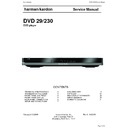Harman Kardon DVD 29 Service Manual ▷ View online
ENGLISH
Front Panel Information Display
A
L
B
C
D
E
F
G
H
I
J K
M
N
O
A Disc Type Indicators
B Playback-Mode Indicators
C Audio Bitstream Indicators
D Chapter/Track Number Indicators
E Time Indicators
F Title Indicators
G V-OFF Indicator
H Repeat Indicators
I VCD Playback Control Indicator
J Random Indicator
K A-B Repeat Indicator
L Program Indicator
M Angle Indicator
N Parental Lock Indicator
O Video Output Indicators
A Disc Type Indicators: The CD, DVD, DVD-
Audio, VCD, MP3, WMA or JPEG indicator will
illuminate to show the type of disc currently
being played.
B Playback-Mode Indicators: These
indicators light to show the current playback
mode:
Audio, VCD, MP3, WMA or JPEG indicator will
illuminate to show the type of disc currently
being played.
B Playback-Mode Indicators: These
indicators light to show the current playback
mode:
B
Lights when a disc is playing in the normal
mode
H
Lights when the disc is in the Fast Search
Forward mode. The on-screen banner display
indicates the selected speed (x2, x4, x8, x20,
x100).
indicates the selected speed (x2, x4, x8, x20,
x100).
1
Lights when the disc is paused.
G
Lights when the disc is in the Fast Search
Reverse mode. The on-screen banner display
indicates the selected speed (x2, x4, x8, x20,
x100).
C Audio Bitstream Indicators: When a
Dolby
indicates the selected speed (x2, x4, x8, x20,
x100).
C Audio Bitstream Indicators: When a
Dolby
®
Digital, DTS
®
or linear PCM digital audio
signal is present on the disc, one of these
indicators will light. DVD-Audio, MP3 and WMA
bitstreams will be indicated by the Disc Type
Indicator
indicators will light. DVD-Audio, MP3 and WMA
bitstreams will be indicated by the Disc Type
Indicator
A.
D Chapter/Track Number Indicators: When
a DVD disc is playing, these two positions in the
display will show the current chapter. When a
CD disc is playing they will show the current
track number.
a DVD disc is playing, these two positions in the
display will show the current chapter. When a
CD disc is playing they will show the current
track number.
E Time Indicators: These positions in the
indicator will show the running time of a DVD in
play. When a CD is playing, these indicators will
show the current track time, time remaining in
the current track, or the total remaining time on
the disc.
indicator will show the running time of a DVD in
play. When a CD is playing, these indicators will
show the current track time, time remaining in
the current track, or the total remaining time on
the disc.
NOTE: The Indicators
DEF will also display
text messages about the DVD’s status, including
LOADING
when a disc is loading,
POWER OFF
when the unit is turned off, and
DISC ERROR
when a disc not compatible
with the DVD is put into the play position.
F Title Indicators: These two positions in the
display will show the current title number when
a DVD disc is playing.
G V-OFF Indicator: This indicator lights when
the unit's video output has been turned off by
pressing the V-OFF button on the remote
control.
H Repeat Indicators: These indicators light
when any of the Repeat functions are in use.
display will show the current title number when
a DVD disc is playing.
G V-OFF Indicator: This indicator lights when
the unit's video output has been turned off by
pressing the V-OFF button on the remote
control.
H Repeat Indicators: These indicators light
when any of the Repeat functions are in use.
I VCD Playback Control Indicator: This
indicator lights when the playback control
function is turned on with VCDs.
J Random Indicator: This indicator lights
when the unit is in the Random Play mode.
K A-B Repeat Indicator: This indicator lights
when a specific passage for repeat playback has
been selected.
L Program Indicator: This indicator lights
when the programming functions are in use.
M Angle Indicator: This indicator blinks when
alternative viewing angles are available on the
DVD currently playing.
N Parental Lock Indicator: This indicator
lights when the parental-lock system is engaged
in order to prevent anyone from changing the
rating level without a code.
O Video Output Indicators: When the
DVD 29 is connected to a video display using
the HDMI Output
indicator lights when the playback control
function is turned on with VCDs.
J Random Indicator: This indicator lights
when the unit is in the Random Play mode.
K A-B Repeat Indicator: This indicator lights
when a specific passage for repeat playback has
been selected.
L Program Indicator: This indicator lights
when the programming functions are in use.
M Angle Indicator: This indicator blinks when
alternative viewing angles are available on the
DVD currently playing.
N Parental Lock Indicator: This indicator
lights when the parental-lock system is engaged
in order to prevent anyone from changing the
rating level without a code.
O Video Output Indicators: When the
DVD 29 is connected to a video display using
the HDMI Output
, the display sends infor-
mation to the DVD 29 indicating the highest
video resolution it is capable of handling, and
the DVD 29 automatically sets the video output
to match it. That resolution is displayed here.
You may use the HD Mode Selector
video resolution it is capable of handling, and
the DVD 29 automatically sets the video output
to match it. That resolution is displayed here.
You may use the HD Mode Selector
to
manually select a lower video output resolution.
33908_DVD29_ENG 18/07/07 16:43 Side 7
harman/kardon
DVD 29/230 Service Manual
Page 5 of 55
Rear Panel Connections
2
3
5
6
8
9
0
8
7
2
B
A
1
4
Optical Digital Output
Coaxial Digital Output
AC Power Cord
Composite Video Output
S-Video Output
Component Video Outputs
Scart TV Output
Remote Control Output
Remote Control Input
Analog Audio Output
HDMI Output
6-Channel Audio Outputs
Optical Digital Output: Connect this jack
to the optical digital input of an A/V receiver or
surround processor for Dolby Digital, DTS or
PCM audio playback.
Coaxial Digital Output: Connect this jack
to the coaxial digital input of an A/V receiver or
surround processor for Dolby Digital, DTS or
PCM audio playback.
to the optical digital input of an A/V receiver or
surround processor for Dolby Digital, DTS or
PCM audio playback.
Coaxial Digital Output: Connect this jack
to the coaxial digital input of an A/V receiver or
surround processor for Dolby Digital, DTS or
PCM audio playback.
NOTE: The coaxial digital output should only be
connected to a digital input. Even though it is
the same RCA-type connector as standard
analog audio connections, DO NOT connect it to
a conventional analog input jack.
connected to a digital input. Even though it is
the same RCA-type connector as standard
analog audio connections, DO NOT connect it to
a conventional analog input jack.
Connect either the Optical Digital Audio
Output
Output
or the Coaxial Digital Audio
Output
to a corresponding digital audio
input on your receiver or processor, but not both.
AC Power Cord: Connect this plug to an
AC outlet. If the outlet is controlled by a switch,
make certain that it is in the ON position.
Composite Video Output: Connect this
jack to the video input on a television or video
projector, or to a video input on an A/V receiver
or processor if you are using that type of device
for video input switching.
S-Video Output: Connect this jack to the
S-Video input on a television or video projector,
or to an S-Video input on an A/V receiver or
processor if you are using that type of device for
S-Video input switching.
Component Video Outputs: These out-
puts carry the component video signals for
connection to display monitors with component
video inputs. For standard analog TV's or
projectors with inputs marked Y/Pr/Pb or
Y/Cr/Cb, connect these outputs to the correspon-
ding inputs. If you have a high-definition televi-
sion or projector that is compatible with high
scan rate progressive video, connect these jacks
to the “HD Component” inputs. Note that if you
are using a progressive scan display device, then
”Progressive” must be selected in the Video Set-
up Menu in order to take advantage of the
progressive scan circuitry. See page 19 for more
information on progressive scan video.
AC Power Cord: Connect this plug to an
AC outlet. If the outlet is controlled by a switch,
make certain that it is in the ON position.
Composite Video Output: Connect this
jack to the video input on a television or video
projector, or to a video input on an A/V receiver
or processor if you are using that type of device
for video input switching.
S-Video Output: Connect this jack to the
S-Video input on a television or video projector,
or to an S-Video input on an A/V receiver or
processor if you are using that type of device for
S-Video input switching.
Component Video Outputs: These out-
puts carry the component video signals for
connection to display monitors with component
video inputs. For standard analog TV's or
projectors with inputs marked Y/Pr/Pb or
Y/Cr/Cb, connect these outputs to the correspon-
ding inputs. If you have a high-definition televi-
sion or projector that is compatible with high
scan rate progressive video, connect these jacks
to the “HD Component” inputs. Note that if you
are using a progressive scan display device, then
”Progressive” must be selected in the Video Set-
up Menu in order to take advantage of the
progressive scan circuitry. See page 19 for more
information on progressive scan video.
IMPORTANT: These jacks should NOT be
connected to standard composite video inputs.
SCART OUT (TV): If your TV has a SCART
socket, you can connect a SCART cable to your
TV and to your DVD Player for improved video
quality. The SCART cable carries both audio and
video. You can select Composite Video or RGB
video for that SCART connector’s video output
signal.
Remote Control Output: Connect this
jack to the infrared (IR) input jack of another
compatible Harman Kardon remote controlled
product to have the built-in Remote Sensor on
the DVD provide IR signals to other compatible
products.
Remote Control Input: Connect the
output of a remote infrared sensor, or the
remote control output of another compatible
Harman Kardon product, to this jack. This will
enable the remote control to operate even when
the front panel Remote Sensor on the DVD is
blocked. This jack may also be used with
compatible IR remote control-based automation
systems.
Analog Audio Output: Connect these
jacks to an audio input on an A/V receiver or
surround processor for analog audio playback.
HDMI Output: If you have an HDMI-com-
patible receiver or video display device, connect
this output to an HDMI input on the receiver or
video display for the highest-quality uncom-
pressed digital audio and video available. Even if
your receiver is not capable of processing audio
in the HDMI format, you may still experience the
superb reproduction of HDMI video.
connected to standard composite video inputs.
SCART OUT (TV): If your TV has a SCART
socket, you can connect a SCART cable to your
TV and to your DVD Player for improved video
quality. The SCART cable carries both audio and
video. You can select Composite Video or RGB
video for that SCART connector’s video output
signal.
Remote Control Output: Connect this
jack to the infrared (IR) input jack of another
compatible Harman Kardon remote controlled
product to have the built-in Remote Sensor on
the DVD provide IR signals to other compatible
products.
Remote Control Input: Connect the
output of a remote infrared sensor, or the
remote control output of another compatible
Harman Kardon product, to this jack. This will
enable the remote control to operate even when
the front panel Remote Sensor on the DVD is
blocked. This jack may also be used with
compatible IR remote control-based automation
systems.
Analog Audio Output: Connect these
jacks to an audio input on an A/V receiver or
surround processor for analog audio playback.
HDMI Output: If you have an HDMI-com-
patible receiver or video display device, connect
this output to an HDMI input on the receiver or
video display for the highest-quality uncom-
pressed digital audio and video available. Even if
your receiver is not capable of processing audio
in the HDMI format, you may still experience the
superb reproduction of HDMI video.
If your video display has a DVI input, you may
use an optional HDMI-to-DVI cable or adapter
for the connection to the display. In all cases, the
video display must be HDCP-compliant in order
to use the HDMI output. For best results, we do
not recommend HDMI connections in excess of
ten feet.
use an optional HDMI-to-DVI cable or adapter
for the connection to the display. In all cases, the
video display must be HDCP-compliant in order
to use the HDMI output. For best results, we do
not recommend HDMI connections in excess of
ten feet.
The following audio formats may be output via
the HDMI connection:
the HDMI connection:
Audio CD – 2-Channel PCM or 5.1-channel DTS
DVD-Audio – 2-Channel PCM
DVD-Video – Up to 5.1-channel Dolby Digital or
DTS
DTS
Note: To hear the high-resolution surround
sound recorded on DVD-Audio discs, you need
to connect the 6-Channel Audio Outputs
sound recorded on DVD-Audio discs, you need
to connect the 6-Channel Audio Outputs
to the corresponding input jacks on your receiver
or processor. These formats are not output digi-
tally.
6-Channel Audio Outputs: Connect these
outputs to the matching 6-channel analog audio
inputs on your receiver or surround sound
processor. This connection is required to listen to
the multichannel tracks on DVD-Audio discs. If
the disc also contains a linear PCM, Dolby
Digital or DTS track, you may listen to it using
the HDMI
or processor. These formats are not output digi-
tally.
6-Channel Audio Outputs: Connect these
outputs to the matching 6-channel analog audio
inputs on your receiver or surround sound
processor. This connection is required to listen to
the multichannel tracks on DVD-Audio discs. If
the disc also contains a linear PCM, Dolby
Digital or DTS track, you may listen to it using
the HDMI
, Optical or Coaxial Dgital
Audio Output
or the Analog Audio
Outputs
.
Note: You’ll find more details about all
Audio/Video connections under Setup and
Connections on the following pages.
Audio/Video connections under Setup and
Connections on the following pages.
33908_DVD29_ENG 18/07/07 16:43 Side 10
harman/kardon
DVD 29/230 Service Manual
Page 6 of 55
ENGLISH
Setup and Connections
Before connecting your DVD 29, please:
■ Ensure that the power switch of this unit and
■ Ensure that the power switch of this unit and
other equipment to be connected is set to off
before commencing connection.
before commencing connection.
■ Do not block ventilation holes of any of the
equipment and arrange them so that air can
circulate freely.
circulate freely.
■ Read through the instructions before
connecting other equipment.
■ Ensure that you observe the color coding
when connecting audio and video cables.
For the best quality, if your receiver or processor
and/or video display are HDMI-capable, we rec-
ommend using the HDMI output. With a single
cable connection between components, HDMI is
able to deliver uncompressed high-definition
digital video and digital audio programming.
and/or video display are HDMI-capable, we rec-
ommend using the HDMI output. With a single
cable connection between components, HDMI is
able to deliver uncompressed high-definition
digital video and digital audio programming.
Note: If your video display has a DVI input, you
may use an optional HDMI-to-DVI cable or
adapter for the connection to the display. In all
cases, the video display must be HDCP-compli-
ant in order to use the HDMI output.
may use an optional HDMI-to-DVI cable or
adapter for the connection to the display. In all
cases, the video display must be HDCP-compli-
ant in order to use the HDMI output.
If your equipment is not HDMI-ready, we
recommend the use of component video for
higher quality pictures.
recommend the use of component video for
higher quality pictures.
If you are using a television or video display that
is compatible with high-resolution 576P video
signals, make sure to use the input jacks on the
video display marked “HD Component,” if avail-
able. Also, make sure to configure the display’s
input settings for use with “576P” video signals.
You will also need to change the scan type in
the DVD 29’s Video Setup menu from
“Interlaced” to “Progressive.” See page 19.
is compatible with high-resolution 576P video
signals, make sure to use the input jacks on the
video display marked “HD Component,” if avail-
able. Also, make sure to configure the display’s
input settings for use with “576P” video signals.
You will also need to change the scan type in
the DVD 29’s Video Setup menu from
“Interlaced” to “Progressive.” See page 19.
The Video output (yellow) combines the com-
plete video signal (composite) and sends it to
the TV (or to the AV Receiver) by one line only.
Use the Video output, when your TV set is
equipped with a Video input jack only.
plete video signal (composite) and sends it to
the TV (or to the AV Receiver) by one line only.
Use the Video output, when your TV set is
equipped with a Video input jack only.
The S (separate) video output connector sepa-
rates the color (C) and luminance (Y) signals
rates the color (C) and luminance (Y) signals
before transmitting them to the TV set in order
to achieve a sharper picture. Use the S-video
cable when connecting the player to a TV
equipped with an S-video inputfor improved
picture clarity. Never connect both outputs,
Video and S-Video, to your TV or AV Receiver,
only one of them.
to achieve a sharper picture. Use the S-video
cable when connecting the player to a TV
equipped with an S-video inputfor improved
picture clarity. Never connect both outputs,
Video and S-Video, to your TV or AV Receiver,
only one of them.
Most European TV´s are equipped with SCART
connectors rather than with a normal video
input (yellow cinch). In that case the SCART
connection should be used, providing the audio
signal too. Separate analog audio connections to
TV are needed only if your TV is connected to
the video or S-video output.
connectors rather than with a normal video
input (yellow cinch). In that case the SCART
connection should be used, providing the audio
signal too. Separate analog audio connections to
TV are needed only if your TV is connected to
the video or S-video output.
You may also use the standard S-video or
composite video connection if your TV does not
have component video inputs. The component
and S-video outputs are not available
simultaneously.
composite video connection if your TV does not
have component video inputs. The component
and S-video outputs are not available
simultaneously.
• Modern audio/video receivers are capable of
connection to several video source devices,
such as the DVD 29 and a VCR, cable
television set-top box, HDTV tuner or other
device. The receiver is equipped with video
monitor outputs for connection to your televi-
sion, projector or plasma display. As you select
any input source device, the receiver selects
the correct video input and routes it to the
correct video monitor output to your televi-
sion. It is recommended that you connect one
such as the DVD 29 and a VCR, cable
television set-top box, HDTV tuner or other
device. The receiver is equipped with video
monitor outputs for connection to your televi-
sion, projector or plasma display. As you select
any input source device, the receiver selects
the correct video input and routes it to the
correct video monitor output to your televi-
sion. It is recommended that you connect one
of the video outputs from the DVD 29 to the
corresponding input on your receiver to
simplify operation of your home entertainment
system. Refer to the owner’s guide for your
receiver for more information.
corresponding input on your receiver to
simplify operation of your home entertainment
system. Refer to the owner’s guide for your
receiver for more information.
• If your receiver is capable of multiroom opera-
tion, it is recommended that you connect both
the component (or HDMI) and composite
video outputs of the DVD 29 to the receiver.
This enables the highest-quality picture (com-
ponent video) for viewing in the main listening
room, while enabling the multiroom system, if
it is video-capable, to distribute the composite
video signal to the remote zone. Consult the
owner’s guide for your receiver to determine
whether it has video multiroom capability.
the component (or HDMI) and composite
video outputs of the DVD 29 to the receiver.
This enables the highest-quality picture (com-
ponent video) for viewing in the main listening
room, while enabling the multiroom system, if
it is video-capable, to distribute the composite
video signal to the remote zone. Consult the
owner’s guide for your receiver to determine
whether it has video multiroom capability.
Connecting to a TV Only
When using the DVD 29 with a television but no
audio receiver or processor, connect it as follows.
Make the Analog Audio Connection
audio receiver or processor, connect it as follows.
Make the Analog Audio Connection
A and
one of the Video Connections (Composite
Video
Video
B, S-Video C, Component Video
D). If your television or video display is HDMI-
capable, you only need to make the HDMI
capable, you only need to make the HDMI
E
connection, as it handles both audio and video.
Remember to plug in the power cord.
Remember to plug in the power cord.
TV
E
To Y (green)/
Pb (blue)/
Pr (red)
component
video
connectors
Pb (blue)/
Pr (red)
component
video
connectors
To HDMI
or DVI
port on TV
or DVI
port on TV
To S-video
input
connectors
on the TV
input
connectors
on the TV
To analog audio
input connectors
(red/white) on the TV
input connectors
(red/white) on the TV
To video
input
connectors
(yellow)
on the TV
input
connectors
(yellow)
on the TV
To power outlet
(AC 230V/50Hz)
D
C
B
A
33908_DVD29_ENG 18/07/07 16:43 Side 11
harman/kardon
DVD 29/230 Service Manual
Page 7 of 55
Setup and Connections
Important Notes on SCART and RGB
format:
■ Your DVD is equipped with a SCART connec-
format:
■ Your DVD is equipped with a SCART connec-
tor for direct connection to the TV.
■ The SCART connector provides the video
signal as well as audio (stereo L/R) signals.
■ The SCART connector for the TV provides the
composite video signal or the direct RGB
signal, delivering the best video performance
possible, selectable in the Setup menu.
signal, delivering the best video performance
possible, selectable in the Setup menu.
To view RGB video on your TV, the RGB
compatible SCART connector on the TV must
be used and the DVD´s TV SCART connector
must be set to ”RGB”.
compatible SCART connector on the TV must
be used and the DVD´s TV SCART connector
must be set to ”RGB”.
Note that with RGB video the color intensity
cannot be adjusted with most TVs.
cannot be adjusted with most TVs.
■ When the RGB video signal is used, DVD´s
recorded with the NTSC format (with regional
code 0 or 2) can be viewed even on non-
NTSC compatible TVs.
code 0 or 2) can be viewed even on non-
NTSC compatible TVs.
E
F
G
HD
C
B
A
To Y (green)/
Pb (blue)/
Pr (red)
component
video
connectors
Pb (blue)/
Pr (red)
component
video
connectors
To S-video
input
connectors
input
connectors
To coaxial
digital
audio
input
connectors
digital
audio
input
connectors
To optical
digital
audio
input
connectors
To analog audio
input connectors
(red/white)
on the TV
or receiver
(see above)
input connectors
(red/white)
on the TV
or receiver
(see above)
To 6-channel
analog audio
inputs on
receiver
analog audio
inputs on
receiver
To video
input
input
connectors
(yellow)
(yellow)
To power outlet
(AC 230V/50Hz)
(AC 230V/50Hz)
Dolby Digital/DTS A/V Receiver or Processor
Front Speakers
(Left/Right)
(Left/Right)
Surround Speakers
(Left/Right)
(Left/Right)
Center
Speaker
Speaker
Subwoofer
HDMI, DVI, Component,
S-video and/or
Composite video
monitor outputs
S-video and/or
Composite video
monitor outputs
TV
To
HDMI
or DVI
port
Connecting to a Receiver/Amplifier
With a Dolby Digital or DTS
Decoder
With a Dolby Digital or DTS
Decoder
One of the major advantages of the DVD format
is its ability to use a variety of digital audio for-
mats for the ultimate in sonic performance.
However, in order to enjoy the benefits of digital
audio, you must use a receiver or processor that
has digital audio decoding capabilities and make
an optical or coaxial digital audio connection
between the DVD 29 and your home theater
system. This simple connection is made as shown
below with an optional coax or optical cable.
Only one of these connections is required, and
both should not be made at the same time.
is its ability to use a variety of digital audio for-
mats for the ultimate in sonic performance.
However, in order to enjoy the benefits of digital
audio, you must use a receiver or processor that
has digital audio decoding capabilities and make
an optical or coaxial digital audio connection
between the DVD 29 and your home theater
system. This simple connection is made as shown
below with an optional coax or optical cable.
Only one of these connections is required, and
both should not be made at the same time.
In order to take advantage of the high-resolution
DVD-Audio output of the DVD 29, you must
connect the 6-Channel Audio Outputs
DVD-Audio output of the DVD 29, you must
connect the 6-Channel Audio Outputs
to
the matching 6-channel inputs on your receiver
or processor.
or processor.
NOTES FOR ANALOG AUDIO:
• If you wish to use the DVD 29 as the input for
• If you wish to use the DVD 29 as the input for
a multiroom system, the Analog Audio
Outputs
Outputs
should be connected to the
standard analog left/right DVD or CD inputs on
your digital receiver or processor.
your digital receiver or processor.
• The connection from the Analog Audio
Outputs
to the TV is optional.
• When the audio signal is to be fed to an
analog receiver rather than to the TV, connect
the Analog Audio Outputs
the Analog Audio Outputs
to any analog
audio inputs on your receiver or processor.
• The analog audio connection should also be
made if you wish to play high-resolution 96kHz
PCM audio discs where your receiver does not
support 96kHz processing.
PCM audio discs where your receiver does not
support 96kHz processing.
NOTES ON VIDEO:
■ Note: With multiple video sources, your
■ Note: With multiple video sources, your
Audio/Video device can be used for selecting
the video signal and routing it to the TV.
Connect the video or S-video output of the
DVD player (whatever is provided with your
device) to the video or S-video input on your
device and the video/S-video output of this
device to your TV. For more details, see the
manual of your Audio/Video amplifier/receiver.
the video signal and routing it to the TV.
Connect the video or S-video output of the
DVD player (whatever is provided with your
device) to the video or S-video input on your
device and the video/S-video output of this
device to your TV. For more details, see the
manual of your Audio/Video amplifier/receiver.
■ Note for Analog Audio: The connection from
Audio Out to the TV is optional only. Normally
you´ll hear the sound from your AV-system´s
speakers, so the TV volume should be
completely turned down. If you plan to use
your DVD player also without having to turn
on your complete system, this connection
must exist, then you can turn up the TV´s
volume as needed.
you´ll hear the sound from your AV-system´s
speakers, so the TV volume should be
completely turned down. If you plan to use
your DVD player also without having to turn
on your complete system, this connection
must exist, then you can turn up the TV´s
volume as needed.
Connecting to a Receiver
When using the DVD 29 with an audio/video
receiver or processor, connect it as follows. First,
make one of the video connections (Composite
Video
receiver or processor, connect it as follows. First,
make one of the video connections (Composite
Video
C, S-Video D, Component Video E
or HDMI
H) to the video input jacks on the A/V
receiver, and then connect the receiver’s video
monitor output to the TV. In addition, to benefit
from the high-resolution surround sound formats
recorded on DVD-Audio discs, which are not out-
put via the HDMI connection, you will need to
make the 6-Channel Audio Connection
monitor output to the TV. In addition, to benefit
from the high-resolution surround sound formats
recorded on DVD-Audio discs, which are not out-
put via the HDMI connection, you will need to
make the 6-Channel Audio Connection
A to
your receiver or processor.
Second, if your receiver or processor is not HDMI-
capable, make either the Optical Digital Audio
Connection
capable, make either the Optical Digital Audio
Connection
G or the Coaxial Digital Audio
Connection
F, to the receiver or processor.
IMPORTANT NOTE: Make certain that any
device being connected, including the DVD 29,
your receiver or processor and your TV or video
display, is turned off whenever you make
connections between products.
device being connected, including the DVD 29,
your receiver or processor and your TV or video
display, is turned off whenever you make
connections between products.
33908_DVD29_ENG 18/07/07 16:43 Side 12
harman/kardon
DVD 29/230 Service Manual
Page 8 of 55
Click on the first or last page to see other DVD 29 service manuals if exist.