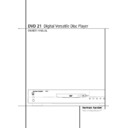Harman Kardon DVD 21 User Manual / Operation Manual ▷ View online
CD PLAYBACK 25
CD Playback
Compatibility of Discs
Before you load a disc, make sure that it is
compatible with the player.
compatible with the player.
Note that the following discs CANNOT be used
with this player.
■ Laserdisc
■ Pure Data Disc without MP3
■ MiniDisc
with this player.
■ Laserdisc
■ Pure Data Disc without MP3
■ MiniDisc
To Load and Play an Audio CD
Make sure that you have properly connected the
DVD player:
DVD player:
1. Press OPEN/CLOSE on the front of the DVD
player or on the remote, the disc tray opens.
2. Place a disc gently into the tray with the disc’s
label facing up.
3. Press PLAY to close the disc tray. The DVD
player reads the disc’s table of contents and
the disc starts to play.
the disc starts to play.
4. To search forward or reverse through the
track, press SEARCH (forward/reverse) on the
remote. To pause play, press PAUSE on the
remote or on the front panel. To release the
pause, press PAUSE or PLAY on remote or on
front panel again.
remote. To pause play, press PAUSE on the
remote or on the front panel. To release the
pause, press PAUSE or PLAY on remote or on
front panel again.
5. Press STOP to stop playback.
■ All playback basics and transport functions are
■ All playback basics and transport functions are
described in detail on page 15.
Audio CD Playback Features
When playing audio CD’s, your DVD player has
the same features as a CD player, including track
skip, repeat play and programmed playback. The
on-screen Info Display, appearing when REPEAT
or RANDOM is pressed (see page 27), and the
Status Bar shown below, appearing automatically
when the CD is played, let you choose various
playback features.
the same features as a CD player, including track
skip, repeat play and programmed playback. The
on-screen Info Display, appearing when REPEAT
or RANDOM is pressed (see page 27), and the
Status Bar shown below, appearing automatically
when the CD is played, let you choose various
playback features.
Track: The number shown indicates the number
of the track that is currently playing.
of the track that is currently playing.
Bookmarks: Highlight this area and press enter
to set or go to bookmarked locations on a disc.
to set or go to bookmarked locations on a disc.
Time Display Type: This shows the type of time
indication being shown: Time Elapsed or
Remaining for the Current Track, Total Elapsed for
the Disc, or Total Remaining for the Disc.
indication being shown: Time Elapsed or
Remaining for the Current Track, Total Elapsed for
the Disc, or Total Remaining for the Disc.
Using the Status Bar
As soon as a CD is played the Status Bar will
appear automatically. To delete it from screen,
press STATUS or CLEAR on the remote, to re-
access it, while the CD is playing, press STATUS
again. In the Display some of the playback
features are illustrated with an icon. To access a
feature, press the appropriate ARROW (
appear automatically. To delete it from screen,
press STATUS or CLEAR on the remote, to re-
access it, while the CD is playing, press STATUS
again. In the Display some of the playback
features are illustrated with an icon. To access a
feature, press the appropriate ARROW (
M or N)
on the remote to highlight the icon. Each feature
is described in the following page.
is described in the following page.
Note:
To see the Status Bar, you must turn on your TV
and tune it to the appropriate Video Input
Channel.
To see the Status Bar, you must turn on your TV
and tune it to the appropriate Video Input
Channel.
Information Menus
With CDs you have the same access to Info
Menus about the disc loaded (like disc type or
Audio resolution) or the player settings as with
DVDs, see page 23.
Menus about the disc loaded (like disc type or
Audio resolution) or the player settings as with
DVDs, see page 23.
However with CD you must press the INFO
button during Stop or Resume mode, not
during Play.
button during Stop or Resume mode, not
during Play.
TRACK
TIME
I
I
I
BOOKMARK
TRACK
MARK
T-ELAPSED
V
1
OFF
00:00:17
0
26 CD PLAYBACK
CD Playback
Selecting a Track
1. During stop, resume or play mode, enter the
track number directly with the NUMBER (0~9)
buttons on the remote. The track selected will
be played at once.
buttons on the remote. The track selected will
be played at once.
2. Or press STATUS on the Remote to see the
Status Bar on the screen if it’s not on already
(as normally in play mode). Press ARROW (
(as normally in play mode). Press ARROW (
M
or
N) on the remote to highlight the Track No
icon if not already highlighted (in play mode
this icon is highlighted automatically). Enter
the Track NUMBER (0~9) on the Remote to
select Track No.
this icon is highlighted automatically). Enter
the Track NUMBER (0~9) on the Remote to
select Track No.
■ In all modes any CD-track (not with DVD) can
be selected directly by entering its number
with the NUMBER (0~9) buttons on the
remote, no matter if the Status Bar is on or
not.
with the NUMBER (0~9) buttons on the
remote, no matter if the Status Bar is on or
not.
■ You can skip through tracks forward or
backward by pressing the NEXT/PREV. buttons
(track skip
(track skip
/ ) on the remote or SKIP
(forward/reverse) on the front panel.
■ In stop mode the front display will show the
number of tracks recorded on a CD (below the
TRACK indicator) and the total time on disc.
TRACK indicator) and the total time on disc.
Using Bookmarks
Bookmarks are a feature of the DVD 21 that
allows you to mark up to nine different points on
a disc and to quickly return to those points later.
The Bookmarks feature works on both DVD and
CD discs.
allows you to mark up to nine different points on
a disc and to quickly return to those points later.
The Bookmarks feature works on both DVD and
CD discs.
To Enter a Bookmark, Follow These Steps:
1. While a disc is playing, press STATUS on the
1. While a disc is playing, press STATUS on the
remote to see the Status Bar (if not already
shown).
shown).
2. Use the ARROW (
M or N) until the ”Mark”
icon is highlighted and press ENTER, the
Bookmark menu appears.
Bookmark menu appears.
3. Move the cursor with the ARROW (
K) to the
"SET" line. When you reach the place on the
disc you want to mark, press ENTER.
disc you want to mark, press ENTER.
4. To add marks, move the cursor with the
ARROW (
L) to the ”SET” line (if not already
there), then move the cursor to any free frame
with the ARROW (
with the ARROW (
N). Press ENTER when the
next place on disc you want to mark is
reached.
reached.
5. Press STATUS or move the cursor to EXIT and
press ENTER to return to the Status Bar or
press CLEAR on the remote to make the
Status Bar disappear from the screen.
press CLEAR on the remote to make the
Status Bar disappear from the screen.
Recalling a Bookmarked Scene:
1. While playing a disc, press STATUS on the
1. While playing a disc, press STATUS on the
remote, the Status Bar appears.
2. Press the ARROW (
N) on the remote, until the
Mark icon is highlighted.
3. Press ENTER.
4. The cursor automatically will highlight the first
mark in the ”JUMP” line of the Bookmark
menu.
menu.
5. Use the ARROW (
M or N) on the remote to
select the bookmarked scene you want to acti-
vate.
vate.
6. Press ENTER to go to the bookmark.
7. Press STATUS or move the cursor to EXIT
(far right) and press ENTER to return to the
Status Bar. To make the Status Bar disappear
from the screen, press CLEAR on the remote.
Status Bar. To make the Status Bar disappear
from the screen, press CLEAR on the remote.
NOTE: If all 9 bookmarks are in use, you can still
mark new scenes, but the previous bookmarks
will be erased.
mark new scenes, but the previous bookmarks
will be erased.
Clearing Bookmarks
The bookmarks are cleared each time a disc is
removed from the player or when the power is
turned off completely (not to Standby only).
The bookmarks are cleared each time a disc is
removed from the player or when the power is
turned off completely (not to Standby only).
You may also clear all bookmarks by moving the
cursor to ”CANCEL” and pressing ENTER.
cursor to ”CANCEL” and pressing ENTER.
Selecting Time Display
The time display in the front panel display or at
the right of the Status Bar can be selected too:
the right of the Status Bar can be selected too:
1. If Status Bar is on, press ARROW
(
M or N) on the remote to highlight the
”Time” section.
2. In normal operation the elapsed time of the
track being played is displayed, the Status Bar
reads T-ELAPSED.
reads T-ELAPSED.
3. When the TIME section is highlighted, press
ARROW (
K) to view time remaining on the
track (T-REMAIN). Press again to view elapsed
time of the disc (D-ELAPSED). Press again to
view time remaining for the disc (D-REMAIN).
time of the disc (D-ELAPSED). Press again to
view time remaining for the disc (D-REMAIN).
4. If you press ENTER while the TIME display is
highlighted, the player displays SET TIME. With
the NUMBER keys, you can enter an exact time
from which you wish the disc to play, then
press ENTER or PLAY to start playback from
the selected point on the disc.
the NUMBER keys, you can enter an exact time
from which you wish the disc to play, then
press ENTER or PLAY to start playback from
the selected point on the disc.
■ To change the front panel time display while a
CD is playing without a TV screen, press
ARROW (
ARROW (
M ) twice. Press ARROW (K)
repeatedly to change time display: Track time
elapsed - track time remaining - disc time
elapsed - disc time remaining.
elapsed - track time remaining - disc time
elapsed - disc time remaining.
TRACK
TIME
I
I
I
BOOKMARK
TRACK
MARK
T-ELAPSED
V
1
OFF
00:00:17
0
CD PLAYBACK 27
CD Playback
Repeat Play
With CDs the DVD 21 offers three repeat
functions that allow you to take advantage of
the capacity of the unit for unattended playback:
■ Repeat Disc: Plays the complete disc
functions that allow you to take advantage of
the capacity of the unit for unattended playback:
■ Repeat Disc: Plays the complete disc
repeatedly from start to finish until the disc is
manually stopped. When that mode is
selected, REPEAT ALL will appear in the front
panel display.
manually stopped. When that mode is
selected, REPEAT ALL will appear in the front
panel display.
■ Repeat Track: Repeats the CD track
currently being played until the disc is
manually stopped. When that mode is
selected, REPEAT 1 will light up in the front
panel display above the TRACK indicator.
manually stopped. When that mode is
selected, REPEAT 1 will light up in the front
panel display above the TRACK indicator.
■ Repeat A-B: Repeats any selected portion of
the disc until the disc is manually stopped.
To select any repeat mode, follow this way:
1. While a disc is playing, press REPEAT on the
remote, the Repeat Display appears, showing
the repeat mode currently activated.
the repeat mode currently activated.
2. Access the Repeat modes and their
appropriate menus in the following order by
pressing REPEAT on the remote repeatedly
until the desired function is displayed.
REPEAT TRACK
pressing REPEAT on the remote repeatedly
until the desired function is displayed.
REPEAT TRACK
➜ REPEAT DISC ➜ REPEAT
OFF
3. To make the menu disappear from the screen,
press CLEAR on the remote or wait a few
seconds.
seconds.
■ To cancel any Repeat Play function and to
continue with normal play, press the Repeat
Button until the Repeat Off menu appears in
the on-screen display or the REPEAT Indicator
in the Front Information Display goes out.
Button until the Repeat Off menu appears in
the on-screen display or the REPEAT Indicator
in the Front Information Display goes out.
■ Repeat Play may be stopped and canceled by
pressing the Stop Button twice.
■ With CD, all repeat modes are available also
with Program play (see page 28). If Repeat All
is selected with Program play, the complete
program will be repeated rather than the disc.
is selected with Program play, the complete
program will be repeated rather than the disc.
A-B Repeat Play
The Repeat A-B function allows you to select any
portion of a CD and have it repeat continually
until the unit is manually stopped.
The Repeat A-B function allows you to select any
portion of a CD and have it repeat continually
until the unit is manually stopped.
To initiate a Repeat A-B playback sequence,
follow these steps while a disc is playing:
follow these steps while a disc is playing:
1. While a disc is playing, press A-B on the
remote when you want to choose a scene as
the beginning point, the Repeat A- Display
appears and REPEAT A - is indicated in the
front panel display.
the beginning point, the Repeat A- Display
appears and REPEAT A - is indicated in the
front panel display.
2. Press A-B again to choose a scene as the end
point, REPEAT A - B will appear on the screen
and the front panel display. Repeat A-B is set
and the A-B section will be played
continuously.
and the front panel display. Repeat A-B is set
and the A-B section will be played
continuously.
3. Press A-B on the remote again so that the
REPEAT A-B indicators delete and REPEAT
OFF appears on the screen to cancel repeat
A-B mode and to play on in normal mode.
OFF appears on the screen to cancel repeat
A-B mode and to play on in normal mode.
4. To make the menu disappear from the screen,
press CLEAR on the remote or wait a few
seconds.
seconds.
Note: The A-B Repeat range may cover several
tracks on the CD.
tracks on the CD.
Random Play
The Random Play function will play all of the
tracks on a CD in a random order as selected by
the DVD 21. Once the disc has played all of the
tracks, it will stop.
tracks on a CD in a random order as selected by
the DVD 21. Once the disc has played all of the
tracks, it will stop.
While the disc is in STOP, RESUME or PLAY
mode, press RANDOM on the remote. The
Random indicator lights in the front panel
display and all tracks on the disc will be played
in random order.
mode, press RANDOM on the remote. The
Random indicator lights in the front panel
display and all tracks on the disc will be played
in random order.
Note: RANDOM can be canceled when the
DVD player is in Play mode by pressing
RANDOM; the player will continue to play
normally. Note that Random cannot be canceled
during Resume mode by pressing RANDOM
again, this should be done during play.
RANDOM will also be canceled when you return
to Stop mode by pressing STOP twice.
DVD player is in Play mode by pressing
RANDOM; the player will continue to play
normally. Note that Random cannot be canceled
during Resume mode by pressing RANDOM
again, this should be done during play.
RANDOM will also be canceled when you return
to Stop mode by pressing STOP twice.
28 PROGRAMMED PLAY WITH CD
Programmed Play with CD
Program Play
Programmed play allows you to select any track,
from a CD for playback in a specific order. This
type of programming is particularly useful for
parties or other situations where you want
continuous playback of specific selections for a
long period of time. To program the disc in the
DVD 21 for playback, follow these steps:
from a CD for playback in a specific order. This
type of programming is particularly useful for
parties or other situations where you want
continuous playback of specific selections for a
long period of time. To program the disc in the
DVD 21 for playback, follow these steps:
Program Edit
1. In Stop or Resume mode, press PROG on the
1. In Stop or Resume mode, press PROG on the
remote, Program Edit Display appears.
■ If there is no programmed Track on the playlist,
the above Display appears when you press
PROGRAM. The number below the TRACK icon
indicates the number of tracks on the disc.
PROGRAM. The number below the TRACK icon
indicates the number of tracks on the disc.
2. Select specific track by pressing ARROW (
K
or
L). Then press ENTER once, ADD will be
highlighted automatically. You can also select a
track directly by entering its number with
NUMBER (0~9) keys. Then press ENTER to add
selected track to the playlist.
track directly by entering its number with
NUMBER (0~9) keys. Then press ENTER to add
selected track to the playlist.
3. You can select maximum 50 tracks by repeat-
ing step 2.
4. When you have completed program edit, select
PLAY icon and then press ENTER on the
remote or press PLAY on the remote to start
program play. If you do not wish to play the
program immediately, select DONE, then press
ENTER followed by PLAY to resume normal
playback.
remote or press PLAY on the remote to start
program play. If you do not wish to play the
program immediately, select DONE, then press
ENTER followed by PLAY to resume normal
playback.
■ To listen to a previously edited program during
normal disc playback, press PROG. The pro-
gram will play and the PROG indicator in the
front display will light.
gram will play and the PROG indicator in the
front display will light.
Delete tracks
1. To delete any programmed track while the
1. To delete any programmed track while the
Program Edit Display is on the screen, press
ARROW (
ARROW (
N or M) on the remote to move the
cursor (highlight) to the Playlist.
2. Press ARROW (
K or L) to select the track
to be deleted. When it is selected press ENTER,
the selected track will be deleted. Note that
the next value in the list will replace the delet-
ed one and will be selected automatically.
the selected track will be deleted. Note that
the next value in the list will replace the delet-
ed one and will be selected automatically.
■ The program can be deleted completely by
moving the cursor to the top of the playlist,
and pressing ENTER for each track value pro-
grammed or by turning the unit off completely
(by the Main Power On/Off button) or opening
the tray (see chapter ”Cancel Program Play”
below)
and pressing ENTER for each track value pro-
grammed or by turning the unit off completely
(by the Main Power On/Off button) or opening
the tray (see chapter ”Cancel Program Play”
below)
Insert Tracks
Inserting tracks is possible only if tracks are
already programmed on the playlist and will
change the order of playback.
Inserting tracks is possible only if tracks are
already programmed on the playlist and will
change the order of playback.
1. Press PROG on the remote to insert a track,
Program Edit Display appears.
2. Move cursor to Playlist and press ARROW
(
KorL) on the remote to select location
where you want to insert a track. It will be
inserted above the location selected.
inserted above the location selected.
3. Move cursor to TRACK icon and select and add
the track to be inserted as described in the
chapter Program Edit above. The location
where any new selections will be inserted
remains highlighted by a grey background.
chapter Program Edit above. The location
where any new selections will be inserted
remains highlighted by a grey background.
■ When you finish adding values to Playlist and
want to return to normal play mode, select
DONE and press ENTER on the remote.
DONE and press ENTER on the remote.
Cancel Program Play
Program Play will be canceled:
Program Play will be canceled:
1. When you open the tray; this will delete the
complete program.
2. When you turn Power off completely (by the
Main Power On/Off button), this also will
delete the complete program.
delete the complete program.
3. When you press STOP twice from the play
mode. Then the PROG indicator will disappear
from display and the player will stop and
return to normal mode, but the program will
remain in memory and can be recalled by
pressing PROGRAM.
from display and the player will stop and
return to normal mode, but the program will
remain in memory and can be recalled by
pressing PROGRAM.
4. To cancel Program play while a program is
playing and return to normal play, press PROG.
The PROG indicator in the front display will
turn off and the unit will turn to normal play
mode.
The PROG indicator in the front display will
turn off and the unit will turn to normal play
mode.
Checking the Program without Screen
To check the contents of a Playlist using the Front
Panel Information Display only rather than the
on-screen display, follow these steps:
To check the contents of a Playlist using the Front
Panel Information Display only rather than the
on-screen display, follow these steps:
1. Activate the program play mode, if not so
already, so that the PROG indicator in the front
panel display will light. Then press STOP once
(Resume mode).
panel display will light. Then press STOP once
(Resume mode).
2. Press the CHECK Button. The first track number
programmed will be displayed.
3.Press the CHECK button again to step through
each of the programmed tracks. The Program
location Number will appear on the far right
side of the front Display and the track number
on the left side.
location Number will appear on the far right
side of the front Display and the track number
on the left side.
4. Press PLAY to delete the check-indication and
return to programmed play mode.
Click on the first or last page to see other DVD 21 service manuals if exist.