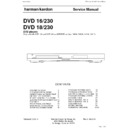Harman Kardon DVD 16 (serv.man3) Service Manual ▷ View online
Artwork number: 080-1437
ENGLISH
AVR/DVD System
AVR Audio/Video Receiver
DVD Digital Versatile Disc Player
OwneR’s MAnuAl
0220CSK - HK AVR-DVD System OM, WORK R2 01.indd 1
12/07/10 14:11:23
harman/kardon
DVD 16 and 18 /230V Service Manual
Page 5 of 39
This owner's manual
covers any combination
of AVR 139, AVR 141,
DVD 16 and DVD 18.
covers any combination
of AVR 139, AVR 141,
DVD 16 and DVD 18.
2
Artwork number: 080-1437
3 Safety Information
3 Unpacking
4 Remote Control Functions
AVR
8 Front Panel Controls
10 Rear Panel Connections
12 Installation and Connections
12 Audio Equipment Connections
12 Video Equipment Connections
13 HDMI Connections
14 System Configuration
14 First Turn On
14 Settings to be Made With Each Input Used
14 Input Setup
14 Speaker Setup
15 Surround Setup
15 Configuring the Surround Off
3 Unpacking
4 Remote Control Functions
AVR
8 Front Panel Controls
10 Rear Panel Connections
12 Installation and Connections
12 Audio Equipment Connections
12 Video Equipment Connections
13 HDMI Connections
14 System Configuration
14 First Turn On
14 Settings to be Made With Each Input Used
14 Input Setup
14 Speaker Setup
15 Surround Setup
15 Configuring the Surround Off
(Stereo) Modes
15 Stereo-Direct (Bypass) Mode
16 Stereo Digital Mode
16 Delay Settings/LipSync
16 Night Mode Settings
16 Output Level Adjustment
16 Stereo Digital Mode
16 Delay Settings/LipSync
16 Night Mode Settings
16 Output Level Adjustment
18 Operation
18 Basic Operation
18 Turning the AVR On and Off
18 Using the Sleep Timer
18 Source Selection
18 Controls and Use of Headphones
18 Surround Mode Selection
19 Digital Audio Playback
20 Selecting a Digital Source
20 Digital Status
20 Surround Mode Types
21 Night Mode
21 Tape Recording
21 Output Level Trim Adjustment
21 6-Channel Direct Input
21 Display Brightness
22 Memory Backup
22 Tuner Operation
22 RDS Operation
24 Troubleshooting Guide
24 Processor Reset
25 Technical Specifications AVR
18 Basic Operation
18 Turning the AVR On and Off
18 Using the Sleep Timer
18 Source Selection
18 Controls and Use of Headphones
18 Surround Mode Selection
19 Digital Audio Playback
20 Selecting a Digital Source
20 Digital Status
20 Surround Mode Types
21 Night Mode
21 Tape Recording
21 Output Level Trim Adjustment
21 6-Channel Direct Input
21 Display Brightness
22 Memory Backup
22 Tuner Operation
22 RDS Operation
24 Troubleshooting Guide
24 Processor Reset
25 Technical Specifications AVR
DVD
26 Terminology
27 Features, Packing List
28 Front Panel Controls
29 Rear Panel Connections
30 Setup and Connections
30 Digital Audio Connections
31 Playback Basics
31 Basic Play
31 Disc Playback Features
31 About DivX Movie Files
32 DVD Player Set-up
32 System Defaults
32 Set Up Menu
34 Player Menu
34 Using the On-Screen Status Display
35 CD Playback
36 MP3 and JPEG Playback
38 Troubleshooting Guide
39 Technical Specifications DVD
26 Terminology
27 Features, Packing List
28 Front Panel Controls
29 Rear Panel Connections
30 Setup and Connections
30 Digital Audio Connections
31 Playback Basics
31 Basic Play
31 Disc Playback Features
31 About DivX Movie Files
32 DVD Player Set-up
32 System Defaults
32 Set Up Menu
34 Player Menu
34 Using the On-Screen Status Display
35 CD Playback
36 MP3 and JPEG Playback
38 Troubleshooting Guide
39 Technical Specifications DVD
TABLE OF CONTENTS
Table of Contents
Typographical Conventions
To help you use this manual with the remote control, front-panel controls and rear-panel connections, certain
conventions have been used.
conventions have been used.
Example – (bold type) indicates a specific remote control or front-panel button, or rear-panel connection jack
ExamplE
– (OCR type) indicates a message that is visible on the front-panel information display
0
– (number in a square) indicates a specific front-panel control
0
– (number in a circle) indicates a rear-panel connection
0
– (number in an oval) indicates a button or indicator on the remote.
Instructions for users on removal and
disposal of used batteries.
Specification of included battery types.
These symbols shown on the product, the packaging or in the manual or separate
information sheet mean that the product itself, as well as the batteries included or
built into the product, should never be thrown away with general household waste.
Take them to applicable collection points, where proper treatment, recycling and
recovery takes place, in accordance with national or local legislation, or European
Directives 2002/96/EC and 2006/66/EC.
information sheet mean that the product itself, as well as the batteries included or
built into the product, should never be thrown away with general household waste.
Take them to applicable collection points, where proper treatment, recycling and
recovery takes place, in accordance with national or local legislation, or European
Directives 2002/96/EC and 2006/66/EC.
Correct handling of the product and batteries to be disposed helps saving resources
and prevents possible negative effects on the environment or human health.
and prevents possible negative effects on the environment or human health.
The batteries included with your equipment may be Alkaline, Carbon Zink/
Manganese or Lithium (button cells) type. All types should be disposed of according
to the above instructions.
Manganese or Lithium (button cells) type. All types should be disposed of according
to the above instructions.
To remove the batteries from your equipment or remote control, reverse the
procedure described for inserting batteries in the Owners Manual.
procedure described for inserting batteries in the Owners Manual.
For products with a built-in battery that lasts for the lifetime of the product, removal
may not be possible for the user. In this case, recycling or recovery centers handle
the dismantling of the product and the removal of the battery. If, for any reason, it
becomes necessary to replace such a battery, this procedure must be performed by
authorized service centers.
may not be possible for the user. In this case, recycling or recovery centers handle
the dismantling of the product and the removal of the battery. If, for any reason, it
becomes necessary to replace such a battery, this procedure must be performed by
authorized service centers.
0220CSK - HK AVR-DVD System OM, WORK R2 01.indd 2
12/07/10 14:11:23
harman/kardon
DVD 16 and 18 /230V Service Manual
Page 6 of 39
4
Artwork number: 080-1437
2
0
3 4
5
6
8
9
B
D
F
H
H
K
C
N
O
Q
P
I
J
L
J
L
M
G
E
A
7
1
REMOTE CONTROL FUNCTIONS
Remote Control Functions for Receiver and DVD Player System
0
Power On Button
1
Not active
2
IR Transmitter Window
3
Power Off Button
4
Mute
5
Input Selectors
6
6-Channel Direct Input
7
Volume Up/Down
8
HD Mode Selector
9
Speaker Select/Setup
A
OK Button
B
Delay/Status Button
C
Memory/Angle Button
D
Clear Button
E
Preset Up/Down
F
RDS Select
G
Find Button
H
A-B
I
DTS Neo:6 Mode Selector
J
Stereo Mode Selector
K
Logic 7 Selector
L
Dim Button
M
Transport Buttons
N
Skip Up/Down Buttons (DWN)/(UP)
O
Night Mode
P
DTS Digital Mode Selector
Q
Dolby Mode Selector
R
Repeat
S
Zoom Button
T
Tone Mode/Progressive Scan/Interlaced
Button
U
Tuning Up/Down
V
Direct Button
W
Tuner Mode Button
X
Numeric Keys
Y
Digital Select/Audio Mode
Z
Navigation Buttons
a
Channel Select /Disc Menu Button
b
V.OFF/Test Button
c
Surround Mode Selector/Subtitle Button
d
Sleep/Program Up/Audio Select Button
e
Title
f
AM/FM Tuner Select
g
AVR Selector
0220CSK - HK AVR-DVD System OM, WORK R2 01.indd 4
12/07/10 14:11:25
harman/kardon
DVD 16 and 18 /230V Service Manual
Page 7 of 39
5
Artwork number: 080-1437
ENGLISH
Remote Control Functions, common for AVR and DVD
REMOTE CONTROL FUNCTIONS
IMPORTANT NOTE: The combined AVR and DVD
remote has some buttons that perform different
functions. If you press the AVR Button g, one set
of functions is active, identical to the functions for
buttons CD, Tape, Video 1/2/3. If you press the DVD/
HDMI1 Button 5, some of the buttons change
their function as indicated above the button itself,
and explained below. Refer to the function table for
an overview of functions in both modes. NOTE that
pressing the HDMI1 and DVD Buttons 5 activate
the alternative commands as seen in the Function List
on page 7.
remote has some buttons that perform different
functions. If you press the AVR Button g, one set
of functions is active, identical to the functions for
buttons CD, Tape, Video 1/2/3. If you press the DVD/
HDMI1 Button 5, some of the buttons change
their function as indicated above the button itself,
and explained below. Refer to the function table for
an overview of functions in both modes. NOTE that
pressing the HDMI1 and DVD Buttons 5 activate
the alternative commands as seen in the Function List
on page 7.
0
Power On Button: Press this button to turn on
the power to the AVR or the DVD selected by pressing
either the AVR or the DVD/HDMI1 Button g or
5
either the AVR or the DVD/HDMI1 Button g or
5
.
1
This indicator is not active.
2
IR Transmitter Window: Point this window
towards the AVR when pressing buttons on the remote
to make certain that infrared commands are properly
received.
to make certain that infrared commands are properly
received.
3
Power Off Button: Press this button to place
the AVR or a selected device unit in the Standby mode.
If held for more than 3 seconds, both the AVR and the
DVD switch to Standby.
If held for more than 3 seconds, both the AVR and the
DVD switch to Standby.
4
Mute: Press this button to momentarily silence
the AVR or TV set being controlled, depending on
which device has been selected.
which device has been selected.
5
Input Selectors: Pressing one of these buttons
will perform three actions at the same time. First, if
the AVR is not turned on, this will power up the unit.
Next, it will select the source shown on the button as
the input to the AVR. Finally, the DVD/HDMI1 Button
will switch the double-function remote buttons to
their DVD functions. After pressing the DVD/HDMI1
Button, you must press the AVR Selector button
g
the AVR is not turned on, this will power up the unit.
Next, it will select the source shown on the button as
the input to the AVR. Finally, the DVD/HDMI1 Button
will switch the double-function remote buttons to
their DVD functions. After pressing the DVD/HDMI1
Button, you must press the AVR Selector button
g
again to operate all the AVR’s functions with the
remote. Note that pressing the DVD Button switches
on BOTH the AVR and the DVD, whereas pressing the
AVR Button just switches on the AVR.
on BOTH the AVR and the DVD, whereas pressing the
AVR Button just switches on the AVR.
6
6-Channel Direct Input: Press this button to
select the component connected to the 6-Channel
Direct Input N as the audio. Note that when you
wish to use the Six Channel Direct Input in conjunction
with a video source, you must first select the video
source by pressing one of the Input Selectors 5.
Then press this button to choose the 6-Channel
Direct Input N as the audio source.
Direct Input N as the audio. Note that when you
wish to use the Six Channel Direct Input in conjunction
with a video source, you must first select the video
source by pressing one of the Input Selectors 5.
Then press this button to choose the 6-Channel
Direct Input N as the audio source.
7
Volume Up/Down: Press these buttons to raise
or lower the system volume.
8
HD Mode Selector (DVD): When the DVD
player is connected to a video display using the HDMI
Output A, the display sends information to the DVD
indicating the highest video resolution it is capable of
handling, and the DVD automatically sets the video
output to match it. Pressing this button allows you
to manually change the output resolution, with your
selection indicated by the Video Output Indicators
O
Output A, the display sends information to the DVD
indicating the highest video resolution it is capable of
handling, and the DVD automatically sets the video
output to match it. Pressing this button allows you
to manually change the output resolution, with your
selection indicated by the Video Output Indicators
O
.
The HD-M button does allow you to force the DVD
player to output video at a resolution that your TV does
not support. If this happens, your TV screen may go
blank or may display "Unsupported Format". If this
occurs:
player to output video at a resolution that your TV does
not support. If this happens, your TV screen may go
blank or may display "Unsupported Format". If this
occurs:
Wait 10 seconds.
1.
Press the HD-M button, then the Left Navigation
2.
button, then the OK button.
If the video does not recover, repeat steps 1 and 2
again.
again.
9
Speaker Select/Setup: Press this button
to begin the process of configuring the AVR’s Bass
Management System for use with the type of speakers
used in your system. Once the button has been
pressed, use the
Management System for use with the type of speakers
used in your system. Once the button has been
pressed, use the
KL
buttons Z to select the
channel you wish to set up. Press the OK button A
and then select the speaker type (see page 14 for more
information.)
and then select the speaker type (see page 14 for more
information.)
For DVD: Press this button to use the DVD’s on-screen
menu system to adjust the player’s configuration
settings. Note that the Info Button 6 must be
pressed to access the DVD’s Information menu to
obtain detailed disc information, and to configure the
playback mode of the disc.
menu system to adjust the player’s configuration
settings. Note that the Info Button 6 must be
pressed to access the DVD’s Information menu to
obtain detailed disc information, and to configure the
playback mode of the disc.
A
OK Button: This button is used to enter settings
into the AVR’s memory. It is also used in the setup
procedures for delay time, speaker configuration and
channel output level adjustment.
procedures for delay time, speaker configuration and
channel output level adjustment.
B
Delay/Status Button: Press this button to
begin the process for setting delay times and lip sync
delay. (See page 16 for more information).
delay. (See page 16 for more information).
For DVD: Press while a disc is playing to view banner
display. Use the ARROW buttons to move through
the different features in the Banner Display. When
a symbol is highlighted, press OK on the remote to
select it.
display. Use the ARROW buttons to move through
the different features in the Banner Display. When
a symbol is highlighted, press OK on the remote to
select it.
C
Memory/Angle Button: Press this button to
enter a radio station into the AVR’s preset memory.
Two underline indicators will flash at the right side
of the Main Information Display F, you then
have five seconds to enter a preset memory location
using the Numeric Keys X. (See page 22 for more
information.)
Two underline indicators will flash at the right side
of the Main Information Display F, you then
have five seconds to enter a preset memory location
using the Numeric Keys X. (See page 22 for more
information.)
For DVD: Press to access various camera angles on a
DVD (If the DVD contains multiple camera angles) or
to rotate JPEG images.
DVD (If the DVD contains multiple camera angles) or
to rotate JPEG images.
D
Clear Button: Press this button to clear incorrect
entries when using the remote to directly enter a radio
station’s frequency.
station’s frequency.
E
Preset Up/Down: When the tuner is in use,
press these buttons to scroll through the stations
programmed into the AVR’s memory. When CD or DVD
is selected using the Input Selector button 5,
these buttons may function as Slow Fwd/Rev (DVD) or
”+10” (CD).
programmed into the AVR’s memory. When CD or DVD
is selected using the Input Selector button 5,
these buttons may function as Slow Fwd/Rev (DVD) or
”+10” (CD).
F
RDS Select/Info (DVD) Button: Press this
button to display the various messages that are part of
the RDS data system of the AVR’s tuner. (See page 22
for more information on RDS).
the RDS data system of the AVR’s tuner. (See page 22
for more information on RDS).
For DVD: Press for detailed informations on the disc
playing (Video/Audio Bit rate, Movie aspect ratio and
others), and for current player settings made. Note
that the unit doesn’t react on any transport button
as long as the info menu is displayed. Press again to
remove information from screen.
playing (Video/Audio Bit rate, Movie aspect ratio and
others), and for current player settings made. Note
that the unit doesn’t react on any transport button
as long as the info menu is displayed. Press again to
remove information from screen.
G
Find (DVD): Press this button to search for a
specific location on the disc.
H
A-B (DVD): Press to select section A-B and to
play repeatedly.
I
DTS Neo:6 Mode Selector: Pressing this
selector button cycles the AVR through the various DTS
Neo:6 modes, which extract a five-channel surround
field from two-channel program material (from PCM
source or analog input signal). The first press selects
the last DTS Neo:6 surround mode that was in use, and
each subsequent press selects the next mode in the
following order:
Neo:6 modes, which extract a five-channel surround
field from two-channel program material (from PCM
source or analog input signal). The first press selects
the last DTS Neo:6 surround mode that was in use, and
each subsequent press selects the next mode in the
following order:
0220CSK - HK AVR-DVD System OM, WORK R2 01.indd 5
12/07/10 14:11:25
harman/kardon
DVD 16 and 18 /230V Service Manual
Page 8 of 39
Click on the first or last page to see other DVD 16 (serv.man3) service manuals if exist.