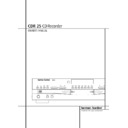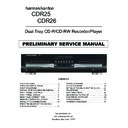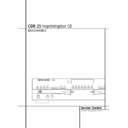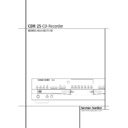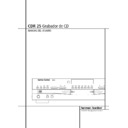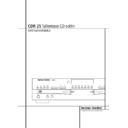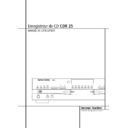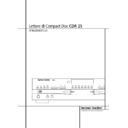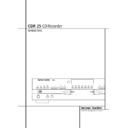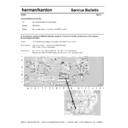Harman Kardon CDR 25 (serv.man5) User Manual / Operation Manual ▷ View online
CD RECORDING 21
CD Recording
Recording from an External Source
1. To record from any external source, first place
1. To record from any external source, first place
a CD-R or CD-RW audio disc in the Record
Deck %.
Deck %.
2. Next, select the input to be used by pressing
the Input button
L. Pressing the button
will cycle between the input choices, which
will be shown in the Information Display
K as COAX, OPTICAL or ANALOG.
In addition, one of the Digital Indicator W
or Y will light when the coax inputs is
selected, and the Analog Indicator X will
light when the analog inputs are selected.
will be shown in the Information Display
K as COAX, OPTICAL or ANALOG.
In addition, one of the Digital Indicator W
or Y will light when the coax inputs is
selected, and the Analog Indicator X will
light when the analog inputs are selected.
Note that when the digital input is selected, the
connection may be made to either the rear panel
Coax or Optical Input §¶ or the Front-
Panel Digital Inputs 6. If a signal is present
at the same digital input on the front or rear
panel (both coax or both optical), the front-
panel input will be used as the source for any
recordings.
connection may be made to either the rear panel
Coax or Optical Input §¶ or the Front-
Panel Digital Inputs 6. If a signal is present
at the same digital input on the front or rear
panel (both coax or both optical), the front-
panel input will be used as the source for any
recordings.
3. Press the Auto/Manual button
C to select
how tracks will be numbered on the recorded
disc.
disc.
• The default mode is Manual, as indicated by
the Manual Indicator V being lit. In that
mode for either digital or analog recordings,
you must add track numbers manually by
pressing the Track Increment button ˝
mode for either digital or analog recordings,
you must add track numbers manually by
pressing the Track Increment button ˝
D
when you wish to increase the track number.
This mode is recommended for recordings
made from analog sources.
This mode is recommended for recordings
made from analog sources.
•
The Auto mode will add track numbers auto-
matically, in one of two ways: When track data
is present from a digital recording, it will be
carried over to the new copy disc. Thus, when
the CD being played moves from one track to
the next track, the copy disc will also increase
the track number by one. Activate the Auto
mode by pressing the Auto/Manual button
C once and note that the Manual
Indicator V will go out.
is present from a digital recording, it will be
carried over to the new copy disc. Thus, when
the CD being played moves from one track to
the next track, the copy disc will also increase
the track number by one. Activate the Auto
mode by pressing the Auto/Manual button
C once and note that the Manual
Indicator V will go out.
• In the Auto mode for recordings from an ana-
log source or a digital source with no track
data, the track number will be increased when
the CDR 25 receives silence for 3 seconds.
After 5 seconds of silence, the recording will
stop. To activate the Auto mode, press the
Auto/Manual button
data, the track number will be increased when
the CDR 25 receives silence for 3 seconds.
After 5 seconds of silence, the recording will
stop. To activate the Auto mode, press the
Auto/Manual button
C once and note that
the Manual Indicator V will go out.
4. To prepare for a recording, press the Record
button
J8. The Record Indicator T
will flash, and the word BUSY will briefly
appear in the Information Display K.
When the Display returns to the track and
running-time information, the unit is ready to
record.
appear in the Information Display K.
When the Display returns to the track and
running-time information, the unit is ready to
record.
5. Once the source material is playing, start the
actual recording by pressing the Play/Select
button
button
9*. Note that the Record
Indicator T will stop flashing and the
Information Display K will begin to show
the running time of the recording and the
track data. Depending on which mode of
track increment has been selected as
described above, track numbers must be
increased manually or they will be added
automatically. Regardless of which mode has
been selected, a track may be added at any
time by pressing the Track Increment
button ˝
Information Display K will begin to show
the running time of the recording and the
track data. Depending on which mode of
track increment has been selected as
described above, track numbers must be
increased manually or they will be added
automatically. Regardless of which mode has
been selected, a track may be added at any
time by pressing the Track Increment
button ˝
D.
Note: If there is a pause in the playback signal
for more than 5 seconds for digital recordings or
10 seconds for analog recordings, the CDR 25
will stop the recording. Also, when the Pause
button is pressed during a recording, the track
number will increase by one number and the
recording will stop and must be restarted by
pressing the Play/Select button
for more than 5 seconds for digital recordings or
10 seconds for analog recordings, the CDR 25
will stop the recording. Also, when the Pause
button is pressed during a recording, the track
number will increase by one number and the
recording will stop and must be restarted by
pressing the Play/Select button
9*. When
the recording is finished, press the Stop button
&
&
N.
Unlike conventional analog tape recorders, the
CDR 25 does not require level setting when
recordings are made from a digital source.
Although the Level Indicator C will operate,
this is only informative and the level may not be
changed or adjusted. However, when you are
making a recording from an external analog
source such as a cassette recorder or the analog
output of a receiver or preamp, you should
adjust the input levels using the Record-Level
Control ^. Adjust the levels so that the
blue/white segments of the display are almost
all lit, and the red segments flash only occasion-
ally. If the red segments are constantly lit,
the recording will be distorted and produce un-
acceptable quality.
CDR 25 does not require level setting when
recordings are made from a digital source.
Although the Level Indicator C will operate,
this is only informative and the level may not be
changed or adjusted. However, when you are
making a recording from an external analog
source such as a cassette recorder or the analog
output of a receiver or preamp, you should
adjust the input levels using the Record-Level
Control ^. Adjust the levels so that the
blue/white segments of the display are almost
all lit, and the red segments flash only occasion-
ally. If the red segments are constantly lit,
the recording will be distorted and produce un-
acceptable quality.
To stop the recording, press the Stop button
N&. The recording will automatically stop if
it takes more space than is available on the
CD-R/RW disc. A DISC FULL message will
appear to remind you that a new disc is needed.
N&. The recording will automatically stop if
it takes more space than is available on the
CD-R/RW disc. A DISC FULL message will
appear to remind you that a new disc is needed.
6. At the end of a recording, a BUSY message
will appear briefly and an UPDATE
message might appear. The unit will return to
normal operation. Remember to Finalize the
disc after recording so that it may be used in
other players.
message might appear. The unit will return to
normal operation. Remember to Finalize the
disc after recording so that it may be used in
other players.
22 CD RECORDING
CD Recording
Finalizing CD-R and CD-RW Discs
Finalizing is a simple process that completes the
recording of a disc so that it may be used in
other players. When a recording is finished, a
disc must be Finalized. Once that is done, a
CD-R disc may not be changed or added to. CD-
RW discs are “locked” once they are Finalized,
and they must be Unfinalized to permit addition-
al recording or erasure.
Finalizing is a simple process that completes the
recording of a disc so that it may be used in
other players. When a recording is finished, a
disc must be Finalized. Once that is done, a
CD-R disc may not be changed or added to. CD-
RW discs are “locked” once they are Finalized,
and they must be Unfinalized to permit addition-
al recording or erasure.
Once all recording is completed on a disc, make
certain that it is in the Record Deck % to be
finalized. If the disc has just been put in the
Deck the CDR 25 will first read the Table of
Contents data before displaying the number of
tracks and the total time of the disc in the
Record Side Information Display K.
certain that it is in the Record Deck % to be
finalized. If the disc has just been put in the
Deck the CDR 25 will first read the Table of
Contents data before displaying the number of
tracks and the total time of the disc in the
Record Side Information Display K.
To finalize the disc, first press the Finalize
Button
Button
E@ and note that FINALIZEwill
flash in the Information Display K and the
Record Indicator T will light. Within eight
seconds press the Play/Select Button
Record Indicator T will light. Within eight
seconds press the Play/Select Button
9*
and note that the FINALIZE message will
stop flashing and immediately be replaced by a
TOC WRITE 1:11
stop flashing and immediately be replaced by a
TOC WRITE 1:11
message. The 1:11
part of the message is the start of a countdown
clock that will tell you how much time is
remaining in the finalization process. When the
display counts down to 0:00 and the Record
Indicator T goes out, the Information
Display K will return to its normal indications
and the finalization process is complete. The disc
is now ready to be played in any compatible CD
or DVD player. The CD Indicator S will remain
lit to remind you that the disc is now a standard
CD.
clock that will tell you how much time is
remaining in the finalization process. When the
display counts down to 0:00 and the Record
Indicator T goes out, the Information
Display K will return to its normal indications
and the finalization process is complete. The disc
is now ready to be played in any compatible CD
or DVD player. The CD Indicator S will remain
lit to remind you that the disc is now a standard
CD.
Unfinalizing and Erasing CD-RW Discs
CD-RW discs are unique in that they are both
recordable and rewritable. This means that you
may use them over again like a cassette tape.
However, the process of reusing a CD-RW disc is
slightly different from that used with tapes.
CD-RW discs are unique in that they are both
recordable and rewritable. This means that you
may use them over again like a cassette tape.
However, the process of reusing a CD-RW disc is
slightly different from that used with tapes.
Unfinalizing a CD-RW Disc
To keep the material that is already recorded on
a finalized CD-RW disc but to add an additional
track and erase single tracks, you must first unfi-
nalize the disc. To do that, place the CD-RW disc
in the Record Deck % and wait until the Table
of contents data has been read.
To keep the material that is already recorded on
a finalized CD-RW disc but to add an additional
track and erase single tracks, you must first unfi-
nalize the disc. To do that, place the CD-RW disc
in the Record Deck % and wait until the Table
of contents data has been read.
To unfinalize a disc, first press the Erase Button
K! and note that UNFINALIZEwill
flash in the Information Display K and the
Record Indicator T will light. Within eight
seconds press the Play/Select Button
K! and note that UNFINALIZEwill
flash in the Information Display K and the
Record Indicator T will light. Within eight
seconds press the Play/Select Button
9*
and note that a TOC ERASE message will
appear in the Information Display K
followed by a three-digit time indication (e.g.
1:11)
appear in the Information Display K
followed by a three-digit time indication (e.g.
1:11)
. The time indication part of the
message is the start of a countdown clock that
will tell you how much time is remaining in the
unfinalization process. When the display counts
down to 0:00 and the Record Indicator T
goes out, the Information Display K will
return to its normal indications and the finaliza-
tion process is complete. Note that the CD-RW
indicator PS will light to remind you that the
disc is now ready to have tracks removed or
added.
will tell you how much time is remaining in the
unfinalization process. When the display counts
down to 0:00 and the Record Indicator T
goes out, the Information Display K will
return to its normal indications and the finaliza-
tion process is complete. Note that the CD-RW
indicator PS will light to remind you that the
disc is now ready to have tracks removed or
added.
Erasing an Entire CD-RW Disc
To erase the entire contents of a CD-RW disc it
does not matter if the disc has been finalized or
not. To erase the disc, first press the Erase
Button
To erase the entire contents of a CD-RW disc it
does not matter if the disc has been finalized or
not. To erase the disc, first press the Erase
Button
K! so that DISC ERASEflashes
in the Information Display K and the
Record Indicator T lights. Depending on
whether or not the disc has been finalized, you
may have to press the Erase Button
Record Indicator T lights. Depending on
whether or not the disc has been finalized, you
may have to press the Erase Button
K! a
second time to display the DISC ERASE
message. Within eight seconds press the
Play/Select Button
message. Within eight seconds press the
Play/Select Button
9* and note that a
DISC ERASE
message will appear in the
Information Display K followed by a three
digit time indication (e.g. 1:11). The time indi-
cation part of the message is the start of a
countdown clock that will tell you how much
time is remaining in the erasure process. When
the display counts down to 0:00 and the
Record Indicator T goes out, the
Information Display K will return to its nor-
mal indications and the erasure process is com-
plete. The disc is now totally erased and may be
reused.
digit time indication (e.g. 1:11). The time indi-
cation part of the message is the start of a
countdown clock that will tell you how much
time is remaining in the erasure process. When
the display counts down to 0:00 and the
Record Indicator T goes out, the
Information Display K will return to its nor-
mal indications and the erasure process is com-
plete. The disc is now totally erased and may be
reused.
Erasing a Single Track
The individual tracks on a CD-RW disc may be
erased one at a time in reverse order, starting
with the last track on the disk. Note that before
individual tracks may be erased the disc must be
unfinalized. If the disc is finalized, follow the
instructions above for unfinalizing before pro-
ceeding with these steps.
The individual tracks on a CD-RW disc may be
erased one at a time in reverse order, starting
with the last track on the disk. Note that before
individual tracks may be erased the disc must be
unfinalized. If the disc is finalized, follow the
instructions above for unfinalizing before pro-
ceeding with these steps.
To erase the last track on a disc (remembering
that it must first be unfinalized), first press the
Erase Button
that it must first be unfinalized), first press the
Erase Button
K! so that 01 TR ERASE
flashes in the Information Display K and the
Record Indicator T lights. Within eight
seconds press the Play/Select Button
Record Indicator T lights. Within eight
seconds press the Play/Select Button
9*
and note that the 01 TR ERASE message
will stop flashing and it will be followed by a
three-digit time indication (e.g. 0:03). The
time indication part of the message is the start
of a countdown clock that will tell you how
much time is remaining in the erasure process.
When the display counts down to 0:00 and
the Record Indicator T goes out, the
Information Display K will return to its
normal indications and the track has been
erased. You may now repeat the procedure to
erase additional tracks, working backwards from
the last track on the disc to the first, or return to
normal operation.
will stop flashing and it will be followed by a
three-digit time indication (e.g. 0:03). The
time indication part of the message is the start
of a countdown clock that will tell you how
much time is remaining in the erasure process.
When the display counts down to 0:00 and
the Record Indicator T goes out, the
Information Display K will return to its
normal indications and the track has been
erased. You may now repeat the procedure to
erase additional tracks, working backwards from
the last track on the disc to the first, or return to
normal operation.
Important Note on Erasure and
Finalization Times: Regardless of the speed at
which a disc was recorded, the CDR 25 will
erase and finalize discs at the x4 speed to mini-
mize the length of the process. However, in some
cases it may be necessary for the unit to repeat
the erasure or finalization due to the nature of
an individual disc. For that reason, it is normal
for the time required to complete these steps to
vary from one disc to another.
Finalization Times: Regardless of the speed at
which a disc was recorded, the CDR 25 will
erase and finalize discs at the x4 speed to mini-
mize the length of the process. However, in some
cases it may be necessary for the unit to repeat
the erasure or finalization due to the nature of
an individual disc. For that reason, it is normal
for the time required to complete these steps to
vary from one disc to another.
TROUBLESHOOTING GUIDE 23
Troubleshooting Guide and Error Messages
TROUBLE SHOOTING GUIDE
SYMPTOM
POSSIBLE CAUSE
SOLUTION
Unit does not operate when Standby switch
• No AC power
• Make certain AC power cord is plugged into a live outlet.
or remote Power-On is pressed
• Check to see if AC outlet is switch controlled.
• Main Power Switch is off
• Turn on Main Power
Remote does not function
• Wrong deck selected
• Press the CDP button to control the Play Deck;
press the CDR button to control the Record Deck
• Dead batteries
• Replace both batteries
• Sensor blocked
• Remove obstructions from front panel or
connect a remote sensor to the Remote-In Jack
Disc does not erase
• CD-R disc in use
• CD-R discs do not erase. Use a CD-RW disc
Recorded CD-R disc does not play in
• CD-R disc not finalized
• Finalize the CD-R disc in the CDR 25’s Record Deck
another CD player or DISC ERROR
(see page 22)
message appears in Play Deck
Recording suddenly stops
• Input source stopped or paused
• In the Auto mode recordings will always stop when the input
source is paused for more than 3 seconds for digital record-
ings and 10 seconds for analog recordings
ings and 10 seconds for analog recordings
ERROR MESSAGES
ERROR MESSAGE
EXPLANATION AND PROBABLE CAUSE
SOLUTION
CHECK DISC
• A record-related button has been pressed when a
• Unfinalize the disc to add tracks to a CD-RW disc
Finalized disc is in the Record Deck %
• Replace the disc with a blank CD-R or CD-RW disc
• A record-related button has been pressed when a
• Replace the disc with a blank CD-R or blank or unfinalized
standard CD is in the Record Deck %
CD-RW disc
DATA DISC
• A non-audio CD-ROM or a CD-Video disc has been
• Only CD Audio and DTS discs will play in the CDR 25;
placed in the machine
replace the disc
DISC ERROR
• An Unfinalized disc has been placed in the Play Deck 3
• Finalize the disc (see page 22)
• A DVD disc has been placed in the unit
• Replace the disc. The CDR 25 does not play or dub DVD discs
DISC FULL
• There are only four seconds of record time remaining
• Use another blank CD-R or CD-RW disc
on the disc being recorded
• Erase one or more tracks on a CD-RW disc
ERROR
• The disc is not seated properly
• Open the drawer and check to see that the disc is properly seated
• There is a problem with the disc
• Try another disc
FAILED
• A dub has not been completed properly
• Check the play disc
• Repeat the dub process
• Repeat the dub process
FULL
• More than 20 tracks have been programmed
• The CDR 25 does not record more than 99 tracks on a disc
NO AUDIO
• A record-related button has been pressed when
• Replace the disc with a blank CD-R or blank or unfinalized
a non-audio disc is in the Record Drawer %
CD-RW Audio disc
SVC-1
• There is an internal problem with the CDR 25
• Contact an authorized Harman Kardon service depot
Signal Format
Playback Sampling Frequency
44.1 kHz
D/A Conversion
96kHz, Multi-Bit Delta-Sigma Conversion
Oversampling
128 Times
Playback Specifications
Frequency Response
2Hz – 20.050Hz
Playback S/N
100dB
Playback Dynamic Range
95dB
Playback THD
0.01% /0dB
Analog Audio Output
2V RMS, ± 2dB
Digital-Coaxial Output
0.5 Vpp/75
Ω
Headphone Output
1V RMS/32
Ω Load
Record Specifications
Digital Input Sample Rates
32kHz – 96kHz
Recording S/N: Analog
80dB
Recording S/N: Digital Dub Mode
Equal to Source
Recording S/N: Digital External Source
Source –10dB
Recording Dynamic Range
90dB
Recording THD
0.01% /0dB
Analog Input Sensitivity
330 mV RMS 47k
Ω = 0dB
Digital Inputs (Direct Recording)
44.1kHz, ±100 ppm/min.
General
Power Requirement
110~240 VAC/50~60Hz
Power Consumption
20 Watts
Dimensions
Width
17.3"/440mm
Height
4.4"/112mm
Depth
13 15/16"/355mm
Weight
13 lb/5.8 kg
Depth measurement includes knobs, buttons and connection jacks.
Height measurement includes feet and chassis.
All features and specifications are subject to change without notice.
Height measurement includes feet and chassis.
All features and specifications are subject to change without notice.
Harman Kardon is a registered trademark, and
Power for the digital revolution is a trademark, of Harman Kardon, Inc.
Power for the digital revolution is a trademark, of Harman Kardon, Inc.
Technical Specifications
250 Crossways Park Drive, Woodbury, New York 11797
www.harmankardon.com
Harman Consumer International:
2, route de Tours, 72500 Château-du-Loir, France
© 2002 Harman Kardon, Incorporated
Part #3828R-A013T
www.harmankardon.com
Harman Consumer International:
2, route de Tours, 72500 Château-du-Loir, France
© 2002 Harman Kardon, Incorporated
Part #3828R-A013T