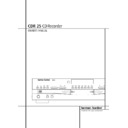Harman Kardon CDR 25 (serv.man5) User Manual / Operation Manual ▷ View online
PLAYBACK BASICS 17
Playback Basics
Continuous Play
Since the CDR 25 has more than one CD deck,
you may play a disc in either drawer. In normal
operation the selected disc will be played once,
then play will stop automatically.
Since the CDR 25 has more than one CD deck,
you may play a disc in either drawer. In normal
operation the selected disc will be played once,
then play will stop automatically.
However, you may also use the Continuous Play
mode to use the CDR 25 for extended play by
playing through all the tracks of the disc in one
tray, automatically switching to the disc in the
second tray, and then continually playing each
disc in sequence until the Stop Button
mode to use the CDR 25 for extended play by
playing through all the tracks of the disc in one
tray, automatically switching to the disc in the
second tray, and then continually playing each
disc in sequence until the Stop Button
N is
pressed.
To initiate continuous play, first press the
Continuous Play Button ı
Continuous Play Button ı
G and note that
the Information Display Ú will show the cur-
rent state of the mode. If the readout displays
CONTINUE OFF
rent state of the mode. If the readout displays
CONTINUE OFF
press the Continuous
Play Button ı
G again so that the message
changes to CONTINUE ON. Next, press the
front panel play button *
front panel play button *
that you wish
to play first, or press the CDP Select
3 or
CDR Select
on the remote and then press
the Play Button
9.
Continuous playback may be stopped at any
time by pressing a Stop Button &¸
time by pressing a Stop Button &¸
N. To
cancel continuous play after the current disc is
playing, press the Continuous Play Button
ı
playing, press the Continuous Play Button
ı
G twice so that CONTINUE OFF
appears in the Information Display Ú.
Time Display
The CDR 25’s time display is capable of showing
a wide range of information about the contents
of a CD.
The CDR 25’s time display is capable of showing
a wide range of information about the contents
of a CD.
Once the disc’s Table of Contents or TOC data
has been read, the Information Display K
for any deck that has a CD inside will show the
number of tracks on the disc in the two left dig-
its of the display, and the total running time of
the disc. When the disc is playing, the tracks will
count up as each new track is reached, and time
display will show the elapsed time for the track
being played.
has been read, the Information Display K
for any deck that has a CD inside will show the
number of tracks on the disc in the two left dig-
its of the display, and the total running time of
the disc. When the disc is playing, the tracks will
count up as each new track is reached, and time
display will show the elapsed time for the track
being played.
To view the time remaining in the track being
played, press the Display button
played, press the Display button
1
ÒÙ for the deck in use so that the
REMAINING TIME
REMAINING TIME
Indicators ML
illuminate. The Information Display K will
count down the time remaining in the track, and
at the start of the next track the counter will
start to count down the running time of that
track.
count down the time remaining in the track, and
at the start of the next track the counter will
start to count down the running time of that
track.
To view the total time remaining on the disc,
press the Display Button
press the Display Button
1 ÒÙ for
the deck in use so that the Total Time
Indicators NL illuminate. The Information
Display K will show the total time remaining
for all tracks on the disc and count down until
the disc has finished playing. When the disc has
played all the way through, the total number of
tracks and the total running time of the disc will
be displayed.
Indicators NL illuminate. The Information
Display K will show the total time remaining
for all tracks on the disc and count down until
the disc has finished playing. When the disc has
played all the way through, the total number of
tracks and the total running time of the disc will
be displayed.
Headphone Listening
You may listen to the output of the CDR 25
through headphones at any time by simply plug-
ging the headphones into the Front-Panel Jack
4. The volume of the headphone output may
be adjusted with the Headphones Level
Control 5. Note that changes to the head-
phone level will not alter the output settings to
the analog outputs. Those levels are fixed, and
the volume should be adjusted using your
receiver, preamp or processor.
You may listen to the output of the CDR 25
through headphones at any time by simply plug-
ging the headphones into the Front-Panel Jack
4. The volume of the headphone output may
be adjusted with the Headphones Level
Control 5. Note that changes to the head-
phone level will not alter the output settings to
the analog outputs. Those levels are fixed, and
the volume should be adjusted using your
receiver, preamp or processor.
18 PROGRAM PLAY
Program Play
The CDR 25’s advanced programming system
enables you to preset the order in which tracks
are played, to repeat one track or all tracks, or to
repeat any segment of a disc without regard to
track numbers.
enables you to preset the order in which tracks
are played, to repeat one track or all tracks, or to
repeat any segment of a disc without regard to
track numbers.
Programming Playlists
To program the order of playback for the tracks
on a disc, insert the disc, let the unit read the
Table of Contents information, and wait until the
disc has stopped and the number of tracks and
total running time is displayed. Next, select the
deck that will be programmed by pressing the
CDP Select button
To program the order of playback for the tracks
on a disc, insert the disc, let the unit read the
Table of Contents information, and wait until the
disc has stopped and the number of tracks and
total running time is displayed. Next, select the
deck that will be programmed by pressing the
CDP Select button
3 on the remote for the
Play Deck 3 or the CDR Select button
on the remote for the Record Deck %.
To begin the programming sequence, press the
Program button
Program button
4 and note that the
PROG
Indicator B will illuminate and the
Information Display K will show
00 00
00 00
: 00.
Next, enter the track numbers to be played by
pressing the Numeric Keys
pressing the Numeric Keys
F. For two-digit
track numbers, be certain to enter the second
digit within three seconds after the first number
is entered. As each track is entered, the display
will blink three times, alternating between two
displays. The first display will show the track
number just entered on the left side of the
Information Display K under the Track
Indicator O, while the right side will flash the
number of steps that have been programmed.
For example, after programming the first step
to be track number 3, the display will flash
03P-01
digit within three seconds after the first number
is entered. As each track is entered, the display
will blink three times, alternating between two
displays. The first display will show the track
number just entered on the left side of the
Information Display K under the Track
Indicator O, while the right side will flash the
number of steps that have been programmed.
For example, after programming the first step
to be track number 3, the display will flash
03P-01
.
Alternating with the track number and program
step will be a display of the track and the total
running time of all tracks that have been
programmed so far. For example, a display of
06 11:25
step will be a display of the track and the total
running time of all tracks that have been
programmed so far. For example, a display of
06 11:25
will indicate that track number six
was the last track programmed, and that the
total time of all tracks so far is 11 minutes and
25 seconds.
total time of all tracks so far is 11 minutes and
25 seconds.
These displays will alternate three times, and
then show a steady display of the total time and
last track programmed.
then show a steady display of the total time and
last track programmed.
Now you can continue to add tracks in the order
you wish to have them played until the program-
ming session is complete. You may add up to 20
tracks, repeating a track if desired, as long as
the total number does not exceed 20. If you
exceed the 20 track limit, the display will read
F U L L
you wish to have them played until the program-
ming session is complete. You may add up to 20
tracks, repeating a track if desired, as long as
the total number does not exceed 20. If you
exceed the 20 track limit, the display will read
F U L L
. Tracks may also be added using the
Next
Óˆ and Previous buttons
5Ô˜ to locate the track, and the
Program button
Program button
4 to enter that track to
the programmed sequence. In that case you’ve
not to wait until the steady display is shown
befor the next track can be programmed.
not to wait until the steady display is shown
befor the next track can be programmed.
When the complete list of tracks has been
entered, press the Play button
entered, press the Play button
9*˘. The
tracks will then play in the order they have been
entered. Note that a programmed list of tracks
may also be recorded if the disc being pro-
grammed is in the Play Deck 3. Follow the
instructions on page 20 for complete informa-
tion on recording and dubbing.
entered. Note that a programmed list of tracks
may also be recorded if the disc being pro-
grammed is in the Play Deck 3. Follow the
instructions on page 20 for complete informa-
tion on recording and dubbing.
Once you have entered a program list it will
remain in the unit’s memory until the disc is
removed or the unit is turned off. Thus, if you
play through a program list, simply press the
Play button
remain in the unit’s memory until the disc is
removed or the unit is turned off. Thus, if you
play through a program list, simply press the
Play button
9*˘ again to replay the list.
To cancel an entire program list while the pro-
gram is playing, press the Program button
4 and note that the Program Indicator
B will go out. To remove a total program list
when the disc is stopped, simply open and close
the disc drawer. Whenever a disc is removed or
the unit is turned off, the program list is erased.
gram is playing, press the Program button
4 and note that the Program Indicator
B will go out. To remove a total program list
when the disc is stopped, simply open and close
the disc drawer. Whenever a disc is removed or
the unit is turned off, the program list is erased.
Repeat Play
The CDR 25’s programming system enables you
to repeat either a single track on a disc, the
entire disk (or all programmed tracks), or a spe-
cially programmed passage that you select.
The CDR 25’s programming system enables you
to repeat either a single track on a disc, the
entire disk (or all programmed tracks), or a spe-
cially programmed passage that you select.
Repeat One Track
To repeat the track you are currently listening to,
press the Repeat button
To repeat the track you are currently listening to,
press the Repeat button
6 and note that the
Repeat Indicator D and the 1 Repeat-
Status Indicator E will both light. If the track
is changed by using the Next/Previous Skip
button
Status Indicator E will both light. If the track
is changed by using the Next/Previous Skip
button
5ÓÔˆ˜ while the Repeat
1 mode is active, the new track will now be
repeated.
repeated.
Once Repeat 1 playback has been started, it will
continue until the unit is stopped by pressing the
Stop button
continue until the unit is stopped by pressing the
Stop button
N&¸, or the disc deck is
opened by pressing the appropriate
Open/Close button 7$
Open/Close button 7$
2. When play-
back is stopped, the Repeat sequence is erased
and must be reentered if you wish to repeat a
track on another disc.
and must be reentered if you wish to repeat a
track on another disc.
Repeat All Tracks
To repeat all the tracks on a disc (or all pro-
grammed tracks) in order, press the Repeat but-
ton
To repeat all the tracks on a disc (or all pro-
grammed tracks) in order, press the Repeat but-
ton
6 twice while the disc is playing and note
that the Repeat Indicator D and the All
Repeat-Status Indicator E will light. Once
the Play button
Repeat-Status Indicator E will light. Once
the Play button
9*˘ is pressed, the disc
will play through from beginning to end continu-
ally, until the Stop button
ally, until the Stop button
N&¸ is pressed.
The Repeat All function may be cancelled at any
time by pressing the Repeat button
time by pressing the Repeat button
6 once
until both the Repeat Indicator D and All
Repeat-Status Indicators E go out. The
Repeat All Function is also canceled when the
disc drawer is opened.
Repeat-Status Indicators E go out. The
Repeat All Function is also canceled when the
disc drawer is opened.
Repeat A-B
The CDR 25 may be programmed to repeat any
section within a track, or a complete passage
that includes material from a series of consecu-
tive tracks.
The CDR 25 may be programmed to repeat any
section within a track, or a complete passage
that includes material from a series of consecu-
tive tracks.
To program the unit for A-B Repeat play, first
play the disc and locate the point where you
wish to begin the repeated section. At the start
point, press the A-B Repeat button
play the disc and locate the point where you
wish to begin the repeated section. At the start
point, press the A-B Repeat button
Q and
note that the Repeat Indicator D goes on
and the Repeat-Status Indicator E will
show an A and flash. Let the disc play until the
point at which the section to be repeated will
end. At that end point, press the A-B Repeat
button
and the Repeat-Status Indicator E will
show an A and flash. Let the disc play until the
point at which the section to be repeated will
end. At that end point, press the A-B Repeat
button
Q again and note that the Repeat-
Status Indicator E will stop flashing and will
light showing Repeat A-B.
light showing Repeat A-B.
The unit will immediately begin to play the
section you have programmed, and continually
repeat it.
section you have programmed, and continually
repeat it.
To resume normal play, press the A-B Repeat
button
button
Q. The Repeat A-B Indicators DE
will go out, and the disc will continue playing
through to the end. Stopping the disc or opening
the disc drawer will automatically cancel the
Repeat A-B programming.
through to the end. Stopping the disc or opening
the disc drawer will automatically cancel the
Repeat A-B programming.
CD RECORDING 19
CD Recording
Making recordings on the CDR 25 is simple and
easy once you become accustomed to the basics
of CD Recording. Before making your first
recording, please take a moment to review the
CDR Basics on page 14. In particular, you will
need to become familiar with the types of discs
that may or may not be used in the CDR 25. In
addition, some terms used in the following
pages may be new to you. The following defini-
tions and information will help you to make CD
recordings using the CDR 25’s many features:
easy once you become accustomed to the basics
of CD Recording. Before making your first
recording, please take a moment to review the
CDR Basics on page 14. In particular, you will
need to become familiar with the types of discs
that may or may not be used in the CDR 25. In
addition, some terms used in the following
pages may be new to you. The following defini-
tions and information will help you to make CD
recordings using the CDR 25’s many features:
•
The CDR 25 accepts analog inputs and digital
coax or optical inputs. Before making a record-
ing, be certain that you have selected the cor-
rect input.
ing, be certain that you have selected the cor-
rect input.
•
After a disc is recorded, it must be finalized.
This process adds the final table of contents
data to the disc and makes it playable on
other machines. Until a disc is properly final-
ized, it may not be played on any other
machine or the Play Deck 3 of the CDR 25.
data to the disc and makes it playable on
other machines. Until a disc is properly final-
ized, it may not be played on any other
machine or the Play Deck 3 of the CDR 25.
•
The CDR 25 may record on either CD-R or
CD-RW discs, but they must be of the type
specifically designed for use in consumer-audio
CD recorders. These discs may be recognized
by looking for the words “Digital Audio” in the
compact disc logo on the blank disc or its
packaging. Discs with the logo reading only
“Compact Disc/Recordable” are designed for
computer data recording, and they will NOT
work in the CDR 25.
specifically designed for use in consumer-audio
CD recorders. These discs may be recognized
by looking for the words “Digital Audio” in the
compact disc logo on the blank disc or its
packaging. Discs with the logo reading only
“Compact Disc/Recordable” are designed for
computer data recording, and they will NOT
work in the CDR 25.
•
CD-R discs may not be erased or have material
added to them once they have been finalized.
•
At least four (4) seconds of blank recording
time must remain on an unfinalized disc for
recording to take place.
recording to take place.
• The maximum number of tracks that may be
recorded on a disc is 99.
• Note that some CD-R/CD-RW audio recording
discs may be used for single-speed recordings
only. If you use a disc with such a warning,
make certain not to dub at that 2x or 4x
speed. However, the CDR 25 has been tested
for compatibility with a wide range of blank
discs from manufacturers throughout the
world. In most cases, blank discs will produce
high-quality recordings at any dub speed.
only. If you use a disc with such a warning,
make certain not to dub at that 2x or 4x
speed. However, the CDR 25 has been tested
for compatibility with a wide range of blank
discs from manufacturers throughout the
world. In most cases, blank discs will produce
high-quality recordings at any dub speed.
• In some rare cases, a CD player may not be
compatible with CD-R discs. If you find that a
CD-R disc plays in some players but not in oth-
ers, the fault is most likely with the player, not
with the recorded disc or the CDR 25.
Remember that CD-RW discs made in the CDR
25 will play only in CD players that are special-
ly designed to accommodate CD-RW discs.
Note that most DVD players are compatible
with finalized CD-RW discs.
CD-R disc plays in some players but not in oth-
ers, the fault is most likely with the player, not
with the recorded disc or the CDR 25.
Remember that CD-RW discs made in the CDR
25 will play only in CD players that are special-
ly designed to accommodate CD-RW discs.
Note that most DVD players are compatible
with finalized CD-RW discs.
•
Some commercial CD discs may contain a copy
protection data bit that will prevent a digital
copy of the disc to be dubbed. In that case, the
CDR 25 will attempt to make an analog dub.
copy of the disc to be dubbed. In that case, the
CDR 25 will attempt to make an analog dub.
•
This product is equipped with the Serial Copy
Management System (SCMS) to protect the
rights of copyright owners. As a part of this
system, it is possible to make a copy of most
CDs for your own personal use. However, it is
not possible to make a digital copy from
another digital copy. It is possible to make an
analog copy of a digital copy (see page 21).
rights of copyright owners. As a part of this
system, it is possible to make a copy of most
CDs for your own personal use. However, it is
not possible to make a digital copy from
another digital copy. It is possible to make an
analog copy of a digital copy (see page 21).
•
The CDR 25 will not copy DVD discs, computer-
data discs, CD-based computer or video-game
discs, or digital audio discs with a sample rate
that is not compatible with the range of the
CDR 25s sample-rate converter.
discs, or digital audio discs with a sample rate
that is not compatible with the range of the
CDR 25s sample-rate converter.
Recordings on the CDR 25 may be made in a
number of ways:
number of ways:
•
Discs may be dubbed using the playback deck
on the CDR 25 as a source. These copies may
be made in real time, at twice normal speed,
or at four times normal playback speed.
be made in real time, at twice normal speed,
or at four times normal playback speed.
•
Recordings may be made from an external CD
player or other digital source that is synchro-
nized with the dub being made in the CDR 25.
nized with the dub being made in the CDR 25.
•
Recordings may be made from any compatible
external digital source.
•
Recordings may be made from an external
analog source.
•
CD-RW discs may not be erased and reused
more than 99 times. This is a limitation of the
CD-RW format, not a fault of the CDR 25.
CD-RW format, not a fault of the CDR 25.
Disc Dubbing
The easiest way to make a copy of an entire disc
is to use the CDR 25’s internal dub capability.
The easiest way to make a copy of an entire disc
is to use the CDR 25’s internal dub capability.
1. First, insert a blank or unformatted disc in the
Record Drawer %. When the disc is insert-
ed, the CDR 25 will examine it to determine if
it is a CD-R or CD-RW disc, and optimize itself
for the best possible recording. This is indicat-
ed by OPC message in the Information
Display K.
ed, the CDR 25 will examine it to determine if
it is a CD-R or CD-RW disc, and optimize itself
for the best possible recording. This is indicat-
ed by OPC message in the Information
Display K.
2. Place the disc to be dubbed in the Play
Drawer 3 and wait until the Table of
Contents data is read and the Information
Display K shows the track and running time
data for the disc.
Contents data is read and the Information
Display K shows the track and running time
data for the disc.
3. Next, select a dub speed. The default speed is
x4 dub, where the recording takes only 1/4th
of the actual running time of the disc.
However, with the CDR 25 you may also
select 2x dubbing or real-time dubbing. Press
the Speed button
of the actual running time of the disc.
However, with the CDR 25 you may also
select 2x dubbing or real-time dubbing. Press
the Speed button
I# to select a speed
as indicated by the 2x/4x Indicators F.
When no Speed Indicator lights, the unit is set
to real-time recording. Note that the slower
the record-dub speed, the more tolerant the
unit is of errors on the blank or played disc.
However, with most high-quality blank discs,
the 2x and 4x speeds should not present a
problem.
When no Speed Indicator lights, the unit is set
to real-time recording. Note that the slower
the record-dub speed, the more tolerant the
unit is of errors on the blank or played disc.
However, with most high-quality blank discs,
the 2x and 4x speeds should not present a
problem.
4. Before beginning a dub, make certain that
there is sufficient blank space on the record
disc. To do this, first determine the time avail-
able on the blank disc by subtracting the time
of previously recorded material, if any, that is
shown in the record side Information
Display K from the total time available on
the disc. That number should be greater than
the total time of the disc to be dubbed, which
is shown in the play side Information
Display K.
disc. To do this, first determine the time avail-
able on the blank disc by subtracting the time
of previously recorded material, if any, that is
shown in the record side Information
Display K from the total time available on
the disc. That number should be greater than
the total time of the disc to be dubbed, which
is shown in the play side Information
Display K.
5. When you are ready to start the dub, press
the Dubbing Button l). During this
process the Dubbing Indicator H will
light, the Record Indicator T will flash and
a B U S Y message will flash in the Record
Deck’s Information Display K.
process the Dubbing Indicator H will
light, the Record Indicator T will flash and
a B U S Y message will flash in the Record
Deck’s Information Display K.
6. When both Information Display Indicators
return to normal, with indications of 0 1
0 0 : 0 0
0 0 : 0 0
, press the Play/Select Button
j*˘ to start the dub.
While the dub is in progress, you will see the
track numbers and running time increase as
the disc is copied. The Level Indicators will also
flash but this is only for your reference, as record
levels may not be adjusted during digital record-
ings. It is possible to listen to the source disc
while it is being dubbed by selecting the
appropriate input on your receiver, preamp or
processor.
track numbers and running time increase as
the disc is copied. The Level Indicators will also
flash but this is only for your reference, as record
levels may not be adjusted during digital record-
ings. It is possible to listen to the source disc
while it is being dubbed by selecting the
appropriate input on your receiver, preamp or
processor.
Important Note: When a high-speed (2x or 4x)
dub is being made, you will hear the playback
from the CDP outputs £∞• at the faster
speed. Fast speed playback increases the pitch
of a sound, and when played back at high vol-
ume levels this may damage your speakers. DO
NOT use high volume levels when listening to
high-speed dubs while they are in progress.
dub is being made, you will hear the playback
from the CDP outputs £∞• at the faster
speed. Fast speed playback increases the pitch
of a sound, and when played back at high vol-
ume levels this may damage your speakers. DO
NOT use high volume levels when listening to
high-speed dubs while they are in progress.
The dub will stop automatically when the source
disc has played through to the end. If you are
adding additional tracks to a disc that has not
yet been finalized, UPDATE will flash in the
Information Display K. After the dub is
finished, the CDR 25 will return to normal
operation. To manually stop a dubbing
operation, press the Stop button
disc has played through to the end. If you are
adding additional tracks to a disc that has not
yet been finalized, UPDATE will flash in the
Information Display K. After the dub is
finished, the CDR 25 will return to normal
operation. To manually stop a dubbing
operation, press the Stop button
N&¸
for either deck.
7. As with all recorded CD-R/CD-RW discs, the
disc must be finalized before it can be played
in other machines. See page 22 for instruc-
tions on disc finalization.
in other machines. See page 22 for instruc-
tions on disc finalization.
20 CD RECORDING
CD Recording
Notes on Dubbing:
•
To dub just a single track: After you have
inserted the source disc into the Play Deck
Drawer 3, use the Previous or Next
Buttons
Drawer 3, use the Previous or Next
Buttons
5˜ˆ to select the desired
track. (When using the remote, remember to
first select the play deck by pressing the Play
Deck (CDP) Select Button
first select the play deck by pressing the Play
Deck (CDP) Select Button
3). You may then
select a dub speed, and press the Dubbing
Button
Button
B) followed by the Play/Select
Button
9* to make the dub.
•
If you wish to make a dub with the tracks in a
different order from the original disc, omit
tracks on a disc, or make a dub that mixes
tracks from different discs, create a Program-
Playback List before pressing the Play/Select
button
tracks on a disc, or make a dub that mixes
tracks from different discs, create a Program-
Playback List before pressing the Play/Select
button
9* to start the dub. Instructions for
creating a Program List may be found on page
18. If you will be combining tracks from more
than one CD, keep in mind that you may only
dub tracks from one CD at a time, although
you may switch source CDs as many times as
needed, so long as the total time does not
exceed the recording time available on the disc
in the Record Deck %. NOTE: Dubs con-
taining Program Lists may only be made at the
2x speed. If you attempt to make a
Programmed Dub at the x2 or x4 speed, the
unit will automatically select the x2 speed.
18. If you will be combining tracks from more
than one CD, keep in mind that you may only
dub tracks from one CD at a time, although
you may switch source CDs as many times as
needed, so long as the total time does not
exceed the recording time available on the disc
in the Record Deck %. NOTE: Dubs con-
taining Program Lists may only be made at the
2x speed. If you attempt to make a
Programmed Dub at the x2 or x4 speed, the
unit will automatically select the x2 speed.
•
The Pause buttons do not operate while a dub
is in progress.
•
Tracks will be added automatically to mirror
the track structure of the original disc.
•
The Total Time indication of the recorded CD
may vary slightly from the original due to vari-
ations in the spin speed of each drive, but this
is normal. No information has been lost in the
recording process.
ations in the spin speed of each drive, but this
is normal. No information has been lost in the
recording process.
•
If the original disc being dubbed is a digital
copy or if it contains copy-prohibit signals, the
unit will automatically make a copy using an
analog output from the disc.
unit will automatically make a copy using an
analog output from the disc.
CD Sync Recording
CD Sync recording allows you to make an auto-
matic digital recording from an external CD play-
er or MD. During CD Sync Recording, the record
unit starts in sync with the source, and tracks are
added automatically.
CD Sync recording allows you to make an auto-
matic digital recording from an external CD play-
er or MD. During CD Sync Recording, the record
unit starts in sync with the source, and tracks are
added automatically.
1. To make a CD Sync recording: First, make cer-
tain your playback source is selected and cued
to the correct starting point.
to the correct starting point.
2. Next, select the appropriate digital input by
pressing the Input button
L until the
desired COAX or OPTICAL indication
appears in the Information Display Ú. CD
Sync recordings may not be made from an
analog input.
appears in the Information Display Ú. CD
Sync recordings may not be made from an
analog input.
3. Next, make certain that there is a fresh disc in
the Record Drawer for the recording.
4. Press the CD Sync button
M9 and note
that the Sync Indicator I will light and the
Record Indicator T will flash. Select the
type of recording to be made:
Record Indicator T will flash. Select the
type of recording to be made:
•
To record only the first track from the source
player, press the CD Sync Button so that
1 TRK
1 TRK
appears in the Record Deck
Information Display K.
•
To record the entire disc, press the CD Sync
Button so that ALL appears in the Record
Deck Information Display K.
Deck Information Display K.
When the desired mode has been selected, start
the playback from the source machine. The CDR
25 will automatically recognize the incoming
digital data and begin recording, while the track
numbering from the original disc will be carried
over to the dub.
the playback from the source machine. The CDR
25 will automatically recognize the incoming
digital data and begin recording, while the track
numbering from the original disc will be carried
over to the dub.
If the playback source is NOT a CD, you will have
to increment the tracks manually.
to increment the tracks manually.
The recording will continue until the CDR 25
senses that the playback is finished when there
is no incoming signal for more than three sec-
onds. At that point the recording will stop.
You may also stop the recording at any time by
pressing the Record Deck Stop button
N&. When there are only four seconds
remaining on a blank disc, DISC FULL
message will appear in the Information
Display K. When you see this message, you
will need to stop the recording process and,
when a CD-R is being recorded, insert a new
blank disc or, when a CD-RW is in use, either use
a new disc or erase existing tracks following the
instructions on page 22.
senses that the playback is finished when there
is no incoming signal for more than three sec-
onds. At that point the recording will stop.
You may also stop the recording at any time by
pressing the Record Deck Stop button
N&. When there are only four seconds
remaining on a blank disc, DISC FULL
message will appear in the Information
Display K. When you see this message, you
will need to stop the recording process and,
when a CD-R is being recorded, insert a new
blank disc or, when a CD-RW is in use, either use
a new disc or erase existing tracks following the
instructions on page 22.
5. After the recording is complete, the unit will
then return to normal operation. Remember
to Finalize the recorded disc so that it may be
used in other machines.
to Finalize the recorded disc so that it may be
used in other machines.
Click on the first or last page to see other CDR 25 (serv.man5) service manuals if exist.