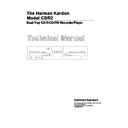Harman Kardon CDR 2 (serv.man18) Service Manual ▷ View online
- 5 -
Play-Deck Display Select : Press this button to cycle
through the time display options for the Play Deck.
Dual-Play Selector : Press this button to enable both
CD Decks to playback at the same time and function as
separate, independent CD units. In this mode it is also
possible to record from an external source while the Play
Deck is functioning as a standard CD player.
separate, independent CD units. In this mode it is also
possible to record from an external source while the Play
Deck is functioning as a standard CD player.
Play-Deck Next : This button has two functions. When a
disc is playing in the Play Deck , press and hold this
button to play the disc in a fast-forward mode to quickly
locate a desired passage. At any time, tapping the button
button to play the disc in a fast-forward mode to quickly
locate a desired passage. At any time, tapping the button
and quickly releasing it will move to the next track on a disc
in play, or enter the track for programming or play when the
disc is stopped. Once a track is entered, it may be played
by simply pressing the Play button .
in play, or enter the track for programming or play when the
disc is stopped. Once a track is entered, it may be played
by simply pressing the Play button .
Play-Deck Previous : This button has two functions.
When a disc is playing in the Play Deck , press and hold
this button to play the disc in a fast-reverse mode to quickly
locate a desired passage. At any time, tapping the but-ton
and quickly releasing it will move to the beginning of the
current track, and the next press will move to the previous
track. When a disc is stopped, each press will move back
one for programming or play when the disc is stopped.
Once a track is entered, it may be played by simply
pressing the Play button .
this button to play the disc in a fast-reverse mode to quickly
locate a desired passage. At any time, tapping the but-ton
and quickly releasing it will move to the beginning of the
current track, and the next press will move to the previous
track. When a disc is stopped, each press will move back
one for programming or play when the disc is stopped.
Once a track is entered, it may be played by simply
pressing the Play button .
Play-Deck Pause : When the Play Deck is running,
pressing this button will pause the disc. If the disc has
previously been paused, pressing this button will restart the
playback .
previously been paused, pressing this button will restart the
playback .
Play-Deck Play : Press this button to begin playback of
a CD in the Play Deck or the dub-bing process.
Play-Deck Stop : Press this button to stop the CD in the
Play Deck.
Play (CDP)-Deck Analog Output : These jacks carry
the analog audio output signal from the Play Deck .
Connect them to the CD input jacks on a receiver, preamp
or processor.
Connect them to the CD input jacks on a receiver, preamp
or processor.
Record (CDR)-Deck Analog Output : These jacks
carry the output signal from the Record Deck . Connect
them to the Tape Play/In input jacks on a receiver, preamp
or processor.
them to the Tape Play/In input jacks on a receiver, preamp
or processor.
Record (CDR)-Deck Analog Input : These jacks accept
the analog signals that are used for CD recordings.
Connect them to the Tape Rec/Play outputs on a receiver,
preamp or processor.
Connect them to the Tape Rec/Play outputs on a receiver,
preamp or processor.
Play (CDP)-Deck Coaxial-Digital Output : This jack
carries the digital-audio out-put signal from the Play Deck
. Connect it to a coaxial-digital input on a receiver,
proces-sor or digital decoder.
Record (CDR)-Deck Coaxial-Digital Output : This jack
carries the digital audio out-put signal from the Record
Deck
Deck
. Connect it to a coaxial digital input on a receiver,
processor or digital decoder.
Record (CDR)-Deck Coaxial-Digital Input : This jack
accepts the digital-audio input signal from a compatible
digital audio product and should be connected directly to a
digital player or to a coaxial-digital output on a CD or DVD
player or an A/V receiver or processor.
digital audio product and should be connected directly to a
digital player or to a coaxial-digital output on a CD or DVD
player or an A/V receiver or processor.
IMPORTANT NOTE : The coaxial digital inputs should only
be connected to digital input or output jacks. Even though
they use the same RCA type connector as standard analog
audio connections, DO NOT connect them to conven-tional
analog input or output jacks.
be connected to digital input or output jacks. Even though
they use the same RCA type connector as standard analog
audio connections, DO NOT connect them to conven-tional
analog input or output jacks.
Record (CDR)-Deck Optical-Digital Input : This jack
accepts the digital-audio input signal from a compatible
digital audio product, and should be connected directly to
the optical-digital output on a CD or DVD player or an A/V
receiver or processor.
digital audio product, and should be connected directly to
the optical-digital output on a CD or DVD player or an A/V
receiver or processor.
Record (CDR)-Deck Optical-Digital Output : This jack
carries the digital audio out-put signal from the Record
Deck
Deck
. Connect it to an optical digital input on a receiver,
processor or digital decoder.
Play (CDP)-Deck Optical-Digital Output : This jack
carries the digital audio out-put signal from the Play Deck
. Connect it to an optical-digital input on a receiver,
proces-sor or digital decoder.
Remote IR Input : Connect the output of a remote
infrared sensor or the remote control output of another
compatible Harman Kardon product to this jack. This will
enable the remote control to operate even when the front-
panel Remote Sensor
compatible Harman Kardon product to this jack. This will
enable the remote control to operate even when the front-
panel Remote Sensor
blocked. This jack may also be
used with compatible IR remote control based automation
systems.
systems.
Remote IR Output : Connect this jack to the IR input
jack of another compatible Harman Kardon remote
controlled product to have the built-in remote sensor the
CDR 2 pro-vide IR signals to other compatible products.
controlled product to have the built-in remote sensor the
CDR 2 pro-vide IR signals to other compatible products.
AC Power Cord : Connect this plug to an AC outlet. If
the outlet is switch controlled, make certain that it is in the
ON position.
ON position.
●
REAR PANEL
3
3
1
2
3
3
3
3
4
5
6
7
8
9
10
11
12
15
15
15
25
25
26
27
28
29
30
31
31
31
32
➑
➑
- 6 -
INTERNAL VIEW
●
TOP VIEW
8
10
9
7
4
6
2
1
5
3
POWER P.C. BOARD (PCB-1)
IO P.C. BOARD (PCB-2)
CDP MECHANISM ASSY (MECHA-1)
CDR MECHANISM ASSY (MECHA-2)
CDP P.C. BOARD (PCB-3)
CDR P.C. BOARD (PCB-4)
FRONT P.C. BOARD (PCB-5)
HEADPHONE P.C. BOARD (PCB-6)
REC VOLUME P.C. BOARD (PCB-7)
POWER LED P.C. BOARD (PCB-8)
➊
➋
➌
➍
➎
➏
➐
➑
➒
➓
- 7 -
DISASSEMBLY PROCEDURES
1. PCB-(POWER SWITCH) REMOVAL
1. Power on and press open buttons and in Fig.1
2. Remove the CD Door and by pulling it toward you gently.
2. Remove the CD Door and by pulling it toward you gently.
<Fig 1>
<Fig 2>
2. CABINET TOP REMOVAL
2
7
1
5
3
4
6
1. Remove screws to in Fig.2, and then remove the cover
by sliding it to its rear a little.
2. Remove the cabinet top.
➊
➊ ➐
➋
➌
➍
- 8 -
4. POWER LEVER ASSEMBLY REMOVAL
1. Pull-out the Power Lever assembly( ) from Power Switch on the PCB-1.
2. Pull-out the Power Knob assembly( ) from the power Lever( )
3. Remove the PCB-8(Power LED ) from the Power Knob assembly( )
2. Pull-out the Power Knob assembly( ) from the power Lever( )
3. Remove the PCB-8(Power LED ) from the Power Knob assembly( )
2
1
3
4
3. FRONT PANEL ASSEMBLY REMOVAL
5
1
12
7
6
2
4
8
9
10
11
3
1. Detach the connector to in Fig.3
2. Remove the front panel by hook-off
to in Fig.3 and
pulling it toward you gently.
3. Detach the connector
<Fig 3>
<Fig 4>
➊
➌
➊
➍
➌
➊
➊ ➐
12
11
Click on the first or last page to see other CDR 2 (serv.man18) service manuals if exist.