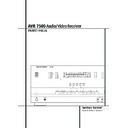Harman Kardon AVR 7500 (serv.man7) User Manual / Operation Manual ▷ View online
OPERATION 33
Operation
DTS
DTS is another digital audio system that is capa-
ble of delivering 5.1, 6.1 or 7.1 audio. Although
both DTS and Dolby Digital are digital, they use
different methods of encoding the signals, and
thus they require different decoding circuits to
convert the digital signals back to analog.
DTS is another digital audio system that is capa-
ble of delivering 5.1, 6.1 or 7.1 audio. Although
both DTS and Dolby Digital are digital, they use
different methods of encoding the signals, and
thus they require different decoding circuits to
convert the digital signals back to analog.
DTS-encoded sound tracks are available on select
DVD and LD discs, as well as on special audio-
only DTS CDs. You may use any LD, DVD or CD
player equipped with a digital output to play
DTS-encoded special audio-only CDs with the
AVR 7500, but DTS-LDs can be played on LD
players and DTS-DVDs on DVD players only. All
that is required is to connect the player’s digital
output to either the Optical or Coaxial input on
the rear panel
DVD and LD discs, as well as on special audio-
only DTS CDs. You may use any LD, DVD or CD
player equipped with a digital output to play
DTS-encoded special audio-only CDs with the
AVR 7500, but DTS-LDs can be played on LD
players and DTS-DVDs on DVD players only. All
that is required is to connect the player’s digital
output to either the Optical or Coaxial input on
the rear panel
or front panel *Ó.
In order to listen to DVDs encoded with DTS
sound tracks, the DVD player must be compatible
with the DTS signal as indicated by a DTS logo
on the player’s front panel. Note that early DVD
players may not be able to play DTS- encoded
DVDs. This does not indicate a problem with the
AVR 7500, as some players cannot pass the DTS
signal through to the digital outputs. If you are in
doubt as to the capability of your DVD player to
handle DTS DVDs, consult the player’s owner’s
manual.
sound tracks, the DVD player must be compatible
with the DTS signal as indicated by a DTS logo
on the player’s front panel. Note that early DVD
players may not be able to play DTS- encoded
DVDs. This does not indicate a problem with the
AVR 7500, as some players cannot pass the DTS
signal through to the digital outputs. If you are in
doubt as to the capability of your DVD player to
handle DTS DVDs, consult the player’s owner’s
manual.
Please note that some DVD players are shipped
with their output set for Dolby Digital only. To
insure that DTS data is being sent to the AVR,
please check the setup menu system on your
DVD player to make certain that DTS data output
is enabled.
with their output set for Dolby Digital only. To
insure that DTS data is being sent to the AVR,
please check the setup menu system on your
DVD player to make certain that DTS data output
is enabled.
PCM Audio Playback
PCM (Pulse Code Modulation) is the non- com-
pressed digital audio system used for compact
discs, Non-Dolby Digital/DTS Laserdiscs and some
special PCM encoded DVDs. The digital circuits in
the AVR 7500 are capable of high quality digital-
to-analog decoding, and they may be connected
directly to the digital audio output of your
CD/DVD or LD player (LD only for PCM or DTS
programs, for Dolby Digital laser discs an RF
adapter is needed, see ”Dolby Digital” above).
PCM (Pulse Code Modulation) is the non- com-
pressed digital audio system used for compact
discs, Non-Dolby Digital/DTS Laserdiscs and some
special PCM encoded DVDs. The digital circuits in
the AVR 7500 are capable of high quality digital-
to-analog decoding, and they may be connected
directly to the digital audio output of your
CD/DVD or LD player (LD only for PCM or DTS
programs, for Dolby Digital laser discs an RF
adapter is needed, see ”Dolby Digital” above).
Connections may be made to either the Optical
or Coaxial inputs
or Coaxial inputs
on the rear panel or the
front panel Digital Inputs *Ó.
To listen to a PCM digital source, first select the
input for the desired source (e.g., CD) to feed its
video signal (if any) to the TV monitor and to
provide its analog audio signal for recording.
Next press the Digital Select button Û
input for the desired source (e.g., CD) to feed its
video signal (if any) to the TV monitor and to
provide its analog audio signal for recording.
Next press the Digital Select button Û
G
and then use the
⁄
/
¤
buttons
D on the
remote, or the Selector buttons 7$ on the
front panel, until the desired choice appears in the
front panel, until the desired choice appears in the
Main Information Display Y, then press the
Set button @
Set button @
F to confirm the choice.
When a PCM source is playing, the PCM indica-
tor A will light. During PCM playback you may
select any surround mode except Dolby Digital or
DTS. When an HDCD encoded disc is being
played (see below) and the CD player is connect-
ed to the AVR 7500 via a digital connection,
select Surround Off as the Surround mode to
enjoy the benefits of the HDCD process.
tor A will light. During PCM playback you may
select any surround mode except Dolby Digital or
DTS. When an HDCD encoded disc is being
played (see below) and the CD player is connect-
ed to the AVR 7500 via a digital connection,
select Surround Off as the Surround mode to
enjoy the benefits of the HDCD process.
HDCD
HDCD, which stands for High Definition
Compatible Digital
HDCD, which stands for High Definition
Compatible Digital
®
, is a sophisticated process
that enables the AVR 7500 to deliver outstanding
digital-to-analog decoding of PCM signals from
any DVD or CD player, connected to a digital
input on the AVR 7500 even when normal, non-
HDCD-compatible players are used (only a digital
output is needed).
digital-to-analog decoding of PCM signals from
any DVD or CD player, connected to a digital
input on the AVR 7500 even when normal, non-
HDCD-compatible players are used (only a digital
output is needed).
When a CD with the HDCD recording is played,
the AVR 7500 is able to take advantage of the
special recording process that is used in the cre-
ation of HDCD disc. The special circuitry enables
audio with extraordinary fidelity, stunning resolu-
tion and the highest possible overall quality.
the AVR 7500 is able to take advantage of the
special recording process that is used in the cre-
ation of HDCD disc. The special circuitry enables
audio with extraordinary fidelity, stunning resolu-
tion and the highest possible overall quality.
As long as a digital input and the pure Stereo
mode (Surround Off) are selected, the AVR 7500
will automatically sense that it is an HDCD
recording and the HDCD indicator A will illu-
minate on the front panel to remind you that an
HDCD disc is playing.
mode (Surround Off) are selected, the AVR 7500
will automatically sense that it is an HDCD
recording and the HDCD indicator A will illu-
minate on the front panel to remind you that an
HDCD disc is playing.
It is important to note that the HDCD process is
completely compatible with standard recordings.
Indeed, the high-quality digital-to-analog
circuitry that is part of HDCD and the HDCD
decoder chip, replacing the monolithic digital
filters used in conventional DACs, will enable
enhanced performance also with normal,
non-HDCD encoded program material.
completely compatible with standard recordings.
Indeed, the high-quality digital-to-analog
circuitry that is part of HDCD and the HDCD
decoder chip, replacing the monolithic digital
filters used in conventional DACs, will enable
enhanced performance also with normal,
non-HDCD encoded program material.
MP3 Audio Playback
The AVR 7500 is one of the few A/V receivers to
provide on-board decoding for the MP3 audio
format used on specific computer audio files and
by portable MP3 players/recorders. In addition,
some new CD and DVD players are capable of
playing back optical discs that are recorded with
MP3, rather than standard CD audio information.
By offering MP3 decoding, the AVR 7500 is able
to deliver more precise conversion of the digital
signals to an analog output, along with the ben-
efits of listening to MP3 audio through the AVR
7500’s high current amplifier and the speakers
from your surround system, rather than the
smaller speakers and low powered amplifiers typ-
ically used with computers.
The AVR 7500 is one of the few A/V receivers to
provide on-board decoding for the MP3 audio
format used on specific computer audio files and
by portable MP3 players/recorders. In addition,
some new CD and DVD players are capable of
playing back optical discs that are recorded with
MP3, rather than standard CD audio information.
By offering MP3 decoding, the AVR 7500 is able
to deliver more precise conversion of the digital
signals to an analog output, along with the ben-
efits of listening to MP3 audio through the AVR
7500’s high current amplifier and the speakers
from your surround system, rather than the
smaller speakers and low powered amplifiers typ-
ically used with computers.
To take advantage of the AVR 7500’s MP3 capa-
bilities, simply connect the digital (SPDIF) output
of a computer sound card able to feed the MP3
format to its digital output, or the digital (SPDIF)
output of MP3 compatible CD or DVD players or
of a portable MP3 player with a digital output to
either the rear panel Digital Inputs
bilities, simply connect the digital (SPDIF) output
of a computer sound card able to feed the MP3
format to its digital output, or the digital (SPDIF)
output of MP3 compatible CD or DVD players or
of a portable MP3 player with a digital output to
either the rear panel Digital Inputs
or
the front panel Digital Inputs *Ó. When the
digital MP3 signal is received, the MP3
Bitstream Indicator A will light, and the
audio will begin playing.
digital MP3 signal is received, the MP3
Bitstream Indicator A will light, and the
audio will begin playing.
NOTES:
• The AVR 7500 is only capable of playing sig-
nals in the MP3 (MPEG 1/Layer 3) format. It is
not compatible with other computer audio
codecs.
• The AVR 7500 is only capable of playing sig-
nals in the MP3 (MPEG 1/Layer 3) format. It is
not compatible with other computer audio
codecs.
• The MP 3 DSP mode found in the new
AVR 7500 requires an MP3 SPDIF stream.
Presently, only a few units provide this but in the
coming generations of motherboards and operat-
ing system updates this will follow, since SPDIF is
the standard for audio & video hardware.
AVR 7500 requires an MP3 SPDIF stream.
Presently, only a few units provide this but in the
coming generations of motherboards and operat-
ing system updates this will follow, since SPDIF is
the standard for audio & video hardware.
• The digital audio input signal may be either
optical or coaxial, but the signal must be in the
MP3 SPDIF format. Direct connection of USB or
serial data outputs is not possible, even though
the signals are in the MP3 format. If you have
any questions about the data output format from
your computer or a sound card, check with the
device’s Owner’s Manual or contact the manu-
facturer’s technical support area.
optical or coaxial, but the signal must be in the
MP3 SPDIF format. Direct connection of USB or
serial data outputs is not possible, even though
the signals are in the MP3 format. If you have
any questions about the data output format from
your computer or a sound card, check with the
device’s Owner’s Manual or contact the manu-
facturer’s technical support area.
• If your computer or sound card’s digital output
is not capable of direct connection to the AVR or
if the output is not capable of delivering MP3
data stream, you may use an optional, external
transcoder, such as those available from Harman
Kardon to convert the USB output of a computer
to a format compatible with the AVR. Contact
your Harman Kardon dealer for additional details.
is not capable of direct connection to the AVR or
if the output is not capable of delivering MP3
data stream, you may use an optional, external
transcoder, such as those available from Harman
Kardon to convert the USB output of a computer
to a format compatible with the AVR. Contact
your Harman Kardon dealer for additional details.
Selecting a Digital Source
To utilize either digital mode you must have
properly connected a digital source to the
AVR 7500. Connect the digital outputs from DVD
players, HDTV receivers, satellite systems or CD
players to the Optical or Coaxial inputs on the
rear or front panel
To utilize either digital mode you must have
properly connected a digital source to the
AVR 7500. Connect the digital outputs from DVD
players, HDTV receivers, satellite systems or CD
players to the Optical or Coaxial inputs on the
rear or front panel
*Ó. In order to pro-
vide a backup signal and a source for analog
stereo recording, the analog outputs provided on
digital source equipment should also be connect-
ed to their appropriate inputs on the AVR 7500
rear panel (e.g., connect the analog stereo audio
output from a DVD to the DVD Audio inputs
( on the rear panel when you connect the
source’s digital outputs).
stereo recording, the analog outputs provided on
digital source equipment should also be connect-
ed to their appropriate inputs on the AVR 7500
rear panel (e.g., connect the analog stereo audio
output from a DVD to the DVD Audio inputs
( on the rear panel when you connect the
source’s digital outputs).
, HDCD
®
, High Definition Compatible Digital
®
and Pacific Microsonics
™
are either registered trademarks or trademarks of Pacific Microsonics, Inc., in the United
States and/or other countries. HDCD System manufactured under license from Pacific Microsonics, Inc.
34 OPERATION
Operation
To select a digital source such as DVD, first select
its input using the remote or front panel Input
Selector
its input using the remote or front panel Input
Selector
4% as outlined in this manual in
order to feed its video signal (if any) to the TV
monitor and to provide its analog audio signal for
recording. When the digital input associated with
the input selected (e.g. “DVD”) is not selected
automatically (due to the input settings made
earlier during the system configuration, see page
21), select the digital source by pressing the
Digital Input Selector button
monitor and to provide its analog audio signal for
recording. When the digital input associated with
the input selected (e.g. “DVD”) is not selected
automatically (due to the input settings made
earlier during the system configuration, see page
21), select the digital source by pressing the
Digital Input Selector button
G Ú and
then using the
⁄
/
¤
buttons
D on the remote
or the Selector buttons 7$ on the front panel
to choose any of the OPTICAL or
COAXIAL
to choose any of the OPTICAL or
COAXIAL
inputs, as they appear in the
Main Information Display Y , Source
Indicator BF or on-screen display.
Indicator BF or on-screen display.
When the digital source is playing, the AVR 7500
will automatically detect whether it is a multi-
channel Dolby Digital or DTS source or a HDCD,
MP3 or conventional PCM signal, which is the
standard output from CD players. A Bitstream
Indicator A will light in the Main Infor-
mation Display ˜ to confirm that the digital
signal is Dolby Digital, DTS, MP3, PCM or HDCD.
will automatically detect whether it is a multi-
channel Dolby Digital or DTS source or a HDCD,
MP3 or conventional PCM signal, which is the
standard output from CD players. A Bitstream
Indicator A will light in the Main Infor-
mation Display ˜ to confirm that the digital
signal is Dolby Digital, DTS, MP3, PCM or HDCD.
Note that a digital input (e.g. coaxial) remains
associated with any analog input (e.g. DVD) as
soon as it is selected, thus the digital input need
not be re-selected each time the appropriate
input choice (e.g. DVD) is made.
associated with any analog input (e.g. DVD) as
soon as it is selected, thus the digital input need
not be re-selected each time the appropriate
input choice (e.g. DVD) is made.
Digital Status Indicators
When a digital source is playing, the AVR 7500
senses the type of bitstream data that is present.
Using this information, the correct surround mode
will automatically be selected. For example, DTS
bitstreams will cause the unit to switch to DTS
decoding, and Dolby Digital bitstreams will enable
Dolby Digital decoding. When the unit senses
PCM data, from CDs and LDs and some music
DVDs or certain tracks on normal DVDs, it will
allow the appropriate surround mode to be select-
ed manually. Since the range of available surround
modes depends on the type of digital data that is
present, the AVR 7500 uses a variety of indicators
to let you know what type of signal is present.
This will help you to understand the choice of
modes and the input channels recorded on the
disc.
When a digital source is playing, the AVR 7500
senses the type of bitstream data that is present.
Using this information, the correct surround mode
will automatically be selected. For example, DTS
bitstreams will cause the unit to switch to DTS
decoding, and Dolby Digital bitstreams will enable
Dolby Digital decoding. When the unit senses
PCM data, from CDs and LDs and some music
DVDs or certain tracks on normal DVDs, it will
allow the appropriate surround mode to be select-
ed manually. Since the range of available surround
modes depends on the type of digital data that is
present, the AVR 7500 uses a variety of indicators
to let you know what type of signal is present.
This will help you to understand the choice of
modes and the input channels recorded on the
disc.
When a digital source is playing, a Bitstream
Indicator A will light to show which type of
signal is playing:
Indicator A will light to show which type of
signal is playing:
DOLBY D
: When the DOLBY D indicator
lights, a Dolby Digital bitstream is being received.
Depending on the audio track selected on the
source player and number of channels on the
disc, different surround modes are possible. Note
that only one channel without subwoofer, called
”1.0” audio, or all five channels with subwoofer
(”5.1” audio) or all steps between can be record-
ed on digitally surround encoded audio tracks
Depending on the audio track selected on the
source player and number of channels on the
disc, different surround modes are possible. Note
that only one channel without subwoofer, called
”1.0” audio, or all five channels with subwoofer
(”5.1” audio) or all steps between can be record-
ed on digitally surround encoded audio tracks
(see NOTE below). With all those tracks, except
”2.0” audio, only the Dolby Digital and VMAx
modes are available. When the Dolby Digital sig-
nal is only two channel (”2.0”) these two chan-
nels (l and r) often contain Pro Logic surround
informations.
”2.0” audio, only the Dolby Digital and VMAx
modes are available. When the Dolby Digital sig-
nal is only two channel (”2.0”) these two chan-
nels (l and r) often contain Pro Logic surround
informations.
With those tracks the AVR 7500 automatically
switches to the Dolby Pro Logic II Movie mode (in
addition to the Dolby Digital mode), but you may
also select the Vmax mode. When the D.D. 2.0
signal contains no Pro Logic information, the
pure Dolby Digital mode will be selected auto-
matically, but you may also select any Pro Logic II
mode (only Music or Emulation should be used
then) or any Vmax mode.
addition to the Dolby Digital mode), but you may
also select the Vmax mode. When the D.D. 2.0
signal contains no Pro Logic information, the
pure Dolby Digital mode will be selected auto-
matically, but you may also select any Pro Logic II
mode (only Music or Emulation should be used
then) or any Vmax mode.
D T S
: When the DTS indicator lights, a DTS bit-
stream is being received. When the unit senses this
type of data, only the DTS mode may be used.
type of data, only the DTS mode may be used.
P C M
: When the PCM indicator lights, a standard
Pulse Code Modulation, or PCM, signal is being
received. This is the type of digital audio used by
conventional compact disc and laser disc record-
ings. When a PCM bitstream is present, all modes
except Dolby Digital and DTS are available.
received. This is the type of digital audio used by
conventional compact disc and laser disc record-
ings. When a PCM bitstream is present, all modes
except Dolby Digital and DTS are available.
®
: When this indicator lights the CD
that is playing is encoded using the special High
Definition Compatible Digital
Definition Compatible Digital
®
process. HDCD
®
discs use 20-bit encoding and other proprietary
processing to provide the ultimate in CD listen-
ing. Note that HDCD processing is only available
in the Stereo (Surround Off) mode.
processing to provide the ultimate in CD listen-
ing. Note that HDCD processing is only available
in the Stereo (Surround Off) mode.
M P 3
: When the MP3 indicator lights, a compat-
ible MPEG 1/Layer 3 digital signal is being
received. This is the popular audio format used by
many computer programs for recording com-
pressed audio files. When an MP3 bitstream is
present, the sound will automatically be played in
the stereo (Surround Off) mode. The surround
modes are not available during MP3 playback.
received. This is the popular audio format used by
many computer programs for recording com-
pressed audio files. When an MP3 bitstream is
present, the sound will automatically be played in
the stereo (Surround Off) mode. The surround
modes are not available during MP3 playback.
In addition to the Bitstream Indicators A, the
AVR 7500 features a set of unique channel-input
indicators that tell you how many channels of
digital information are being received and/or
whether the digital signal is interrupted.
(See Figure 9.)
AVR 7500 features a set of unique channel-input
indicators that tell you how many channels of
digital information are being received and/or
whether the digital signal is interrupted.
(See Figure 9.)
Figure 9
These indicators are the L/C/R/LFE/SL/SR/SBL/SBR
letters that are inside the center boxes of the
Speaker/Channel Input Indicators Q in the
front panel Main Information Display ˜.
When a standard analog stereo or matrix sur-
round signal is in use, only the “L” and “R” indi-
cators will light, as analog signals have only left
and right channels.
letters that are inside the center boxes of the
Speaker/Channel Input Indicators Q in the
front panel Main Information Display ˜.
When a standard analog stereo or matrix sur-
round signal is in use, only the “L” and “R” indi-
cators will light, as analog signals have only left
and right channels.
Dolby Digital signals, however, may have one,
two, five, six or seven separate channels, depend-
ing on the program material, the method of
transmission and the way in which it was encod-
ed. When a digital signal is playing, the letters in
these indicators will light in response to the spe-
cific signal being received. It is important to note
that although Dolby Digital, for example, is
referred to as a “5.1” system, not all Dolby
Digital DVDs or audio tracks selected on DVD or
other Dolby Digital programs are encoded for
5.1. Thus, it is sometimes normal for a DVD with
a Dolby Digital soundtrack to trigger only the “L”
and “R” indicators.
two, five, six or seven separate channels, depend-
ing on the program material, the method of
transmission and the way in which it was encod-
ed. When a digital signal is playing, the letters in
these indicators will light in response to the spe-
cific signal being received. It is important to note
that although Dolby Digital, for example, is
referred to as a “5.1” system, not all Dolby
Digital DVDs or audio tracks selected on DVD or
other Dolby Digital programs are encoded for
5.1. Thus, it is sometimes normal for a DVD with
a Dolby Digital soundtrack to trigger only the “L”
and “R” indicators.
NOTE: Many DVD discs are recorded with both
“5.1” and “2.0” versions of the same sound-
track. When playing a DVD, always be certain to
check the type of material on the disc. Most discs
show this information in the form of a listing or
icon on the back of the disc jacket. When a disc
does offer multiple soundtrack choices, you may
have to make some adjustments to your DVD
player (usually with the “Audio Select” button or
in a menu screen on the disc) to send a full 5.1
feed to the AVR 7500 or to select the appropriate
audio track and thus language. It is also possible
for the type of signal feed to change during the
course of a DVD playback. In some cases the pre-
views of special material will only be recorded in
2.0 audio, while the main feature is available in
5.1 audio. As long as your DVD player is set for
6-channel output, the AVR 7500 will automatical-
ly sense changes to the bitstream and channel
count and reflect them in these indicators.
“5.1” and “2.0” versions of the same sound-
track. When playing a DVD, always be certain to
check the type of material on the disc. Most discs
show this information in the form of a listing or
icon on the back of the disc jacket. When a disc
does offer multiple soundtrack choices, you may
have to make some adjustments to your DVD
player (usually with the “Audio Select” button or
in a menu screen on the disc) to send a full 5.1
feed to the AVR 7500 or to select the appropriate
audio track and thus language. It is also possible
for the type of signal feed to change during the
course of a DVD playback. In some cases the pre-
views of special material will only be recorded in
2.0 audio, while the main feature is available in
5.1 audio. As long as your DVD player is set for
6-channel output, the AVR 7500 will automatical-
ly sense changes to the bitstream and channel
count and reflect them in these indicators.
Important Note: When a digital surround
source (Dolby Digital, DTS) is played, the letters
SBL/SBR for the Surround Back channels will
appear only when a DTS ES DISCRETE 6.1 source
is played. Then this surround mode will be indi-
cated in the front display and on-screen display
after the DTS Surr. button 6
source (Dolby Digital, DTS) is played, the letters
SBL/SBR for the Surround Back channels will
appear only when a DTS ES DISCRETE 6.1 source
is played. Then this surround mode will be indi-
cated in the front display and on-screen display
after the DTS Surr. button 6
N has been
pressed. With all other recordings the icons for
the surround back speakers may light (when
those speakers have been configured) to indicate
that a signal will be fed to them (Matrix decoded
with NEO:6, LOGIC 7 or 7 CH Stereo), but no let-
ters inside will light as the unit will not receive an
input signal for the surround back channels.
the surround back speakers may light (when
those speakers have been configured) to indicate
that a signal will be fed to them (Matrix decoded
with NEO:6, LOGIC 7 or 7 CH Stereo), but no let-
ters inside will light as the unit will not receive an
input signal for the surround back channels.
The letters used by the Speaker/Channel Input
Indicators Q also flash to indicate when a bit-
stream has been interrupted. This will happen
when a digital input source is selected before the
playback starts, or when a digital source such as
Indicators Q also flash to indicate when a bit-
stream has been interrupted. This will happen
when a digital input source is selected before the
playback starts, or when a digital source such as
OPERATION 35
Operation
a DVD is put into a Pause mode. The flashing
indicators remind you that the playback has
stopped due to the absence of a digital signal
and not through any fault of the AVR 7500. This
is normal, and the digital playback will resume
once the playback is started again.
indicators remind you that the playback has
stopped due to the absence of a digital signal
and not through any fault of the AVR 7500. This
is normal, and the digital playback will resume
once the playback is started again.
Night Mode
A special feature of Dolby Digital is the Night
mode, which enables Dolby Digital input sources
to be played back with full digital intelligibilty
while reducing the maximum peak level and lift-
ing the low levels by
A special feature of Dolby Digital is the Night
mode, which enables Dolby Digital input sources
to be played back with full digital intelligibilty
while reducing the maximum peak level and lift-
ing the low levels by
1
/
4
to
1
/
3
. This prevents
abruptly loud transitions from disturbing others
without reducing the impact of the digital source.
The Night mode is available only when the Dolby
Digital mode is selected.
without reducing the impact of the digital source.
The Night mode is available only when the Dolby
Digital mode is selected.
The Night mode may be engaged when a Dolby
Digital DVD is playing by pressing the Night
Button
Digital DVD is playing by pressing the Night
Button
B on the remote. Next, press the
⁄
/
¤
buttons
D to select either the middle range or
full compression versions of the Night mode. To
turn the Night mode off, press the
turn the Night mode off, press the
⁄
/
¤
buttons
D until the message in the lower third of the
video display and the Main Information
Display Y reads D-RANGE OFF.
video display and the Main Information
Display Y reads D-RANGE OFF.
The Night mode may also be selected to always
be on as soon as the Dolby Digital mode is acti-
vated at either level of compression using the
options in the Surround Select
menu. See page 25 for information on using the
menus to set this option.
be on as soon as the Dolby Digital mode is acti-
vated at either level of compression using the
options in the Surround Select
menu. See page 25 for information on using the
menus to set this option.
IMPORTANT NOTES ON DIGITAL PLAYBACK:
• When the digital playback source is stopped, or
in a pause, fast forward or chapter search mode,
the digital audio data will momentarily stop, and
the channel position letters inside the
Speaker/Channel Indicators Q will flash.
This is normal and does not indicate a problem
with either the AVR 7500 or the source machine.
The AVR 7500 will return to digital playback as
soon as the data is available and when the
machine is in a standard play mode.
• When the digital playback source is stopped, or
in a pause, fast forward or chapter search mode,
the digital audio data will momentarily stop, and
the channel position letters inside the
Speaker/Channel Indicators Q will flash.
This is normal and does not indicate a problem
with either the AVR 7500 or the source machine.
The AVR 7500 will return to digital playback as
soon as the data is available and when the
machine is in a standard play mode.
• Although the AVR 7500 will decode virtually all
DVD movies, CDs and HDTV sources, it is possible
that some future digital sources may not be com-
patible with the AVR 7500.
DVD movies, CDs and HDTV sources, it is possible
that some future digital sources may not be com-
patible with the AVR 7500.
• Note that not all digitally encoded programs
and not all audio tracks on a DVD contain full
5.1-channel audio. Consult the program guide
that accompanies the DVD or laser disc to deter-
mine which type of audio has been recorded on
the disc. The AVR 7500 will automatically sense
the type of digital surround encoding used, indi-
cate it in the Bitstream Indicators A and
Channel Input Indicators Q and adjust to
accommodate it.
and not all audio tracks on a DVD contain full
5.1-channel audio. Consult the program guide
that accompanies the DVD or laser disc to deter-
mine which type of audio has been recorded on
the disc. The AVR 7500 will automatically sense
the type of digital surround encoding used, indi-
cate it in the Bitstream Indicators A and
Channel Input Indicators Q and adjust to
accommodate it.
• When a Dolby Digital or DTS source is playing,
you normally may not be able to select some of
you normally may not be able to select some of
the analog surround modes such as Dolby Pro
Logic II, Dolby 3 Stereo, Hall, Theater, 5CH/7CH
Stereo or Logic 7, except with specific Dolby
Digital 2.0 recordings that can be played with
the Pro Logic II modes too (see page 34).
Logic II, Dolby 3 Stereo, Hall, Theater, 5CH/7CH
Stereo or Logic 7, except with specific Dolby
Digital 2.0 recordings that can be played with
the Pro Logic II modes too (see page 34).
• When a digital source is playing, it is not possi-
ble to make an analog recording using the Tape
or Video 1 or Video 2 or $ record out-
puts, if the source is connected to any digital
input of the AVR 7500 only. But the analog two
channel signal of that source, the ”Downmix” to
Stereo or Dolby Surround, can be recorded by
connecting its analog audio outputs to the
appropriate analog inputs (e.g. DVD) of the
AVR 7500, even if the digital input of the
AVR 7500 remains selected. Additionally, the dig-
ital signals will be passed through to the Digital
Audio Outputs
ble to make an analog recording using the Tape
or Video 1 or Video 2 or $ record out-
puts, if the source is connected to any digital
input of the AVR 7500 only. But the analog two
channel signal of that source, the ”Downmix” to
Stereo or Dolby Surround, can be recorded by
connecting its analog audio outputs to the
appropriate analog inputs (e.g. DVD) of the
AVR 7500, even if the digital input of the
AVR 7500 remains selected. Additionally, the dig-
ital signals will be passed through to the Digital
Audio Outputs
.
Tape Recording
In normal operation, the audio or video source
selected for listening through the AVR 7500 is
sent to the record outputs. This means that any
program you are watching or listening to may be
recorded simply by placing machines connected
to the outputs for Tape Outputs
selected for listening through the AVR 7500 is
sent to the record outputs. This means that any
program you are watching or listening to may be
recorded simply by placing machines connected
to the outputs for Tape Outputs
or Video 1
or 2 Outputs
%"$ in the record mode.
When a digital audio recorder is connected to
any of the Digital Audio Outputs
any of the Digital Audio Outputs
, you are
able to record the digital signal using a CD-R,
MiniDisc or other digital recording system.
Note that all digital signals will be passed
through to both, coaxial and optical, digital out-
puts simultanously, no matter which kind of digi-
tal input was selected.
MiniDisc or other digital recording system.
Note that all digital signals will be passed
through to both, coaxial and optical, digital out-
puts simultanously, no matter which kind of digi-
tal input was selected.
Front Panel In/Outputs
In addition to the rear panel digital outputs, the
AVR 7500 offers Harman Kardon’s exclusive con-
figurable front panel output jack feature. For easy
connection of portable devices, you may switch
the front panel Digital Coax 3 jack Ó or the
Video 4 jack Ô from an input to an output by
following these steps:
AVR 7500 offers Harman Kardon’s exclusive con-
figurable front panel output jack feature. For easy
connection of portable devices, you may switch
the front panel Digital Coax 3 jack Ó or the
Video 4 jack Ô from an input to an output by
following these steps:
1. Press the OSD button
L to view the
MASTER M E N U
(Figure 1).
2. Press the Set button
F to enter the
I N / O U T S E T U P
menu (Figure 2).
3. Press the
¤
button
D so that the on-screen
›
cursor is next to V I D E O 4 or C O A X I-
A L 3
depending on which input you wish to
change to an output. Either input, or both may
be changed at any time.
be changed at any time.
4. Press either of the
‹
/
›
buttons
E/' so
that the word O U T is highlighted.
5. Press the OSD button
L to exit the menus
and return to normal operation.
Note that once the setting is made, the appropri-
ate Input/Output Status Indicator ( will
turn red, indicating that the selected analog or
digital jacks are now an output, instead of in the
default setting as an input. Once changed to an
output, the setting will remain as long as the
AVR 7500 is turned on, unless the setting is
changed in the OSD menu system, as described
above. Note, however, that once the AVR 7500 is
turned off, the setting is cancelled. When the unit
is turned on again, the front panel jacks will
return to their normal default setting as an input.
If you wish to use the jacks as an output at a
future time, the setting must be changed again
using the OSD menu system, as described above.
ate Input/Output Status Indicator ( will
turn red, indicating that the selected analog or
digital jacks are now an output, instead of in the
default setting as an input. Once changed to an
output, the setting will remain as long as the
AVR 7500 is turned on, unless the setting is
changed in the OSD menu system, as described
above. Note, however, that once the AVR 7500 is
turned off, the setting is cancelled. When the unit
is turned on again, the front panel jacks will
return to their normal default setting as an input.
If you wish to use the jacks as an output at a
future time, the setting must be changed again
using the OSD menu system, as described above.
NOTES:
• The digital outputs are active only when a digital
signal is present, and they do not convert an ana-
log input to a digital signal, or change the format
of the digital signal (e.g. Dolby Digital to PCM or
vice versa, but coaxial digital signals are converted
to optical signals and vice versa). In additon, the
digital recorder must be compatible with the out-
put signal. For example, the PCM digital output
from a CD player may be recorded on a CD-R or
MiniDisc, but Dolby Digital or DTS signals may not.
• The digital outputs are active only when a digital
signal is present, and they do not convert an ana-
log input to a digital signal, or change the format
of the digital signal (e.g. Dolby Digital to PCM or
vice versa, but coaxial digital signals are converted
to optical signals and vice versa). In additon, the
digital recorder must be compatible with the out-
put signal. For example, the PCM digital output
from a CD player may be recorded on a CD-R or
MiniDisc, but Dolby Digital or DTS signals may not.
• To make an analog recording from any digital
source is not possible, if the source is connected
to a digital input of the AVR 7500 only. But the
analog two channel signal of that source can be
recorded (see ”Important Notes on Digital
Playback” above).
source is not possible, if the source is connected
to a digital input of the AVR 7500 only. But the
analog two channel signal of that source can be
recorded (see ”Important Notes on Digital
Playback” above).
Output Level Adjustment
With Source Signals
With Source Signals
Normal output level adjustment for the
AVR 7500 is established using the test tone, as
outlined on page 26. In some cases, however, it
may be desirable to adjust the output levels
using program material such as a test disc, or a
selection you are familiar with. Additionally, the
output level for the subwoofer and those for the
Stereo and VMAx modes can only be adjusted
using this procedure. Note that all adjustments
made with any input will be effective with all
inputs selected, just as it is the case with the
adjustment using the test tone.
AVR 7500 is established using the test tone, as
outlined on page 26. In some cases, however, it
may be desirable to adjust the output levels
using program material such as a test disc, or a
selection you are familiar with. Additionally, the
output level for the subwoofer and those for the
Stereo and VMAx modes can only be adjusted
using this procedure. Note that all adjustments
made with any input will be effective with all
inputs selected, just as it is the case with the
adjustment using the test tone.
To adjust the output levels using program materi-
al, first select the surround mode for which you
want to trim the speakers (see NOTE below), start
your program material source and set the refer-
ence volume for the front left and front right
channels using the Volume Control
al, first select the surround mode for which you
want to trim the speakers (see NOTE below), start
your program material source and set the refer-
ence volume for the front left and front right
channels using the Volume Control
*î.
Once the reference level has been set, press the
Channel Select button
Channel Select button
CÙ and note that
FRONT L LEV
will appear in the Main
Information Display Y. To change the level,
first press the Set button
first press the Set button
F @, and then use
36 OPERATION
Operation
the Selector buttons 7$ or the
⁄
/
¤
buttons
D to raise or lower the level. DO NOT
use the volume control, as this will alter the ref-
erence setting.
erence setting.
Once the change has been made, press the Set
button
button
F @ and then press the Selector but-
tons 7$ or the
⁄
/
¤
buttons
D to select
the next output channel location that you wish to
adjust. To adjust the subwoofer level, press the
Selector buttons 7$ or the
adjust. To adjust the subwoofer level, press the
Selector buttons 7$ or the
⁄
/
¤
buttons
D until WOOFER LEV appears in the
Main Information Display Y or on-screen dis-
play (only available if the subwoofer is turned
on).
Main Information Display Y or on-screen dis-
play (only available if the subwoofer is turned
on).
Press the Set button
F @ when the name of
the desired channel appears in the Main
Information Display Y and on-screen display,
and follow the instructions shown above to
adjust the level.
Information Display Y and on-screen display,
and follow the instructions shown above to
adjust the level.
Repeat the procedure as needed until all chan-
nels requiring adjustment have been set. When
all adjustments have been made and no further
adjustments are made for five seconds, the
AVR 7500 will return to normal operation.
nels requiring adjustment have been set. When
all adjustments have been made and no further
adjustments are made for five seconds, the
AVR 7500 will return to normal operation.
If you are using a disc with noise test signals or
an external signal generator as the source from
which to trim the output levels, you may use the
EzSet feature of the remote to guide you to the
correct SPL level. To use the remote for this pur-
pose, start the test tone from the source and
press and quickly release the SPL Indicator
Select
an external signal generator as the source from
which to trim the output levels, you may use the
EzSet feature of the remote to guide you to the
correct SPL level. To use the remote for this pur-
pose, start the test tone from the source and
press and quickly release the SPL Indicator
Select
+ to activate the sensor.
While the test tone is played, the Program/SPL
Indicator
Indicator
2 will change color to indicate the
level. When it is red, the level is too high; when it
is orange, the level is too low. To set the refer-
ence level, open the Volume Control
is orange, the level is too low. To set the refer-
ence level, open the Volume Control
* until
the SPL Indicator´s LED lights green when the
test signal is fed to the left front speaker. Then
adjust the level of all other speakers, while they
are receiving the test signal, until the LED lights
green for all channels. After the output levels for
all channels are aligned, press the SPL
Indicator Select
test signal is fed to the left front speaker. Then
adjust the level of all other speakers, while they
are receiving the test signal, until the LED lights
green for all channels. After the output levels for
all channels are aligned, press the SPL
Indicator Select
2 to turn the sensor and
indicator off.
The channel output may also be adjusted using
the full-OSD on-screen menu system. First, set
the volume to a comfortable listening level using
the Volume Control Ù
the full-OSD on-screen menu system. First, set
the volume to a comfortable listening level using
the Volume Control Ù
*î. Then, press
the OSD button
L to bring up the MAS-
TER MENU
(Figure 1). Press the
¤
Button
D four times until the on-screen
›
cursor is
next to the CHANNEL ADJUST line.
Press the Set Button
Press the Set Button
F to activate the
CHANNEL ADJUST
menu (Figure 10).
Figure 10
When the menu appears, the internal test tone
will be turned off. This will allow you to use your
external test disc or other source material as the
test signal. Then, use the
will be turned off. This will allow you to use your
external test disc or other source material as the
test signal. Then, use the
⁄
/
¤
Buttons
D to
select the channels to be adjusted. At each chan-
nel position use the
nel position use the
‹
/
›
Buttons
E' to
change the output level.
Remember, when you are using a disc with test
signal (e.g. pink noise) or an external signal gen-
erator as the source, the goal is to have the out-
put level at each channel be equal when heard at
the listening position, with any surround mode
selected. When your test source is a normal disc
with music signals, you may adjust the level for
each channel and surround mode as you prefer,
e.g. you may lower the center channel level when
you find it to be too high or increase the level of
the rears when you find it to be too low with
specific surround modes.
Remember, when you are using a disc with test
signal (e.g. pink noise) or an external signal gen-
erator as the source, the goal is to have the out-
put level at each channel be equal when heard at
the listening position, with any surround mode
selected. When your test source is a normal disc
with music signals, you may adjust the level for
each channel and surround mode as you prefer,
e.g. you may lower the center channel level when
you find it to be too high or increase the level of
the rears when you find it to be too low with
specific surround modes.
If you wish to reset all the levels to their original
factory default of 0dB offset, press the
factory default of 0dB offset, press the
⁄
/
¤
Buttons
D so that the on-screen cursor is
next to the CHANNEL RESET line and
press the
press the
‹
/
›
Buttons
E' so that the
word ON is highlighted. After the levels are
reset, resume the procedure outlined above to
reset the levels to the desired settings. When all
adjustments are done, press the
reset, resume the procedure outlined above to
reset the levels to the desired settings. When all
adjustments are done, press the
⁄
/
¤
Buttons
D to move the on-screen
›
cursor so that it is
next to B A C K T O MASTER M E N U and
then press the Set Button
then press the Set Button
F if you wish to go
back to the main menu to make other adjust-
ments. If you have no other adjustments to make,
press the OSD Button
ments. If you have no other adjustments to make,
press the OSD Button
L to exit the menu sys-
tem.
NOTE: The output levels may be separately
trimmed for each digital and analog surround
mode. If you wish to have different trim levels for a
specific mode, select that mode and then follow the
instructions in the steps shown above.
trimmed for each digital and analog surround
mode. If you wish to have different trim levels for a
specific mode, select that mode and then follow the
instructions in the steps shown above.
With Stereo and Vmax modes the adjustment
procedure described above is the only way to
trim the output level, e.g. to match the Stereo or
Vmax level with other modes.
procedure described above is the only way to
trim the output level, e.g. to match the Stereo or
Vmax level with other modes.
6-Channel/8-Channel Direct Input
The AVR 7500 is equipped for future expansion
through the use of optional, external adapters for
formats that the AVR 7500 may not be capable
of processing or to allow connection to the out-
put of high-resolution optical audio playback sys-
tems such as DVD-Audio or SACD. When a device
with six-channel outputs (5.1 audio) is used, con-
nect the source device to the 6-Channel Direct
Inputs
through the use of optional, external adapters for
formats that the AVR 7500 may not be capable
of processing or to allow connection to the out-
put of high-resolution optical audio playback sys-
tems such as DVD-Audio or SACD. When a device
with six-channel outputs (5.1 audio) is used, con-
nect the source device to the 6-Channel Direct
Inputs
. When a device with eight-channel
outputs (7.1) audio is used, connect the addition-
al Surround Back Left (SBL) and Surround Back
Right (SBR) outputs to the 8-Channel Direct
Inputs
al Surround Back Left (SBL) and Surround Back
Right (SBR) outputs to the 8-Channel Direct
Inputs
on the AVR. To select these inputs,
press the 6-Channel/8-Channel Direct Button
7 on the remote or the Input Source
Selector % on the front panel until the desired
input configuration appears in the Main
Information Display Y.
7 on the remote or the Input Source
Selector % on the front panel until the desired
input configuration appears in the Main
Information Display Y.
Note that when the 6-Channel or 8-Channel
Direct Input is in use, you may not select a sur-
round mode, as the external decoder determines
the processing in use. In addition, there is no sig-
nal at the record outputs or bass management
when the 6-Channel or 8-Channel Direct Input is
in use and the tone or balance controls will not
function.
Direct Input is in use, you may not select a sur-
round mode, as the external decoder determines
the processing in use. In addition, there is no sig-
nal at the record outputs or bass management
when the 6-Channel or 8-Channel Direct Input is
in use and the tone or balance controls will not
function.
Memory Backup
This product is equipped with a memory backup
system that preserves tuner presets and system
configuration information if the unit is turned off
completely, accidentally unplugged or subjected
to a power outage. This memory will last for
approximately two weeks, after which time all
information must be reentered.
system that preserves tuner presets and system
configuration information if the unit is turned off
completely, accidentally unplugged or subjected
to a power outage. This memory will last for
approximately two weeks, after which time all
information must be reentered.
* C H A N N E L A D J U S T *
F L : 0 d B S B R : 0 d B
C E N : 0 d B S B L : 0 d B
F R : 0 d B S L : 0 d B
S R : 0 d B S U B : 0 d B
C H A N N E L R E S E T : O F F O N
T E S T T O N E : O F F O N
B A C K T O M A S T E R M E N U
Click on the first or last page to see other AVR 7500 (serv.man7) service manuals if exist.