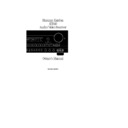Harman Kardon AVR 40 (serv.man2) User Manual / Operation Manual ▷ View online
Front Panel Controls
Ó
Tuner Memory Button:
Press
this button to store an AM or FM
frequency in the unit’s memory. The
MEM indicator will flash in the display
to remind you to choose a numeric
location using
frequency in the unit’s memory. The
MEM indicator will flash in the display
to remind you to choose a numeric
location using
Numeric Buttons
Ô
on the front panel. Storing a station
in a memory location that has
already been used will overwrite the
existing data.
in a memory location that has
already been used will overwrite the
existing data.
Ô
Numeric Buttons:
Use these
buttons to enter or recall stations
from the tuner memory.
from the tuner memory.
Surround Mode:
Press this but-
ton to select the desired surround
listening mode.
listening mode.
Ò
Center Boost:
Press this button
to increase the level of the center
channel output ±4 dB above that of
the left/right channels for increased
dialog intelligibility. A red LED will
illuminate above the button when the
circuit is engaged.
channel output ±4 dB above that of
the left/right channels for increased
dialog intelligibility. A red LED will
illuminate above the button when the
circuit is engaged.
Ú
Tuning Button:
Press the left side
of the button to tune lower frequency
stations and the right side of the but-
ton to tune higher frequency stations.
When a station with a
strong frequency is tuned, the
stations and the right side of the but-
ton to tune higher frequency stations.
When a station with a
strong frequency is tuned, the
TUNED
indicator will illuminate in
the
Information Display
.
Û
Contour:
Press this button when
listening at low levels to activate
special circuits that compensate for
the response of the human ear at
lower volumes. In the off position the
unit will provide flat frequency
response.
special circuits that compensate for
the response of the human ear at
lower volumes. In the off position the
unit will provide flat frequency
response.
Ù
Volume Control:
Rotate this
control to raise or lower the volume.
Note that this is a motorized control,
and when the volume is changed
using the remote control l it will
move in response to remote
commands.
Note that this is a motorized control,
and when the volume is changed
using the remote control l it will
move in response to remote
commands.
ı
Mute/Volume Indicator:
In nor-
mal operation this green LED pro-
vides a relative indication of the
unit’s volume level. When the AVR40
is in the MUTE mode, this indicator
flashes to remind you that output to
the speakers has momentarily been
silenced.
vides a relative indication of the
unit’s volume level. When the AVR40
is in the MUTE mode, this indicator
flashes to remind you that output to
the speakers has momentarily been
silenced.
ˆ
Wrap:
When the Dolby Pro Logic
or Hall modes are in use, press
these buttons to increase or
decrease the amount of effect for
the Wrap circuit.
these buttons to increase or
decrease the amount of effect for
the Wrap circuit.
˜
Wrap Indicator:
These LEDs
indicate the degree of Wrap that
has been selected.
has been selected.
¯
Information Display:
The
indicators in this display illuminate
to provide visual display of the unit’s
operation.
to provide visual display of the unit’s
operation.
˘
Video 3
→
Video 1 Dubbing:
Press this button to make a recording
from the device connected to the
front panel
from the device connected to the
front panel
Video 3
input % to the
unit connected to
Video 1
9. The
copy may be made while another
input is the listening source for the
main system outputs.
input is the listening source for the
main system outputs.
¸
FM Mode:
Press this button to
select the stereo or mono mode for
FM tuning. In the STEREO mode a
STEREO indicator will illuminate in
the information display, and stereo
reception will be provided when sta-
tions are transmitting stereo signals.
In the MONO mode the left and right
signals from stereo broadcasts will
be mixed together and reproduced
through all channels. Select MONO
for better reception of weak signals.
This button is also used to select
AUTO or MANUAL tuning. In the
AUTO mode the tuner will stop only
at stations with a strong signal.
FM tuning. In the STEREO mode a
STEREO indicator will illuminate in
the information display, and stereo
reception will be provided when sta-
tions are transmitting stereo signals.
In the MONO mode the left and right
signals from stereo broadcasts will
be mixed together and reproduced
through all channels. Select MONO
for better reception of weak signals.
This button is also used to select
AUTO or MANUAL tuning. In the
AUTO mode the tuner will stop only
at stations with a strong signal.
33
P
.
Scan Button:
Press this button
to scan the stations entered in the
unit’s memory. When the desired
station is reached, press the button
again to stop the scan.
unit’s memory. When the desired
station is reached, press the button
again to stop the scan.
34
Video 2
→
Video 1 Dubbing:
Press this button to make a recording
from the device connected to the
Video 2 Input
from the device connected to the
Video 2 Input
¶
to the unit con-
nected to
Video 1
9. The copy may
be made while another input is the
listening source for the main system
outputs.
listening source for the main system
outputs.
35
Remote Sensor:
This sensor
receives the signals from the remote
control to operate the unit. Do not
block this area.
control to operate the unit. Do not
block this area.
6
AVR40 rev (j) 4/16/97
•AVR40 om (j).qx 9/15/98 3:47 PM Page 6
Rear Panel Connections
7
AVR40 rev (j) 4/16/97
SWITCHED
TOTAL
1A MAX 100W
AC 120V/60Hz
UN-
SWITCHED
1A MAX 100W
AC 120V/60Hz
AC 120V/60Hz
AC OUTLETS
AC INPUT
AC 120V/60HZ
2A
IN
OUT
FM
75
Ω
AM
LOOP
ANTENNA
REMOTE
CONTROL
LEFT
RIGHT
CD
TV
TAPE 2
PLAY
REC
PLAY
REC
IN
IN
(USE 8 OHM MIN SPEAKERS)
OUT
OUT
LEFT
RIGHT
PLAY
PLAY
REC
VIDEO 2
VIDEO 1
MONITOR
TAPE 1 MON
VIDEO 2
VIDEO 1
"Please Note: Sound will not be produced through the rear speakers
unless BOTH L&R speakers are connected"
VIDEO
REAR SPEAKERS (4
Ω
)
SERIAL NO.
MODEL NO.: AVR40
HARMAN KARDON
NORTHRIDGE
CALIFORNIA U.S.A.
HARMAN KARDON
NORTHRIDGE
CALIFORNIA U.S.A.
RIGHT
MAIN IN
FRONT
LEFT
PRE OUT
CENTER
PRE OUT
SUB
WOOFER
OUT
REAR
PRE OUT
LEFT
RIGHT
CENTER
SPEAKER
8
Ω
FRONT
SPEAKERS
8
Ω
MADE IN KOREA
¡ £
∞
ª
¶
‹
fi
fl
⁄
™ ¢
§ • ‚
¤
›
‡
°
a
·
b
e
f
d
g
c
"Please Note: Sound will not be produced through the rear speakers
unless BOTH L&R speakers are connected"
VIDEO 2
VIDEO 1
¡
CD Input
™
TV Input
£
Tape 2 Input
¢
Tape 2 Output
∞
Tape 1 Monitor Input
§
Tape 1 Monitor Output
¶
Video 2 A/V Inputs
•
Video 1 A/V Inputs
ª
Video 1 A/V Outputs
‚
Video Monitor Output
⁄
Rear Speaker Outputs
¤
Front Right Speaker
‹
Front Left Speaker
›
Center Speaker
fi
Unswitched Accessory AC Power Outlet
fl
Switched Accessory AC Power Outlets
‡
AC Power Cord
°
Remote Control Extension Output
·
Remote Control Extension Input
a
Subwoofer Outputs
b
Front Preamp Outputs
c
Main In
d
Rear (Surround) Outputs
e
Center Preamp Outputs
f
AM Antenna Input
g
FM Antenna Input
•AVR40 om (j).qx 9/15/98 3:47 PM Page 7
Rear Panel Connections
¡
CD Input:
Connect the output of
your CD player or D/A converter to
these jacks.
these jacks.
™
TV Input:
Connect the audio
outputs of a TV, satellite receiver or
any audio source to these jacks.
any audio source to these jacks.
£
Tape 2 Input:
Connect the
PLAY/OUT jacks of an audio tape
recorder to these jacks.
recorder to these jacks.
¢
Tape 2 Output:
Connect the
RECORD/INPUT jacks of an audio
tape recorder to these jacks.
tape recorder to these jacks.
∞
Tape 1 Monitor Input:
Connect
the PLAY/OUT jacks of an audio
tape recorder to these jacks.
tape recorder to these jacks.
§
Tape 1 Monitor Output:
Connect
the RECORD/INPUT jacks of an
audio tape recorder to these jacks.
audio tape recorder to these jacks.
NOTE:
The recorder connected to
the
Tape 1/ Mon
jacks may be moni-
tored during a recording session by
pressing the
pressing the
Tape 1/ Mon
button
8d on the front panel or remote.
¶
Video 2 A/V Inputs:
Connect the
audio and video PLAY/OUT jacks of
a VCR, DVD, LV, Satellite system or
other video source to these jacks.
a VCR, DVD, LV, Satellite system or
other video source to these jacks.
•
Video 1 A/V Inputs:
Connect the
audio and video PLAY/OUT jacks of
your main VCR to these jacks.
your main VCR to these jacks.
ª
Video 1 A/V Outputs:
Connect
the audio and video REC/IN jacks of
your main VCR to these jacks.
your main VCR to these jacks.
NOTE:
The
Video 1
jacks may be
used for any video source, but when
used with a VCR they will permit
dubbing from one source to another
while a separate source is being
listened to by selecting the
used with a VCR they will permit
dubbing from one source to another
while a separate source is being
listened to by selecting the
VCR
Dubbing
switch
˘ 34.
‚
Video Monitor Output:
Connect
this jack to the video input of a TV or
video projector to view the selected
source.
video projector to view the selected
source.
⁄
Rear Speaker Outputs:
Connect
these terminals to the input terminals
on your rear/surround speakers.
on your rear/surround speakers.
IMPORTANT NOTE:
A speaker must
be connected to both of these out-
puts in order for the unit to function
properly. If only one speaker is con-
nected there will be no rear channel
output.
puts in order for the unit to function
properly. If only one speaker is con-
nected there will be no rear channel
output.
¤
Front Right Speaker:
Connect
the front right channel speaker to
these terminals.
these terminals.
‹
Front Left Speaker:
Connect the
front left channel speaker to these
terminals.
terminals.
›
Center Speaker:
Connect the
center channel speaker to these
terminals.
terminals.
fi
Unswitched Accessory AC
Power Outlet:
This outlet provides
AC power that may be used for any
AC device up to 100 watts. The
power will remain on at this outlet
regardless of whether the AVR40 is
on or off.
AC device up to 100 watts. The
power will remain on at this outlet
regardless of whether the AVR40 is
on or off.
fl
Switched Accessory AC Power
Outlets:
These outlets provide AC
power only when the AVR40 is
turned on. Note that the total current
draw of the products may not
exceed 100 watts.
turned on. Note that the total current
draw of the products may not
exceed 100 watts.
‡
AC Power Cord:
Connect this
plug to an unswitched, wall mounted
AC outlet.
AC outlet.
°
Remote Control Extension
Output:
This jack may be connect-
ed to other compatible Harman
Kardon products so that they will
receive infrared commands cap-
tured by the AVR40’s remote sensor.
Kardon products so that they will
receive infrared commands cap-
tured by the AVR40’s remote sensor.
·
Remote Control Extension
Input:
If the AVR40’s front panel IR
sensor is blocked due to cabinet
doors or other obstructions, an
external IR sensor may be used.
Connect the output of the sensor to
this jack.
doors or other obstructions, an
external IR sensor may be used.
Connect the output of the sensor to
this jack.
a
Subwoofer Outputs:
Connect
these jacks to the line level input of a
powered subwoofer, or to the inputs
of a subwoofer amplifier.
powered subwoofer, or to the inputs
of a subwoofer amplifier.
NOTE:
This output is a full range
left/right signal. For proper operation
BOTH jacks must be connected to
the left/right inputs of a powered
subwoofer, or a “Y” cable must be
used to connect the two outputs
together if a single input mono sub-
woofer is used.
the left/right inputs of a powered
subwoofer, or a “Y” cable must be
used to connect the two outputs
together if a single input mono sub-
woofer is used.
WARNING:
Since this is a full range
output, the signal must be sent
through a crossover or low pass filter
before being used with a passive
subwoofer or other speaker that
does not contain a built in crossover.
through a crossover or low pass filter
before being used with a passive
subwoofer or other speaker that
does not contain a built in crossover.
b
Front Preamp Outputs:
These
jacks provide the output for the front
left and right channels to an ampli-
fier. In normal operation, unless an
external power amplifier is used, the
jumper pins should remain connect-
ed to the
left and right channels to an ampli-
fier. In normal operation, unless an
external power amplifier is used, the
jumper pins should remain connect-
ed to the
Front Main In
jacks
c
.
c
Main In:
These jacks are the
input to the AVR40’s front left/right
channel power amplifier. Unless an
external power amplifier is used for
the left/right channels, the jumper
pins should remain connected to
the
channel power amplifier. Unless an
external power amplifier is used for
the left/right channels, the jumper
pins should remain connected to
the
Front Pre Out
jacks
b
.
d
Rear (Surround) Outputs:
These jacks may be used to connect
the rear/surround channels to an
external power amplifier or to the
inputs of the AVR40’s main left/right
channel amplifier.
the rear/surround channels to an
external power amplifier or to the
inputs of the AVR40’s main left/right
channel amplifier.
e
Center Preamp Outputs:
These
jacks may be used to connect the
center channel output to an external
power amplifier.
center channel output to an external
power amplifier.
NOTE:
In most applications only one
center channel connection will be
required. The output of both jacks is
identical, and either jack may be
used for system connections.
required. The output of both jacks is
identical, and either jack may be
used for system connections.
f
AM Antenna Input:
Connect the
AM loop antenna supplied with the
AVR40 to these terminals. An exter-
nal AM antenna may also be con-
nected here.
AVR40 to these terminals. An exter-
nal AM antenna may also be con-
nected here.
g
FM Antenna Input:
Connect an
FM antenna to these terminals. Note
that a 300 ohm to 75 ohm adapter is
required for connections from twin
lead dipole antennas.
that a 300 ohm to 75 ohm adapter is
required for connections from twin
lead dipole antennas.
8
AVR40 rev (j) 4/16/97
•AVR40 om (j).qx 9/15/98 3:47 PM Page 8
Remote Control Functions
9
AVR40 rev (j) 4/16/97
Power
Sleep
Wrap
AM/FM
TV
Video1
CD
Tape1
Tape2
Record/Pause
Preset/Disc Skip
Tape Play
Display
Center
Boost
Level
Spkrs
Scan
Video2
Video3
Surround
Calibrate
AVR40 RC
Slide
cover
to
expose
battery
compartment
cover
to
expose
battery
compartment
a
b
c
d
e
f
g
h
i
l
k
m
n
o
q
r
s
t
p
j
a
Infrared Transmitters
b
Sleep
c
Power Button
d
Input Select Buttons
e
Preset Scan/Disc Skip
f
Cassette Control
g
Transport Control
h
Manual Tune/Fast Forward/ Reverse
i
Automatic Tune/Track Change
j
Battery Compartment
k
Display
l
Master Volume Control
m
Mute
n
Center Boost
o
Wrap
p
Scan
q
Calibrate
r
Surround Mode
s
Calibrate Speaker Select
t
Calibrate Level Adjust
•AVR40 om (j).qx 9/15/98 3:47 PM Page 9
Click on the first or last page to see other AVR 40 (serv.man2) service manuals if exist.