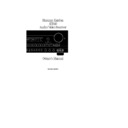Harman Kardon AVR 40 (serv.man2) User Manual / Operation Manual ▷ View online
Installation and Configuration
NOTE: The
Balance
control
$
should
be at the midpoint, or “12 O’clock” posi-
tion when calibrating the system.
tion when calibrating the system.
Press the
Calibrate
button
q
on the
remote again and note that a test tone
will be heard from the left front speaker.
Press the
will be heard from the left front speaker.
Press the
Speaker
›
button
s
and
observe that the test noise will move first
to the center speaker, then to the front
right speaker and then to the rear speak-
ers as you press the button. This is a good
opportunity to check for proper speaker
connections by listening to the test noise
and checking to see that it is coming
from the speaker location indicated in
the front panel display.
to the center speaker, then to the front
right speaker and then to the rear speak-
ers as you press the button. This is a good
opportunity to check for proper speaker
connections by listening to the test noise
and checking to see that it is coming
from the speaker location indicated in
the front panel display.
Press the
Speaker
‹
or
›
buttons
s
on the remote to return the test tone to
the front left speaker and make any fine
tuning to the volume setting using the
the front left speaker and make any fine
tuning to the volume setting using the
Volume
control
Ùl
. Next, press the
Speaker
›
button
s
to move the test
noise to the center channel. Use the
Level
+
or Level
-
buttons
t
so that
the sound level appears identical to the
left front channel.
left front channel.
Press the
Speaker
›
button
s
again
to listen to the front right channel for
reference purposes, and then press the
reference purposes, and then press the
Speaker
›
button
s
so that the test
noise moves to the rear channel. Use the
Level
+
or Level
-
buttons
t
to
adjust the volume level so that it appears
identical to the other channels.
identical to the other channels.
After making initial adjustments to the
system it is a good idea to repeat the pro-
cedure again, switching the channels
more quickly in order to hear and adjust
for any differences between the channels.
When the procedure is concluded the
sound from all channels should be as
equal as possible.
system it is a good idea to repeat the pro-
cedure again, switching the channels
more quickly in order to hear and adjust
for any differences between the channels.
When the procedure is concluded the
sound from all channels should be as
equal as possible.
To conclude the adjustment press the
Calibrate
button
q
on the remote, or
any input source selection button on the
remote or front panel.
remote or front panel.
NOTE: It is also possible to adjust the
channel levels while listening to any
input source by pressing the
channel levels while listening to any
input source by pressing the
Calibrate
button
(
and then adjusting the levels
using the main
Volume
control
Ùl
and the
Level
+
or
-
buttons
t
to
change the levels and the
SPKRS
‹ ›
buttons
s
to change the channel being
adjusted. During this procedure, however,
all channels will be heard simultaneously.
all channels will be heard simultaneously.
Delay Setting
Delay time adjustment enables you to
adjust the timing between signals at the
front and surround channels.
Delay time adjustment enables you to
adjust the timing between signals at the
front and surround channels.
The factory setting is appropriate for
most rooms, but in some instances the
presence of an abundance of hard
(reflective) room surfaces such as win-
dows and wood floors, or soft (absorbent)
surfaces such as thick carpeting, acousti-
cal tiles and some furnishings may cre-
ate an unpleasant effect. These surfaces,
in conjunction with the size of the room,
the height of the ceiling and other
design aspects may cause the arrival of
surround channel sounds to become dis-
connected from front channel sounds.
most rooms, but in some instances the
presence of an abundance of hard
(reflective) room surfaces such as win-
dows and wood floors, or soft (absorbent)
surfaces such as thick carpeting, acousti-
cal tiles and some furnishings may cre-
ate an unpleasant effect. These surfaces,
in conjunction with the size of the room,
the height of the ceiling and other
design aspects may cause the arrival of
surround channel sounds to become dis-
connected from front channel sounds.
To adjust the delay time press the
Delay
button
*
on the front panel. The time
shown in the
Information Display
¯
should be as close as possible to the
result of the following formula or to your
personal preference.
result of the following formula or to your
personal preference.
1. Measure the distance from the
listening/viewing position to the front
speakers.
listening/viewing position to the front
speakers.
2. Measure the distance from the listen-
ing/viewing position to the surround
speakers.
ing/viewing position to the surround
speakers.
3. Subtract the distance to the rear speak-
ers from the distance to the front speakers
and add 15. The resulting number is the
ideal delay time for your room. For exam-
ple, if the front speakers are 10 feet away
and the rear speakers are 5 feet away, the
formula will be “10-5+15=20.” Thus, the
correct delay time in this room would be
20 ms.
ers from the distance to the front speakers
and add 15. The resulting number is the
ideal delay time for your room. For exam-
ple, if the front speakers are 10 feet away
and the rear speakers are 5 feet away, the
formula will be “10-5+15=20.” Thus, the
correct delay time in this room would be
20 ms.
Center Channel Mode
This setting enables you to tailor the out-
put of the AVR40 to the type of center
channel speaker in use. Press the
This setting enables you to tailor the out-
put of the AVR40 to the type of center
channel speaker in use. Press the
Center
button
^
until the front panel display
indicates the type of center speaker used
in your listening environment.
in your listening environment.
LG CENTR
: Choose this setting if your
center channel speaker is a traditional
full range speaker capable of extended
bass response.
full range speaker capable of extended
bass response.
SM CENTR
: Choose this setting if
your center channel speaker is a smaller
satellite type speakers with limited bass
response.
satellite type speakers with limited bass
response.
NO CENTR
: Choose this setting if no
center speaker is installed.
Rear Channel Setting
This setting tells the AVR40 if rear chan-
nel speakers are in use. Press the
This setting tells the AVR40 if rear chan-
nel speakers are in use. Press the
Rear
button
&
until the front panel display
indicates the appropriate condition for
your listening system.
your listening system.
REAR
: Choose this setting if rear chan-
nel speakers are installed.
NO REAR
: Choose this setting if rear
speakers are not in use.
14
AVR40 rev (j) 4/16/97
•AVR40 om (j).qx 9/15/98 3:47 PM Page 14
Operation
Once you have completed the setup and
installation of your new receiver, it is
simple to operate and enjoy. The follow-
ing instructions will provide the steps
needed to enjoy the advanced features of
the AVR40
installation of your new receiver, it is
simple to operate and enjoy. The follow-
ing instructions will provide the steps
needed to enjoy the advanced features of
the AVR40
• When using the AVR40 for the first
time, it is necessary to press the
time, it is necessary to press the
Main
Power Switch
1
on the front panel to
turn the unit on. This places the unit in
a standby mode, as indicated by the
amber color of the
a standby mode, as indicated by the
amber color of the
System Power
Indicator
3
surrounding the power
switch. Once the unit is in the standby
mode, you may begin a listening session
by pressing the
mode, you may begin a listening session
by pressing the
System Power
Control
2
on the front panel or the
Power
button
c
on the remote. Note
that the
System Power Indicator
3
will turn green. This will turn the unit on
and return it to the input source that was
last used. The unit may also be turned on
by pressing any of the
and return it to the input source that was
last used. The unit may also be turned on
by pressing any of the
Input Selector
buttons on the remote
d
or front panel
6789)!
.
To turn the unit off at the end of a listen-
ing session simply press the
ing session simply press the
System
Power Control
2
on the front panel
or the
Power
button
c
on the remote.
The unit will shut down, power to any
equipment plugged into the rear panel
equipment plugged into the rear panel
Switched Outlets
^
will be shut off
and the
System Power Indicator
3
will turn amber.
When the remote is used to turn the unit
“off” it is actually placing the system in
a standby mode, as indicated by the
amber color of the power switch ring.
“off” it is actually placing the system in
a standby mode, as indicated by the
amber color of the power switch ring.
When you will be away from home for an
extended period of time it is always a
good idea to completely turn the unit off
using the front panel
extended period of time it is always a
good idea to completely turn the unit off
using the front panel
Main Power
Switch
1
.
• To select a source at any time, press
any of the
any of the
Input Selector
buttons on
the remote
d
or front panel
678
9)!
.
• During a listening session you may
wish to adjust the
wish to adjust the
Bass
@
and
Treble
#
controls to suit your listening tastes.
• At lower volume levels you may wish
to engage the
to engage the
Contour
button
Û
. This
boosts the low- and high-frequency
sounds in accordance with what are
known as the Fletcher-Munson hearing
curves to compensate for the response of
human hearing at low sound levels.
sounds in accordance with what are
known as the Fletcher-Munson hearing
curves to compensate for the response of
human hearing at low sound levels.
• Adjust the volume to a comfortable
level using the front panel
level using the front panel
Volume
Control
Ù
or remote
Volume
Up/Down
l
buttons .
• When both a center channel speaker
and the Pro Logic mode are in use, press-
ing the
and the Pro Logic mode are in use, press-
ing the
Ctr. Boost
button
Ò
will
increase the level to the center channel
speaker for improved dialogue
intelligibility. If the soundtrack of a
movie or broadcast seems to have a
music track that overwhelms the
dialogue, the Center Boost circuit may
compensate for the problem.
speaker for improved dialogue
intelligibility. If the soundtrack of a
movie or broadcast seems to have a
music track that overwhelms the
dialogue, the Center Boost circuit may
compensate for the problem.
• To temporarily silence the speaker out-
put press the
put press the
Mute
button
m
. This will
cut the output to the main speakers, but
it will not effect any recording or dub-
bing that may be in progress. When the
system is muted the word
it will not effect any recording or dub-
bing that may be in progress. When the
system is muted the word
MUTE
will
flash in the information display, and the
Mute/Volume Indicator
ı
will flash
to remind you that the system is muted.
Press the
Press the
Mute
button
m
again to
return to normal operation.
• For private listening, plug the
1
⁄
4
”
stereo phone plug from a pair of stereo
headphones into the front panel
headphones into the front panel
Headphone
jack
4
. To cut the output
to the front left/right speakers when
using the headphones press the
using the headphones press the
Speaker
button
5
on the front panel
so that the button is in the extended
position.
position.
• When one of the
Video
inputs
!d
is selected the video signal for that input
will be routed to the
will be routed to the
Monitor
output
jacks and will be viewable on a TV moni-
tor connected to the AVR40. Make certain
that your TV is set to the proper “VIDEO”
input to view the signal.
tor connected to the AVR40. Make certain
that your TV is set to the proper “VIDEO”
input to view the signal.
• In some installations it may be desir-
able to dim or extinguish the front panel
lights. This may be done by pressing the
able to dim or extinguish the front panel
lights. This may be done by pressing the
Display
button
k
on the remote. The
first press will dim the lights to one half
normal brightness, and a second press
will turn them totally off. Press the but-
ton again to return the lights to normal
brightness. Note that the
normal brightness, and a second press
will turn them totally off. Press the but-
ton again to return the lights to normal
brightness. Note that the
Power
Indicator
and
Mute/Volume
Indicator
will remain lit at all times as
a reminder that the unit is turned on.
• To program the AVR40 for automatic
turn off, press the
turn off, press the
Sleep
button
b
on
the remote. Each press of the button will
increase the time before shut down in the
following sequence:
increase the time before shut down in the
following sequence:
When the programmed time has elapsed
the unit will automatically turn off. Note
that the front panel display will dim to
one half brightness when the Sleep func-
tion is programmed. To cancel the Sleep
function, press the
the unit will automatically turn off. Note
that the front panel display will dim to
one half brightness when the Sleep func-
tion is programmed. To cancel the Sleep
function, press the
Sleep
button
b
until the information display returns to
normal brightness and the Sleep indi-
cator numbers disappear.
normal brightness and the Sleep indi-
cator numbers disappear.
10
min
20
min
30
min
60
min
90
min
OFF
15
AVR40 rev (j) 4/16/97
•AVR40 om (j).qx 9/15/98 3:47 PM Page 15
Operation
Surround Mode Options
The AVR40 offers a choice of surround
modes. To select a surround mode press
the
The AVR40 offers a choice of surround
modes. To select a surround mode press
the
Surround
button
r
on the
front panel or remote. The choice of
which surround mode to use is influ-
enced by the type of program material
being played and the specifics of your
listening room setup.
which surround mode to use is influ-
enced by the type of program material
being played and the specifics of your
listening room setup.
True surround sound processing enables
four separate audio signals to be trans-
mitted within the left and right channels
of a videocassette, radio or TV broadcast,
or video disc. Through a process known
as matrix encoding a separate center
channel signal for dialogue and a sur-
round channel for effects are encoded
into the stereo signal. When you see the
Dolby Surround, Dolby Stereo, DTS
Stereo or other similar logos on a movie
or broadcast this indicates that the pro-
gram has surround information.
four separate audio signals to be trans-
mitted within the left and right channels
of a videocassette, radio or TV broadcast,
or video disc. Through a process known
as matrix encoding a separate center
channel signal for dialogue and a sur-
round channel for effects are encoded
into the stereo signal. When you see the
Dolby Surround, Dolby Stereo, DTS
Stereo or other similar logos on a movie
or broadcast this indicates that the pro-
gram has surround information.
When the program you are listening to
has encoded surround information, as
shown by one of the logos or brand
names described above, select the
has encoded surround information, as
shown by one of the logos or brand
names described above, select the
Pro Logic
mode using the
Surround
button
r
.
If you are listening to a conventional two
channel stereo program or recording you
may wish to experiment by using the
channel stereo program or recording you
may wish to experiment by using the
Hall
mode. Although these programs do
not have any intentional surround
encoding information, they do contain
natural ambiance information that the
AVR40 can process to create rear channel
information. The Hall mode uses the left
and right front speakers, but not the cen-
ter channel, while a specially processed
and retrieved sound is sent to the rear
channels. Depending on the specific pro-
gram the Pro Logic mode may often pro-
vide a pleasing sound presentation from
stereo programs.
encoding information, they do contain
natural ambiance information that the
AVR40 can process to create rear channel
information. The Hall mode uses the left
and right front speakers, but not the cen-
ter channel, while a specially processed
and retrieved sound is sent to the rear
channels. Depending on the specific pro-
gram the Pro Logic mode may often pro-
vide a pleasing sound presentation from
stereo programs.
An additional surround option is the
“Phantom” mode, which uses the
Pro Logic decoding circuits, but does
not send any information to the
center channel.
“Phantom” mode, which uses the
Pro Logic decoding circuits, but does
not send any information to the
center channel.
For true two-channel stereo operation,
press the
press the
Surround
button
r
to
use only the front left and right speakers.
Note that the surround modes available
will vary according to speaker selection.
When
will vary according to speaker selection.
When
NO CNTR
is selected, only Hall
and Phantom modes may be used, as
Pro Logic requires a center channel
speaker. When
Pro Logic requires a center channel
speaker. When
NO REAR
is selected only
the Pro Logic mode is available.
• For true two-channel stereo listening
press the
press the
Surround
button
r
until
SURR OFF
appears in the information
display.
• The AVR40 is equipped with a memory
system that permits a different surround
mode to be used with each of the input
sources. You may select the mode that is
most appropriate to each source, such as
Pro Logic for a VCR or disc player con-
nected to a Video input, Hall for the CD
input and Surround Off for the Tuner.
When you select an input again for a
subsequent listening session the system
will automatically change to your pre-
ferred surround mode for that input.
system that permits a different surround
mode to be used with each of the input
sources. You may select the mode that is
most appropriate to each source, such as
Pro Logic for a VCR or disc player con-
nected to a Video input, Hall for the CD
input and Surround Off for the Tuner.
When you select an input again for a
subsequent listening session the system
will automatically change to your pre-
ferred surround mode for that input.
Wrap Circuitry
The AVR40 contains Harman Kardon’s
exclusive Wrap circuits, which may be
used to increase the feeling of spacious-
ness in a listening room. A simple
explanation of the wrap circuits is to
think of them as moving your listening
position closer to or further from the
stage or screen. The more Wrap you add
the further away you “move” the sense of
exclusive Wrap circuits, which may be
used to increase the feeling of spacious-
ness in a listening room. A simple
explanation of the wrap circuits is to
think of them as moving your listening
position closer to or further from the
stage or screen. The more Wrap you add
the further away you “move” the sense of
your seat position from the screen. The
less Wrap you add, the closer you appear
to be to the screen or performance.
less Wrap you add, the closer you appear
to be to the screen or performance.
Based on Harman International’s years of
research into surround sound technology,
the Wrap circuits are based on the
advances developed by noted surround
sound designer Jim Fosgate. Wrap func-
tions by blending carefully controlled
amounts of the front channel signal into
the rear channel to achieve the desired
impact on the listening environment.
research into surround sound technology,
the Wrap circuits are based on the
advances developed by noted surround
sound designer Jim Fosgate. Wrap func-
tions by blending carefully controlled
amounts of the front channel signal into
the rear channel to achieve the desired
impact on the listening environment.
To use the Wrap circuits, the AVR40 must
first be placed in the Pro Logic or
Phantom mode by pressing the
first be placed in the Pro Logic or
Phantom mode by pressing the
Surround
button
r
until the cor-
rect mode name appears in the front
panel display. Note that in these modes
the
panel display. Note that in these modes
the
Wrap Indicator
˜
on the front
panel will illuminate.
To adjust the degree of Wrap in use, press
the
the
Wrap
buttons
ˆo
to increase or
decrease the degree of Wrap until the
sound is to your liking. The changes in
the
sound is to your liking. The changes in
the
Wrap Indicator
provide a visual
reference of the amount of Wrap that is
applied.
applied.
Note that there is no “right” or “wrong”
setting for the Wrap circuits. Experiment
and find the setting that sounds best. Since
the Wrap circuits function in conjunction
with the surround decoder you may also
find that the Wrap setting will differ with
different types of music and program
material. For example, you may want to
increase the wrap for a sporting event or
concert recorded in a large concert hall,
while you may wish to decrease it for inti-
mate chamber music presentations.
setting for the Wrap circuits. Experiment
and find the setting that sounds best. Since
the Wrap circuits function in conjunction
with the surround decoder you may also
find that the Wrap setting will differ with
different types of music and program
material. For example, you may want to
increase the wrap for a sporting event or
concert recorded in a large concert hall,
while you may wish to decrease it for inti-
mate chamber music presentations.
16
AVR40 rev (j) 4/16/97
•AVR40 om (j).qx 9/15/98 3:47 PM Page 16
Operation
To some ears the impact of the wrap cir-
cuit may seem subtle, and this is normal.
Remember that how audible the wrap
effect will be varies with the acoustics of
your listening room, the output settings
established during the calibration process,
the system volume and the type of pro-
gram material in use.
cuit may seem subtle, and this is normal.
Remember that how audible the wrap
effect will be varies with the acoustics of
your listening room, the output settings
established during the calibration process,
the system volume and the type of pro-
gram material in use.
Note that the Wrap circuit is not in use
when the
when the
Wrap Indicator
˜
displays
the two lights connected by the REF
bar along with the center, front and
middle LED.
bar along with the center, front and
middle LED.
When the
Wrap
buttons
ˆo
are
pressed when the AVR40 is in the
Hall
mode, the circuits are adjusting a con-
trolled amount of level into the rear
channels. The amount of this change
will be indicated in the
trolled amount of level into the rear
channels. The amount of this change
will be indicated in the
Information
Display
. Note that the range of control
for the Wrap circuit in the
Hall
mode
will vary depending on other system
settings, and you may find that the
setting cannot be adjusted below a
“+4dB” indication.
settings, and you may find that the
setting cannot be adjusted below a
“+4dB” indication.
Tuner Operation
The AVR40’s tuner is capable of tuning
AM, FM and FM Stereo broadcast sta-
tions. Stations may be tuned manually,
or they may be stored as favorite station
presets and recalled from a 30 position
memory.
AM, FM and FM Stereo broadcast sta-
tions. Stations may be tuned manually,
or they may be stored as favorite station
presets and recalled from a 30 position
memory.
Station Selection
1. Press the
1. Press the
AM/FM
button
6d
to
select the tuner as an input.
2. Press the
AM/FM
button
6d
again
to switch between AM and FM so that the
desired frequency band is selected.
desired frequency band is selected.
3. Press the
Tuning Mode
button
¸
to
select manual or automatic tuning.
When the
AUTO
indicator is illuminated
in the main information display the
tuner will only stop at those stations that
have a strong enough signal to be
received with acceptable quality.
tuner will only stop at those stations that
have a strong enough signal to be
received with acceptable quality.
If the
AUTO
indicator is NOT illumin-
ated, the tuner is in a manual mode and
will stop at each frequency increment in
the selected band.
will stop at each frequency increment in
the selected band.
4. To select stations from the front panel
press the
press the
Tuning
button
Ú
. When
AUTO
indicator is illuminated each press
will cause the tuner to search for the next
highest or lowest frequency station that
has an acceptable signal. When tuning
FM stations in the auto mode, the tuner
will only select Stereo stations. To tune to
the next station, press the button again.
If the
highest or lowest frequency station that
has an acceptable signal. When tuning
FM stations in the auto mode, the tuner
will only select Stereo stations. To tune to
the next station, press the button again.
If the
AUTO
indicator is NOT illuminat-
ed, tap the
Tuning
button
Ú
to advance
one frequency increment at a time, or
press and hold it to locate a specific sta-
tion. When the
press and hold it to locate a specific sta-
tion. When the
TUNED
indicator illumi-
nates the station is properly tuned and
should be heard with clarity. To listen to
the station in stereo, press the
should be heard with clarity. To listen to
the station in stereo, press the
Tuning
Mode
button
¸
until the red
STEREO
indicator illuminates in the front panel
display.
display.
5. To select stations using the remote,
press the
press the
Manual Tune
››
/
‹‹
buttons
h
to select stations one at a time. After
an FM station is selected, the
Tuning
Mode
button must be pressed to receive
the station in stereo, when available.
Alternatively, the
Alternatively, the
Automatic Tune
››
/
‹‹
buttons
i
may be used to
scan only those stations with sufficient
strength for proper reception. Each press
of these buttons will advance the tuner to
the next station. For stereo reception
press the
strength for proper reception. Each press
of these buttons will advance the tuner to
the next station. For stereo reception
press the
Tuning Mode
button
¸
until
the
STEREO
indicator is illuminated.
NOTE: When the FM reception of a
station is weak, audio quality will be
increased by switching to mono mode by
pressing the
station is weak, audio quality will be
increased by switching to mono mode by
pressing the
Tuning Mode
button
¸
until the
STEREO
indicator goes out.
17
AVR40 rev (j) 4/16/97
Ref
Wrap
Ref
Wrap
Ref
Wrap
A) When the Wrap indicator appears in
the “Reference” position, the special Wrap
circuits are not being used and the unit is
in the pure Pro Logic mode.
the “Reference” position, the special Wrap
circuits are not being used and the unit is
in the pure Pro Logic mode.
B) This display appears when the
maximum Wrap is applied.
maximum Wrap is applied.
C) This display appears in the “Phantom”
mode or when a center channel speaker
is not installed.
mode or when a center channel speaker
is not installed.
•AVR40 om (j).qx 9/15/98 3:47 PM Page 17
Click on the first or last page to see other AVR 40 (serv.man2) service manuals if exist.