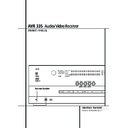Harman Kardon AVR 335 (serv.man3) User Manual / Operation Manual ▷ View online
SYSTEM CONFIGURATION 25
System Configuration
subwoofer will receive the front left and right
bass frequencies under the crossover frequency
selected in another setting on this menu, as
described below, and also the LFE soundtrack.
bass frequencies under the crossover frequency
selected in another setting on this menu, as
described below, and also the LFE soundtrack.
9. When all initial speaker “size” settings have been
made, you now have the option to take advantage
of the AVR’s Quadruple Crossover system, which
allows individual crossover settings to be made for
each speaker grouping set to "Small". The low-fre-
quency crossover point is set by the design of your
speakers. It is defined as the frequency which is the
lowest possible frequency the speaker is capable of
reproducing.
made, you now have the option to take advantage
of the AVR’s Quadruple Crossover system, which
allows individual crossover settings to be made for
each speaker grouping set to "Small". The low-fre-
quency crossover point is set by the design of your
speakers. It is defined as the frequency which is the
lowest possible frequency the speaker is capable of
reproducing.
If you have already run EzSet+ the settings calcu-
lated during that procedure will already appear.
No further adjustment is required unless you wish
to conform a specific item to your personal taste
or a nonstandard system configuration.
lated during that procedure will already appear.
No further adjustment is required unless you wish
to conform a specific item to your personal taste
or a nonstandard system configuration.
Before making any changes to the settings for the
crossover point we suggest that you find the
crossover point for the speakers in each of the
three groupings, front left/right, center front and
surrounds by looking at the specifications page of
the speaker’s owner’s manual, by getting that
information from the manufacturer’s Web site, or
by contacting your dealer or the manufacturer’s
customer service department. You will need this
figure to accurately configure the next group of
settings.
crossover point we suggest that you find the
crossover point for the speakers in each of the
three groupings, front left/right, center front and
surrounds by looking at the specifications page of
the speaker’s owner’s manual, by getting that
information from the manufacturer’s Web site, or
by contacting your dealer or the manufacturer’s
customer service department. You will need this
figure to accurately configure the next group of
settings.
The factory default setting for all speaker posi-
tions is 100Hz. If that setting is acceptable for all
channels, then no adjustments are needed and
you may skip this section. However, should you
wish to change one of the settings, please pro-
ceed by pressing the
tions is 100Hz. If that setting is acceptable for all
channels, then no adjustments are needed and
you may skip this section. However, should you
wish to change one of the settings, please pro-
ceed by pressing the
⁄
Button
D so that the
cursor moves back up to the top of the list of set-
ting options. Press the
ting options. Press the
‹
/
›
Buttons
E& so
that
X-OVER
is highlighted and the menu data
will change to the screen shown in Figure 10.
Figure 10
To change the setting for any of the three speaker
groups Left/Right, Center or Surrounds, press the
groups Left/Right, Center or Surrounds, press the
⁄
/
¤
Buttons
D until the cursor is next to the
line where you wish to make a change and then
press the
press the
‹
/
›
Buttons
E& until the desired
setting appears. The available choices at which
point low-frequency information will be sent to
the subwoofer (or to the Front Left/Right speakers
in case subwoofer is set to OFF), rather than to
the speaker channel, are 40Hz, 60Hz, 80Hz,
100Hz, 120Hz and 200Hz. Pick the choice that is
identical to the information for the speakers, or if
an exact match is not possible, pick the closest
choice that is ABOVE the speaker’s lowfrequency
limit to avoid the creation of a low-frequency
point low-frequency information will be sent to
the subwoofer (or to the Front Left/Right speakers
in case subwoofer is set to OFF), rather than to
the speaker channel, are 40Hz, 60Hz, 80Hz,
100Hz, 120Hz and 200Hz. Pick the choice that is
identical to the information for the speakers, or if
an exact match is not possible, pick the closest
choice that is ABOVE the speaker’s lowfrequency
limit to avoid the creation of a low-frequency
“hole” where your system will have no bass infor-
mation.
In cases where
mation.
In cases where
LARGE
has been selected as the
front channel speaker option and
L/R+LFE
has been selected as the subwoofer option, the
front channel sound information below the cross-
over point selected for the L/R front speakers
(when fronts are set to "Small") will be sent to
BOTH the front channel speakers and the sub-
woofer.
front channel sound information below the cross-
over point selected for the L/R front speakers
(when fronts are set to "Small") will be sent to
BOTH the front channel speakers and the sub-
woofer.
When all speakers are set to
LARGE
the cross-
over point for the fronts (selectable when they are
set to "Small") will affect the LFE signal and the
bass support for the front speakers by the sub
(when the sub is set to L/R+LFE, see above) only.
In that case the default value "100Hz" should be
kept or selected for the crossover point for the L/R
fronts (selectable when they are "Small") as it´s
indicated (and marked by *) behind the
set to "Small") will affect the LFE signal and the
bass support for the front speakers by the sub
(when the sub is set to L/R+LFE, see above) only.
In that case the default value "100Hz" should be
kept or selected for the crossover point for the L/R
fronts (selectable when they are "Small") as it´s
indicated (and marked by *) behind the
LEFT/RIGHT
line in the speaker setup menu
when the X-OVER option is selected.
Note that the crossover point for the surround
speakers and the surround back speakers will be
identical. That´s why no crossover point for the
surround back speakers is selectable or shown in
the menu.
speakers and the surround back speakers will be
identical. That´s why no crossover point for the
surround back speakers is selectable or shown in
the menu.
Important Note: All settings for the crossover
points will be "Global", i.e. they will be identical
for all inputs no matter if the BASSMANAGER
(see above) was configured for "Global" or
"Independent".
points will be "Global", i.e. they will be identical
for all inputs no matter if the BASSMANAGER
(see above) was configured for "Global" or
"Independent".
10. When all speaker selections have been made,
press the
press the
¤
Button
D until the cursor is next
to the
BACK T O MASTER MENU
line and
press the Set Button
F to return to the Main
menu.
11. The Speaker Configuration may also be
changed at any time without using the full-OSD
on-screen menu system by pressing the Speaker
Selector 6 on the front panel or
changed at any time without using the full-OSD
on-screen menu system by pressing the Speaker
Selector 6 on the front panel or
' on the
remote control. Once the button is pressed,
FRONT SPEAKER
will appear in both the
lower third of the video display and the Main
Information Display ˜.
Information Display ˜.
Within five seconds, either press the
‹
/
›
buttons
7 on the front panel or the
⁄
/
¤
buttons
D
on the remote to select a different speaker posi-
tion, or press the Set Button @
tion, or press the Set Button @
F to begin
the adjustment process for the front left and right
speakers.
speakers.
When the Set button @
F has been pressed
and the system is ready for a change to the front
speaker setting, the on-screen display and Main
Information Display ˜ will read
speaker setting, the on-screen display and Main
Information Display ˜ will read
FRONT
LARGE
or
FRONT SMALL
depending on the
current setting. Press the
‹
/
›
buttons 7 on the
front panel or the
⁄
/
¤
buttons
D on the
remote until the desired setting is shown, using
the instructions for “large” or “small” shown ear-
lier, then press the Set button @
the instructions for “large” or “small” shown ear-
lier, then press the Set button @
F.
If another speaker position needs to be changed,
press the
press the
‹
/
›
buttons 7 on the front panel or
the
⁄
/
¤
buttons
D on the remote to select a
different speaker position, press the Set button
@
@
F and then the
‹
/
›
buttons 7 on the
front panel or the
⁄
/
¤
buttons
D on the
remote until the correct speaker setting is shown
and press the Set button @
and press the Set button @
F again to
confirm the selection.
To assist in making these settings, the icons in the
Speaker/Channel Input Indicators $ will
change as the speaker type is selected at each
position. When only the inner icon box is lit, the
speaker is set for “small.” When the inner box and
the two outer boxes with circles inside them are
lit, the speaker is set for “large." When no indica-
tor appears at a speaker location, that position is
set for “none” or “no” speaker.
Speaker/Channel Input Indicators $ will
change as the speaker type is selected at each
position. When only the inner icon box is lit, the
speaker is set for “small.” When the inner box and
the two outer boxes with circles inside them are
lit, the speaker is set for “large." When no indica-
tor appears at a speaker location, that position is
set for “none” or “no” speaker.
Note: These icons are available only when
making setup changes without the use of the full
OSD mode.
making setup changes without the use of the full
OSD mode.
As an example, in the Figure below, all speakers
are set for “large,” and a subwoofer is set.
are set for “large,” and a subwoofer is set.
Delay Settings
Due the different distances between the listening
position for the front channel speakers and the
surround speakers, the amount of time it takes for
sound to reach your ears from the front or sur-
round speakers is different. You may compensate
for this difference through the use of the delay
settings to adjust the timing for the specific
speaker placement and acoustic conditions in
your listening room or home theater.
Due the different distances between the listening
position for the front channel speakers and the
surround speakers, the amount of time it takes for
sound to reach your ears from the front or sur-
round speakers is different. You may compensate
for this difference through the use of the delay
settings to adjust the timing for the specific
speaker placement and acoustic conditions in
your listening room or home theater.
If you have already calibrated your system using
EzSet+ the delay settings shown will reflect the
results of the measurements made by EzSet+. No
further changes are needed unless you wish to
change an item to reflect your taste or a nonstan-
dard system configuration. To change the settings,
follow the instructions below to enter the dis-
tance between the speaker’s location and your
main listening position. The measurements need
not be accurate to the inch, as the system is
designed to accommodate typical listening rather
than a specific “sweet spot” position.
EzSet+ the delay settings shown will reflect the
results of the measurements made by EzSet+. No
further changes are needed unless you wish to
change an item to reflect your taste or a nonstan-
dard system configuration. To change the settings,
follow the instructions below to enter the dis-
tance between the speaker’s location and your
main listening position. The measurements need
not be accurate to the inch, as the system is
designed to accommodate typical listening rather
than a specific “sweet spot” position.
In addition to adjusting the delay time for each
individual speaker position, the AVR is among the
few A/V receivers that allows you to adjust the
delay for the combined output of all speakers as a
group. This feature is called A/V Sync Delay; it
allows you to compensate for delays to the video
image that may be caused by the processing in
products such as digital video displays, video
scalers, digital cable or satellite systems, or per-
individual speaker position, the AVR is among the
few A/V receivers that allows you to adjust the
delay for the combined output of all speakers as a
group. This feature is called A/V Sync Delay; it
allows you to compensate for delays to the video
image that may be caused by the processing in
products such as digital video displays, video
scalers, digital cable or satellite systems, or per-
* * S P E A K E R S E T U P * *
M O D E : X - O V E R
L E F T / R I G H T : 1 0 0 H Z
C E N T E R : 1 0 0 H Z
S U R R O U N D : 1 0 0 H Z
S U R R B A C K : 1 0 0 H Z M A I N
L F E : L E F T / R I G H T
B A S S M G R : G L O B A L
B A C K T O M A S T E R M E N U
26 SYSTEM CONFIGURATION
System Configuration
sonal video recorders. With proper adjustment of
the setting for A/V Sync Delay, you can eliminate
the loss of lip sync that may be caused by digital
video applications.
the setting for A/V Sync Delay, you can eliminate
the loss of lip sync that may be caused by digital
video applications.
Although EzSet+ calculates the delay settings for
the individual speaker positions with very accu-
rate results, the setting for A/V Sync Delay may
only be done manually, since it requires that you
observe the program material on your video dis-
play while adjusting the delay, if any, required for
the specific source. Thus, even though you may
have used EzSet+ for other delay settings, the A/V
Sync Delay should still be configured as outlined
below.
the individual speaker positions with very accu-
rate results, the setting for A/V Sync Delay may
only be done manually, since it requires that you
observe the program material on your video dis-
play while adjusting the delay, if any, required for
the specific source. Thus, even though you may
have used EzSet+ for other delay settings, the A/V
Sync Delay should still be configured as outlined
below.
To re-synchronize the front, center and surround
channels at first measure and note the distance
from the listening/viewing position to the front,
center, surround and surround back (if any)
speakers in meters.
channels at first measure and note the distance
from the listening/viewing position to the front,
center, surround and surround back (if any)
speakers in meters.
The Delay setting for all speakers configured for
your system will be available only (with 5.1 or
with 6.1/7.1 configuration) when any Dolby sur-
round mode is selected (except Dolby-3-Stereo).
In addition they are selectable with these modes
only, with all other modes the delay times are
fixed. Note that the Delay settings are "Global"
for all inputs, using those Dolby modes, and need
not to be repeated with any input.
your system will be available only (with 5.1 or
with 6.1/7.1 configuration) when any Dolby sur-
round mode is selected (except Dolby-3-Stereo).
In addition they are selectable with these modes
only, with all other modes the delay times are
fixed. Note that the Delay settings are "Global"
for all inputs, using those Dolby modes, and need
not to be repeated with any input.
To start with the delay settings at first select any
input associated with such a Dolby mode. Next,
continue within the MASTER M E N U
(Figure 1). If the system is not already at that
point, press the OSD button
input associated with such a Dolby mode. Next,
continue within the MASTER M E N U
(Figure 1). If the system is not already at that
point, press the OSD button
L to bring up the
master menu. Press the
¤
Button
D three
times or until the on-screen
›
cursor is pointing
at the
DELAY ADJUST
line. Press the Set
Button
F to call up the menu.
Figure 11
Next move the
›
cursor to the
UNIT
line and
select the unit for distances you prefer to enter,
feet or meter. Then move the
feet or meter. Then move the
›
cursor to the
F L
line where the first adjustment is made. Now
press the
press the
‹
/
›
Buttons
E& until the dis-
tance from the center speaker to the preferred lis-
tening position is entered. Next, press the
tening position is entered. Next, press the
¤
Button
D once to move to the next line.
With the on-screen
›
cursor pointing to
CEN
,
press the
‹
/
›
Buttons
E& until the dis-
tance from the center speaker to the preferred lis-
tening position is entered. Repeat the procedure
for all active speaker positions, first using the
tening position is entered. Repeat the procedure
for all active speaker positions, first using the
¤
Navigation Button
D to change to the next
position, and then use the
‹
/
›
Navigation
Buttons
E& to change the setting. Note
that only the speaker positions that have been set
to
to
LARGE
or
SMALL
in the
SPEAKER
SETUP
menu, as shown on page 23, may be
adjusted. The appearance of three dashes next to
a speaker position in place of a distance setting
indicates that you have not configured an active
speaker for that location.
a speaker position in place of a distance setting
indicates that you have not configured an active
speaker for that location.
If you wish to reset the delay settings to their fac-
tory defaults at any time,
tory defaults at any time,
⁄
/
¤
Button
D so
that the cursor
›
is pointing to
DELAY
RESET
and then press the
‹
/
›
Navigation
Buttons
E& so that
OFF
appears. The fac-
tory settings shown in Figure 11, will then be
restored.
restored.
When the delay settings are complete, press the
¤
Button n once so that the cursor is next to
the
BACK T O MASTER MENU
line and press
the Set Button p to return to the
MASTER
menu.
However, if you have a digital video source or a
digital video display that causes lack of lip sync
you may use the A/V Sync adjust feature to delay
the audio signal as it is sent to all channels (as
opposed to the individual settings) so that the
picture and sound are brought back together. We
recommend that this adjustment be made using
the direct access controls on the remote, as
shown below. That enables you to see the image
while making the adjustment; however, you may
also adjust it here using the menu system.
digital video display that causes lack of lip sync
you may use the A/V Sync adjust feature to delay
the audio signal as it is sent to all channels (as
opposed to the individual settings) so that the
picture and sound are brought back together. We
recommend that this adjustment be made using
the direct access controls on the remote, as
shown below. That enables you to see the image
while making the adjustment; however, you may
also adjust it here using the menu system.
To adjust the A/V Sync delay, press the
⁄
/
¤
Navigation Button
D so that the ➞ cursor is
pointing to the A/V Sync Delay line on the menu
and then press the
and then press the
‹
/
›
Navigation Button
E& to delay the sound sufficiently so that it
matches the on-screen video.
matches the on-screen video.
The delay settings may be adjusted at any time
using the remote control and while viewing an
on-screen image by pressing the Delay Select
Button
using the remote control and while viewing an
on-screen image by pressing the Delay Select
Button
%. The A/V Sync Delay setting is first,
and it may be adjusted by pressing the Set
Button
Button
F within five seconds of when the
A/V SYNC DELAY
message appears in
the on-screen display and the Lower Display
Line ˜. Then, press the
Line ˜. Then, press the
‹
/
›
Navigation
Button
E& to enter the desired delay set-
ting that brings the video and sound back in sync.
Press the Set Button
Press the Set Button
F again to enter the set-
ting.
Note that the A/V Sync delay setting is unique to
each video input source, so you may enter a dif-
ferent setting to compensate for the differences
between any product attached to the Video 1, 2,
3 or 4 inputs.
each video input source, so you may enter a dif-
ferent setting to compensate for the differences
between any product attached to the Video 1, 2,
3 or 4 inputs.
To change one of the individual speaker positions
directly, press the Delay Select Button
directly, press the Delay Select Button
%,
followed by the
⁄
/
¤
Navigation Button
D
to select the desired position as that name
appears in the on-screen display and the Lower
Display Line ˜. When the name of the speaker
position to be adjusted appears press the Set
Button
appears in the on-screen display and the Lower
Display Line ˜. When the name of the speaker
position to be adjusted appears press the Set
Button
F within five seconds. Press the
‹
/
›
Navigation Button
E& to enter the
desired delay setting for that speaker and then
press the Set Button
press the Set Button
F to enter the setting.
The
⁄
/
¤
Navigation Button
D may be
used to select another position, or you may simply
wait five seconds for the system to time out and
return to normal operation.
wait five seconds for the system to time out and
return to normal operation.
* D E L A Y A D J U S T *
F L : 1 0 F T S B R : 1 0 F T
C E N : 1 0 F T S B L : 1 0 F T
F R : 1 0 F T S L : 1 0 F T
S R : 1 0 F T S U B : 1 0 F T
D E L A Y R E S E T : O F F
U N I T : F E E T
A / V S Y N C D E L A Y : 0 m S
B A C K T O M A S T E R M E N U
›
SYSTEM CONFIGURATION 27
System Configuration
Output Level Adjustment
Output level adjustment is a key part of the
configuration of any surround-sound product. It is
particularly important for a digital receiver such
as the AVR, as correct outputs ensure that you
hear sound tracks with the proper directionality
and intensity.
Output level adjustment is a key part of the
configuration of any surround-sound product. It is
particularly important for a digital receiver such
as the AVR, as correct outputs ensure that you
hear sound tracks with the proper directionality
and intensity.
NOTE: Listeners are often confused about the
operation of the surround channels. While some
assume that sound should always be coming
from each speaker, most of the time there will be
little or no sound in the surround channels. This
is because they are only used when a movie
director or sound mixer specifically places sound
there to create ambience, a special effect or to
continue action from the front of the room to the
rear. When the output levels are properly set, it
is normal for surround speakers to operate only
occasionally. Artificially increasing the volume to
the rear speakers may destroy the illusion of an
enveloping sound field that duplicates the way
you hear sound in a movie theater or concert hall.
operation of the surround channels. While some
assume that sound should always be coming
from each speaker, most of the time there will be
little or no sound in the surround channels. This
is because they are only used when a movie
director or sound mixer specifically places sound
there to create ambience, a special effect or to
continue action from the front of the room to the
rear. When the output levels are properly set, it
is normal for surround speakers to operate only
occasionally. Artificially increasing the volume to
the rear speakers may destroy the illusion of an
enveloping sound field that duplicates the way
you hear sound in a movie theater or concert hall.
If you have already calibrated your system using
EzSet+ the output level adjustments shown will
reflect the results of the measurements made by
EzSet+. No further changes are needed unless
you wish to change a specific item to reflect your
personal taste or a non-standard system configu-
ration.
EzSet+ the output level adjustments shown will
reflect the results of the measurements made by
EzSet+. No further changes are needed unless
you wish to change a specific item to reflect your
personal taste or a non-standard system configu-
ration.
IMPORTANT NOTE: The output level can be
adjusted for each digital and analog surround
mode individually. This allows you to compensate
for level differences between speakers, that may
also vary with the surround mode selected, or to
increase or decrease the level of certain speakers
intentionally, depending on the surround mode
selected. Note that adjustments made for any sur-
round mode are effective with all inputs associat-
ed with the same surround mode.
adjusted for each digital and analog surround
mode individually. This allows you to compensate
for level differences between speakers, that may
also vary with the surround mode selected, or to
increase or decrease the level of certain speakers
intentionally, depending on the surround mode
selected. Note that adjustments made for any sur-
round mode are effective with all inputs associat-
ed with the same surround mode.
Before beginning the output level adjustment
process, make certain that all speaker connections
have been properly made. The system volume
should be turned down at first. Finally, make cer-
tain that the Balance Control Ò is set to the
center “12 o’clock” position.
process, make certain that all speaker connections
have been properly made. The system volume
should be turned down at first. Finally, make cer-
tain that the Balance Control Ò is set to the
center “12 o’clock” position.
Manual output level adjustment is most easily
done through the
done through the
CHANNEL ADJUST
menu
(Figure 12). If you are already at the main menu,
press the
press the
¤
Button
D until the on-screen ➞
cursor is next to the
CHANNEL ADJUST
line. If you are not at the main menu, press the
OSD Button v to bring up the
OSD Button v to bring up the
MASTER
MENU
(Figure 1), and then press the
¤
Button
D four times so that the on-screen ➞ cursor is
next to the
next to the
CHANNEL ADJUST
line. Press
the Set Button
F to bring the
CHANNEL
ADJUST
menu (Figure 12) to the screen.
Figure 12
When the
CHANNEL ADJUST
menu first
appears, the test tone is off. Use the
⁄
/
¤
Navigation Button
D to select any channel
for adjustment using an external source, such as a
test disc, from which to judge the output levels.
After the
test disc, from which to judge the output levels.
After the
➞ cursor is pointing to the channel to
be adjusted, press the
‹
/
›
Navigation Button
E& to raise or lower the output level.
However, before proceeding with any manual
adjustment we recommend that you first use the
AVR’s internal test tone generator and automatic
sequencer to send a tone to each channel so that
you may verify that all speaker connections have
been properly made.
However, before proceeding with any manual
adjustment we recommend that you first use the
AVR’s internal test tone generator and automatic
sequencer to send a tone to each channel so that
you may verify that all speaker connections have
been properly made.
To turn the test tone on and have it automatically
circulate among the channels where a speaker
has previously been configured (see page 23),
press the
circulate among the channels where a speaker
has previously been configured (see page 23),
press the
⁄
/
¤
Navigation Button
D until
the
➞ cursor is pointing to the
TEST TONE
SEQ
line on the menu. Next, press the
‹
/
›
Navigation Button
E& until
AUTO
is
shown. Next, press the
¤
Navigation Button
D once so that the ➞ cursor is pointing to
TEST TONE
. Press the
‹
/
›
Navigation
Button
E& once to immediately start the
test tone at the Front Left speaker. It will circulate
clockwise around the room, playing for two sec-
onds in each speaker before switching to the next
speaker position. The
clockwise around the room, playing for two sec-
onds in each speaker before switching to the next
speaker position. The
➞ cursor will blink next to
the active speaker to indicate which speaker the
sound should be coming from.
sound should be coming from.
IMPORTANT NOTE: Because this test noise will
have a much lower level than normal music, the
volume must be lowered after the adjustment for
all channels is made, but BEFORE you return to
the main menu and the test tone turns off.
have a much lower level than normal music, the
volume must be lowered after the adjustment for
all channels is made, but BEFORE you return to
the main menu and the test tone turns off.
NOTE: Remember to verify that the speakers have
been properly connected. As the test noise circu-
lates, listen to make certain that the sound comes
from the speaker position shown in the Main
Information Display ˜. If the sound comes
from a speaker location that does NOT match the
position indicated in the display, turn the AVR off
using the Main Power Switch 1 and check the
speaker wiring or connections to external power
amplifiers to make certain that each speaker is
connected to the correct output terminal.
been properly connected. As the test noise circu-
lates, listen to make certain that the sound comes
from the speaker position shown in the Main
Information Display ˜. If the sound comes
from a speaker location that does NOT match the
position indicated in the display, turn the AVR off
using the Main Power Switch 1 and check the
speaker wiring or connections to external power
amplifiers to make certain that each speaker is
connected to the correct output terminal.
After checking for speaker placement, let the test
noise circulate again, and listen to see which
channels sound louder than the others. Using the
front left speaker as a reference, press the
noise circulate again, and listen to see which
channels sound louder than the others. Using the
front left speaker as a reference, press the
‹
/
›
Buttons
E& on the remote to bring all
speakers to the same volume level. When one of
the
‹
/
›
buttons is pushed, the test noise circula-
tion will pause on the channel being adjusted to
give you time to make the adjustment. When you
release the button, the circulation will resume
after five seconds. The on-screen cursor
give you time to make the adjustment. When you
release the button, the circulation will resume
after five seconds. The on-screen cursor
➞ and
the test noise can also be moved directly to the
speaker to be adjusted by pressing the
speaker to be adjusted by pressing the
⁄
/
¤
but-
tons
D on the remote.
Continue to adjust the individual channels until
the volume level sounds the same from each
speaker. Note that adjustments should be made
with the
the volume level sounds the same from each
speaker. Note that adjustments should be made
with the
‹
/
›
Buttons
E& on the remote
only, NOT the main volume controls.
If you are using a sound-pressure level (SPL)
meter for precise level adjustment with the test
tone, open the main Volume Control
meter for precise level adjustment with the test
tone, open the main Volume Control
) to -
15dB and set the individual output level for each
channel so that the meter reads 75dB, C-
Weighted Slow. After all settings are made turn
the main volume down.
channel so that the meter reads 75dB, C-
Weighted Slow. After all settings are made turn
the main volume down.
You may also make these same adjustments with
complete manual control over the channel being
adjusted by pressing the
complete manual control over the channel being
adjusted by pressing the
⁄
/
¤
Navigation
Button
D until the ➞ cursor is pointing to the
TEST TONE SEQ
line on the menu and then
using the
‹
/
›
Navigation Button
E& to
select
MANUAL
in the highlighted video. In the
MANUAL
mode, the test tone will also start
immediately, but the tone will only be moved
to another channel by pressing the
to another channel by pressing the
⁄
/
¤
Navigation Button
D. When the manual
sequencing mode is active, the tone is turned off
by pressing the
by pressing the
⁄
/
¤
Navigation Button
D
until the
➞ cursor is pointing to the
TEST
TONE
line and the
‹
/
›
Navigation Button
E& is then pressed to select
OFF
in the
highlighted video.
NOTE: The subwoofer output level is not
adjustable using the test tone. To change the sub-
woofer level, follow the steps for Output Level
Trim Adjustment on page 35.
adjustable using the test tone. To change the sub-
woofer level, follow the steps for Output Level
Trim Adjustment on page 35.
When all channels have an equal volume level,
the adjustment is complete. Now turn the
Volume
the adjustment is complete. Now turn the
Volume
) down to about –40dB, otherwise
the listening level may be too high as soon as the
source’s music starts to play. To exit this menu,
press the
source’s music starts to play. To exit this menu,
press the
⁄
/
¤
buttons
D until the
on-screen
›
cursor is next to the
BACK T O
MASTER MENU
line, and then press the
Set Button
F to return to the
MASTER
MENU
.
The output levels may also be adjusted at any
time using the remote control and semi-OSD sys-
tem. To adjust the output levels in this fashion,
press the Test Button
time using the remote control and semi-OSD sys-
tem. To adjust the output levels in this fashion,
press the Test Button
8. As soon as the
button is pressed, the test tone will begin to
circulate as indicated earlier. The correct channel
from which the test noise should be heard will be
shown in the lower third of the video screen and
in the Main Information Display ˜. While
the test noise is circulating, the proper channel
position will also be indicated in the Speaker/
Channel Input Indicators $ by a blinking let-
circulate as indicated earlier. The correct channel
from which the test noise should be heard will be
shown in the lower third of the video screen and
in the Main Information Display ˜. While
the test noise is circulating, the proper channel
position will also be indicated in the Speaker/
Channel Input Indicators $ by a blinking let-
* C H A N N E L A D J U S T *
F L
: 0 d B
S B R : 0 d B
C E N
: 0 d B
S B L : 0 d B
F R
: 0 d B
S L
: 0 d B
S R
: 0 d B
S U B : 0 d B
C H A N N E L R E S E T
: O F F
T E S T T O N E S E Q
: M A N U A L
T E S T T O N E
: O F F
B A C K T O A U D I O S E T U P
→
28 SYSTEM CONFIGURATION
ter within the correct channel. Turn up the
Volume
Volume
) until you can hear the test noise
clearly.
To adjust the output level, press the
⁄
/
¤
but-
tons
D until the desired level is shown in the
display or on screen. Once the buttons are
released, the test noise will begin to circulate
again in five seconds.
released, the test noise will begin to circulate
again in five seconds.
When all channels have the same output level,
turn the Volume
turn the Volume
) down to about –40dB,
otherwise the listening level may be too high as
soon as the source’s music starts to play.
Afterwards press the Test Tone Selector
soon as the source’s music starts to play.
Afterwards press the Test Tone Selector
8
button again to turn the test tone off and
complete the process.
complete the process.
IMPORTANT NOTE: The Output level adjustment
made will be effective for all inputs, but only for
the actual surround mode selected. To be effec-
tive for any other mode select that mode (with
any input) and repeat the level adjustment
described above. This will also allow you to com-
pensate level differences between speakers, that
may be different with each surround mode, or to
increase or decrease the level of certain speakers
intentionally, depending on the surround mode
selected.
made will be effective for all inputs, but only for
the actual surround mode selected. To be effec-
tive for any other mode select that mode (with
any input) and repeat the level adjustment
described above. This will also allow you to com-
pensate level differences between speakers, that
may be different with each surround mode, or to
increase or decrease the level of certain speakers
intentionally, depending on the surround mode
selected.
Note: Output level adjustment is not available
for the VMAx or Surround Off mode, as no
surround speakers are used (so level differences
between the speakers in the room cannot occur).
But to compensate level differences between
stereo, VMAx and other surround modes (inde-
pendently from the input selected) the outputs
can be adjusted with the Level Trim Adjustment
procedure, see page 35, also for the Surround Off
(Stereo) and VMAx modes.
for the VMAx or Surround Off mode, as no
surround speakers are used (so level differences
between the speakers in the room cannot occur).
But to compensate level differences between
stereo, VMAx and other surround modes (inde-
pendently from the input selected) the outputs
can be adjusted with the Level Trim Adjustment
procedure, see page 35, also for the Surround Off
(Stereo) and VMAx modes.
Once the settings outlined on the previous pages
have been made, the AVR is ready for operation.
While there are some additional settings to be
made, these are best done after you have had an
opportunity to listen to a variety of sources and
different kinds of program material. These
advanced settings are described on pages 37 to
38 of this manual. In addition, any of the settings
made in the initial configuration of the unit may
be changed at any time. As you add new or differ-
ent sources or speakers, or if you wish to change
a setting to better reflect your listening taste, sim-
ply follow the instructions for changing the set-
tings for that parameter as shown in this section.
have been made, the AVR is ready for operation.
While there are some additional settings to be
made, these are best done after you have had an
opportunity to listen to a variety of sources and
different kinds of program material. These
advanced settings are described on pages 37 to
38 of this manual. In addition, any of the settings
made in the initial configuration of the unit may
be changed at any time. As you add new or differ-
ent sources or speakers, or if you wish to change
a setting to better reflect your listening taste, sim-
ply follow the instructions for changing the set-
tings for that parameter as shown in this section.
Note that any settings changed at any time, also
when the discrete buttons are used only, will be
stored in memory in the AVR, also if it´s turned off
completely, unless it will be reset (see page 46).
when the discrete buttons are used only, will be
stored in memory in the AVR, also if it´s turned off
completely, unless it will be reset (see page 46).
Having completed the setup and configuration
process for your AVR, you are about to
experience the finest in music and home-
theater listening. Enjoy!
process for your AVR, you are about to
experience the finest in music and home-
theater listening. Enjoy!
System Configuration
Click on the first or last page to see other AVR 335 (serv.man3) service manuals if exist.