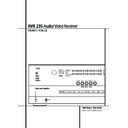Harman Kardon AVR 235 (serv.man3) User Manual / Operation Manual ▷ View online
SYSTEM CONFIGURATION 17
To make this process as quick and as easy as pos-
sible, we suggest that you use the full-OSD sys-
tem with the on-screen menus, and step through
each input.
sible, we suggest that you use the full-OSD sys-
tem with the on-screen menus, and step through
each input.
Input Setup
The first step in configuring the AVR is to select
an input, i.e. to associate an analog or digital
input with each input source in use, e.g. CD or
DVD. Note that once an input is selected, all
settings for the Digital Input, Speaker Configura-
tion, Delay and Surround Mode will ”attach”
themselves to that input and be stored in a
nonvolatile memory. This means that once made,
the selection of an input will automatically recall
those settings. For that reason, the procedures
described below must be repeated for each input
source so that you have the opportunity to
custom tailor each source to your specific
listening requirements. However, once made they
need not be changed again unless you need to
alter a setting.
The first step in configuring the AVR is to select
an input, i.e. to associate an analog or digital
input with each input source in use, e.g. CD or
DVD. Note that once an input is selected, all
settings for the Digital Input, Speaker Configura-
tion, Delay and Surround Mode will ”attach”
themselves to that input and be stored in a
nonvolatile memory. This means that once made,
the selection of an input will automatically recall
those settings. For that reason, the procedures
described below must be repeated for each input
source so that you have the opportunity to
custom tailor each source to your specific
listening requirements. However, once made they
need not be changed again unless you need to
alter a setting.
When using the full-OSD system to make the
setup adjustments, press the OSD button
setup adjustments, press the OSD button
L
once so that the
MASTER MENU
(Figure 1)
appears. Note that the
›
cursor will be next to
the
INPUT SETUP
line. Press the Set button
F to enter the menu and the
INPUT
SETUP
menu (Figure 2) will appear on the
screen. Press the
‹
/
›
buttons
E& until the
desired input name appears in the highlighted
video, as well as being indicated in the front
panel Input Indicators
video, as well as being indicated in the front
panel Input Indicators
ˆ by the blue LED next
to the desired input name. If the input will use the
standard left/right analog inputs, no further
adjustment is needed.
standard left/right analog inputs, no further
adjustment is needed.
Figure 2
If you wish to associate one of the digital inputs
with the selected input source, press the
with the selected input source, press the
¤
Button
D on the remote while the
INPUT
SETUP
menu (Figure 2) is on the screen, and
note that the on-screen cursor will drop down to
the
the
DIGITAL I N
line. Press the
‹
/
›
Buttons
E& until the name of the desired digital
input appears. To return to the Analog input,
press the buttons until the word
input appears. To return to the Analog input,
press the buttons until the word
ANALOG
appears. When the correct input source appears,
press the
press the
¤
button
D until the
›
cursor
appears next to
BACK T O MASTER MENU
,
and press the Set Button
F.
To associate an analog or digital input with the
input source currently selected at any time using
the discrete function buttons, press the Digital
Input Select Button
input source currently selected at any time using
the discrete function buttons, press the Digital
Input Select Button
Û
G on the front panel
or the remote while the full-OSD is not in use.
Within five seconds, make your input selection
using the Selector buttons on the front panel
Within five seconds, make your input selection
using the Selector buttons on the front panel
7
or the
⁄
/
¤
D Buttons on the remote until
the desired digital or analog input is shown in the
Main Information Display
Main Information Display
˜ and in the
lower third of the video display connected to the
AVR 235. Press the Set Button
AVR 235. Press the Set Button
F to enter the
new input assignment.
Some digital video input sources, such as a cable
box or HDTV set-top may change between analog
and digital outputs, depending on which channel
is in use. The AVR’s Auto Polling feature allows
you to avoid losing the audio feed when this hap-
pens by permitting both analog and digital con-
nections to the same source on the AVR. Digital
audio is the default, and the unit will automati-
cally switch to the analog audio if the digital
audio stream stops.
box or HDTV set-top may change between analog
and digital outputs, depending on which channel
is in use. The AVR’s Auto Polling feature allows
you to avoid losing the audio feed when this hap-
pens by permitting both analog and digital con-
nections to the same source on the AVR. Digital
audio is the default, and the unit will automati-
cally switch to the analog audio if the digital
audio stream stops.
In cases where only a digital source is used, you
may wish to disable the Auto Polling feature to
prevent the AVR from trying to “find” an analog
source when the digital source is paused. To turn
Auto Polling off for any input, first make certain
that the
may wish to disable the Auto Polling feature to
prevent the AVR from trying to “find” an analog
source when the digital source is paused. To turn
Auto Polling off for any input, first make certain
that the
➞
cursor is pointing to the
AUTO
POLL
line on the menu screen. Next, press the
‹
/
›
Navigation Button
E& so that
OFF
is highlighted in reverse video. Repeat the proce-
dure at any time by highlighting
dure at any time by highlighting
O N
to restore
the Auto Polling feature.
Speaker Setup
This menu tells the AVR which type of speakers
are in use. This is important as it adjusts the set-
tings that determine which speakers receive low-
frequency (bass) information. For each of these
settings use the
This menu tells the AVR which type of speakers
are in use. This is important as it adjusts the set-
tings that determine which speakers receive low-
frequency (bass) information. For each of these
settings use the
LARGE
setting if the speakers
for a particular position are traditional full-range
loudspeakers that are capable of reproducing
sounds below 100Hz.
Use the
loudspeakers that are capable of reproducing
sounds below 100Hz.
Use the
SMALL
setting for smaller, frequency-
limited satellite speakers that do not reproduce
sounds below 100Hz. Note that when “small”
speakers are used, a subwoofer is required to
reproduce low-frequency sounds. Remember that
the “large” and “small” descriptions do not refer
to the actual physical size of the speakers, but to
their ability to reproduce low-frequency sounds. If
you are in doubt as to which category describes
your speakers, consult the specifications in the
speakers’ owner’s manual, or ask your dealer.
sounds below 100Hz. Note that when “small”
speakers are used, a subwoofer is required to
reproduce low-frequency sounds. Remember that
the “large” and “small” descriptions do not refer
to the actual physical size of the speakers, but to
their ability to reproduce low-frequency sounds. If
you are in doubt as to which category describes
your speakers, consult the specifications in the
speakers’ owner’s manual, or ask your dealer.
This menu screen also allows you to enter the set-
tings for the AVR’s Triple Crossover feature that
allows a different crossover point to be used for
the front left/right, center and surround speakers.
In systems where full-range or tower speakers are
used for the front soundstage or where different
brands or models are in use at the various speak-
er positions, this feature allows you to custom tai-
lor the bass management and redirection circuits
with a precision not previously possible.
tings for the AVR’s Triple Crossover feature that
allows a different crossover point to be used for
the front left/right, center and surround speakers.
In systems where full-range or tower speakers are
used for the front soundstage or where different
brands or models are in use at the various speak-
er positions, this feature allows you to custom tai-
lor the bass management and redirection circuits
with a precision not previously possible.
At last, this menu also makes you chose if the
speaker setting will be the same for each input
source (
speaker setting will be the same for each input
source (
GLOBAL
), or will be set differently for
each input (
INDEPENDENT
).
Notes:
• When "Independent" is selected for the speak-
• When "Independent" is selected for the speak-
er settings (see below), they need to be made
for each input individually and you can deter-
mine which speaker should be used depending
on the input source selected. So it´s possible
e.g. to turn off the Center and/or the Sub with
any music source selected and to use them with
any movie input source.
for each input individually and you can deter-
mine which speaker should be used depending
on the input source selected. So it´s possible
e.g. to turn off the Center and/or the Sub with
any music source selected and to use them with
any movie input source.
• With the currently selected input all speaker
settings will be copied to all other surround
modes (as far as speakers are used with them)
and need not be repeated when another sur-
round mode is selected with that input.
modes (as far as speakers are used with them)
and need not be repeated when another sur-
round mode is selected with that input.
It is easiest to enter the proper settings for the
speaker setup through the
speaker setup through the
SPEAKER
SETUP
menu (Figure 3). So press the OSD
Button
L to bring up the
MASTER MENU
(Figure 1), and then press the
¤
Button
D
twice so that the cursor is on the
SPEAKER
SETUP
line. At this point, press the
Set Button
F to bring up the
SPEAKER
SETUP
menu (Figure 3).
Figure 3
The first line of the
SPEAKER SETUP
menu
(Figure 3) allows you to switch the menu to
change either the underlying speaker size setting
or the exact crossover point used for that speaker
group if set to "Small". For the first pass through
the menu, leave the setting at its default option of
change either the underlying speaker size setting
or the exact crossover point used for that speaker
group if set to "Small". For the first pass through
the menu, leave the setting at its default option of
SIZE
, and then proceed as outlined below. Once
the speaker choices have been set you may wish to
return to this line to change the option so that the
crossover settings may be adjusted.
return to this line to change the option so that the
crossover settings may be adjusted.
1. Before you start the speaker setting, you
should determine if you want all inputs being
configured with the same speaker size setting
(
should determine if you want all inputs being
configured with the same speaker size setting
(
GLOBAL
) or if all inputs should be configured
individually (
INDEPENDENT
).
To configure all inputs for "Global" or "Inde-
pendent" press the
pendent" press the
⁄
Button
D twice so that
the cursor is next to the
BASS MGR
line.
This setting allows you to use the same speaker
configuration for all inputs, or to have different
settings for each input. In most cases the factory
default setting of
configuration for all inputs, or to have different
settings for each input. In most cases the factory
default setting of
GLOBAL
will be appropriate,
as most listeners do not need to have individual-
ized speaker settings. However, some listeners,
particularly those with full-range front speakers
that are used for both movies and music may pre-
fer that different speaker settings be used when
listening to music through a CD player as
ized speaker settings. However, some listeners,
particularly those with full-range front speakers
that are used for both movies and music may pre-
fer that different speaker settings be used when
listening to music through a CD player as
* S P E A K E R S E T U P *
M O D E : S I Z E
L E F T / R I G H T : L A R G E
E
C E N T E R : S M A L L
S U R R O U N D : S M A L L
S U R R B A C K : S M A L L
S U B W O O F E R : L / R + L F E
B A S S M G R : G L O B A L
B A C K T O M A S T E R M E N U
* I N P U T S E T U P *
I N P U T : V I D E O 1
D I G I T A L I N : A N A L O G
A U T O P O L L : O F F
B A C K T O M A S T E R M E N U
System Configuration
18 SYSTEM CONFIGURATION
System Configuration
opposed to a movie from a DVD player, VCR or
cable/satellite set top.
cable/satellite set top.
If you wish to customize the speaker size individ-
ually to each input, make certain that the cursor
is on the
ually to each input, make certain that the cursor
is on the
BASS MGR
line and press the
‹
/
›
Buttons
E& so that
INDEPENDENT
appears in highlighted video. When this setting is
entered all speaker size settings will be shown
with their factory default size in the menu and all
other inputs will turn to
entered all speaker size settings will be shown
with their factory default size in the menu and all
other inputs will turn to
INDEPENDENT
too.
Now you should enter the speaker size settings
prefered for the input selected, as described
below. Remember that in this case the size set-
tings just entered will apply to the current input
ONLY, and you will need to go back to the
prefered for the input selected, as described
below. Remember that in this case the size set-
tings just entered will apply to the current input
ONLY, and you will need to go back to the
INPUT
menu to select another input, and then
return to this menu page again to change the
settings for the next input. Repeat the procedure
for any input where you wish to have a set of
speaker configuration different from the default
settings.
settings for the next input. Repeat the procedure
for any input where you wish to have a set of
speaker configuration different from the default
settings.
2. Begin the speaker size setup process by making
certain that the cursor is pointing toward the
certain that the cursor is pointing toward the
LEFT/RIGHT
line, which sets the configura-
tion for the front left and right speakers. If you
wish to make a change to the front speakers’
configuration, press the
wish to make a change to the front speakers’
configuration, press the
‹
/
›
Buttons
E& so
that either
LARGE
or
SMALL
appears, match-
ing the appropriate description from the definitions
shown above.
shown above.
When
SMALL
is selected, low-frequency front
channel sounds will be sent only to the subwoofer
output. If you choose this option and there is no
subwoofer connected, you will not hear any low-
frequency sounds with front channel signals.
output. If you choose this option and there is no
subwoofer connected, you will not hear any low-
frequency sounds with front channel signals.
When
LARGE
is selected, a full-range output
will be sent to the front left and front right
outputs. Depending on the choice made in
the
outputs. Depending on the choice made in
the
SUBWOOFER
line in this menu (see
below), the front left and right bass information
may also be directed to the subwoofer.
may also be directed to the subwoofer.
NOTE: When the front speakers are set to the
LARGE
option and the surround mode is set to
"Surround Off", or pure two-channel stereo,
when an analog signal source is present it will be
routed directly from the input to the volume
control without being digitized or processed. If
you have full-range front speakers and wish to
remove all digital processing from the circuit
path, select this configuration. If you wish to set
this option for use with only one input, such as a
CD player that uses an external DAC or an
optional, external phono preamp, you must
choose the
when an analog signal source is present it will be
routed directly from the input to the volume
control without being digitized or processed. If
you have full-range front speakers and wish to
remove all digital processing from the circuit
path, select this configuration. If you wish to set
this option for use with only one input, such as a
CD player that uses an external DAC or an
optional, external phono preamp, you must
choose the
INDEPENDENT
setting on the
BASS MGR
line at the bottom of this menu so
that only those inputs where the analog bypass is
desired will be routed in this fashion, while other
analog inputs such as a VCR or cable box will be
digitized for surround processing.
desired will be routed in this fashion, while other
analog inputs such as a VCR or cable box will be
digitized for surround processing.
Important Note: When a speaker set with a
subwoofer and two front satellites connected to
the Sub´s speaker outputs is used, the Sub´s
inputs must be connected to the Front speaker
outputs
subwoofer and two front satellites connected to
the Sub´s speaker outputs is used, the Sub´s
inputs must be connected to the Front speaker
outputs
and
LARGE
must be selected for
the front speakers (and
NONE
for the sub-
woofer, see below).
3. When you have completed your selection for the
front channel, press the
front channel, press the
¤
Button
D on the
remote to move the cursor to
CENTER
.
4. Press the
‹
/
›
Buttons
E& on the remote
to select the option that best describes your center
speaker, based on the speaker definitions shown
below.
speaker, based on the speaker definitions shown
below.
When
SMALL
is selected, low-frequency center
channel sounds will be sent to the Fronts, if they
are set to
are set to
LARGE
and Sub is turned off (see be-
low). When Sub is on, low frequency center chan-
nel sounds will be sent to the subwoofer only.
nel sounds will be sent to the subwoofer only.
When
LARGE
is selected, a full-range output
will be sent to the center speaker output, and NO
center channel signal will be sent to the sub-
woofer output (except when the Pro Logic II
Music mode is in use).
center channel signal will be sent to the sub-
woofer output (except when the Pro Logic II
Music mode is in use).
NOTE: If you choose Logic 7 as the surround
mode for the particular input source for which
you are configuring your speakers, the AVR will
not make the LARGE option available for the
center speaker. This is due to the requirements of
Logic 7 processing, and does not indicate a
problem with your receiver.
mode for the particular input source for which
you are configuring your speakers, the AVR will
not make the LARGE option available for the
center speaker. This is due to the requirements of
Logic 7 processing, and does not indicate a
problem with your receiver.
When
NONE
is selected, no signals will be sent
to the center-channel output. The receiver will
operate in a “phantom” center channel mode.
Center-channel information will be sent to the
left and right front channel outputs and the cen-
ter channel bass will be sent to the subwoofer
output when
operate in a “phantom” center channel mode.
Center-channel information will be sent to the
left and right front channel outputs and the cen-
ter channel bass will be sent to the subwoofer
output when
L/R+LFE
is selected in the
SUBWOOFER
line in this menu (see below).
This mode is needed if no Center speaker is used.
Note that when the Logic 7 Cinema or Enhanced
surround modes are selected a Center speaker
must be used, the Logic 7 Music mode works
well without a Center too.
Note that when the Logic 7 Cinema or Enhanced
surround modes are selected a Center speaker
must be used, the Logic 7 Music mode works
well without a Center too.
5. When you have completed your selection for
the center channel, press the
the center channel, press the
¤
Button
D
on the remote to move the cursor to
SURROUND
.
6. Press the
‹
/
›
Buttons
E& on the remote
to select the option that best describes the sur-
round speakers in your system based on the
speaker definitions shown on page 19.
round speakers in your system based on the
speaker definitions shown on page 19.
When
SMALL
is selected, with all digital sur-
round modes low-frequency surround channel
sounds will be sent to the Fronts when Sub is
turned off or to the subwoofer output when Sub
is on. With any analog surround mode the rear
bass feed depends on the mode selected and the
setting of the Sub and front speakers.
sounds will be sent to the Fronts when Sub is
turned off or to the subwoofer output when Sub
is on. With any analog surround mode the rear
bass feed depends on the mode selected and the
setting of the Sub and front speakers.
When
LARGE
is selected, a full-range output
will be sent to the surround channel outputs (with
all analog and digital surround modes), and
except with Hall and Theater modes, NO surround
channel bass will be sent to the subwoofer out-
put.
all analog and digital surround modes), and
except with Hall and Theater modes, NO surround
channel bass will be sent to the subwoofer out-
put.
When
NONE
is selected, surround-sound infor-
mation will be split between the front left and
front right outputs. For optimal performance
when no surround speakers are in use, the Dolby
3 Stereo mode should be used.
front right outputs. For optimal performance
when no surround speakers are in use, the Dolby
3 Stereo mode should be used.
When you are using surround back speakers with
your system, press the
your system, press the
¤
Button
D on the
remote to move the cursor to
SURR BACK
.
This line serves two functions in that it not only
configures the setting for the surround back
channels when they are present, it also tells the
AVR’s processing system to configure the unit for
either 5.1 or 6.1/7.1 operation.
configures the setting for the surround back
channels when they are present, it also tells the
AVR’s processing system to configure the unit for
either 5.1 or 6.1/7.1 operation.
Press the
‹
/
›
Buttons on the remote to select
the option that best describes the speakers in use
at the left and right back surround positions
based on the definitions on this page:
at the left and right back surround positions
based on the definitions on this page:
When
NONE
is selected, the system will adjust
so that only 5.1-channel surround processing/
decoding modes are available and the surround
back amplifier channels will not be used.
decoding modes are available and the surround
back amplifier channels will not be used.
When
SMALL
is selected the system will adjust
so that the full complement of 6.1/7.1 surround
processing/decoding modes are available, and
low-frequency information below the crossover
point (identical with the one for the surround
speakers) will be sent to the subwoofer output
when the subwoofer is set to ON, or to the Front
LEFT/RIGHT when subwoofer is set to OFF.
processing/decoding modes are available, and
low-frequency information below the crossover
point (identical with the one for the surround
speakers) will be sent to the subwoofer output
when the subwoofer is set to ON, or to the Front
LEFT/RIGHT when subwoofer is set to OFF.
When
LARGE
is selected the system will adjust
so that the full complement of 6.1/7.1 surround
processing/decoding modes are available, and a
full-range signal will be sent to the surround back
channels, with no low-frequency information sent
to the subwoofer output.
processing/decoding modes are available, and a
full-range signal will be sent to the surround back
channels, with no low-frequency information sent
to the subwoofer output.
7. When you have completed your selection for
the surround channels, press the
the surround channels, press the
¤
Button
D
on the remote to move the cursor to
SUBWOOFER
.
8. Press the
‹
/
›
Buttons
E& on the remote
to select the option that best describes your
system.
system.
SYSTEM CONFIGURATION 19
The choices available for the subwoofer position
will depend on the settings for the other speak-
ers, particularly the front left/right positions.
will depend on the settings for the other speak-
ers, particularly the front left/right positions.
If the front left/right speakers are set to
SMALL
, the subwoofer will automatically be set
to
SUB
, which is the “on” position.
If the front left/right speakers are set to
LARGE
, three options are available:
• If no subwoofer is connected to the AVR, press
the
‹
/
›
Buttons
E& on the remote so
that
NONE
appears in the on-screen menu.
When this option is selected, all bass informa-
tion will be routed to the front left/right “main”
speakers.
tion will be routed to the front left/right “main”
speakers.
• If a subwoofer is connected to the AVR, you
have the option to have the front left/right
“main” speakers reproduce bass frequencies at
all times, and have the subwoofer operate only
when the AVR is being used with a digital
source that contains a dedicated Low Frequency
Effects, or LFE soundtrack. This allows you to
use both your main and subwoofer speakers to
take advantage of the special bass created for
certain movies. To select that option press the
“main” speakers reproduce bass frequencies at
all times, and have the subwoofer operate only
when the AVR is being used with a digital
source that contains a dedicated Low Frequency
Effects, or LFE soundtrack. This allows you to
use both your main and subwoofer speakers to
take advantage of the special bass created for
certain movies. To select that option press the
‹
/
›
Buttons
E& on the remote so that
LFE
appears in the on-screen menu.
• If a subwoofer is connected and you wish to
use it for bass reproduction in conjunction with
the main front left/right speakers, regardless of
the type of program source or Surround mode
you are listening to, press the
the main front left/right speakers, regardless of
the type of program source or Surround mode
you are listening to, press the
‹
/
›
Buttons
E& on the remote so that
L/R+LFE
appears in the on-screen menu. When this
option is selected, a full-range signal will be
sent to the front left/right “main” speakers. The
subwoofer will receive the front left and right
bass frequencies under the crossover frequency
selected in another setting on this menu, as
described below, and also the LFE soundtrack.
option is selected, a full-range signal will be
sent to the front left/right “main” speakers. The
subwoofer will receive the front left and right
bass frequencies under the crossover frequency
selected in another setting on this menu, as
described below, and also the LFE soundtrack.
9. When all initial speaker “size” settings have been
made, you now have the option to take advantage
of the AVR’s Triple Crossover system, which allows
individual crossover settings to be made for each
speaker group. The low-frequency crossover point is
set by the design of your speakers. It is defined as
the frequency which is the lowest possible frequency
the speaker is capable of reproducing. Before mak-
ing any changes to the settings for the crossover
point we suggest that you find the crossover point
for the speakers in each of the three groupings, front
left/right, center front and surrounds by looking at
the specifications page of the speaker’s owner’s
manual, by getting that information from the manu-
facturer’s Web site, or by contacting your dealer or
the manufacturer’s customer service department.
You will need this figure to accurately configure the
next group of settings.
made, you now have the option to take advantage
of the AVR’s Triple Crossover system, which allows
individual crossover settings to be made for each
speaker group. The low-frequency crossover point is
set by the design of your speakers. It is defined as
the frequency which is the lowest possible frequency
the speaker is capable of reproducing. Before mak-
ing any changes to the settings for the crossover
point we suggest that you find the crossover point
for the speakers in each of the three groupings, front
left/right, center front and surrounds by looking at
the specifications page of the speaker’s owner’s
manual, by getting that information from the manu-
facturer’s Web site, or by contacting your dealer or
the manufacturer’s customer service department.
You will need this figure to accurately configure the
next group of settings.
The factory default setting for all speaker positions is
100Hz. If that setting is acceptable for all channels,
then no adjustments are needed and you may skip
this section. However, should you wish to change
100Hz. If that setting is acceptable for all channels,
then no adjustments are needed and you may skip
this section. However, should you wish to change
one of the settings, please proceed by pressing the
⁄
Button
D so that the cursor moves back up
to the top of the list of setting options. Press the
‹
/
›
Buttons
E& so that
X-OVER
is high-
lighted and the menu data will change to the screen
shown in Figure 4.
shown in Figure 4.
Figure 4
To change the setting for any of the three speaker
groups Left/Right, Center or Surrounds, press the
groups Left/Right, Center or Surrounds, press the
⁄
/
¤
Buttons
D until the cursor is next to the
line where you wish to make a change and then
press the
press the
‹
/
›
Buttons
E& until the desired
setting appears. The available choices at which
point low-frequency information will be sent to
the subwoofer (or to the Front Left/Right speakers
in case subwoofer is set to OFF), rather than to
the speaker channel, are 40Hz, 60Hz, 80Hz,
100Hz, 120Hz and 200Hz. Pick the choice that is
identical to the information for the speakers, or if
an exact match is not possible, pick the closest
choice that is ABOVE the speaker’s lowfrequency
limit to avoid the creation of a low-frequency
“hole” where your system will have no bass infor-
mation.
point low-frequency information will be sent to
the subwoofer (or to the Front Left/Right speakers
in case subwoofer is set to OFF), rather than to
the speaker channel, are 40Hz, 60Hz, 80Hz,
100Hz, 120Hz and 200Hz. Pick the choice that is
identical to the information for the speakers, or if
an exact match is not possible, pick the closest
choice that is ABOVE the speaker’s lowfrequency
limit to avoid the creation of a low-frequency
“hole” where your system will have no bass infor-
mation.
In cases where
LARGE
has been selected as the
front channel speaker option and
L/R+LFE
has been selected as the subwoofer option, the
front channel sound information below the cross-
over point selected for the L/R front speakers
(when fronts are set to "Small") will be sent to
BOTH the front channel speakers and the
subwoofer.
front channel sound information below the cross-
over point selected for the L/R front speakers
(when fronts are set to "Small") will be sent to
BOTH the front channel speakers and the
subwoofer.
The
SUBWOOFER
crossover point is deter-
mined by the settings for the main speakers, and
by default it will be set to match the crossover
point of the
by default it will be set to match the crossover
point of the
LEFT/RIGHT
channels. This
ensures a smooth transition between the main
speakers and the subwoofer. You may change the
speakers and the subwoofer. You may change the
SUBWOOFER
setting so that the crossover
matches the setting for the
CENTER
,
SURROUND
or
SURROUND BACK
channels, depending on the capabilities of the
loudspeakers used at those locations. For
example, if the crossover setting for your center
speaker is higher than the setting for your main
left and right speakers, you may prefer to set the
subwoofer to match the center speaker in order
to avoid losing low-frequency information from
the center channel, which is heavily used in most
movies and television programs.
loudspeakers used at those locations. For
example, if the crossover setting for your center
speaker is higher than the setting for your main
left and right speakers, you may prefer to set the
subwoofer to match the center speaker in order
to avoid losing low-frequency information from
the center channel, which is heavily used in most
movies and television programs.
Note that the crossover point for the surround
speakers and the surround back speakers will be
identical. That´s why no crossover point for the
surround back speakers is selectable or shown in
the menu.
speakers and the surround back speakers will be
identical. That´s why no crossover point for the
surround back speakers is selectable or shown in
the menu.
Important Note: All settings for the crossover
points will be "Global", i.e. they will be identical
for all inputs no matter if the BASSMANAGER
(see above) was configured for "Global" or
"Independent".
points will be "Global", i.e. they will be identical
for all inputs no matter if the BASSMANAGER
(see above) was configured for "Global" or
"Independent".
10. When all speaker selections have been made,
press the
press the
¤
Button
D until the cursor is next
to the
BACK T O MASTER MENU
line and
press the Set Button
F to return to the Main
menu.
11. The Speaker Configuration may also be
changed at any time without using the full-OSD
on-screen menu system by pressing the Speaker
Selector
changed at any time without using the full-OSD
on-screen menu system by pressing the Speaker
Selector
6 on the front panel or
' on the
remote control. Once the button is pressed,
FRONT SPEAKER
will appear in both the
lower third of the video display and the Main
Information Display
Information Display
˜.
Within five seconds, either press the
‹
/
›
buttons
7 on the front panel or the
⁄
/
¤
buttons
D
on the remote to select a different speaker posi-
tion, or press the Set Button
tion, or press the Set Button
@
F to begin
the adjustment process for the front left and right
speakers.
speakers.
When the Set button
@
F has been pressed
and the system is ready for a change to the front
speaker setting, the on-screen display and Main
Information Display
speaker setting, the on-screen display and Main
Information Display
˜ will read
FRONT
LARGE
or
FRONT SMALL
depending on
the current setting. Press the
‹
/
›
buttons
7 on
the front panel or the
⁄
/
¤
buttons
D on the
remote until the desired setting is shown, using
the instructions for “large” or “small” shown ear-
lier, then press the Set button
the instructions for “large” or “small” shown ear-
lier, then press the Set button
@
F.
If another speaker position needs to be changed,
press the
press the
‹
/
›
buttons
7 on the front panel or
the
⁄
/
¤
buttons
D on the remote to select a
different speaker position, press the Set button
@
@
F and then the
‹
/
›
buttons
7 on the
front panel or the
⁄
/
¤
buttons
D on the
remote until the correct speaker setting is shown
and press the Set button
and press the Set button
@
F again to
confirm the selection.
To assist in making these settings, the icons in the
Speaker/Channel Input Indicators
Speaker/Channel Input Indicators
$ will
change as the speaker type is selected at each
position. When only the inner icon box is lit, the
speaker is set for “small.” When the inner box and
the two outer boxes with circles inside them are
lit, the speaker is set for “large." When no indica-
tor appears at a speaker location, that position is
set for “none” or “no” speaker.
position. When only the inner icon box is lit, the
speaker is set for “small.” When the inner box and
the two outer boxes with circles inside them are
lit, the speaker is set for “large." When no indica-
tor appears at a speaker location, that position is
set for “none” or “no” speaker.
Note: These icons are available only when
making setup changes without the use of the full
OSD mode.
making setup changes without the use of the full
OSD mode.
* * S P E A K E R S E T U P * *
M O D E : X - O V E R
L E F T / R I G H T : 1 0 0 H Z
C E N T E R : 1 0 0 H Z
S U R R O U N D : 1 0 0 H Z
S U R R B A C K : - - - - -
S U B W O O F E R :
L E F T / R I G H T
B A S S M G R : G L O B A L
B A C K T O M A S T E R M E N U
System Configuration
20 SYSTEM CONFIGURATION
System Configuration
As an example, in the Figure below, all speakers
are set for “large,” and a subwoofer is set.
are set for “large,” and a subwoofer is set.
Surround Setup
Once the speaker setup has been completed, the
next step for that input is to set the surround
mode you wish to use with that input. Since sur-
round modes are a matter of personal taste, feel
free to select any mode you wish – you may
change it later. The Surround Mode chart on page
26 may help you select the mode best suited to
the input source selected. For example you may
select Dolby Pro Logic II or Logic 7 for most ana-
log inputs and Dolby Digital for inputs connected
to digital sources. In the case of inputs such as a
CD Player, Tape Deck or Tuner, you may wish to
set the mode to Stereo, if that is your preferred
listening mode for standard stereo sources, where
it is unlikely that surround encoded material will
be used. Alternatively, the 5 Channel Stereo or
Logic 7 Music mode may also be a good choice
for stereo-only source material.
Once the speaker setup has been completed, the
next step for that input is to set the surround
mode you wish to use with that input. Since sur-
round modes are a matter of personal taste, feel
free to select any mode you wish – you may
change it later. The Surround Mode chart on page
26 may help you select the mode best suited to
the input source selected. For example you may
select Dolby Pro Logic II or Logic 7 for most ana-
log inputs and Dolby Digital for inputs connected
to digital sources. In the case of inputs such as a
CD Player, Tape Deck or Tuner, you may wish to
set the mode to Stereo, if that is your preferred
listening mode for standard stereo sources, where
it is unlikely that surround encoded material will
be used. Alternatively, the 5 Channel Stereo or
Logic 7 Music mode may also be a good choice
for stereo-only source material.
It is easiest to complete the surround setup using
the full-OSD on-screen menus. From the
the full-OSD on-screen menus. From the
MASTER
menu (Figure 1), press the
⁄
/
¤
buttons
D until the
➞
cursor is next to the
SURROUND SELECT
menu. Press the
Set Button
F so that the
SURROUND
SELECT
menu (Figure 5) is on the screen.
Figure 5
Each of the option lines on this menu (Figure 5)
selects the surround mode category, and within
each of those categories there will be a choice of
the specific mode options. The choice of modes
will vary according to the speaker configuration
in your system.
selects the surround mode category, and within
each of those categories there will be a choice of
the specific mode options. The choice of modes
will vary according to the speaker configuration
in your system.
When the
SURR BACK
line of the
SPEAKER SETUP
menu (Figure 4) is set to
NONE
the AVR will be configured for 5.1-
channel operation, and only the modes
appropriate to a five-speaker system will appear.
appropriate to a five-speaker system will appear.
When the
SURR BACK
line of the
SPEAKER SETUP
menu (Figure 4) is set to
SMALL
or
LARGE
the AVR 235 will be
configured for 6.1/7.1-channel operation, and
additional modes such as Dolby Digital EX and
7 STEREO or Logic 7 7.1 will appear, as they are
only available when seven main speakers are
present. In addition, the modes DTS ES (Discrete)
and DTS+NEO:6 (DTS ES Matrix) available in the
AVR 235 will not appear unless a digital source is
playing the correct bitstream.
additional modes such as Dolby Digital EX and
7 STEREO or Logic 7 7.1 will appear, as they are
only available when seven main speakers are
present. In addition, the modes DTS ES (Discrete)
and DTS+NEO:6 (DTS ES Matrix) available in the
AVR 235 will not appear unless a digital source is
playing the correct bitstream.
In addition, some of the modes available in the
AVR 235 will not appear unless a digital source is
selected and is playing the correct bitstream.
AVR 235 will not appear unless a digital source is
selected and is playing the correct bitstream.
Note: When a Dolby Digital or DTS source is
selected and playing, the AVR 235 will select the
appropriate surround mode automatically, no
matter which surround mode was selected for
that input as default. Then no other surround
modes will be available, except VMAx with Dolby
Digital recordings and all Pro Logic II modes with
Dolby Digital 2 channel (2.0) recordings (see
page 31).
selected and playing, the AVR 235 will select the
appropriate surround mode automatically, no
matter which surround mode was selected for
that input as default. Then no other surround
modes will be available, except VMAx with Dolby
Digital recordings and all Pro Logic II modes with
Dolby Digital 2 channel (2.0) recordings (see
page 31).
To select the mode that will be used as the initial
default for an input, first press the
default for an input, first press the
⁄
/
¤
buttons
D until the on-screen cursor is next to the
desired mode’s master category name. Next,
press the Set Button
desired mode’s master category name. Next,
press the Set Button
F to view the sub-
menu. Press the
‹
/
›
Buttons
E& to scroll
through the available choices, and then press the
¤
Button
D so that the cursor is next to
BACK TO MASTER MENU
to continue the
setup process.
On the
Dolby
menu (Figure 6), the selection
choices include Dolby Digital, Dolby Pro Logic II
or llx Music, Dolby Pro Logic II or llx Cinema,
Dolby Pro Logic II and Dolby 3 Stereo. The Dolby
Digital EX mode is only available when the sys-
tem is set for 6.1/7.1 operation by configuring
the Surround Back speakers to “Small” or
“Large” as described on page 21. When a disc is
playing that contains a special “flag” signal in
the digital audio data stream, the EX mode will
be selected automatically. It may also be selected
using this menu or through the front panel or
remote controls as shown on page 29. A com-
plete explanation of these modes is found on
Page 26-27. Note that when the Dolby Digital
mode is selected there are additional settings
available for the Night mode that are associated
with the surround mode only, not with the input.
That´s why these settings must be made only
once, not with each input in use. They are described
later in the next main chapter (see below).
or llx Music, Dolby Pro Logic II or llx Cinema,
Dolby Pro Logic II and Dolby 3 Stereo. The Dolby
Digital EX mode is only available when the sys-
tem is set for 6.1/7.1 operation by configuring
the Surround Back speakers to “Small” or
“Large” as described on page 21. When a disc is
playing that contains a special “flag” signal in
the digital audio data stream, the EX mode will
be selected automatically. It may also be selected
using this menu or through the front panel or
remote controls as shown on page 29. A com-
plete explanation of these modes is found on
Page 26-27. Note that when the Dolby Digital
mode is selected there are additional settings
available for the Night mode that are associated
with the surround mode only, not with the input.
That´s why these settings must be made only
once, not with each input in use. They are described
later in the next main chapter (see below).
Figure 6
When the
➞ cursor is pointing to the
MODE
line, press the
‹
/
›
Navigation Buttons
E& to select the desired Dolby surround
mode, again remembering that the choice of
available modes will vary with the type of pro-
gram material being played and the number of
speakers in your system configuratioin.
mode, again remembering that the choice of
available modes will vary with the type of pro-
gram material being played and the number of
speakers in your system configuratioin.
When Dolby Pro Logic II Music or Dolby Pro Logic
IIx Music is selected as the listening mode, three
special settings are available to tailor the sound
field to your listening room environment and your
individual taste and preferences. (When other
Dolby Surround modes are selected, dotted lines
will indicate that these settings are not active.)
IIx Music is selected as the listening mode, three
special settings are available to tailor the sound
field to your listening room environment and your
individual taste and preferences. (When other
Dolby Surround modes are selected, dotted lines
will indicate that these settings are not active.)
• Center Width: This setting adjusts the balance
of the vocal information in the front sound-
stage between the center and front left/right
speakers. The lower settings spread the center
channel sound more broadly into the left and
right channels. A higher number (up to “7”)
produces a tighter center channel presenta-
tioin.
stage between the center and front left/right
speakers. The lower settings spread the center
channel sound more broadly into the left and
right channels. A higher number (up to “7”)
produces a tighter center channel presenta-
tioin.
• Dimension: This setting alters the perceived
depth of the surround field by creating a shal-
lower presentation that appears to move
sounds toward the front of the room, or a
deeper presentation that appears to move the
center of the sound field toward the back of
the room. The setting of “O” is a neutral
default, with the range of adjustment shown as
“R-3” for a deeper, rear-oriented sound to
“F-3” for a shallower, front-oriented sound.
lower presentation that appears to move
sounds toward the front of the room, or a
deeper presentation that appears to move the
center of the sound field toward the back of
the room. The setting of “O” is a neutral
default, with the range of adjustment shown as
“R-3” for a deeper, rear-oriented sound to
“F-3” for a shallower, front-oriented sound.
• Panorama: Switch this setting on or off to add
an enveloping wrap-around presentation that
increases the perception of sound along the
sides of the room.
increases the perception of sound along the
sides of the room.
To change these parameters, press the
⁄
/
¤
Navigation Buttons
D while the
DOLBY
SURROUND
menu is on the screen until the
➞ cursor is pointing to the line on the menu with
the parameter you wish to change. Then, press
the
the parameter you wish to change. Then, press
the
‹
/
›
Navigation Buttons
E& to alter
the setting to your taste.
Note that when the Dolby Digital mode is select-
ed there are additional settings available for the
Night mode that are associated with the sur-
round mode only, not with the input. That´s why
these settings must be made only once, not with
each input in use.
ed there are additional settings available for the
Night mode that are associated with the sur-
round mode only, not with the input. That´s why
these settings must be made only once, not with
each input in use.
Night Mode Settings
The Night mode is a feature of Dolby Digital that
uses special processing to preserve the dynamic
range and full intelligibility of a movie sound track
while reducing the peak level. This prevents
abruptly loud transitions from disturbing others,
without reducing the sonic impact of a digital
source. Note that the Night mode is only available
when the Dolby Digital surround mode is select-
ed.
The Night mode is a feature of Dolby Digital that
uses special processing to preserve the dynamic
range and full intelligibility of a movie sound track
while reducing the peak level. This prevents
abruptly loud transitions from disturbing others,
without reducing the sonic impact of a digital
source. Note that the Night mode is only available
when the Dolby Digital surround mode is select-
ed.
To adjust the Night mode setting from the menu
press the OSD Button
press the OSD Button
L so that the
MASTER
menu appears. Then press the
¤
* * D O L B Y S U R R O U N D * *
M O D E : D O L B Y P L I I
M U S I C
C E N T E R W I D T H : 3
D I M E N S I O N : 0
P A N O R A M A : O F F
N I G H T : - - - - -
B A C K T O S U R R S E L E C T
→
Click on the first or last page to see other AVR 235 (serv.man3) service manuals if exist.