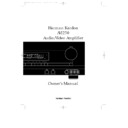Harman Kardon AVI 250 (serv.man9) User Manual / Operation Manual ▷ View online
Basic Operation
19
ENGLISH
Once the input and speaker connections
have been made, and the system has been
configured, the unit is ready for
operation. Note that some controls are
duplicated on both the front panel and
the remote control, while others appear
on one or the other, but not both.
have been made, and the system has been
configured, the unit is ready for
operation. Note that some controls are
duplicated on both the front panel and
the remote control, while others appear
on one or the other, but not both.
To turn the unit on, press either the
Power
button on the front panel
^
or
Main Power ON
b
on the remote.
When power is turned on, the amplifier
will return to the input source in use
when the unit was last turned on. The
front panel display will also illuminate to
provide status indicators of the unit’s
operation.
will return to the input source in use
when the unit was last turned on. The
front panel display will also illuminate to
provide status indicators of the unit’s
operation.
Source Selection
To select or change the input source,
press one of the
To select or change the input source,
press one of the
Source
buttons on the
front panel
345678
or one of the
Source buttons on the remote
c
.
To listen to one source while you watch
another, first select the video source (
another, first select the video source (
LD
,
TV
,
VCR1
,
VCR2
or
Aux
), and then
select the desired audio source (
Tuner
CD
,
Tape 1
,
Tape 2
).
The audio source will be displayed on the
Information Display, while the video
source will be displayed in the upper left
corner of the Fluorescent Display next to
the word
Information Display, while the video
source will be displayed in the upper left
corner of the Fluorescent Display next to
the word
VISUAL
¡
.
Volume Control
The AVI250’s volume is controlled using
either the front panel knob
The AVI250’s volume is controlled using
either the front panel knob
%
or the
Main Volume
buttons
f
on the
remote.
NOTE: Unlike conventional
mechanically driven volume controls,
this amplifier’s volume is set using digital
devices. This means that the volume
knob has no firm stopping point at either
end of its rotation. Depending on the
speed with which the knob is turned, it is
normal for as many as three complete
rotations to be required for full travel
from the loudest setting to the softest.
mechanically driven volume controls,
this amplifier’s volume is set using digital
devices. This means that the volume
knob has no firm stopping point at either
end of its rotation. Depending on the
speed with which the knob is turned, it is
normal for as many as three complete
rotations to be required for full travel
from the loudest setting to the softest.
When the volume is adjusted, the word
Master
will appear in the main
portion of the Information Display,
followed by a two digit number. The
number indicates the variation from the
reference point established when the
output levels are set.
followed by a two digit number. The
number indicates the variation from the
reference point established when the
output levels are set.
Surround Mode Selection
One of the most important features of
the AVI250 is its ability to reproduce a
full multichannel surround soundfield
from both surround encoded programs,
and standard stereo programs. In
addition, this is one of the few products
available that is equipped for Home THX,
the ultimate in home theater. In all a
total of eight listening modes are
available on the AVI250.
One of the most important features of
the AVI250 is its ability to reproduce a
full multichannel surround soundfield
from both surround encoded programs,
and standard stereo programs. In
addition, this is one of the few products
available that is equipped for Home THX,
the ultimate in home theater. In all a
total of eight listening modes are
available on the AVI250.
Selection of a surround mode is based on
personal taste, as well as the type of
program source material being used. For
example, motion pictures bearing the
logo of one of the major surround
encoding processes, such as Dolby
Surround, SDDS, DTS Stereo or
UltraStereo may be played in either the
THX Cinema, Dolby Pro Logic or Movie
Surround Modes. TV or radio broadcasts
of programs in surround, but not
originally produced as theatrical motion
pictures should be played back in the
Dolby Pro Logic or Movie Surround
modes. Other mode selections are
described elsewhere in this manual.
personal taste, as well as the type of
program source material being used. For
example, motion pictures bearing the
logo of one of the major surround
encoding processes, such as Dolby
Surround, SDDS, DTS Stereo or
UltraStereo may be played in either the
THX Cinema, Dolby Pro Logic or Movie
Surround Modes. TV or radio broadcasts
of programs in surround, but not
originally produced as theatrical motion
pictures should be played back in the
Dolby Pro Logic or Movie Surround
modes. Other mode selections are
described elsewhere in this manual.
NOTE: Once a program has been
encoded with surround information, it
retains the surround matrix as long as
the program is broadcast in stereo. Thus,
movies with surround sound will carry
surround information when they are
broadcast via conventional TV stations,
cable, pay TV and satellite transmission.
In addition, a growing number of made
for television programs, sports broadcasts,
radio dramas and music CDs are also
recorded in surround sound. You may
obtain a list of these programs and discs
from Dolby Laboratories Licensing Corp.,
Woothon Bassett, Wiltshire, SN4 8QJ,
England.
encoded with surround information, it
retains the surround matrix as long as
the program is broadcast in stereo. Thus,
movies with surround sound will carry
surround information when they are
broadcast via conventional TV stations,
cable, pay TV and satellite transmission.
In addition, a growing number of made
for television programs, sports broadcasts,
radio dramas and music CDs are also
recorded in surround sound. You may
obtain a list of these programs and discs
from Dolby Laboratories Licensing Corp.,
Woothon Bassett, Wiltshire, SN4 8QJ,
England.
Surround modes may be selected in one
of three ways.
of three ways.
Engelsk manual AVI250 11/01/98 8:53 Side 19
Basic Operation
20
ENGLISH
From the front panel, use the
Mode
⁄
or
Mode
¤
buttons
#
to scroll through
the list of modes. The selected mode will
appear in large letters in the front panel
display, and in a two line reminder on
the video screen. Once the selection is
made, the mode will continue to appear
in a smaller indicator at the bottom of
the front panel display.
appear in large letters in the front panel
display, and in a two line reminder on
the video screen. Once the selection is
made, the mode will continue to appear
in a smaller indicator at the bottom of
the front panel display.
From the remote, modes may be selected
by simply pressing the button that
corresponds to the desired mode.
by simply pressing the button that
corresponds to the desired mode.
e
Modes may also be selected using the on
screen display. Press
screen display. Press
SELECT
r
on
the remote to display the
MAIN MENU
.
Then press
¤
q
twice so that the on
screen cursor is next to
SURROUND
MODE
. Press
SELECT
r
again to
move to the next menu.
At the
SURROUND MODE MENU
,
press the
‹
or
›
buttons
r
until the
desired mode name appears on the
screen. Press
screen. Press
¤
twice until the
>
cursor
is next to
RETURN TO MAIN MENU
and press
SELECT
. At the main menu
select
MENU OFF
and press
SELECT
to exit the menus.
A different mode may be selected for
audio and video sources. Once a mode
has been selected, it will be attached to
those sources in memory. Thus, you may
select
audio and video sources. Once a mode
has been selected, it will be attached to
those sources in memory. Thus, you may
select
THX CINEMA
as the mode for
video and
HALL SURROUND
for
audio. After the initial selections are
made, the unit will automatically return
to your preferred mode for each type of
input whenever it is chosen.
made, the unit will automatically return
to your preferred mode for each type of
input whenever it is chosen.
TV Auto Function
With the increasing sophistication of
today’s home entertainment systems, it
often takes numerous remote controls to
turn a system on. This product’s unique
“TV Auto” feature simplifies that task and
greatly reduces the actions needed to
bring your entire system to life.
With the increasing sophistication of
today’s home entertainment systems, it
often takes numerous remote controls to
turn a system on. This product’s unique
“TV Auto” feature simplifies that task and
greatly reduces the actions needed to
bring your entire system to life.
If a video feed is connected to the TV
VIDEO IN jacks
VIDEO IN jacks
N
during the
installation, the signal at that jack is used
to trigger system turn on. Even when the
unit is turned off, the presence of a video
signal at the TV VIDEO jacks will
automatically cause it to turn on. As long
as the signal is present, the unit will
remain on. When the TV or other source
is turned off, it will automatically return
to a standby (“off”) mode within five
minutes.
to trigger system turn on. Even when the
unit is turned off, the presence of a video
signal at the TV VIDEO jacks will
automatically cause it to turn on. As long
as the signal is present, the unit will
remain on. When the TV or other source
is turned off, it will automatically return
to a standby (“off”) mode within five
minutes.
Note that if the unit is turned on
automatically by this function, it will
remain on if another source is
subsequently selected. In that case, it
must be turned off manually even if the
TV source is turned off.
automatically by this function, it will
remain on if another source is
subsequently selected. In that case, it
must be turned off manually even if the
TV source is turned off.
Engelsk manual AVI250 11/01/98 8:53 Side 20
On Screen Display
21
ENGLISH
On Screen Menus
In addition to the information shown
on the front panel display, it is also
possible to obtain the unit’s current
status through the use of on screen
video messages. The on screen menus
may also be used to control many aspects
of the product and to make adjustments
and selections.
on the front panel display, it is also
possible to obtain the unit’s current
status through the use of on screen
video messages. The on screen menus
may also be used to control many aspects
of the product and to make adjustments
and selections.
To activate the On Screen display system,
press and hold the
press and hold the
SCREEN DISPLAY
s
button on the remote for three
seconds. This will cause a status
summary display to be shown on the
screen for ten seconds. (Figure #5). Once
the video displays are enabled, this status
screen will also appear when the unit is
turned on.
summary display to be shown on the
screen for ten seconds. (Figure #5). Once
the video displays are enabled, this status
screen will also appear when the unit is
turned on.
NOTE: In order to view the on screen
menu displays the unit must be
connected to the standard, composite
video input of a TV monitor or projector.
The on screen displays are NOT visible via
the “S” video output.
menu displays the unit must be
connected to the standard, composite
video input of a TV monitor or projector.
The on screen displays are NOT visible via
the “S” video output.
The status screen displays the following
information:
information:
AUDIO SOURCE
: This is the input
currently selected for audio.
VIDEO SOURCE
: This is the input
currently selected for video.
TAPE1 OUT
: This is the source
currently routed to the Tape 1 audio
output for recording.
output for recording.
VCR1 OUT
: This is the source
currently routed to the VCR 1 video
output for recording.
output for recording.
MODE
: This is the currently selected
audio/surround mode.
MULTIROOM
: This is the source
currently selected for listening in
remote room locations.
remote room locations.
MASTER VOLUME
: This is the
current volume level. Note that
volume appears as a horizontal scale.
The “0dB” reference level is indicated
by a solid block
volume appears as a horizontal scale.
The “0dB” reference level is indicated
by a solid block
Í
, while volume
levels above or below the reference are
indicated by double vertical bars
indicated by double vertical bars
±
.
Function Displays and Messages
Once the On Screen Displays have been
activated, they appear when certain
functions are performed from the front
panel buttons or the remote control.
These messages are three line displays
with the current function shown on the
top line and information about the
selection or choice on the bottom two
lines.
Once the On Screen Displays have been
activated, they appear when certain
functions are performed from the front
panel buttons or the remote control.
These messages are three line displays
with the current function shown on the
top line and information about the
selection or choice on the bottom two
lines.
The following function/operation display
screens are available:
screens are available:
Surround Mode and Delay
When the surround mode is changed or
the delay timing is adjusted, this message
will appear at the bottom of the video
screen. The top line is the surround
mode, the bottom line is the delay time
for that mode. (Figure #6) Note that
delay time will not be displayed in the
When the surround mode is changed or
the delay timing is adjusted, this message
will appear at the bottom of the video
screen. The top line is the surround
mode, the bottom line is the delay time
for that mode. (Figure #6) Note that
delay time will not be displayed in the
MONAURAL
,
STEREO
or
DOLBY 3
STEREO
modes, as these modes do not
have rear channel information.
ENGLISH
A U D I O S O U R C E : T U N E R
V I D E O S O U R C E : V C R 2
T A P E 1 O U T : C D
V C R 1 O U T : A U X
M O D E : D O L B Y
P R O L O G I C
M U L T I R O O M : T U N E R
M A S T E R V O L U M E
Ù Ù Ù Ù Ù Ù Ù Ù Ù Ù Ù Ù Ù Ù Ù || Ð Ð
Figure 5
M O D E : T H X
C I N E M A
D E L A Y T I M E : 2 0 m s e c
Figure 6
< C O P Y F U N C T I O N >
T A P E O U T : T U N E R
V C R 1 O U T : V C R 2
Figure 8
< F U N C T I O N S E L E C T >
A U D I O : T U N E R
V I D E O : V C R 1
Figure 7
F R O N T L : + 1 d B
F R O N T R : Ð 2 d B
C E N T E R : + 5 d B
S U R R O U N D L : Ð 1 0 d B
S U R R O U N D R : + 3 d B
S U B W O O F E R : 0 d B
Figure 9
Engelsk manual AVI250 11/01/98 8:53 Side 21
On Screen Display
22
ENGLISH
Input Selection
When the source input is changed, this
message will appear (Figure #7). The top
line is the audio input source, the bottom
line is the video input source. Remember,
when choosing an input, select the video
source first, and then the audio source if
a split input/simulcast listening session is
desired. Note that when the
When the source input is changed, this
message will appear (Figure #7). The top
line is the audio input source, the bottom
line is the video input source. Remember,
when choosing an input, select the video
source first, and then the audio source if
a split input/simulcast listening session is
desired. Note that when the
TAPE
COPY
function is engaged, the
A U D I O
source is displayed in reverse
video.
Tape Copy Input Selection
When an input is selected for either
When an input is selected for either
TAPE1
or
VCR1
copy, the choices
appear as a message with the TAPE1
information on the top line and the VCR1
information on the bottom line. (Figure
#8)
information on the top line and the VCR1
information on the bottom line. (Figure
#8)
Surround Output Levels
To obtain a status screen with the outputs
for each individual channel, press the
To obtain a status screen with the outputs
for each individual channel, press the
SPEAKER
button
v
on the remote. A
summary will appear for ten seconds.
(Figure #9)
(Figure #9)
Master Volume
When the volume is changed, a
horizontal scale will briefly appear at the
bottom of the screen with the volume
level. (Figure #10)
When the volume is changed, a
horizontal scale will briefly appear at the
bottom of the screen with the volume
level. (Figure #10)
Mute
When the unit is placed in audio mute,
the word
When the unit is placed in audio mute,
the word
MUTE
will appear in the
upper right corner of the screen as a
reminder that the volume has been cut.
(Figure #11)
reminder that the volume has been cut.
(Figure #11)
On Screen Display Function
If you do not wish to have the on screen
displays appear, press and hold the
If you do not wish to have the on screen
displays appear, press and hold the
SCREEN DISPLAY
button
s
on the
remote for three seconds. A reminder
message will appear on the screen for a
few seconds (Figure #12), and the
displays will then be canceled until they
are once again activated.
message will appear on the screen for a
few seconds (Figure #12), and the
displays will then be canceled until they
are once again activated.
NOTE: Additional display messages
appear as a part of the Multiroom system.
These are described in the portion
of this manual dealing with that topic.
appear as a part of the Multiroom system.
These are described in the portion
of this manual dealing with that topic.
Using The On Screen Menus
for System Control
Besides conveying status messages, the on
screen display system may also be used as
a means of controlling the operation of
the unit. To operate the control system,
always start by pressing
for System Control
Besides conveying status messages, the on
screen display system may also be used as
a means of controlling the operation of
the unit. To operate the control system,
always start by pressing
SELECT
r
on
the remote to bring up the Main Menu.
(Figure #1). Then, use the up/down
navigational arrow keys
(Figure #1). Then, use the up/down
navigational arrow keys
⁄
and
¤
q
to move the cursor. Press
SELECT
r
to choose a menu, and then use the
left/right navigational arrow keys
left/right navigational arrow keys
‹
and
› q
to view the choices in that current
option. Finally, when the desired choice
appears, press
appears, press
SELECT
r
to enter the
choice and return to the
MAIN MENU
.
To exit from the Menu Control System,
press
press
¤
q
until the on screen
>
cursor
is pointing to
MENU OFF
and press
SELECT
r
.
M A S T E R V O L U M E
Ù Ù Ù Ù Ù Ù Ù Ù Ù Ù Ù Ù Ù Ù Ù || Ð Ð
Figure 10
M U T E
Figure 11
O N S C R E E N D I S P L A Y
Ð O F F Ð
Figure 12
> T A P E * T U N E R *
V C R 1 * L D *
R E T U R N T O M A I N M E N U
R E C O U T S E L E C T O R
Figure 14
> A U D I O * L D *
V I D E O * L D *
T A P E M O N I T O R O N
O F F
R E T U R N T O M A I N M E N U
I N P U T S E L E C T O R
Figure 13
Engelsk manual AVI250 11/01/98 8:53 Side 22
Click on the first or last page to see other AVI 250 (serv.man9) service manuals if exist.