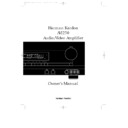Harman Kardon AVI 250 (serv.man9) User Manual / Operation Manual ▷ View online
Rear Panel Video Connections
7
ENGLISH
A VCR 1 Audio In: Connect these
jacks to the audio PLAY/OUT jacks of
a VCR.
jacks to the audio PLAY/OUT jacks of
a VCR.
B VCR 1 Audio Out: Connect these
jacks to the RECORD/IN audio jacks
of a VCR.
jacks to the RECORD/IN audio jacks
of a VCR.
C VCR 1 Video In: Connect this jack
to the composite video PLAY/OUT
jack of a VCR.
to the composite video PLAY/OUT
jack of a VCR.
D VCR 1 Video Out: Connect this
jack to the composite video
RECORD/IN jack of a VCR.
jack to the composite video
RECORD/IN jack of a VCR.
E VCR 1 S Video Out: Connect this
jack to the “S” video RECORD/IN jack
of a VCR.
jack to the “S” video RECORD/IN jack
of a VCR.
F VCR 1 S Video In: Connect this
jack to the “S” video RECORD/OUT
jack of a VCR.
jack to the “S” video RECORD/OUT
jack of a VCR.
G VCR 2 Audio Out: Connect these
jacks to the audio jacks RECORD/IN
of a second VCR.
jacks to the audio jacks RECORD/IN
of a second VCR.
H VCR 2 Audio In: Connect these
jacks to the audio PLAY/OUT jacks of
a second VCR.
jacks to the audio PLAY/OUT jacks of
a second VCR.
I VCR 2 Video Out: Connect this
jack to the composite video
RECORD/IN jack of a second VCR.
jack to the composite video
RECORD/IN jack of a second VCR.
J VCR 2 Video In: Connect this jack
to the composite video PLAY/OUT
jack of a second VCR.
to the composite video PLAY/OUT
jack of a second VCR.
K VCR 2 S Video Out: Connect this
jack to the “S” video RECORD/IN jack
of a second VCR.
jack to the “S” video RECORD/IN jack
of a second VCR.
L VCR 2 S Video In: Connect this
jack to the “S” video RECORD/OUT
jack of a second VCR.
jack to the “S” video RECORD/OUT
jack of a second VCR.
M TV Audio In: Connect the audio
outputs of a TV, cable converter or
satellite receiver to these jacks.
outputs of a TV, cable converter or
satellite receiver to these jacks.
N TV Video In: Connect the
composite video output of a TV, cable
converter or satellite receiver to this
jack. The signals received at this jack
are also used to trigger the “TV Auto-
On” feature.
composite video output of a TV, cable
converter or satellite receiver to this
jack. The signals received at this jack
are also used to trigger the “TV Auto-
On” feature.
O TV S Video In: Connect the “S”
video output of a TV, cable converter
or satellite receiver to this jack.
video output of a TV, cable converter
or satellite receiver to this jack.
P LD Audio In: Connect the audio
output of a laser disc player to these
jacks.
output of a laser disc player to these
jacks.
Q LD Video In: Connect the
composite video output of a laser disc
player to this jack.
composite video output of a laser disc
player to this jack.
R LD S Video In: Connect the “S”
video output of a laser disc player to
this jack.
video output of a laser disc player to
this jack.
S LD Digital In: Connect the coax
digital output of a laser disc or CD
player to this jack.
digital output of a laser disc or CD
player to this jack.
NOTE: This connection is for
standard, two channel PCM audio.
DO NOT connect the modulated RF
digital output used for multichannel
(AC-3) audio to this jack.
standard, two channel PCM audio.
DO NOT connect the modulated RF
digital output used for multichannel
(AC-3) audio to this jack.
T TV Monitor Video Out: Connect
this jack to the composite video input
of a TV monitor or video projector to
view the on screen control menus and
output of the AVI250’s video switcher.
this jack to the composite video input
of a TV monitor or video projector to
view the on screen control menus and
output of the AVI250’s video switcher.
U TV Monitor S Video Out:
Connect this jack to the S video input
of a TV monitor or video projector to
view S video sources selected by the
AVI250’s video switcher.
Connect this jack to the S video input
of a TV monitor or video projector to
view S video sources selected by the
AVI250’s video switcher.
Engelsk manual AVI250 11/01/98 8:52 Side 7
Remote Control Functions
8
ENGLISH
NOTE: The ability of the remote to
control source equipment, such as
tuners, CD players and tape decks
may vary with the compatibility of the
product under control with
the preprogrammed codes in the
AVI 250’s remote. If the unit does
not respond with the function
described here, it may be neces-sary
to reprogram the remote using the
“Learning” function described
elsewhere in this manual.
control source equipment, such as
tuners, CD players and tape decks
may vary with the compatibility of the
product under control with
the preprogrammed codes in the
AVI 250’s remote. If the unit does
not respond with the function
described here, it may be neces-sary
to reprogram the remote using the
“Learning” function described
elsewhere in this manual.
a Use/Learn: This switch selects
the operation mode of the remote
control. Slide it to the left for normal
operation. Slide it to the right when
the remote is being programmed.
the operation mode of the remote
control. Slide it to the left for normal
operation. Slide it to the right when
the remote is being programmed.
b Main Power: Press these
buttons to turn the unit on or off.
buttons to turn the unit on or off.
c Source Selection: Pressing one
of these buttons selects the input
source that will be listened to through
the receiver. When a source is
selected the remote’s transport and
numeric number buttons will also
transmit the commands needed to
control that machine.
of these buttons selects the input
source that will be listened to through
the receiver. When a source is
selected the remote’s transport and
numeric number buttons will also
transmit the commands needed to
control that machine.
d Source Power: Press these
buttons to control power for the last
source device selected.
buttons to control power for the last
source device selected.
e Surround Mode Selection:
Press one of these buttons to select a
surround mode for the current
listening session.
Press one of these buttons to select a
surround mode for the current
listening session.
f Main Volume: These buttons
control the unit’s volume. Note that all
channels are controlled
simultaneously.
control the unit’s volume. Note that all
channels are controlled
simultaneously.
g TV Volume: These buttons adjust
the volume for TV using the remote
control codes programmed into the
remote for a TV set or cable box.
These buttons control the TV set only,
regardless of which source is
selected. This enables you to control
the audio level of a TV set even when
the receiver is not in use.
the volume for TV using the remote
control codes programmed into the
remote for a TV set or cable box.
These buttons control the TV set only,
regardless of which source is
selected. This enables you to control
the audio level of a TV set even when
the receiver is not in use.
h Mute: Press this button to
temporarily cut the unit’s audio output.
Press it again to return to the previous
volume level.
temporarily cut the unit’s audio output.
Press it again to return to the previous
volume level.
i Transport Controls: These
buttons control the tape or disc
motion of the last playback source
selected with the Source Selection
buttons
buttons control the tape or disc
motion of the last playback source
selected with the Source Selection
buttons
c. Use them as you would
the Play, Stop, Pause, Reverse Play
and Record buttons on any VCR, CD
or LD remote control.
and Record buttons on any VCR, CD
or LD remote control.
j Tune/Search & Fast Forward:
(These buttons have multiple
functions, which vary according to the
input device selected.)
(These buttons have multiple
functions, which vary according to the
input device selected.)
a. When a TUNER has been selected,
these buttons are used to tune
stations.
stations.
b. When CD, LD or VCR is the input
source, these buttons act as
the Fast Scan Forward
the Fast Scan Forward
—
or Fast Scan Reverse
‚
controls.
k Channel/Skip: (These buttons
have multiple functions, which
vary according to the input device
selected.)
have multiple functions, which
vary according to the input device
selected.)
a. When TUNER has been selected,
these buttons will scroll up
·
or
down
‡
through the stations that
have been programmed in preset
memory.
memory.
b. When TV or VCR is selected, they
are the channel up
·
or channel
down
‡
tuning buttons.
c. When CD or LD is selected
these buttons act as forward
and reverse “Skip” buttons to move
to the next track or chapter on the
disc.
and reverse “Skip” buttons to move
to the next track or chapter on the
disc.
d. When a cassette player has been
selected as Tape 1 or Tape 2,
these buttons move the tape
forward
these buttons move the tape
forward
·
or backwards
‡
to
the next selection using the Music
Scan feature.
Scan feature.
l Disc/Deck/Ant: (These buttons
have multiple functions, which
vary according to the input device
selected.)
have multiple functions, which
vary according to the input device
selected.)
a. When CD is selected and the unit is
a CD changer, these buttons will
change to the next disc
change to the next disc
∏
or
previous disc
Â
.
b. When Tape 1 or Tape 2 is the
input source, and the tape machine
is a dual cassette deck, these
buttons will switch between the “A”
and “B” sides.
is a dual cassette deck, these
buttons will switch between the “A”
and “B” sides.
Engelsk manual AVI250 11/01/98 8:52 Side 8
Remote Control Functions
9
ENGLISH
c. When VCR 1 or VCR 2 is the input
source, these buttons switch
between tape and TV-tuner as the
VCR’s output.
between tape and TV-tuner as the
VCR’s output.
d. When TV is the input source, these
buttons may switch between video
input sources or antenna/video,
depending on the TV model.
input sources or antenna/video,
depending on the TV model.
e. When LD is the input source, these
buttons will switch the side being
played from “A” to “B” on dual side
players.
played from “A” to “B” on dual side
players.
f. When TUNER has been selected,
these buttons will change the
frequency band.
frequency band.
m Number Keys: These buttons
serve as a ten button numeric keypad
to enter tuner preset positions or
station frequency. They are also to be
used to select channel numbers when
TV has been selected on the remote,
or to select track numbers on a CD or
LD player, depending on how the
remote has been programmed. The
letters below the buttons are used to
enter information for tuner station
names.
serve as a ten button numeric keypad
to enter tuner preset positions or
station frequency. They are also to be
used to select channel numbers when
TV has been selected on the remote,
or to select track numbers on a CD or
LD player, depending on how the
remote has been programmed. The
letters below the buttons are used to
enter information for tuner station
names.
n P-Scan: Press this button to
automatically scan through the
stations preset into the memory of a
compatible tuner.
automatically scan through the
stations preset into the memory of a
compatible tuner.
o Memo: The memo button is used
to enter stations to a compatible
tuner’s preset memory in either the
manual or automatic modes.
to enter stations to a compatible
tuner’s preset memory in either the
manual or automatic modes.
p Delay: This button controls the
amount of sound delay to the rear
(surround) channels. Press it to
increase the delay in the steps shown
in the main Information Display or
on-screen graphics.
amount of sound delay to the rear
(surround) channels. Press it to
increase the delay in the steps shown
in the main Information Display or
on-screen graphics.
q Menu Controls: These buttons
control the action of the cursor or the
selection of menu items when the unit
is being configured using the setup
menus.
control the action of the cursor or the
selection of menu items when the unit
is being configured using the setup
menus.
r Select: This button selects menus
and submenus and enters settings to
the unit’s memory during system
configuration.
and submenus and enters settings to
the unit’s memory during system
configuration.
s Screen Display: Press this
button to activate the on screen menu
system.
button to activate the on screen menu
system.
t Panel Display: Press this button
to turn off all displays and indicators in
the Information Display except for a
small DISP indication in the lower
right corner of the display
to turn off all displays and indicators in
the Information Display except for a
small DISP indication in the lower
right corner of the display
∞ Press the
button again to turn the display back
on. Note that the display will briefly
illuminate when a command is sent to
the unit from the front panel or remote,
even though the display is turned off.
on. Note that the display will briefly
illuminate when a command is sent to
the unit from the front panel or remote,
even though the display is turned off.
u Test Noise: Press this button to
begin calibration of the output level for
each channel. A test signal will
immediately be heard from the left
front speaker and the TEST indicator
begin calibration of the output level for
each channel. A test signal will
immediately be heard from the left
front speaker and the TEST indicator
™ will flash.
v Speaker Select: When setting
the system output levels, this button
selects the speaker position being
adjusted. Press it once to advance to
the next speaker after each position is
adjusted.
the system output levels, this button
selects the speaker position being
adjusted. Press it once to advance to
the next speaker after each position is
adjusted.
w Level Adjust: When setting the
system output levels, press these
buttons to increase or decrease the
output level.
system output levels, press these
buttons to increase or decrease the
output level.
x Sending LED: This indicator
should flash any time a button is
pressed to confirm that a command is
being sent. If the light is dim or does
not illuminate when a button is pressed
the batteries in the remote should be
replaced.
should flash any time a button is
pressed to confirm that a command is
being sent. If the light is dim or does
not illuminate when a button is pressed
the batteries in the remote should be
replaced.
y Learn LED: This indicator will
illuminate when a button on the
remote is being programmed with
signals from another remote during
the “learning” mode. The light will go
out when the signal is received and
memorized.
illuminate when a button on the
remote is being programmed with
signals from another remote during
the “learning” mode. The light will go
out when the signal is received and
memorized.
Engelsk manual AVI250 11/01/98 8:52 Side 9
Installation, Set Up & Configuration
10
ENGLISH
System Installation
After unpacking the unit, and placing it
in on a solid surface capable of
supporting its weight, you will need to
make the connections to your audio and
video equipment. These steps need to be
done only when the unit is first installed,
or when a change is made to the input
source equipment.
After unpacking the unit, and placing it
in on a solid surface capable of
supporting its weight, you will need to
make the connections to your audio and
video equipment. These steps need to be
done only when the unit is first installed,
or when a change is made to the input
source equipment.
Audio Input and
Output Connections
Use the “Audio and Systems
Connections” Diagram in the inside front
cover as a guide to connecting audio
components and speakers to the rear
panel. We recommend that you use high
quality cables when making connections
to source equipment and recorders to
preserve the quality of the signals.
Output Connections
Use the “Audio and Systems
Connections” Diagram in the inside front
cover as a guide to connecting audio
components and speakers to the rear
panel. We recommend that you use high
quality cables when making connections
to source equipment and recorders to
preserve the quality of the signals.
NOTE: When making connections to
audio source equipment or speakers it is
always a good practice to unplug the unit
from the AC wall plug. This prevents any
possibility of accidentally sending audio
or transient signals to the speakers that
may damage them.
audio source equipment or speakers it is
always a good practice to unplug the unit
from the AC wall plug. This prevents any
possibility of accidentally sending audio
or transient signals to the speakers that
may damage them.
1. For playback only sources, such as a
tuner, CD player, CD changer, external
phono preamp or external digital to
analog converter, connect the output
jacks of the player to the appropriately
labeled inputs on the rear panel.
tuner, CD player, CD changer, external
phono preamp or external digital to
analog converter, connect the output
jacks of the player to the appropriately
labeled inputs on the rear panel.
å∫
NOTE: When the source device has both
fixed and variable audio outputs it is best
to use the fixed output unless you find
that the input to the amplifier is so low
that the sound is noisy, or high that the
signal is distorted.
fixed and variable audio outputs it is best
to use the fixed output unless you find
that the input to the amplifier is so low
that the sound is noisy, or high that the
signal is distorted.
2. When connecting recording devices
such as cassette recorders, open reel tape
decks, DCC, DAT or MD, connect the
PLAY/OUT jacks of the recorder to the
such as cassette recorders, open reel tape
decks, DCC, DAT or MD, connect the
PLAY/OUT jacks of the recorder to the
IN
jacks
çé
. Connect the RECORD/IN
jacks on the recorder to the
OUT
jacks
∂ƒ
.
3. Connect the front, center and surround
speaker outputs
speaker outputs
˚¬µñø
to the
respective speakers.
To assure that all the audio signals are
carried to your speakers without loss of
clarity or resolution, we suggest the use of
high quality speaker cable. Many brands
are available, and the choice may be
influenced by the distance between your
speakers and this amplifier, the type of
speakers you use, personal preferences
and other factors. Your dealer or installer
is a valuable resource to consult in
selecting the proper cable.
carried to your speakers without loss of
clarity or resolution, we suggest the use of
high quality speaker cable. Many brands
are available, and the choice may be
influenced by the distance between your
speakers and this amplifier, the type of
speakers you use, personal preferences
and other factors. Your dealer or installer
is a valuable resource to consult in
selecting the proper cable.
Regardless of the brand of cable selected,
we recommend that you use a cable
constructed of fine, multi-strand copper
with a gauge of 14 or larger. Remember,
that in specifying cable, the lower the
number, the thicker the cable.
we recommend that you use a cable
constructed of fine, multi-strand copper
with a gauge of 14 or larger. Remember,
that in specifying cable, the lower the
number, the thicker the cable.
Cable with a gauge of 16 may be used for
short runs of less than ten feet. We do not
recommend that you use cables with an
AWG equivalent of 18 or higher due to the
power loss and degradation in
performance that will occur.
short runs of less than ten feet. We do not
recommend that you use cables with an
AWG equivalent of 18 or higher due to the
power loss and degradation in
performance that will occur.
One way to insure that cables will deliver
a predictable level of performance is to
use Home THX
a predictable level of performance is to
use Home THX
®
certified cables. This
certification assures that the cables have
met a rigorous set of specifications
designed for home theater applications.
met a rigorous set of specifications
designed for home theater applications.
Cables that are run inside walls should
have the appropriate markings to
indicate listing with the appropriate
testing agency standards. Questions about
running cables inside walls should be
referred to your installer or electrical
contractor.
have the appropriate markings to
indicate listing with the appropriate
testing agency standards. Questions about
running cables inside walls should be
referred to your installer or electrical
contractor.
When connecting wires to the speakers,
be certain to observe proper polarity.
Remember to connect the “negative” or
“black” wire to the same terminal on the
amplifier and the speaker. Similarly, the
“positive” or “Red” wire should be
connected to the like terminal on the AVI
250 and speaker.
be certain to observe proper polarity.
Remember to connect the “negative” or
“black” wire to the same terminal on the
amplifier and the speaker. Similarly, the
“positive” or “Red” wire should be
connected to the like terminal on the AVI
250 and speaker.
Engelsk manual AVI250 11/01/98 8:52 Side 10
Click on the first or last page to see other AVI 250 (serv.man9) service manuals if exist.