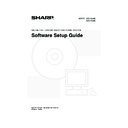Sharp MX-2300N / MX-2700N / MX-2300G / MX-2700G / MX-2300FG / MX-2700FG (serv.man27) User Manual / Operation Manual ▷ View online
19
INSTALLING THE PRINTER DRIVER / PC-FAX DRIVER
12
Select whether or not you wish the
printer to be your default printer and
click the [Next] button.
printer to be your default printer and
click the [Next] button.
If you are installing multiple drivers, select the printer
driver to be used as the default printer.
If you do not wish to set one of the printer drivers as the
default printer, select [No].
driver to be used as the default printer.
If you do not wish to set one of the printer drivers as the
default printer, select [No].
13
When the printer name window
appears, click the [Next] button.
appears, click the [Next] button.
If you wish to change the printer name, enter the desired
name.
name.
14
When you are asked if you wish to
install the display fonts, select [No] and
click the [Next] button.
install the display fonts, select [No] and
click the [Next] button.
When the PC-Fax driver is being installed, this screen
does not appear. Go to the next step.
does not appear. Go to the next step.
15
Follow the on-screen instructions.
Read the message in the window that appears and click
the [Next] button.
Installation begins.
the [Next] button.
Installation begins.
16
When the installation completed screen
appears, click the [OK] button.
appears, click the [OK] button.
17
Click the [Close] button in the window
of step 6.
of step 6.
This completes the installation.
• After installation, see "CONFIGURING THE PRINTER
DRIVER FOR THE OPTIONS INSTALLED ON THE
MACHINE" (page 23) to configure the printer driver
settings.
MACHINE" (page 23) to configure the printer driver
settings.
• Make sure that the port of the installed driver is the
same as the port used by the PCL6 printer driver.
The port used by the printer driver of the machine is
indicated by a checkmark on the [Ports] tab of the
printer driver properties window. (In Windows 98/Me,
this is the port selected in [Print to the following port]
on the [Details] tab.)
The port used by the printer driver of the machine is
indicated by a checkmark on the [Ports] tab of the
printer driver properties window. (In Windows 98/Me,
this is the port selected in [Print to the following port]
on the [Details] tab.)
☞
CHANGING THE PORT (page 42)
• If you installed the PS printer driver or the PPD driver,
the PS display fonts can be installed from the
"PRINTER UTILITIES" CD-ROM that accompanies
the PS3 expansion kit. See "INSTALLING THE PS
DISPLAY FONTS" (page 40).
"PRINTER UTILITIES" CD-ROM that accompanies
the PS3 expansion kit. See "INSTALLING THE PS
DISPLAY FONTS" (page 40).
If you are using Windows 2000/XP/Server 2003
If a warning message regarding the Windows logo test
or digital signature appears, be sure to click the
[Continue Anyway] or [Yes] button.
If a warning message regarding the Windows logo test
or digital signature appears, be sure to click the
[Continue Anyway] or [Yes] button.
After the installation, a message prompting you to
restart your computer may appear. If this message
appears, click the [Yes] button to restart your
computer.
restart your computer may appear. If this message
appears, click the [Yes] button to restart your
computer.
!mx2700_gb_ins.book 19 ページ 2005年10月10日 月曜日 午前11時44分
20
INSTALLING THE PRINTER DRIVER / PC-FAX DRIVER
USING THE MACHINE AS A SHARED PRINTER
If you are going to use the machine as a shared printer on a Windows network with the printer driver or the PC-Fax
driver installed on a print server, follow the steps below to install the printer driver or the PC-Fax driver on the client
computers.
driver installed on a print server, follow the steps below to install the printer driver or the PC-Fax driver on the client
computers.
1
Insert the "Software CD-ROM" into your
computer's CD-ROM drive.
computer's CD-ROM drive.
• If you are installing the printer driver, insert the
"Software CD-ROM" that shows "Disc 1" on the front of
the CD-ROM.
the CD-ROM.
• If you are installing the PC-Fax driver, insert the
"Software CD-ROM" that shows "Disc 2" on the front of
the CD-ROM.
the CD-ROM.
2
Click the [start] button, click [My
Computer] (
Computer] (
), and then double-click
the [CD-ROM] icon (
).
In Windows 98/Me/NT 4.0/2000, double-click [My
Computer] and then double-click the [CD-ROM] icon.
Computer] and then double-click the [CD-ROM] icon.
3
Double-click the [Setup] icon (
).
4
The "SOFTWARE LICENSE" window
will appear. Make sure that you
understand the contents of the license
agreement and then click the [Yes]
button.
will appear. Make sure that you
understand the contents of the license
agreement and then click the [Yes]
button.
5
Read the message in the "Welcome"
window and then click the [Next]
button.
window and then click the [Next]
button.
6
Click the [Printer Driver] button.
• To install the PC-Fax driver, click the [PC-Fax Driver]
button.
• To view information on the software, click the [Display
Readme] button.
7
Click the [Next] button.
• Ask your network administrator for the server name and printer name of the machine on the network.
• For the procedure for configuring settings on the print server, see the operation manual or the Help file of the operating
system. The "print server" explained here is a computer that is connected directly to the machine, and "clients" are other
computers connected to the same network as the print server.
computers connected to the same network as the print server.
• Install the same printer driver on client computers as the printer driver that is installed on the print server.
• If the PPD driver is installed on the print server and the client computers are running Windows 98/Me/NT 4.0, see "USING
THE STANDARD WINDOWS PS PRINTER DRIVER (Windows 98/Me/NT 4.0)" (page 22) to install the printer driver using
the Add Printer Wizard.
the Add Printer Wizard.
!mx2700_gb_ins.book 20 ページ 2005年10月10日 月曜日 午前11時44分
21
INSTALLING THE PRINTER DRIVER / PC-FAX DRIVER
8
Click the [Custom installation] button.
9
Select [Shared Printer] and click the
[Next] button.
[Next] button.
10
Select the machine (configured as a
shared printer).
shared printer).
(1) Select the machine (configured as a
shared printer) from the list.
You can also click the [Add Network Port] button
and select the printer to be shared (the machine) by
browsing the network in the window that appears.
and select the printer to be shared (the machine) by
browsing the network in the window that appears.
(2) Click the [Next] button.
11
When the model selection window
appears, select the model name of your
machine and click the [Next] button.
appears, select the model name of your
machine and click the [Next] button.
If you are installing the PC-Fax driver, go to step 13.
12
If you are installing the PCL, the PS
driver or the PPD driver, select the
printer driver to be installed when the
printer driver selection window appears
and click the [Next] button.
driver or the PPD driver, select the
printer driver to be installed when the
printer driver selection window appears
and click the [Next] button.
Be sure to select the same printer driver as the printer
driver installed on the print server.
driver installed on the print server.
13
Follow the on-screen instructions.
This completes the installation.
If you installed the PS printer driver or the PPD driver,
the PS display fonts can be installed from the "PRINTER
UTILITIES" CD-ROM that accompanies the PS3
expansion kit. See "INSTALLING THE PS DISPLAY
FONTS" (page 40).
If you installed the PS printer driver or the PPD driver,
the PS display fonts can be installed from the "PRINTER
UTILITIES" CD-ROM that accompanies the PS3
expansion kit. See "INSTALLING THE PS DISPLAY
FONTS" (page 40).
If the shared printer does not appear in the list, check
the settings on the print server.
the settings on the print server.
(2)
(1)
After the installation, a message prompting you to
restart your computer may appear. If this message
appears, click the [Yes] button to restart your
computer.
restart your computer may appear. If this message
appears, click the [Yes] button to restart your
computer.
!mx2700_gb_ins.book 21 ページ 2005年10月10日 月曜日 午前11時44分
22
INSTALLING THE PRINTER DRIVER / PC-FAX DRIVER
USING THE STANDARD WINDOWS PS PRINTER
DRIVER (Windows 98/Me/NT 4.0)
DRIVER (Windows 98/Me/NT 4.0)
If the PS3 expansion kit is installed on the machine and you wish to use the standard Windows 98/Me/NT 4.0 PS printer
driver, follow the steps below to install the PPD driver using the Add Printer Wizard.
driver, follow the steps below to install the PPD driver using the Add Printer Wizard.
1
Click the [Start] button, select
[Settings] and then click [Printers].
[Settings] and then click [Printers].
2
Insert the "Software CD-ROM" into your
computer's CD-ROM drive.
computer's CD-ROM drive.
Insert the "Software CD-ROM" that shows "Disc 1" on the
front of the CD-ROM.
front of the CD-ROM.
3
Double-click the [Add printer] icon.
The "Add Printer Wizard" will appear.
4
Follow the on-screen instructions.
When you are asked to specify the path of the PPD file,
enter the path as follows.
Substitute the letter of your CD-ROM drive for "R" in the
following paths.
enter the path as follows.
Substitute the letter of your CD-ROM drive for "R" in the
following paths.
X Installing the resident font information (Windows 98/Me)
If you have installed the PPD driver on Windows 98/Me and will be using the resident fonts in the machine, you must
install the resident font information. Follow the procedure below to install the resident font information.
install the resident font information. Follow the procedure below to install the resident font information.
1
Insert the "Software CD-ROM" into your
computer's CD-ROM drive.
computer's CD-ROM drive.
Insert the "Software CD-ROM" that shows "Disc 1" on the
front of the CD-ROM.
front of the CD-ROM.
2
Double-click [My Computer] (
) and
then double-click the [CD-ROM] icon
(
(
).
3
Double-click the [Drivers] folder, the
[Printer] folder, the [English] folder, the
[PPD] folder, the [9XME] folder, and
then [PFMSetup.exe].
[Printer] folder, the [English] folder, the
[PPD] folder, the [9XME] folder, and
then [PFMSetup.exe].
4
Follow the on-screen instructions.
After the resident font information has been installed,
restart your computer.
restart your computer.
• If you are using Windows 2000/XP/Server 2003, you can install the PPD driver from the installer.
• Be sure to view the Readme file (Readme.txt) before installing the PPD driver. The Readme file is in the [English] folder on
the "Software CD-ROM". For the location of the folder, see step 4.
Operating system
PPD file path
Windows 98/Me
R:\Drivers\Printer
\English\PPD\9XME
\English\PPD\9XME
Windows NT 4.0
R:\Drivers\Printer
\English\PPD\NT40
\English\PPD\NT40
After installation, see "CONFIGURING THE PRINTER
DRIVER FOR THE OPTIONS INSTALLED ON THE
MACHINE" (page 23) to configure the printer driver
settings.
DRIVER FOR THE OPTIONS INSTALLED ON THE
MACHINE" (page 23) to configure the printer driver
settings.
• Before installing the resident font information, be sure to install the PPD driver.
• In the event that a resident font cannot be selected in a software application, install the resident font information again.
!mx2700_gb_ins.book 22 ページ 2005年10月10日 月曜日 午前11時44分
Click on the first or last page to see other MX-2300N / MX-2700N / MX-2300G / MX-2700G / MX-2300FG / MX-2700FG (serv.man27) service manuals if exist.