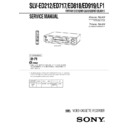Sony SLV-LF1 / SLV-LF1AS / SLV-LF1MI Service Manual ▷ View online
– 3 –
TABLE OF CONTENTS
Section
Title
Page
Section
Title
Page
Feature Difference ................................................................... 3
SERVICE NOTE ....................................................................... 5
SERVICE NOTE ....................................................................... 5
1.
GENERAL
Getting Started .............................................................. 1-1
Basic Operations ........................................................... 1-8
Search Operations ......................................................... 1-12
Additional Operations .................................................... 1-14
Additional Information .................................................... 1-16
Basic Operations ........................................................... 1-8
Search Operations ......................................................... 1-12
Additional Operations .................................................... 1-14
Additional Information .................................................... 1-16
2.
DISASSEMBLY
2-1.
Case Front Panel Block Assembly ................................ 2-1
2-2.
DM-98 and FJ-33 Board ................................................ 2-1
2-3.
Rear Panel ..................................................................... 2-2
2-4.
MA-402 Board ................................................................ 2-2
2-5.
Mechanism Deck ........................................................... 2-3
2-6.
Internal Views ................................................................ 2-4
2-7.
Circuit Boards Location ................................................. 2-5E
3.
BLOCK DIAGRAMS
3-1.
Overall Block Diagram ................................................... 3-1
3-2.
Video Block Diagram ..................................................... 3-3
3-3.
Servo/System Control Block Diagram .......................... 3-5
3-4.
Audio Block Diagram ..................................................... 3-7
3-5.
Tuner Block Diagram ..................................................... 3-9
3-6.
Mode Control Block Diagram ........................................ 3-11
3-7.
Power Block Diagram .................................................... 3-13
4.
PRINTED WIRING BOARDS AND
SCHEMATIC DIAGRAMS
SCHEMATIC DIAGRAMS
4-1.
Frame Schematic Diagram ............................................ 4-3
4-2.
Printed Wiring Boards and Schematic Diagrams ......... 4-5
•
•
MA-402 Printed Wiring Board .................................. 4-5
•
MA-402 (Video, Audio) Schematic Diagram ............ 4-9
•
MA-402 (System Control) Schematic Diagram ....... 4-13
•
MA-402 (Servo Control) Schematic Diagram .......... 4-17
•
MA-402 (Hi-Fi Audio) Schematic Diagram .............. 4-19
•
MA-402 (Tuner) Schematic Diagram ....................... 4-21
•
MA-402 (I/O) Schematic Diagram ........................... 4-23
•
MA-402 (Mode Control) Schematic Diagram .......... 4-25
•
MA-402 (Power Supply) Schematic Diagram .......... 4-27
•
GK-12 Printed Wiring Board and
Schematic Diagram .................................................. 4-29
Schematic Diagram .................................................. 4-29
•
NK-11 Printed Wiring Board and
Schematic Diagram .................................................. 4-31
Schematic Diagram .................................................. 4-31
•
FJ-33 Printed Wiring Board and
Schematic Diagram .................................................. 4-33
Schematic Diagram .................................................. 4-33
•
DM-98 Printed Wiring Board and
Schematic Diagram .................................................. 4-34E
Schematic Diagram .................................................. 4-34E
5.
INTERFACE, IC PIN FUNCTION DESCRIPTION
5-1.
System Control-Video Block Interface
(MA-402 BOARD IC101) ............................................... 5-1
(MA-402 BOARD IC101) ............................................... 5-1
5-2.
System Control-Servo Peripheral Circuit Interface
(MA-402 BOARD IC101) ............................................... 5-1
(MA-402 BOARD IC101) ............................................... 5-1
5-3.
System Control-Mechanism Block Interface
(MA-402 BOARD IC101) ............................................... 5-2
(MA-402 BOARD IC101) ............................................... 5-2
5-4.
System Control-Audio Block Interface
(MA-402 BOARD IC101) ............................................... 5-3
(MA-402 BOARD IC101) ............................................... 5-3
5-5.
Servo/System Control,
OSD Microprocessor Pin Function
(MA-402 BOARD IC101) ............................................... 5-4
OSD Microprocessor Pin Function
(MA-402 BOARD IC101) ............................................... 5-4
5-6.
NICAM Processor Pin Function
(NK-11 BOARD IC1) ...................................................... 5-5E
(NK-11 BOARD IC1) ...................................................... 5-5E
6.
ERROR CODES
..................................................... 6-1E
7.
ADJUSTMENTS
7-1.
Mechanical Adjustments ............................................... 7-1
7-2.
Electrical Adjustments ................................................... 7-1
2-1. Pre-Adjustment Preparations ........................................ 7-1
2-1-1. Instruments to be Used ............................................ 7-1
2-1-2. Connection ................................................................ 7-1
2-1-3. Set-up of Adjustment ................................................ 7-1
2-1-4. Alingment Tapes ....................................................... 7-1
2-1-5. Specified I/O Level and Impedance ......................... 7-1
2-1-6. Adjusting Sequence ................................................. 7-2
2-2. Power Supply Adjustment ............................................. 7-2
2-2-1. Power Supply Check ................................................ 7-2
2-3. Servo System Adjustment ............................................. 7-2
2-3-1. RF Switching Position Adjustment ........................... 7-2
2-4. Audio System Adjustments ........................................... 7-3
2-4-1. Hi-Fi Audio System Adjustment ............................... 7-3
2-1-1. Instruments to be Used ............................................ 7-1
2-1-2. Connection ................................................................ 7-1
2-1-3. Set-up of Adjustment ................................................ 7-1
2-1-4. Alingment Tapes ....................................................... 7-1
2-1-5. Specified I/O Level and Impedance ......................... 7-1
2-1-6. Adjusting Sequence ................................................. 7-2
2-2. Power Supply Adjustment ............................................. 7-2
2-2-1. Power Supply Check ................................................ 7-2
2-3. Servo System Adjustment ............................................. 7-2
2-3-1. RF Switching Position Adjustment ........................... 7-2
2-4. Audio System Adjustments ........................................... 7-3
2-4-1. Hi-Fi Audio System Adjustment ............................... 7-3
1. AF Switching Position Adjustment ........................... 7-3
2. Frequency Response Check .................................... 7-3
3. Overall Level Characteristic and
2. Frequency Response Check .................................... 7-3
3. Overall Level Characteristic and
Distortion Factor Check ............................................ 7-4
4. Overall S/N Check .................................................... 7-4
2-4-2. Normal Audio System Adjustment ........................... 7-4
1. ACE Head Adjustment ............................................. 7-4
2. E-E Output Level Check ........................................... 7-4
3. Frequency Responce Check .................................... 7-4
4. Overall Level Characteristic and Distortion
2. E-E Output Level Check ........................................... 7-4
3. Frequency Responce Check .................................... 7-4
4. Overall Level Characteristic and Distortion
Factor Check ............................................................. 7-5
5. Overall S/N Check .................................................... 7-5
2-5. Tuner System Adjustment ............................................. 7-5
2-5-1. Separation Adjustment ............................................. 7-5
2-6. Parts Arrangement Diagram for Adjustments .............. 7-6E
2-5-1. Separation Adjustment ............................................. 7-5
2-6. Parts Arrangement Diagram for Adjustments .............. 7-6E
8.
REPAIR PARTS LIST
8-1.
Exploded Views ............................................................. 8-1
8-1-1. Front Panel and Upper Case Section ...................... 8-1
8-1-2. Chassis Section ........................................................ 8-3
8-1-3. Mechanism Deck Section-1 ..................................... 8-5
8-1-4. Mechanism Deck Section-2 ..................................... 8-6
8-1-5. Mechanism Deck Section-3 ..................................... 8-7
8-1-2. Chassis Section ........................................................ 8-3
8-1-3. Mechanism Deck Section-1 ..................................... 8-5
8-1-4. Mechanism Deck Section-2 ..................................... 8-6
8-1-5. Mechanism Deck Section-3 ..................................... 8-7
8-2.
Electrical Parts List ........................................................ 8-8
– 4 –
SERVICE NOTE
1. DISASSEMBLY
• This set can be disassembled in the order shown below.
Note: Pages in indicated pages in the SERVICE MANUAL.
Pages in indicated pages in the VHS MECHANICAL ADJUSTMENT MANUAL VI.
Set
Upper case
(Page 2-1)
(Page 2-1)
Front Panel
Section
(Page 2-1)
Pinch Press
Block Ass’y
(Page 14)
Ground Shaft
Ass’y
(Page 13)
Mechanism
Deck
(Page 2-3)
FL Complete
Ass’y
(Page 13)
Drum
Ass’y
Ass’y
(Page 13)
Rear
Panel
(Page 2-2)
Rubber
Belt
(Page 15)
Rubber
Belt
(Page 15)
Slider
(Page 26)
Loading
Gear (T, S)
(Page 28)
Retainer
Plate
(Page 22)
Rubber
Belt
(Page 15)
Capstan
Motor
(Page 15)
FL Slider
Block Ass’y
(Page 22)
Pully Gear
Ass’y
(Page 29)
Cam Motor
Retainer
(Page 31)
Cam Gear
(Page 23)
Cam Motor
(Page 31)
Reel Direct
Ass’y
(Page 30)
MA-402
Board
(Page 2-2)
Rotary
Switch
Switch
(Page 2-3)
Tuner
Unit
Getting Started
5
Getting Started
Step 2
Setting up the remote commander
Inserting the batteries
Insert two R6 (size AA) batteries by
matching the + and – on the batteries
to the diagram inside the battery
compartment.
matching the + and – on the batteries
to the diagram inside the battery
compartment.
Insert the negative (–) end first, then
push in and down until the positive
(+) end clicks into position.
push in and down until the positive
(+) end clicks into position.
Using the remote commander
You can use this remote
commander to operate this
VCR and a Sony TV. Buttons
on the remote commander
marked with a dot (•) can be
used to operate your Sony TV.
If the TV does not have the
commander to operate this
VCR and a Sony TV. Buttons
on the remote commander
marked with a dot (•) can be
used to operate your Sony TV.
If the TV does not have the
g
symbol near the remote sensor,
this remote commander will
not operate the TV.
this remote commander will
not operate the TV.
To operate
the VCR
a Sony TV
Set TV/VIDEO to
VIDEO and point at the remote sensor on the VCR
TV and point at the remote sensor on the TV
Remote sensor
TV/VIDEO
continued
Getting Started
6
Notes
• The TV/VIDEO button selects the TV’s input source (either aerial in or line in). The
• The TV/VIDEO button selects the TV’s input source (either aerial in or line in). The
button does not control this VCR.
• With normal use, the batteries should last about three to six months.
• If you do not use the remote commander for an extended period of time, remove
• If you do not use the remote commander for an extended period of time, remove
the batteries to avoid possible damage from battery leakage.
• Do not use a new battery with an old one.
• Do not use different types of batteries.
• Do not use different types of batteries.
Controlling other TVs with the remote commander
The remote commander is preprogrammed to control non-Sony TVs. If your
TV is listed in the table below, set the appropriate manufacturer’s code
number.
TV is listed in the table below, set the appropriate manufacturer’s code
number.
1
Set
TV/VIDEO
at the top of the remote commander to
TV
.
2
Hold down ?/1, and enter your TV’s code number(s) using the
programme number buttons. Then release ?/1.
programme number buttons. Then release ?/1.
Now you can use the ?/1, VOL +/–, PROG +/–, programme number
buttons, ? (ten’s digit) and TV/VIDEO buttons to control your TV. You
can also use the buttons marked with a dot (•) to control a Sony TV. To
control the VCR, reset
buttons, ? (ten’s digit) and TV/VIDEO buttons to control your TV. You
can also use the buttons marked with a dot (•) to control a Sony TV. To
control the VCR, reset
TV/VIDEO
to
VIDEO
.
Code numbers of controllable TVs
If more than one code number is listed, try entering them one at a time until
you find the one that works with your TV.
you find the one that works with your TV.
Step 2: Setting up the remote commander (continued)
Manufacturer
Code number
Sony
01*
1
,02
Akai
68
Blaupunkt
10
Ferguson
52
Grundig
11*
1
Hitachi
24
ITT/Nokia
15,16,69*
3
JVC
33*
Loewe
45
Mivar
09, 70
NEC
66
Panasonic
17*
1
,49
Manufacturer
Code number
Philips
06*
1
,07*
1
,08*
1
Saba
12,13
Samsung
22,23
Sanyo
25
Sharp
29
Telefunken
36
Thomson
43*
2
Toshiba
38
Getting Started
7
Getting Started
Notes
• If the TV uses a different remote control system from the one programmed to work
• If the TV uses a different remote control system from the one programmed to work
with the VCR, you cannot control your TV with the remote commander.
• You may not be able to use some buttons to control non-Sony TVs due to the remote
commander’s signal limitations.
• If you enter a new code number, the code number previously entered will be erased.
• When you replace the batteries of the remote commander, the code number may
• When you replace the batteries of the remote commander, the code number may
automatically reset to 01 (Sony). If your TV is not a Sony, it is recommended to
manually set the appropriate code number every time you replace the batteries.
manually set the appropriate code number every time you replace the batteries.
• If you set your TV’s code number correctly while the TV is turned on, the TV turns
off automatically.
SECTION 1
GENERAL
This section is a translated
version of Instruction Manual
SLV-LF1AS model.
Part number: 3-067-158-11
version of Instruction Manual
SLV-LF1AS model.
Part number: 3-067-158-11
Getting Started
8
Step 3
AERIAL IN
AERIAL IN
Mains lead
to mains
AERIAL OUT
Aerial cable (supplied)
: Signal flow
1
Disconnect the aerial cable from your TV
and connect it to AERIAL IN on the rear
panel of the VCR.
and connect it to AERIAL IN on the rear
panel of the VCR.
2
Connect AERIAL OUT of the VCR and
the aerial input of your TV using the
supplied aerial cable.
the aerial input of your TV using the
supplied aerial cable.
3
Connect the mains lead to the mains.
If the 3-pin plug does not fit into the mains outlet, detach the plug
by loosening the screw, then use the 2-pin plug inside.
by loosening the screw, then use the 2-pin plug inside.
Connecting the VCR
Connect the aerial to your VCR and TV as shown below to watch TV
programmes and VCR pictures on your TV. In addition, if your TV has
audio/video (A/V) input jacks, we recommend you connect the VCR to
your TV using an audio/video cable to get a better picture and sound.
programmes and VCR pictures on your TV. In addition, if your TV has
audio/video (A/V) input jacks, we recommend you connect the VCR to
your TV using an audio/video cable to get a better picture and sound.
Connecting the aerial
OUT
IN
AERIAL
IN
OUT
AERIAL
SLV-LF1
1-1
Getting Started
9
Getting Started
Additional connections
Note
• To play a tape in stereo, you must use either
• To play a tape in stereo, you must use either
one of the connections shown below.
To a TV that has audio/video input jacks
This additional connection improves
picture and sound quality. Connect the
TV as shown on the right.
picture and sound quality. Connect the
TV as shown on the right.
To a stereo system
You can improve sound quality by
connecting a stereo system as shown on
the right.
connecting a stereo system as shown on
the right.
LINE IN
Audio/video cable (not supplied)
LINE OUT
LINE IN
LINE AUDIO OUT
Audio cable (not supplied)
Getting Started
10
Step 4
Tuning your TV to the VCR
If you have connected your VCR to the TV using the audio/video cable, skip
this step.
this step.
If your TV colour system and TV system are
Select
PAL
I
I
D/K
K
B/G
G
NTSC
M
M
1
Press ?/1 (on/standby) to turn on the VCR.
2
Press RF CHANNEL on the VCR.
The factory-preset RF channel flashes in the display window for
about three seconds.
Press RF CHANNEL again while the RF channel is flashing.
The VCR signal is output through this channel to the TV.
The factory-preset RF channel flashes in the display window for
about three seconds.
Press RF CHANNEL again while the RF channel is flashing.
The VCR signal is output through this channel to the TV.
3
Turn on your TV and select a programme position for the VCR picture.
This channel will now be referred to as the video channel.
Some TVs reserve a programme position, such as “0”, for a VCR. In
this case, select the reserved programme position for the VCR
picture. Refer to your TV’s instruction manual for details.
This channel will now be referred to as the video channel.
Some TVs reserve a programme position, such as “0”, for a VCR. In
this case, select the reserved programme position for the VCR
picture. Refer to your TV’s instruction manual for details.
4
Press RF CHANNEL.
The TV system indicator appears in the display window.
Press PROGRAM +/– to select the correct TV system.
The TV system indicator appears in the display window.
Press PROGRAM +/– to select the correct TV system.
Selected TV system
SP
APC
SP
APC
PROGRAM +/–
RF CHANNEL
?/1
(on/standby)
RF CHANNEL
RF CHANNEL
PROGRAM
Getting Started
11
Getting Started
5
Tune the TV to the same channel as
shown in the display window so that
the picture on the right appears on the
TV screen.
shown in the display window so that
the picture on the right appears on the
TV screen.
Refer to your TV manual for tuning
instructions.
instructions.
If you select the wrong TV system in step 4, the picture may not
appear. Select the appropriate TV system and tune the TV again.
appear. Select the appropriate TV system and tune the TV again.
If the picture does not appear clearly, see “To obtain a clear picture
from the VCR” below.
from the VCR” below.
6
Press RF CHANNEL.
You have now tuned your TV to the VCR. From now on, whenever
you want to play a tape, set the TV to the video channel.
you want to play a tape, set the TV to the video channel.
To obtain a clear picture from the VCR
If the picture does not appear clearly in step 5 above, first go to step 6 to
finish this procedure once. Then start from step 2. After pressing RF
CHANNEL twice in step 2 to display the RF channel, press the PROGRAM
+/– buttons on the VCR so that another RF channel appears. Then tune the
TV to the new RF channel until a clear picture appears.
finish this procedure once. Then start from step 2. After pressing RF
CHANNEL twice in step 2 to display the RF channel, press the PROGRAM
+/– buttons on the VCR so that another RF channel appears. Then tune the
TV to the new RF channel until a clear picture appears.
To set another RF channel number on the VCR, select a channel number that
does not receive a broadcast signal in your area and is clear of interference
from other channels.
does not receive a broadcast signal in your area and is clear of interference
from other channels.
If you cannot obtain a clear picture after performing this procedure, we
recommend you connect the VCR and TV using the audio/video cable (see
“To a TV that has audio/video input jacks” on page 9). If the same symptom
persists, consult your nearest Sony dealer.
recommend you connect the VCR and TV using the audio/video cable (see
“To a TV that has audio/video input jacks” on page 9). If the same symptom
persists, consult your nearest Sony dealer.
Tips
• The PROGRAM +/– buttons are also used for adjusting the tracking. See pages 52
• The PROGRAM +/– buttons are also used for adjusting the tracking. See pages 52
and 59 for details.
• The RF CH button is used for the One Touch Tuning function. For details, see page
12.
Note
• If you set the wrong TV system, you may have no sound or sound may be distorted
• If you set the wrong TV system, you may have no sound or sound may be distorted
(noisy sound).
SONY VIDEO CASSETTE
RECORDER
RECORDER
RF CHANNEL
Getting Started
12
Step 5
RF CHANNEL
Presetting channels
First, we recommend that you preset the receivable channels in your area
using the One Touch Tuning function or AUTO PRESET in the TUNER
PRESET menu. Then, if some channels cannot be preset automatically, set
them manually. If there are any unwanted channels among the preset ones,
you can disable the channels.
using the One Touch Tuning function or AUTO PRESET in the TUNER
PRESET menu. Then, if some channels cannot be preset automatically, set
them manually. If there are any unwanted channels among the preset ones,
you can disable the channels.
If you live in the area where various TV systems coexist, and have channels
that do not match the TV system you selected in automatic presetting, reset
the TV system for those channels (see “Resetting the TV system” on page
17). If the channels do not match the TV system, the sound may be distorted
or noisy, or the colour TV programme may become black and white, etc.
that do not match the TV system you selected in automatic presetting, reset
the TV system for those channels (see “Resetting the TV system” on page
17). If the channels do not match the TV system, the sound may be distorted
or noisy, or the colour TV programme may become black and white, etc.
Presetting all receivable
channels using the One
Touch Tuning function
channels using the One
Touch Tuning function
Press and hold RF CHANNEL on the VCR for more than three
seconds.
seconds.
The VCR starts presetting the channels.
The WAIT indicator goes off when all receivable channels are preset.
To check if the channels are preset correctly
Set the TV to the video channel and press the PROGRAM +/– buttons on the
VCR. If the TV screen changes to a different programme each time you press
the PROGRAM +/– buttons, the channels are preset correctly.
VCR. If the TV screen changes to a different programme each time you press
the PROGRAM +/– buttons, the channels are preset correctly.
If the sound is distorted or noisy, the VCR is set to a TV system different
from your area’s system. Select the correct TV system and preset channels
using the TUNER PRESET menu as shown on the next page.
from your area’s system. Select the correct TV system and preset channels
using the TUNER PRESET menu as shown on the next page.
Tips
• To stop the One Touch Tuning function, press RF CHANNEL or s (stop) on the
• To stop the One Touch Tuning function, press RF CHANNEL or s (stop) on the
VCR during the setting.
• The PROGRAM +/– buttons are also used for adjusting the tracking. See pages 52
and 59 for details.
PROGRAM +/–
SP
APC
RF CHANNEL
1-2