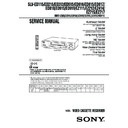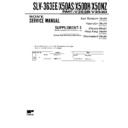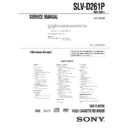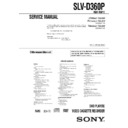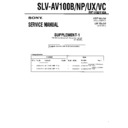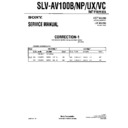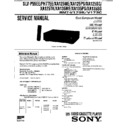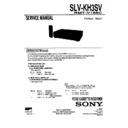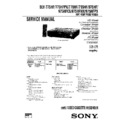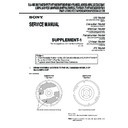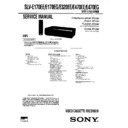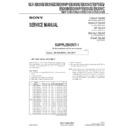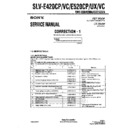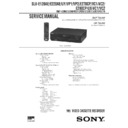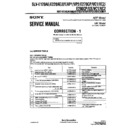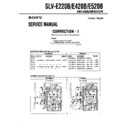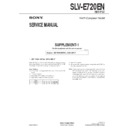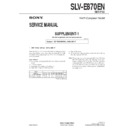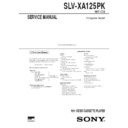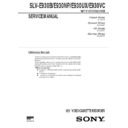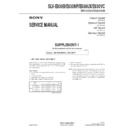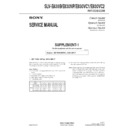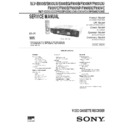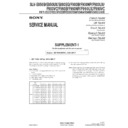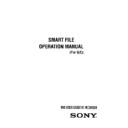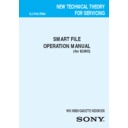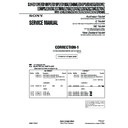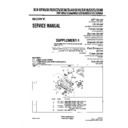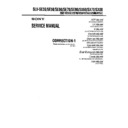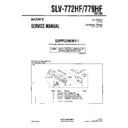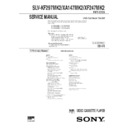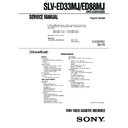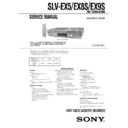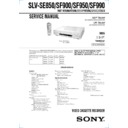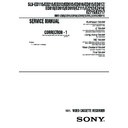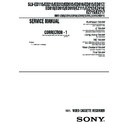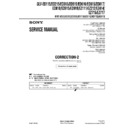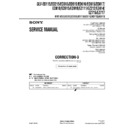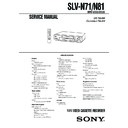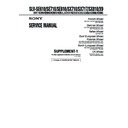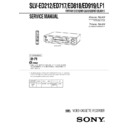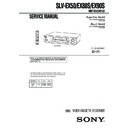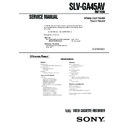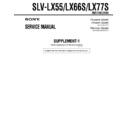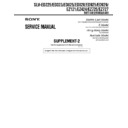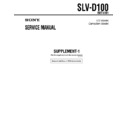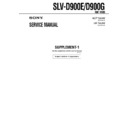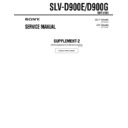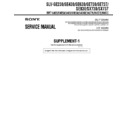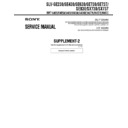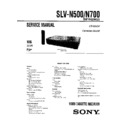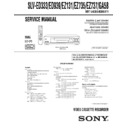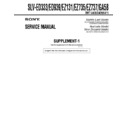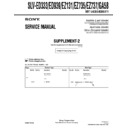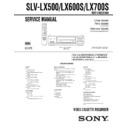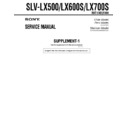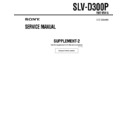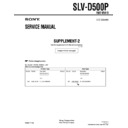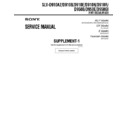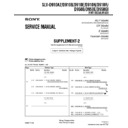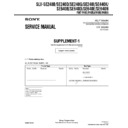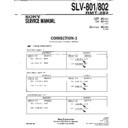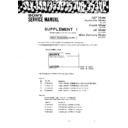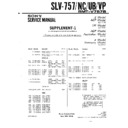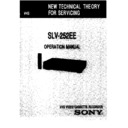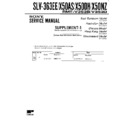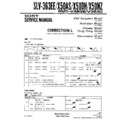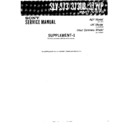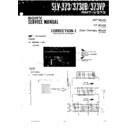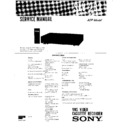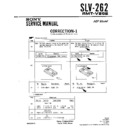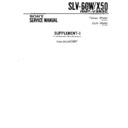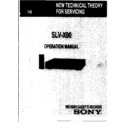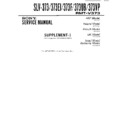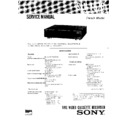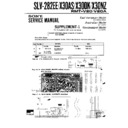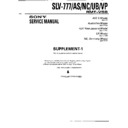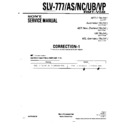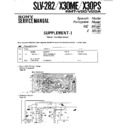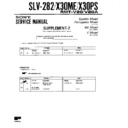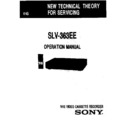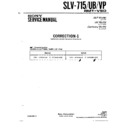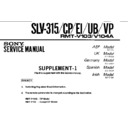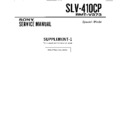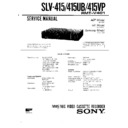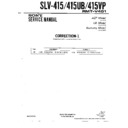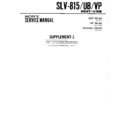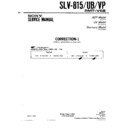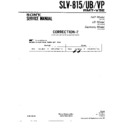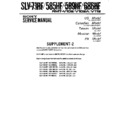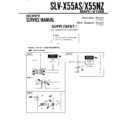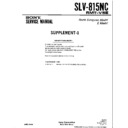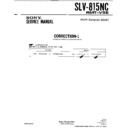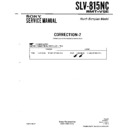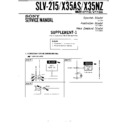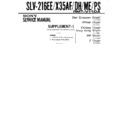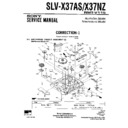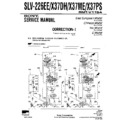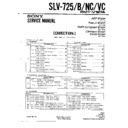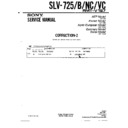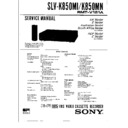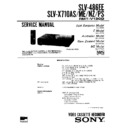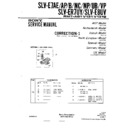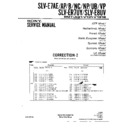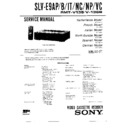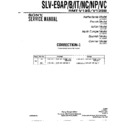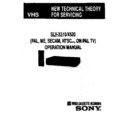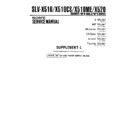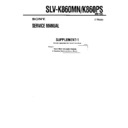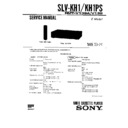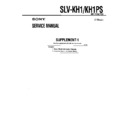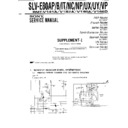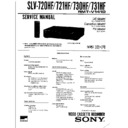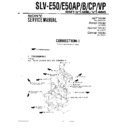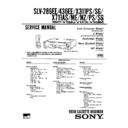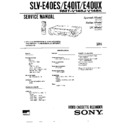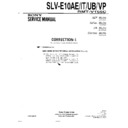Sony SLV-ED115PS / SLV-ED215PS / SLV-ED215TH / SLV-ED313ME / SLV-ED313MJ / SLV-ED313SG / SLV-ED515PS / SLV-ED616ME / SLV-ED616MJ / SLV-ED616SG / SLV-ED815PS / SLV-ED815TH / SLV-ED817PS / SLV-ED817TH / SLV-ED818ME / SLV-ED818SG / SLV-ED915PS / SLV-ED915TH / SLV Service Manual ▷ View online
– 4 –
TABLE OF CONTENTS
Section
Title
Page
Section
Title
Page
Feature Difference ................................................................... 3
SERVICE NOTE ...................................................................... 5
SERVICE NOTE ...................................................................... 5
1.
GENERAL
Getting Started .............................................................. 1-1
Basic Operations ........................................................... 1-8
Search Operations ........................................................ 1-12
Additional Operations .................................................... 1-14
Additional Information ................................................... 1-16
Basic Operations ........................................................... 1-8
Search Operations ........................................................ 1-12
Additional Operations .................................................... 1-14
Additional Information ................................................... 1-16
2.
DISASSEMBLY
2-1.
Case Front Panel Block Assembly ................................ 2-1
2-2.
DM-98, DI-81 Board and FJ-31 Board .......................... 2-1
2-3.
Rear Panel ..................................................................... 2-2
2-4.
MA-402 Board ............................................................... 2-2
2-5.
Mechanism Deck ........................................................... 2-3
2-6.
Internal Views ................................................................ 2-4
2-7.
Circuit Boards Location ................................................. 2-5E
3.
BLOCK DIAGRAMS
3-1.
Overall Block Diagram ................................................... 3-1
3-2.
Video Block Diagram ..................................................... 3-3
3-3.
Servo/System Control Block Diagram .......................... 3-5
3-4.
Audio Block Diagram ..................................................... 3-7
3-5.
Tuner Block Diagram ..................................................... 3-9
3-6.
Mode Control Block Diagram ........................................ 3-11
3-7.
Power Block Diagram .................................................... 3-13
4.
PRINTED WIRING BOARDS AND
SCHEMATIC DIAGRAMS
SCHEMATIC DIAGRAMS
4-1.
Frame Schematic Diagram ............................................ 4-3
4-2.
Printed Wiring Boards and Schematic Diagrams ......... 4-5
•
•
MA-402 Printed Wiring Board .................................. 4-5
•
MA-402 (Video, Audio) Schematic Diagram ............ 4-9
•
MA-402 (System Control) Schematic Diagram ....... 4-13
•
MA-402 (Servo Control) Schematic Diagram .......... 4-17
•
MA-402 (Hi-Fi Audio) Schematic Diagram .............. 4-19
•
MA-402 (Tuner) Schematic Diagram ....................... 4-21
•
MA-402 (I/O) Schematic Diagram ............................ 4-23
•
MA-402 (Mode Control) Schematic Diagram .......... 4-25
•
MA-402 (Power Supply) Schematic Diagram .......... 4-27
•
GK-12 Printed Wiring Board and
Schematic Diagram .................................................. 4-29
Schematic Diagram .................................................. 4-29
•
NK-11 Printed Wiring Board and
Schematic Diagram .................................................. 4-31
Schematic Diagram .................................................. 4-31
•
FJ-31 Printed Wiring Boards and
Schematic Diagrams ................................................ 4-33
Schematic Diagrams ................................................ 4-33
•
DM-98 Printed Wiring Boards and
Schematic Diagrams ................................................ 4-33
Schematic Diagrams ................................................ 4-33
•
DI-81 Printed Wiring Board and
Schematic Diagrams ................................................ 4-35E
Schematic Diagrams ................................................ 4-35E
5.
INTERFACE, IC PIN FUNCTION DESCRIPTION
5-1.
System Control-Video Block Interface
(MA-402 BOARD IC101) ............................................... 5-1
(MA-402 BOARD IC101) ............................................... 5-1
5-2.
System Control-Servo Peripheral Circuit Interface
(MA-402 BOARD IC101) ............................................... 5-1
(MA-402 BOARD IC101) ............................................... 5-1
5-3.
System Control-Mechanism Block Interface
(MA-402 BOARD IC101) ............................................... 5-2
(MA-402 BOARD IC101) ............................................... 5-2
5-4.
System Control-Audio Block Interface
(MA-402 BOARD IC101) ............................................... 5-3
(MA-402 BOARD IC101) ............................................... 5-3
5-5.
Servo/System Control,
OSD Microprocessor Pin Function
(MA-402 BOARD IC101) ............................................... 5-4
OSD Microprocessor Pin Function
(MA-402 BOARD IC101) ............................................... 5-4
5-6.
NICAM Processor Pin Function
(NK-11 BOARD IC1) ..................................................... 5-5E
(NK-11 BOARD IC1) ..................................................... 5-5E
5-7.
ZWEITON Processor Pin Function
(GK-12 BOARD IC001) ................................................. 5-5E
(GK-12 BOARD IC001) ................................................. 5-5E
6.
ERROR CODES
.................................................... 6-1E
7.
ADJUSTMENTS
7-1.
Mechanical Adjustments ............................................... 7-1
7-2.
Electrical Adjustments ................................................... 7-1
2-1. Pre-Adjustment Preparations ........................................ 7-1
2-1-1. Instruments to be Used ............................................ 7-1
2-1-2. Connection ............................................................... 7-1
2-1-3. Set-up of Adjustment ............................................... 7-1
2-1-4. Alingment Tapes ....................................................... 7-1
2-1-5. Specified I/O Level and Impedance ......................... 7-1
2-1-6. Adjusting Sequence ................................................. 7-2
2-2. Power Supply Adjustment ............................................. 7-2
2-2-1. Power Supply Check ................................................ 7-2
2-3. Servo System Adjustment ............................................. 7-2
2-3-1. RF Switching Position Adjustment ........................... 7-2
2-4. Audio System Adjustments ........................................... 7-3
2-4-1. Hi-Fi Audio System Adjustment ............................... 7-3
2-1-1. Instruments to be Used ............................................ 7-1
2-1-2. Connection ............................................................... 7-1
2-1-3. Set-up of Adjustment ............................................... 7-1
2-1-4. Alingment Tapes ....................................................... 7-1
2-1-5. Specified I/O Level and Impedance ......................... 7-1
2-1-6. Adjusting Sequence ................................................. 7-2
2-2. Power Supply Adjustment ............................................. 7-2
2-2-1. Power Supply Check ................................................ 7-2
2-3. Servo System Adjustment ............................................. 7-2
2-3-1. RF Switching Position Adjustment ........................... 7-2
2-4. Audio System Adjustments ........................................... 7-3
2-4-1. Hi-Fi Audio System Adjustment ............................... 7-3
1. AF Switching Position Adjustment ........................... 7-3
2. Frequency Response Check .................................... 7-3
3. Overall Level Characteristic and
2. Frequency Response Check .................................... 7-3
3. Overall Level Characteristic and
Distortion Factor Check ........................................... 7-4
4. Overall S/N Check .................................................... 7-4
2-4-2. Normal Audio System Adjustment ........................... 7-4
1. ACE Head Adjustment ............................................. 7-4
2. E-E Output Level Check ........................................... 7-4
3. Frequency Responce Check .................................... 7-4
4. Overall Level Characteristic and Distortion
2. E-E Output Level Check ........................................... 7-4
3. Frequency Responce Check .................................... 7-4
4. Overall Level Characteristic and Distortion
Factor Check ............................................................ 7-5
5. Overall S/N Check .................................................... 7-5
2-5. Tuner System Adjustment ............................................. 7-5
2-5-1. Separation Adjustment ............................................. 7-5
2-6. Parts Arrangement Diagram for Adjustments ............... 7-6E
2-5-1. Separation Adjustment ............................................. 7-5
2-6. Parts Arrangement Diagram for Adjustments ............... 7-6E
8.
REPAIR PARTS LIST
8-1.
Exploded Views ............................................................. 8-1
8-1-1. Front Panel and Upper Case Section ...................... 8-1
8-1-2. Chassis Section ....................................................... 8-3
8-1-3. Mechanism Deck Section-1 ..................................... 8-5
8-1-4. Mechanism Deck Section-2 ..................................... 8-6
8-1-5. Mechanism Deck Section-3 ..................................... 8-7
8-1-2. Chassis Section ....................................................... 8-3
8-1-3. Mechanism Deck Section-1 ..................................... 8-5
8-1-4. Mechanism Deck Section-2 ..................................... 8-6
8-1-5. Mechanism Deck Section-3 ..................................... 8-7
8-2.
Electrical Parts List ....................................................... 8-8
– 5 –
SERVICE NOTE
1. DISASSEMBLY
• This set can be disassembled in the order shown below.
Note: Pages in indicated pages in the SERVICE MANUAL.
Pages in indicated pages in the VHS MECHANICAL ADJUSTMENT MANUAL VI.
Set
Upper case
(Page 2-1)
(Page 2-1)
Front Panel
Section
(Page 2-1)
Pinch Press
Block Ass’y
(Page 14)
Ground Shaft
Ass’y
(Page 13)
Mechanism
Deck
(Page 2-3)
FL Complete
Ass’y
(Page 13)
Drum
Ass’y
Ass’y
(Page 13)
Rear
Panel
(Page 2-2)
Rubber
Belt
(Page 15)
Rubber
Belt
(Page 15)
Slider
(Page 26)
Loading
Gear (T, S)
(Page 28)
Retainer
Plate
(Page 22)
Rubber
Belt
(Page 15)
Capstan
Motor
(Page 15)
FL Slider
Block Ass’y
(Page 22)
Pully Gear
Ass’y
(Page 29)
Cam Motor
Retainer
(Page 31)
Cam Gear
(Page 23)
Cam Motor
(Page 31)
Reel Direct
Ass’y
(Page 30)
MA-402
Board
(Page 2-2)
Rotary
Switch
Switch
(Page 2-3)
Tuner
Unit
5
Getting Started
Getting Started
Step 2
Setting up the remote commander
Inserting the batteries
Insert two R6 (size AA) batteries by
matching the + and – on the batteries
to the diagram inside the battery
compartment.
matching the + and – on the batteries
to the diagram inside the battery
compartment.
Insert the negative (–) end first, then
push in and down until the positive
(+) end clicks into position.
push in and down until the positive
(+) end clicks into position.
Using the remote commander
You can use this remote
commander to operate this
VCR and a Sony TV. Buttons
on the remote commander
marked with a dot (•) can be
used to operate your Sony TV.
If the TV does not have the g
symbol near the remote sensor,
this remote commander will
not operate the TV.
commander to operate this
VCR and a Sony TV. Buttons
on the remote commander
marked with a dot (•) can be
used to operate your Sony TV.
If the TV does not have the g
symbol near the remote sensor,
this remote commander will
not operate the TV.
To operate
the VCR
a Sony TV
Set
TV/VIDEO
to
VIDEO
and point at the remote sensor on the VCR
TV
and point at the remote sensor on the TV
Notes
• The TV/VIDEO button selects the TV’s input source (either aerial in or line in). The
• The TV/VIDEO button selects the TV’s input source (either aerial in or line in). The
button does not control this VCR.
• With normal use, the batteries should last about three to six months.
• If you do not use the remote commander for an extended period of time, remove
• If you do not use the remote commander for an extended period of time, remove
the batteries to avoid possible damage from battery leakage.
• Do not use a new battery with an old one.
• Do not use different types of batteries.
• Do not use different types of batteries.
Remote sensor
TV/VIDEO
6
Getting Started
Step 3
AERIAL IN
AERIAL IN
Mains lead
to mains
AERIAL OUT
Aerial cable (supplied)
: Signal flow
1
Disconnect the aerial cable from your TV
and connect it to AERIAL IN on the rear
panel of the VCR.
and connect it to AERIAL IN on the rear
panel of the VCR.
2
Connect AERIAL OUT of the VCR and
the aerial input of your TV using the
supplied aerial cable.
the aerial input of your TV using the
supplied aerial cable.
3
Connect the mains lead to the mains.
If the 3-pin plug does not fit into the mains outlet, detach the plug
by loosening the screw, then use the 2-pin plug inside.
by loosening the screw, then use the 2-pin plug inside.
Connecting the VCR
Connect the aerial to your VCR and TV as shown below to watch TV
programmes and VCR pictures on your TV. In addition, if your TV has
audio/video (A/V) input jacks, we recommend you connect the VCR to
your TV using an audio/video cable to get a better picture and sound.
programmes and VCR pictures on your TV. In addition, if your TV has
audio/video (A/V) input jacks, we recommend you connect the VCR to
your TV using an audio/video cable to get a better picture and sound.
Connecting the aerial
OUT
IN
AERIAL
IN
OUT
AERIAL
7
Getting Started
Getting Started
Additional connections
Note
• To play a tape in stereo, you must use either
• To play a tape in stereo, you must use either
one of the connections shown below.
To a TV that has audio/video input jacks
This additional connection improves
picture and sound quality. Connect the
TV as shown on the right.
picture and sound quality. Connect the
TV as shown on the right.
To a stereo system
You can improve sound quality by
connecting a stereo system as shown on
the right.
connecting a stereo system as shown on
the right.
LINE IN
Audio/video cable (not supplied)
LINE OUT
LINE IN
LINE AUDIO OUT
Audio cable (not supplied)
SECTION 1
GENERAL
This section is extracted from
SLV-ED919MI Instruction Manual.
(3-065-580-11)
SLV-ED919MI Instruction Manual.
(3-065-580-11)
8
Getting Started
Step 4
Tuning your TV to the VCR
If you have connected your VCR to the TV using the audio/video cable, skip
this step.
this step.
If your TV colour system and TV system are
Select
PAL
I
I
D/K
K
B/G
G
NTSC
M
M
1
Press ?/1 ON/STANDBY to turn on the VCR.
2
Press RF CHANNEL on the VCR.
The factory-preset RF channel flashes in the display window for
about three seconds.
Press RF CHANNEL again while the RF channel is flashing.
The VCR signal is output through this channel to the TV.
The factory-preset RF channel flashes in the display window for
about three seconds.
Press RF CHANNEL again while the RF channel is flashing.
The VCR signal is output through this channel to the TV.
3
Turn on your TV and select a programme position for the VCR picture.
This channel will now be referred to as the video channel.
Some TVs reserve a programme position, such as “0”, for a VCR. In
this case, select the reserved programme position for the VCR
picture. Refer to your TV’s instruction manual for details.
This channel will now be referred to as the video channel.
Some TVs reserve a programme position, such as “0”, for a VCR. In
this case, select the reserved programme position for the VCR
picture. Refer to your TV’s instruction manual for details.
4
Press RF CHANNEL.
The TV system indicator appears in the display window.
Press PROGRAM +/– to select the correct TV system.
The TV system indicator appears in the display window.
Press PROGRAM +/– to select the correct TV system.
Selected TV system
ON/STANDBY
RF CHANNEL
SP
APC
PROGRAM
RF CHANNEL
SP
APC
PROGRAM +/–
RF CHANNEL
?/1
ON/STANDBY
SLV-ED115/ED215/ED313/ED515/ED616/ED815/ED817/ED818/ED915/ED919/EZ111/
EZ212/EZ414/EZ715/EZ717
1-1
9
Getting Started
Getting Started
5
Tune the TV to the same channel as
shown in the display window so that
the picture on the right appears on the
TV screen.
shown in the display window so that
the picture on the right appears on the
TV screen.
Refer to your TV manual for tuning
instructions.
instructions.
If you select the wrong TV system in step 4, the picture may not
appear. Select the appropriate TV system and tune the TV again.
appear. Select the appropriate TV system and tune the TV again.
If the picture does not appear clearly, see “To obtain a clear picture
from the VCR” below.
from the VCR” below.
6
Press RF CHANNEL.
You have now tuned your TV to the VCR. From now on, whenever
you want to play a tape, set the TV to the video channel.
you want to play a tape, set the TV to the video channel.
To obtain a clear picture from the VCR
If the picture does not appear clearly in step 5 above, first go to step 6 to
finish this procedure once. Then start from step 2. After pressing RF
CHANNEL twice in step 2 to display the RF channel, press PROGRAM +/–
so that another RF channel appears. Then tune the TV to the new RF channel
until a clear picture appears.
finish this procedure once. Then start from step 2. After pressing RF
CHANNEL twice in step 2 to display the RF channel, press PROGRAM +/–
so that another RF channel appears. Then tune the TV to the new RF channel
until a clear picture appears.
To set another RF channel number on the VCR, select a channel number that
does not receive a broadcast signal in your area and is clear of interference
from other channels.
does not receive a broadcast signal in your area and is clear of interference
from other channels.
If you cannot obtain a clear picture after performing this procedure, we
recommend you connect the VCR and TV using the audio/video cable (see
“To a TV that has audio/video input jacks” on page 7). If the same symptom
persists, consult your nearest Sony dealer.
recommend you connect the VCR and TV using the audio/video cable (see
“To a TV that has audio/video input jacks” on page 7). If the same symptom
persists, consult your nearest Sony dealer.
Note
• If you set the wrong TV system, you may have no sound or sound may be distorted
• If you set the wrong TV system, you may have no sound or sound may be distorted
(noisy sound).
SONY VIDEO CASSETTE
RECORDER
RECORDER
RF CHANNEL
10
Getting Started
Step 5
Press and hold ONE TOUCH TUNING on the VCR for more than
three seconds.
three seconds.
The VCR starts presetting the channels.
The WAIT indicator goes off when all receivable channels are preset.
To check if the channels are preset correctly
Set the TV to the video channel and press PROGRAM +/– on the VCR.
If the TV screen changes to a different programme each time you press
PROGRAM +/–, the channels are preset correctly.
If the TV screen changes to a different programme each time you press
PROGRAM +/–, the channels are preset correctly.
If the sound is distorted or noisy, the VCR is set to a TV system different
from your area’s system. Select the correct TV system and preset channels
using the TUNER PRESET menu as shown on the next page.
from your area’s system. Select the correct TV system and preset channels
using the TUNER PRESET menu as shown on the next page.
Tip
• To stop the One Touch Tuning function, press ONE TOUCH TUNING or x STOP
• To stop the One Touch Tuning function, press ONE TOUCH TUNING or x STOP
on the VCR during the setting.
ONE TOUCH
TUNING
Presetting channels
First, we recommend that you preset the receivable channels in your area
using the One Touch Tuning function or AUTO PRESET in the TUNER
PRESET menu. Then, if some channels cannot be preset automatically, set
them manually. If there are any unwanted channels among the preset ones,
you can disable the channels.
using the One Touch Tuning function or AUTO PRESET in the TUNER
PRESET menu. Then, if some channels cannot be preset automatically, set
them manually. If there are any unwanted channels among the preset ones,
you can disable the channels.
If you live in the area where various TV systems coexist, and have channels
that do not match the TV system you selected in automatic presetting, reset
the TV system for those channels (see “Resetting the TV system” on page
15). If the channels do not match the TV system, the sound may be distorted
or noisy, or the colour TV programme may become black and white, etc.
that do not match the TV system you selected in automatic presetting, reset
the TV system for those channels (see “Resetting the TV system” on page
15). If the channels do not match the TV system, the sound may be distorted
or noisy, or the colour TV programme may become black and white, etc.
Presetting all receivable
channels using the One
Touch Tuning function
channels using the One
Touch Tuning function
PROGRAM +/–
ONE TOUCH
TUNING
SP
APC
11
Getting Started
Getting Started
OK
M/m/</,
M/m/</,
MENU
Presetting all receivable
channels automatically
channels automatically
Before you start…
• Turn on the VCR and the TV.
• Set the TV to the video channel.
• Set the TV to the video channel.
1
Press MENU, then press
M/m to move the
cursor (B) to TUNER PRESET and press
OK.
OK.
2
Press
M/m/</, to move the cursor (B)
to SYSTEM, then select B/G, D/K, I or M,
whichever is applicable in your area. If
SYSTEM is set to the wrong position, the
sound will be distorted or noisy.
whichever is applicable in your area. If
SYSTEM is set to the wrong position, the
sound will be distorted or noisy.
3
Press
M/m/</, to move the cursor
(B) to NORMAL/CATV, then select
NORM.
NORM.
To preset CATV channels, select CATV.
continued
OK
PLAY
MENU
OK
PLAY
TUNER PRESET
PROG 1
NORMAL / CATV
SYSTEM
AUTO PRESET
CHANNEL SET
AFT
FINE TUNING
CHANNEL SET
AFT
FINE TUNING
NORM
ON
•
•
CATV
B / G
•
D / K
M
I
OFF
1
SELECT
SET
SET
: [
]
: [
]
TUNER PRESET
PROG 1
NORMAL / CATV
SYSTEM
AUTO PRESET
CHANNEL SET
AFT
FINE TUNING
CHANNEL SET
AFT
FINE TUNING
NORM
ON
•
•
CATV
B / G
•
D / K
M
I
OFF
1
SELECT
SET
SET
: [
]
: [
]
TUNER PRESET
PROG 1
NORMAL / CATV
SYSTEM
AUTO PRESET
CHANNEL SET
AFT
FINE TUNING
CHANNEL SET
AFT
FINE TUNING
NORM
ON
•
•
CATV
B / G
•
D / K
M
I
OFF
1
SELECT
SET
SET
: [
]
: [
]
OK
PLAY
12
Getting Started
Step 5: Presetting channels (continued)
4
Press
M/m to move the cursor (B) to
AUTO PRESET, then press OK.
All receivable channels are preset in
numerical sequence. When no more
receivable channels can be found,
presetting stops and the picture from the
lowest numbered channel is displayed on
the TV screen.
numerical sequence. When no more
receivable channels can be found,
presetting stops and the picture from the
lowest numbered channel is displayed on
the TV screen.
Notes
• Picture might disappear for a few seconds during One Touch Tuning and auto
• Picture might disappear for a few seconds during One Touch Tuning and auto
presetting functions. This is for tuning procedure, and not a malfunction.
• The channel numbers in the CHANNEL SET column may not be the same as those
in your area. This is because this VCR’s channel search system is based on the fixed
TV system that has the widest channel coverage. If necessary, apply your local
channel numbers to the programme positions (see “Presetting channels manually”
on page 13).
TV system that has the widest channel coverage. If necessary, apply your local
channel numbers to the programme positions (see “Presetting channels manually”
on page 13).
• If the received channel is on cable TV, “C” appears on the left of the channel in step
4 in most areas. However, this will not be applied in some areas (see pages 17 to 24
for reference).
for reference).
TUNER PRESET
PROG 1
NORMAL / CATV
SYSTEM
AUTO PRESET
CHANNEL SET
CHANNEL SET
NORM
ON
•
•
CATV
B / G
•
D / K
M
I
OFF
1
AFT
FINE TUNING
FINE TUNING
PLEASE WAIT
OK
PLAY
1-2