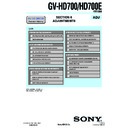Sony GV-HD700 (serv.man4) Service Manual ▷ View online
6-24
GV-HD700/HD700E_ADJ
3-5.
AUDIO SYSTEM ADJUSTMENTS
[Connecting the measuring instruments for the audio]
Connect the audio system measuring instruments in addition to
the video system measuring instruments as shown in Fig. 6-3-9.
Connect the audio system measuring instruments in addition to
the video system measuring instruments as shown in Fig. 6-3-9.
Fig. 6-3-9
1.
Playback Level Check
Mode
VTR playback
Signal
Alignment tape:
For audio operation check
(XH5-3 (NTSC))
(XH5-3P (PAL))
(XH5-3 (NTSC))
(XH5-3P (PAL))
Measurement Point
Audio left or right terminal of A/V
jack
jack
Measuring Instrument
Audio level meter and frequency
counter
counter
Specified Value
32 kHz mode: 1 kHz, + 3.0
±
2.0 dBs
48 kHz mode: 1 kHz, + 3.0
±
2.0 dBs
44.1 kHz mode:
The 7.35 kHz signal level during EMP
OFF is +2.0
The 7.35 kHz signal level during EMP
OFF is +2.0
±
2.0 dBs.
The 7.35 kHz signal level during EMP
ON is
ON is
−6
±
2 dB from the signal level
during EMP OFF.
Checking Method:
1) Check that the playback signal level is the specified value.
1) Check that the playback signal level is the specified value.
A/V jack
Audio (L)
Audio (R)
Audio level meter
In Playback
Main unit
6-25
GV-HD700/HD700E_ADJ
6-4. SERVICE MODE
4-1.
ADJUSTMENT REMOTE COMMANDER
(RM-95)
(RM-95)
The adjustment remote commander (RM-95) is used for changing
the calculation coefficient in signal processing, EVR data, etc. The
adjustment remote commander (RM-95) performs bi-directional
communication with the unit using the remote commander signal
line (LANC). The resultant data of this bi-directional communica-
tion is written in the non-volatile memory.
the calculation coefficient in signal processing, EVR data, etc. The
adjustment remote commander (RM-95) performs bi-directional
communication with the unit using the remote commander signal
line (LANC). The resultant data of this bi-directional communica-
tion is written in the non-volatile memory.
1.
Using the Adjustment Remote Commander (RM-95)
1) Connect the adjustment remote commander to the LANC ter-
minal.
2) Set the HOLD switch of the adjustment remote commander
(RM-95) to “HOLD” (SERVICE position). If it has been prop-
erly connected, the LCD on the adjustment remote commander
(RM-95) will display as shown in Fig. 6-4-1.
erly connected, the LCD on the adjustment remote commander
(RM-95) will display as shown in Fig. 6-4-1.
Fig. 6-4-1
3) Operate the adjustment remote commander (RM-95) as fol-
lows.
•
Changing the page
The page increases when the EDIT SEARCH+ button is
pressed, and decreases when the EDIT SEARCH
The page increases when the EDIT SEARCH+ button is
pressed, and decreases when the EDIT SEARCH
− button is
pressed. There are altogether 16 pages, from 0 to F.
•
Changing the address
The address increases when the FF (M) button is pressed,
and decreases when the REW (m) button is pressed. There
are altogether 256 addresses, from 00 to FF.
The address increases when the FF (M) button is pressed,
and decreases when the REW (m) button is pressed. There
are altogether 256 addresses, from 00 to FF.
•
Changing the data (Data setting)
The data increases when the PLAY (N) button is pressed,
and decreases when the STOP (x) button is pressed. There
are altogether 256 data, from 00 to FF.
The data increases when the PLAY (N) button is pressed,
and decreases when the STOP (x) button is pressed. There
are altogether 256 data, from 00 to FF.
•
Writing the adjustment data
The PAUSE button must be pressed to write the adjustment
data in the nonvolatile memory. (The new adjusting data
will not be recorded in the nonvolatile memory if this step
is not performed)
The PAUSE button must be pressed to write the adjustment
data in the nonvolatile memory. (The new adjusting data
will not be recorded in the nonvolatile memory if this step
is not performed)
4) After completing all adjustments, turn off the main power sup-
ply (8.4 V) once.
Page
Data
Address
Hexadecimal
notation
notation
LCD Display
Decimal notation
conversion value
conversion value
0 1 2 3 4 5 6 7 8 9 A B C D E F
0 1 2 3 4 5 6 7 8 9 A b c d E F
0 1 2 3 4 5 6 7 8 9 10 11 12 13 14 15
2.
Precautions Upon Using the Adjustment Remote
Commander (RM-95)
Commander (RM-95)
Mishandling of the adjustment remote commander may erase the
correct adjustment data at times. To prevent this, it is recommended
that all adjustment data be noted down before beginning adjust-
ments and new adjustment data after each adjustment.
correct adjustment data at times. To prevent this, it is recommended
that all adjustment data be noted down before beginning adjust-
ments and new adjustment data after each adjustment.
6-26
GV-HD700/HD700E_ADJ
4-2.
ADJUSTMENT REMOTE COMMANDER
(NEW LANC JIG)
(NEW LANC JIG)
The adjustment remote commander (New LANC Jig) is used for
changing the calculation coefficient in signal processing, EVR data,
etc. The adjustment remote commander (New LANC Jig) performs
bi-directional communication with the unit using the remote com-
mander signal line (LANC). The resultant data of this bi-direc-
tional communication is written in the non-volatile memory.
changing the calculation coefficient in signal processing, EVR data,
etc. The adjustment remote commander (New LANC Jig) performs
bi-directional communication with the unit using the remote com-
mander signal line (LANC). The resultant data of this bi-direc-
tional communication is written in the non-volatile memory.
1.
Using the Adjustment Remote Commander
(New LANC Jig))
(New LANC Jig))
1) Connect the adjustment remote commander (New LANC Jig)
to the LANC terminal via the LANC cable (J-6082-442-A).
2) Set the slide switch of the adjustment remote commander (New
LANC Jig) to “SERVICE” (SERVICE position). If it has been
properly connected, the LCD on the adjustment remote com-
mander (New LANC Jig) will display as shown in Fig. 6-4-2.
properly connected, the LCD on the adjustment remote com-
mander (New LANC Jig) will display as shown in Fig. 6-4-2.
Fig. 6-4-2
3) Operate the adjustment remote commander (New LANC Jig)
as follows.
•
Changing the page
The page increases when the Page+ (M) button is pressed,
and decreases when the Page
The page increases when the Page+ (M) button is pressed,
and decreases when the Page
− (m) button is pressed.
•
Changing the address
The address increases when the ADD+ (N) button is pressed,
and decreases when the ADD
The address increases when the ADD+ (N) button is pressed,
and decreases when the ADD
− (X) button is pressed. There
are altogether 256 addresses, from 00 to FF.
•
Changing the data (Data setting)
The data increases when the Data+ button is pressed, and
decreases when the Data
The data increases when the Data+ button is pressed, and
decreases when the Data
− button is pressed. There are alto-
gether 256 data, from 00 to FF.
•
Writing the adjustment data
The Write (x) button must be pressed to write the adjust-
ment data in the nonvolatile memory. (The new adjusting
data will not be recorded in the nonvolatile memory if this
step is not performed)
The Write (x) button must be pressed to write the adjust-
ment data in the nonvolatile memory. (The new adjusting
data will not be recorded in the nonvolatile memory if this
step is not performed)
4) After completing all adjustments, turn off the main power sup-
ply (8.4 V) once.
2.
Precautions Upon Using the Adjustment Remote
Commander (New LANC Jig)
Commander (New LANC Jig)
Mishandling of the adjustment remote commander (New LANC
Jig) may erase the correct adjustment data at times. To prevent
this, it is recommended that all adjustment data be noted down
before beginning adjustments and new adjustment data after each
adjustment.
Jig) may erase the correct adjustment data at times. To prevent
this, it is recommended that all adjustment data be noted down
before beginning adjustments and new adjustment data after each
adjustment.
Page
Address
Data
p:00 a:00 d:00
6-27
GV-HD700/HD700E_ADJ
4-3.
APPLICATION FOR ADJUSTMENT
(SeusCam)
(SeusCam)
The adjustment software (SeusCam) can change operational coef-
ficients of signal processing, EVR data, etc. same as the adjust-
ment remote commander. The SeusCam performs two-way com-
ficients of signal processing, EVR data, etc. same as the adjust-
ment remote commander. The SeusCam performs two-way com-
.
munication between PC and camcoder using the USB terminal.
The two-way communication result data can be written in the non-
volatile memory..
Note 1: The SeusCam is used exclusively for the camcoders
The two-way communication result data can be written in the non-
volatile memory..
Note 1: The SeusCam is used exclusively for the camcoders
(DCR, DHR, CCD, etc.). It cannot be used for digital
cameras (DSC, MVC, etc.).
cameras (DSC, MVC, etc.).
Note 2: Before using the SeusCam, set the following data using
the adjustment remote commander..
1) Select page: 0, address: 01, and set data: 01.
2) Select page: A, address: 15, set data: 01, and press
1) Select page: 0, address: 01, and set data: 01.
2) Select page: A, address: 15, set data: 01, and press
the PAUSE button.
After use, release the set data.
1) Select page: 0, address: 01, and set data: 01.
2) Select page: A, address: 15, set data: 00, and press
1) Select page: 0, address: 01, and set data: 01.
2) Select page: A, address: 15, set data: 00, and press
the PAUSE button.
3) Select page: 0, address: 01, and set data: 00.
1.
Connection
1) Connect the HASP key to the USB terminal of the PC.
2) Connect the PC and camcoder with the USB cable.
3) Start the SeusCam on the PC.
4) Click
2) Connect the PC and camcoder with the USB cable.
3) Start the SeusCam on the PC.
4) Click
[Connect]
on the SeusCam screen. If the connection is
normal, the SeusCam screen will be as shown in Fig. 6-4-3,
indicating the "connected" state.
Note: The SeusCam will go in "disconnect" state, if the set is
indicating the "connected" state.
Note: The SeusCam will go in "disconnect" state, if the set is
turned off (for instance, by resetting the set). In such a
case, click
case, click
[Connect]
on the SeusCam screen to re-
store the "connected" state.
2.
Operation
Page change
To change the page, click
[Page]
on the SeusCam screen and
enter the page to be changed. The page is displayed in hexa-
decimal notation.
decimal notation.
Address change
To change the address, click
To change the address, click
[Address]
on the SeusCam screen
and enter the address to be changed. The address is displayed in
hexadecimal notation.
hexadecimal notation.
Data change
To change the data, click
To change the data, click
[Set]
on the SeusCam screen and en-
ter the data. The data is displayed in hexadecimal notation.
This operation does not write the data to the nonvolatile memory.
This operation does not write the data to the nonvolatile memory.
Data writing
To write the data to the nonvolatile memory, click
To write the data to the nonvolatile memory, click
[Write]
on
the SeusCam screen and enter the data to be written.
Data reading
The data displayed on the SeusCam screen are the data values
at the time when the pages and addresses were set, and they are
The data displayed on the SeusCam screen are the data values
at the time when the pages and addresses were set, and they are
e
not updated automatically, To check the data change, click
[Read]
on the SeusCam screen and update the displayed data.
3.
Difference in Display Between SeusCam and
Adjustment Remote Commander
Adjustment Remote Commander
There is no difference in display of address and data between
SeusCam and adjustment remote commander. Though the page is
displayed in one digit on the adjustment remote commander, it is
displayed in two digits on the SeusCam.
The "page 1A" or "page 1F" is selected after setting data: 01 to
the page: 0, address: 10 on the adjustment remote commander,
while it can be selected by clicking the
SeusCam and adjustment remote commander. Though the page is
displayed in one digit on the adjustment remote commander, it is
displayed in two digits on the SeusCam.
The "page 1A" or "page 1F" is selected after setting data: 01 to
the page: 0, address: 10 on the adjustment remote commander,
while it can be selected by clicking the
[Page]
and entering "1A"
or "1F" on the SeusCam. For the "page A " or "page F", enter "0A"
or "0F".
or "0F".
4.
Precaution on Use of SeusCam
Wrong SeusCam operation could clear correct adjustment data.
To prevent the data clear by mistake, it is recommended to save all
adjustment data by clicking
To prevent the data clear by mistake, it is recommended to save all
adjustment data by clicking
[Page Edit]
on the SeusCam screen
before starting the adjustment.
Saving Method:
1)
1)
Click
[Page Edit]
on the SeusCam screen to display the SeusCam
Page Edit screen.
2)
Click
[Page]
, and enter the page number to be saved.
3)
Click
[Read]
to read the data to be saved from the set.
4)
Click
[File]
and save the data to PC.
Loading Method:
1) Select page: 00, address: 01 and set data: 01.
2) Click
1) Select page: 00, address: 01 and set data: 01.
2) Click
[Page Edit]
on the SeusCam screen to display the SeusCam
Page Edit screen.
3) Click
[File]
and load the data from PC.
4) Click
[Write]
on the SeusCam Page Edit screen.
Fig. 6-4-3
Click on the first or last page to see other GV-HD700 (serv.man4) service manuals if exist.