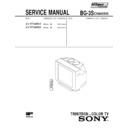Sony KV-XF34M83 Service Manual ▷ View online
– 13 –
KV
-XF34M83/XF34M85
-XF34M83/XF34M85
RM-953
13
Advanced Operations
1
1
Press FAVORITE.
2
Press the number button
from 1 to 6 to select the
desired channel.
from 1 to 6 to select the
desired channel.
Tip
• To program your favorite channels, see “Programming your favorite
• To program your favorite channels, see “Programming your favorite
channels” on page 28.
Viewing your
favorite channels
favorite channels
You can display and select six of your
favorite channels directly from your TV
screen.
favorite channels directly from your TV
screen.
Number buttons
FAVORITE
Advanced Operations
1
2
3
4
5
6
7
8
0
-/--
9
FAVORITE
SOUND
MODE
SURROUND
1
2
3
4
5
6
14
Advanced Operations
1
2
3
4
5
6
7
8
0
-/--
9
FAVORITE
PIC MODE
SOUND
Watching two
programs at the
same time
programs at the
same time
—PIP
With the Picture-in-Picture (PIP) feature,
you can display a different TV program
or video directly within the main
picture.
you can display a different TV program
or video directly within the main
picture.
Displaying the PIP screen
Press
.
/
/
/
V/v/ENTER
– 14 –
KV
-XF34M83/XF34M85
-XF34M83/XF34M85
RM-953
15
Advanced Operations
Additional PIP tasks
To
change a TV program in the PIP screen
change a video input in the PIP screen
swap pictures between the main
and PIP screens
and PIP screens
freeze the PIP screen
To return to the normal screen
Press
.
Tips
• You can also display the PIP screen using the menu (see “Adjusting the
• You can also display the PIP screen using the menu (see “Adjusting the
PIP setting” on page 26 and 27).
• You can change the position of the PIP screen (see “Adjusting the PIP
setting” on page 26 and 27).
Notes
• When you display a video input on the PIP screen at a faster/slower
• When you display a video input on the PIP screen at a faster/slower
speed, the picture may be disrupted depending on the VCR type.
• If you display different color systems on the PIP screen, the size of the PIP
screen may be different and the picture may be disrupted. This does not
indicate a malfunction of the TV.
indicate a malfunction of the TV.
Press
V or v.
(or … on the TV).
.
.
To unfreeze the screen, press the
button again.
16
Advanced Operations
Press SURROUND
repeatedly until you
receive the desired
surround sound.
repeatedly until you
receive the desired
surround sound.
Select
To
HIGH
listen to sound that spreads out over a large area, giving the feeling
of being at a concert hall.
of being at a concert hall.
LOW
listen to the sound that gives the feeling of being at a live concert.
OFF
turn off the surround sound.
The surround of your TV is categorized as TruSurround.
TM
is a trademark of SRS Labs, Inc. SRS and the SRS symbol are
registered trademarks of SRS Labs, Inc. in the United States and selected foreign
countries. SRS and TruSurround are incorporated under license from SRS Labs,
Inc. and are protected under United States Patent Nos. 4,748,669 and 4,841,572
with numerous additional issued and pending foreign patents.
countries. SRS and TruSurround are incorporated under license from SRS Labs,
Inc. and are protected under United States Patent Nos. 4,748,669 and 4,841,572
with numerous additional issued and pending foreign patents.
SURROUND
Listening with
surround sound
surround sound
The surround feature enables you to
enjoy the sound effects of a concert hall
or movie theater.
enjoy the sound effects of a concert hall
or movie theater.
FAVORITE
SOUND
MODE
SURROUND
SURROUND: LOW
SURROUND: HIGH
SURROUND: OFF
– 15 –
KV
-XF34M83/XF34M85
-XF34M83/XF34M85
RM-953
19
Advanced Operations
1
2
3
4
5
6
7
8
0
-/--
9
FAVORITE
PIC MODE
SOUND
MODE
SURROUND
Viewing Teletext
(KV-XF34M85 only)
Some TV stations broadcast an
information service called Teletext which
allows you to receive various
information, such as stock market
reports and news.
information service called Teletext which
allows you to receive various
information, such as stock market
reports and news.
…
;
A/B
continued
Displaying Teletext
1
Select a TV channel that carries the Teletext broadcast you want to watch.
2
Press
to display the
text.
A Teletext page (normally
the index page) is
displayed. If there is no
Teletext broadcast, “100” is
displayed at the top left
corner of the screen.
the index page) is
displayed. If there is no
Teletext broadcast, “100” is
displayed at the top left
corner of the screen.
To turn off Teletext
Press ;.
P166 SECTEXT 166 FR1 MAR 03:59:09
Fom Singapore
To PARIS
To OSAKA
To ROMA
To SYDNEY
Day Dep/Arr Flight Alrcraft
1.6 220/0588 SQ28 747
2 2130/1225 PA115 L15
3 2115/1330 SQ26 747
3 2115/1330 SQ26 747
2.7 2130/0745 SQ24 747
4 2300/0915 AZ487 747
4 2300/0915 AZ487 747
2.5 1000/1715 SQ6 747
4.6 0930/2015 CX522 L10
4.6 0930/2015 CX522 L10
1 2210/0610 SQ21A 747
2 2100/0835 SQ21A 747
2 2100/0835 SQ21A 747
20
Advanced Operations
Additional Teletext tasks
To
display a Teletext page on the TV
picture
picture
check the contents of a Teletext service
select a Teletext page
hold (pause) a Teletext page
(stop the page from scrolling)
(stop the page from scrolling)
reveal concealed information
(e.g., an answer to a quiz)
(e.g., an answer to a quiz)
enlarge the Teletext display
stand by for a Teletext page while watching
a TV program
a TV program
* You can also select a Teletext page of any page number that appears in the
colored column at the bottom of the screen using the corresponding color-
coded button on the remote.
coded button on the remote.
Using FASTEXT
This feature allows you to quickly access a Teletext page that uses
FASTEXT. When a FASTEXT program is broadcast, colored menus
appear at the bottom of the screen. The color of each menu
corresponds to the color-coded buttons on the remote (red
FASTEXT. When a FASTEXT program is broadcast, colored menus
appear at the bottom of the screen. The color of each menu
corresponds to the color-coded buttons on the remote (red
,
green
, yellow
, and blue
).
To access a FASTEXT menu
Press the color-coded button on the remote corresponding to the
menu you want. The menu page appears on the screen after a few
seconds.
menu you want. The menu page appears on the screen after a few
seconds.
Do this
Press
.
Each time you press
, the screen changes as
follows: Teletext n Teletext and TV n TV.
Press
.
An overview of the Teletext contents, including
page numbers, appears on the screen.
page numbers, appears on the screen.
Press the number buttons to enter the three-digit
page number of the desired Teletext page.* If you
make a mistake, reenter the correct page number. To
access the next or previous page, press PROGR␣ +/–.
page number of the desired Teletext page.* If you
make a mistake, reenter the correct page number. To
access the next or previous page, press PROGR␣ +/–.
Press
…
to display the symbol “j” at the top
left corner of the screen. To resume normal Teletext
viewing, press
viewing, press
…
or
.
Press
.
To conceal the information, press the button again.
Press A/B
.
Each time you press A/B
, the Teletext display
changes as follows: Enlarge upper half n Enlarge
lower half n Normal size.
lower half n Normal size.
1 Enter the Teletext page number that you want to
refer to, then press
.
2 When the page number is displayed, press
to
show the text.
Viewing Teletext (continued)
– 16 –
KV
-XF34M83/XF34M85
-XF34M83/XF34M85
RM-953
19
Adjusting Your Setup (MENU)
Introducing the menu system
The MENU button lets you open a menu and change the settings of your TV. Here’s
an overview of the menu system.
an overview of the menu system.
Level 1
Level 2
Level 3/Function
A/V CONTROL
PICTURE MODE
Select the picture mode.
DYNAMIC n STANDARD n SOFT n
PERSONAL n ADJUST
DYNAMIC n STANDARD n SOFT n
PERSONAL n ADJUST
ADJUST
Adjust the PERSONAL option.
PICTUREnCOLORnBRIGHTnHUEnSHARP
PICTUREnCOLORnBRIGHTnHUEnSHARP
SOUND MODE
Select the sound mode.
DYNAMIC n DRAMA n SOFT n
PERSONAL n ADJUST
DYNAMIC n DRAMA n SOFT n
PERSONAL n ADJUST
ADJUST
Adjust the PERSONAL option.
BASSnTREBLEnBALANCEnBBE
BASSnTREBLEnBALANCEnBBE
*
SURROUND
Select the surround mode.
HIGHn LOWnOFF
HIGHn LOWnOFF
PIP
PIP POSITION
Change the position of the PIP screen.
PIP
Activate or deactivate the PIP feature.
SWAP
Swap the pictures between the main and sub
screens.
screens.
SET UP
LANGUAGE/
Change the menu language.
ENGLISH -
(Arabic)
CHILD LOCK
Lock the channel independently.
PIC ROTATION
Adjust the picture position.
FAVORITE CH
Program favorite channels.
INTELLIGENT VOL
Adjust volume automatically.
Return icon
A/V CONTROL icon
PIP icon
CH PRESET icon
Name of the current menu
Menu level 3
Menu level 2
Adjusting Your Setup (MENU)
Menu level 1
SET UP icon
Menu guide icon
Adjusting Y
our Setup (MENU)
continued
22
Adjusting Your Setup (MENU)
Level 1
Level 2
Level 3/Function
CH PRESET
AUTO PROGRAM
Preset channels automatically.
MANUAL PROGRAM
Preset channels manually.
SKIP
Skip unwanted or unused program positions.
TV SYS
Select the TV system.
B/Gn In D/Kn M
B/Gn In D/Kn M
COL SYS
Select the color system.
AUTOnPALnSECAMnNTSC3.58nNTSC4.43
AUTOnPALnSECAMnNTSC3.58nNTSC4.43
*
The BBE is manufactured by Sony Corporation under license from BBE
Sound, Inc. It is covered by U.S. Patent No. 4,638,258 and No. 4,482,866.
The word “BBE” and the BBE symbol are the trademarks of BBE Sound, Inc.
Sound, Inc. It is covered by U.S. Patent No. 4,638,258 and No. 4,482,866.
The word “BBE” and the BBE symbol are the trademarks of BBE Sound, Inc.
Introducing the menu system (continued)
Click on the first or last page to see other KV-XF34M83 service manuals if exist.