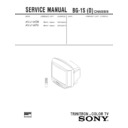Sony KV-J14KD5 Service Manual ▷ View online
– 5 –
KV
-J14KD5/J14KF5
-J14KD5/J14KF5
RM-870
Getting Started
5
-EN
Connecting optional equipment
You can connect optional audio/video equipment to your TV such as a VCR, multi disc player, camcorder, video
game or stereo system.
game or stereo system.
Connecting video equipment using video input jacks
p
KV-J14KD5
p
KV-J14KF5
When using the video input jacks
Do not connect video equipment to the video input jacks at the front and the rear of your TV simultaneously; otherwise the picture will
not be displayed properly on the screen.
not be displayed properly on the screen.
VIDEO
L(MONO)
VIDEO INPUT
AUDIO
R
Front of TV
Camcorder
to video and
audio outputs
audio outputs
p
KV-J14KF5
to antenna
output
output
VIDEO IN
Rear of TV
VIDEO IN
VIDEO
AUDIO
R L (MONO)
VIDEO
IN
MONITOR
OUT
to antenna socket
VIDEO
AUDIO
VIDEO
IN
MONITOR
OUT
: Signal flow
to antenna socket
to antenna
output
output
VCR
VCR
to video
and audio
outputs
and audio
outputs
to video
and audio
outputs
and audio
outputs
Rear of TV
When connecting a monaural VCR
Connect the yellow plug to VIDEO and the black plug to AUDIO-L (MONO).
p
KV-J14KD5
Front of TV
VIDEO
VIDEO INPUT
AUDIO
Camcorder
to video and
audio outputs
audio outputs
: Signal flow
: Signal flow
: Signal flow
Getting Started
4
-EN
Connections
Connecting a VHF antenna or a combination VHF/UHF antenna
— 75-ohm coaxial cable (round)
— 75-ohm coaxial cable (round)
Attach an optional IEC antenna connector to the 75-ohm coaxial cable.
Plug the connector into the
Plug the connector into the
(antenna) socket at the rear of the TV.
Getting Started
or
On a wall
Rear of TV
Rear of TV
Connecting an indoor antenna
Note
•
You are advised to use an outdoor antenna for better reception.
MONITOR
OUT
AUDIO
VIDEO
VIDEO
IN
2
3
1
– 6 –
KV
-J14KD5/J14KF5
-J14KD5/J14KF5
RM-870
Getting Started
6
-EN
Connecting audio/video equipment using MONITOR OUT jacks
When recording through the MONITOR OUT jacks
If you change the channel or video input while recording with a VCR, the channel or video input you are recording also will be changed.
VIDEO
AUDIO
VIDEO
IN
MONITOR
OUT
Rear of TV
MONITOR OUT
p
KV-J14KD5
to video
and audio
inputs
and audio
inputs
to antenna socket
to antenna
output
output
VCR
or
Audio system
p
KV-J14KF5
VCR
Rear of TV
MONITOR OUT
VIDEO
AUDIO
R L (MONO)
VIDEO
IN
MONITOR
OUT
to antenna socket
to video
and audio
inputs
and audio
inputs
to antenna
output
output
or
: Signal flow
Audio system
: Signal flow
Getting Started
7
-EN
Presetting channels
Presetting channels automatically
You can preset up to 80 TV channels in numerical
sequence from program position 1.
sequence from program position 1.
Front of TV
1
Press POWER.
When the TV is in standby mode after pressing
POWER, press POWER on the remote commander.
POWER, press POWER on the remote commander.
2
Press TV SYSTEM until your local TV system
appears.
appears.
3
Press AUTO PROGR.
To start presetting channels automatically
from the specified program position
1
from the specified program position
1
Press MANUAL PROGR.
2
Press TV SYSTEM to select your local TV system.
3
Press PROGR +/– to select the program position.
4
Press AUTO PROGR.
Presetting channels manually
To change the channel for a particular program
position or to receive a channel with a weak signal,
preset the channel manually.
position or to receive a channel with a weak signal,
preset the channel manually.
1
Press MANUAL PROGR.
2
Press PROGR +/– until the required program
position appears on the screen.
position appears on the screen.
3
Press TV SYSTEM until your local TV system
appears.
appears.
4
Press VOLUME +/– on the TV until the
required channel picture appears on the
screen.
required channel picture appears on the
screen.
5
Press MANUAL PROGR.
If the TV system is not properly selected
The color of the picture may be poor and/or the sound
may be noisy. In this case, select the appropriate TV
system.
The color of the picture may be poor and/or the sound
may be noisy. In this case, select the appropriate TV
system.
1
Press PROGR +/– to select the program position.
2
Press TV SYSTEM until the picture and sound
become normal.
become normal.
Notes
•
If you do not know your local TV system, consult your nearest
authorized service center or dealer.
authorized service center or dealer.
•
The setting of the TV SYSTEM is memorized for each program
position.
position.
Disabling program positions
By disabling unused or unwanted program positions,
you can skip those positions when you press PROGR
+/–.
you can skip those positions when you press PROGR
+/–.
1
Press PROGR +/– until the unused or
unwanted program position appears on the
screen.
unwanted program position appears on the
screen.
2
Press MANUAL PROGR.
3
Press PIC MODE on the remote commander.
4
Press MANUAL PROGR.
To cancel the skip setting
Preset the channel manually or automatically again.
Preset the channel manually or automatically again.
MANUAL PROGR
COLOR SYSTEM
SELECT
TV SYSTEM
AUTO PROGR
POWER
1
3
2
TV SYSTEM
POWER
B/G
D/K
AUTO PROGR
1
2
3
1
– 7 –
KV
-J14KD5/J14KF5
-J14KD5/J14KF5
RM-870
9
Operations
-EN
Watching the TV
Switching off the TV
To switch off the TV temporarily, press POWER on the
remote commander.
remote commander.
To switch off the TV completely, press POWER on the
TV.
If the power on the TV is turned off in standby mode,
the STANDBY indicator may remain alight for a while.
TV.
If the power on the TV is turned off in standby mode,
the STANDBY indicator may remain alight for a while.
Watching the video input
Press VIDEO/HOLD.
To watch TV, press TV.
Muting the sound
Press MUTING.
1
Press POWER to turn the TV on.
To scan through channels
Press PROGR +/– until the channel you want
appears.
Press PROGR +/– until the channel you want
appears.
3
Press VOL +/– to adjust the volume.
When the TV is in standby mode after pressing
POWER, press POWER on the remote commander.
POWER, press POWER on the remote commander.
2
Select the TV channel you want to watch.
To select a channel directly
Press a number button.
Press a number button.
To select a two-digit channel, press “-/- -” before
the number buttons.
For example: to select channel 25, press “-/- -,” and
then “2” and “5.”
the number buttons.
For example: to select channel 25, press “-/- -,” and
then “2” and “5.”
1
2
3
4
6
7
8
9
÷
0
5
÷
2
5
PROGR
VOL
POWER
Operations
MUTING
MUTING
HOLD
VIDEO
VIDEO
1
TV
POWER
POWER
-EN
Operations
10
-EN
•
The last TV program position or video mode just before the TV
turns into standby mode will appear when the TV is turned on
using the Wake Up Timer.
turns into standby mode will appear when the TV is turned on
using the Wake Up Timer.
•
If no buttons or controls are pressed for more than two hours
after the TV is turned on using the Wake Up Timer, the TV
automatically turns into standby mode. When you want to
continue watching the TV, press any button or control on the
TV or remote commander.
after the TV is turned on using the Wake Up Timer, the TV
automatically turns into standby mode. When you want to
continue watching the TV, press any button or control on the
TV or remote commander.
Setting the Sleep Timer
You can set the TV to turn off automatically after the
period of time you want.
period of time you want.
Press SLEEP.
To cancel the Sleep Timer, press SLEEP repeatedly
until “SLEEP TIMER: OFF” appears, or turn the TV off.
until “SLEEP TIMER: OFF” appears, or turn the TV off.
Changing the on-screen display
language
language
If you prefer Chinese to English, you can change the
on-screen display language. You can use buttons on the
remote commander or the TV.
on-screen display language. You can use buttons on the
remote commander or the TV.
1
Press SELECT until the screen appears as
follows:
follows:
2
Press + or – to select “
⁄⁄⁄
”.
Note
•
You can also use VOLUME +/– on the TV to select the on-
screen display language.
screen display language.
WAKE UP TIMER:10M
WAKE UP TIMER:OFF
WAKE UP TIMER:12H00M
After 12 hours
No wake up timer
After 10 minutes
INDEX
WAKE UP
Displaying on-screen information
Press DISPLAY/REVEAL.
The program position, local system, and TV settings are
displayed on the screen.
The program position, local system, and TV settings are
displayed on the screen.
Setting the Wake Up Timer
You can set the TV to turn on automatically after the
period of time you want.
period of time you want.
1
Press WAKE UP/INDEX repeatedly to set the
timer.
The on-screen display appears and the WAKE UP/
STEREO indicator lights up.
timer.
The on-screen display appears and the WAKE UP/
STEREO indicator lights up.
2
If you want a particular TV program or
video input to be displayed using the Wake
Up Timer, select the TV program or video
mode.
video input to be displayed using the Wake
Up Timer, select the TV program or video
mode.
3
Press POWER on the remote commander or
set the Sleep Timer to turn off the TV in
standby mode.
set the Sleep Timer to turn off the TV in
standby mode.
To cancel the Wake Up Timer, press WAKE UP/
INDEX repeatedly until “WAKE UP TIMER: OFF”
appears, or turn off the main power of the TV.
INDEX repeatedly until “WAKE UP TIMER: OFF”
appears, or turn off the main power of the TV.
Notes
•
The Wake Up Timer starts immediately after the on-screen
display disappears.
display disappears.
SLEEP
After 60 minutes
After 90 minutes
No sleep timer
After 30 minutes
SLEEP TIMER:30M
SLEEP TIMER:60M
SLEEP TIMER:OFF
SLEEP TIMER:90M
+ or –
SELECT
SELECT
REVEAL
DISPLAY
1
AUTO B/G
STANDARD
LANGUAGE / : ENGLISH
SELECT
LANGUAGE /
»y¤¥¡G
ENGLISH
LANGUAGE / :
»y¤¥
/
LANGUAGE:
⁄⁄⁄
– 8 –
KV
-J14KD5/J14KF5
-J14KD5/J14KF5
RM-870
12
-EN
Additional Information
Troubleshooting
Good picture
Noisy sound
Noisy sound
/Check the TV SYSTEM setting.
No picture
No sound
No sound
/Press POWER.
/Check the antenna connection.
/Check the VCR connections.
/Check the power cord connection.
/Check the standby mode.
/Check the antenna connection.
/Check the VCR connections.
/Check the power cord connection.
/Check the standby mode.
Good picture
No sound
No sound
/Press VOLUME +.
/Press MUTING.
/Press MUTING.
No color
/Adjust the COLOR level in the on-screen
display.
/Check the COLOR SYSTEM setting.
TV cabinet creaks
/Even if the picture or the sound is normal,
changes in the room temperature
sometimes make the TV cabinet expand or
contract, making a noise. This does not
indicate a malfunction.
sometimes make the TV cabinet expand or
contract, making a noise. This does not
indicate a malfunction.
Notes
•
When you switch on the TV, you may hear the “boon” sound
that is caused by the demagnetization of the TV. This does not
indicate a malfunction.
that is caused by the demagnetization of the TV. This does not
indicate a malfunction.
•
The picture color may become abnormal if you change the
direction of your TV. To obtain the normal picture color, press
POWER on the TV to switch off the TV for five minutes and
then switch it on again.
direction of your TV. To obtain the normal picture color, press
POWER on the TV to switch off the TV for five minutes and
then switch it on again.
•
Design and specifications are subject to change without notice.
Additional Information
If you have any problems, read this manual again and
check the countermeasure for each of the symptoms
listed below.
If the problem persists, contact your nearest authorized
service center or dealer.
check the countermeasure for each of the symptoms
listed below.
If the problem persists, contact your nearest authorized
service center or dealer.
Snowy picture
Noisy sound
Noisy sound
/ Check the antenna.
/ Check the antenna connection on the TV
/ Check the antenna connection on the TV
and on the wall.
/ Check the TV SYSTEM setting.
Dotted lines or stripes
/ This may be caused by local interference
(e.g. cars, neon signs, hair dryers, etc.).
Adjust the antenna for minimum
interference.
Adjust the antenna for minimum
interference.
Double images or “ghosts”
/ This may be caused by reflections from
nearby mountains or buildings. A highly
directional antenna may improve the
picture.
directional antenna may improve the
picture.
Note on the remote commander
•
The supplied remote commander is used on several models of
the TV. If you do not find instructions for some controls that
are on the remote commander, that means your TV does not
employ the features of those controls, e.g. TEXT.
the TV. If you do not find instructions for some controls that
are on the remote commander, that means your TV does not
employ the features of those controls, e.g. TEXT.
WARNING
Do not install the appliance in a confined space, such as
a bookcase or built-in cabinet.
Do not install the appliance in a confined space, such as
a bookcase or built-in cabinet.
11
Operations
-EN
PICTURE
COLOR
BRIGHT
HUE
SHARPNESS
BASS
BALANCE
TREBLE
SURROUND
Adjusting the picture
and sound
and sound
Selecting the picture mode
Press PIC MODE until the mode you want
appears.
appears.
Each time you press PIC MODE, the screen changes as
follows:
follows:
Note
•
If you change the picture mode after the following
adjustments, the adjustment changes in accordance with the
picture mode.
adjustments, the adjustment changes in accordance with the
picture mode.
Adjusting the picture and sound
settings
settings
1
Press SELECT until the item you want to
adjust appears.
adjust appears.
+ or –
SELECT
PIC MODE
PIC MODE
High contrast
picture
picture
SELECT
Each time you press SELECT, the screen changes as
follows:
follows:
Note
•
The on-screen display for “BASS”, “TREBLE”, “BALANCE”
and “SURROUND” are available for KV-J14KF5 only.
and “SURROUND” are available for KV-J14KF5 only.
2
Press + or – to adjust the item.
3
To adjust other items, repeat steps 1 and 2.
Note
•
You can also use VOLUME +/– on the TV to adjust the picture
and sound settings.
and sound settings.
If the color of the picture is abnormal
When receiving programs through the
terminal:
Press TV SYSTEM or COLOR SYSTEM or adjust the
color setting until the color becomes normal.
color setting until the color becomes normal.
Note
•
Normally set COLOR SYSTEM to AUTO.
If the sound is distorted or noisy
When receiving programs through the
terminal:
Press TV SYSTEM until the sound becomes clear.
Front of TV
DYNAMIC
STANDARD
SOFT
Soft picture
(good for
video games)
(good for
video games)
(Operative for
NTSC signal only)
NTSC signal only)
( for KV-J14KF5)
MANUAL PROGR
COLOR SYSTEM
SELECT
TV SYSTEM
AUTO PROGR
Click on the first or last page to see other KV-J14KD5 service manuals if exist.