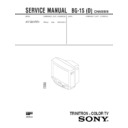Sony KV-G21PD1 Service Manual ▷ View online
– 13 –
KV-G21PD1
RM-883
•
The following adjustments should be made when a complete
realignment is required or a new picture tube is installed.
•
These adjustments should be performed with rated power
supply voltage unless otherwise noted.
Controls and switch should be set as follows unless otherwise noted:
PICTURE control ........................................................... normal
BRIGHTNESS control ................................................... normal
Perform the adjustments in the following order
1. Beam Landing
2. Convergence
3. Focus
4. White Balance
Note : Test Equipment Required:
1. Color-bar/Pattern Generator
2. Degausser
3. Oscilloscope
SECTION 3
SET-UP ADJUSTMENTS
.................................................................................................................................................................................................................................
Preparation :
•
In order to reduce the influence of geomagnetism on the set's
picture tube, face it east or west.
•
Switch on the power and degauss with the degausser.
3-1. BEAM LANDING
1. Input a white signal with the pattern generator.
Contrast
Brightness
2. Set the pattern generator raster signal to a green raster.
3. Move the deflection yoke to the rear and adjust with the purity
control so that the green is at the center and the blue and the red
take up equally sized areas on each side.
(See Figures 3-1 through 3-3.)
4. Move the deflection yoke forward and adjust so that the entire
screen is green. (See Figure 3-1.)
5. Switch the raster signal to blue, then to red and verify the
condition.
6. When the position of the deflection yoke has been decided,
fasten the deflection yoke with the screw.
7. If the beam does not land correctly in all the corners, use a
magnet to adjust it.
(See Figure 3-4.)
Fig. 3-1
Purity coutrol
Fig. 3-2
Fig. 3-4
Deflection yoke positioning
corrects these areas.
Purity control corrects
this area.
Disk magnets or rotatable
disk magnets correct
these areas (a-d).
disk magnets correct
these areas (a-d).
b
c
a
d
b
a
c
d
Fig. 3-3
GREEN
BLUE RED
Purity Control
}
normal
– 14 –
KV-G21PD1
RM-883
R G B
G
R
B
Center dot
V.STAT Magnet
C board
RV 701
SCREEN (G2)
3-2. CONVERGENCE
Preparation :
•
Before starting this adjustment, adjust the focus, horizontal size
and vertical size.
•
Minimize the brightness setting.
•
Provide dot pattern.
(1)
Horizontal and Vertical Static Convergence
1. (Moving vertically), adjust the V.STAT magnet so that the red,
green and blue points are on top of each other at the center of
the screen.
2. (Moving horizontally), adjust the H.STAT magnet so that the
red, green and blue points are on top of each other at the center
of the screen.
3. Tilt the V.STAT magnet and adjust the static convergence by
opening or closing the V.STAT magnet.
B
R
B
R
a
b
b
b
a
b
a
b
a
R
G
B
b
B
G
R
b
b
a
a
1
2
3
G
G
B G R
R G B
•
Operation of V.STAT magnet.
If the V.STAT magnet is moved in the direction of the a and
b arrows, the red, green and blue points move as shown
b arrows, the red, green and blue points move as shown
below.
•
Operation of BMC (Hexapole) magnet.
If the blue or red point does not converge with the other two
points, perform following steps:
Move BMC magnet (a) to correct insufficient H.static
convergence.
Rotate BMC magnet (b) to correct insufficient V.static
convergence
In either case, repeat Beam Landing Adjustment.
a
BMC magnet
b
V.STAT
Purity
– 15 –
KV-G21PD1
RM-883
3. Move the deflection yoke as shown in the figure below and
optimize the convergence.
4. Tighten the deflection yoke screws.
5. Install the deflection yoke spacer.
(2) Dynamic Convergence Adjustment
Preparation :
•
Before starting this adjustment, adjust the horizontal static
convergence and the vertical static convergence.
1. Slightly loosen the deflection yoke screws.
2. Remove the deflection yoke spacer.
(3) Screen-corner Convergence
a-d : screen-corner
misconvergence
misconvergence
b
a
c
d
B G R
B
G
R
R
G
B
R G B
R G B
R
G
B
B
G
R
B G R
R G B
B G R
B G R
R G B
a
d
c
b
Fix a Permalloy assy
corresponding to the
misconverged areas
corresponding to the
misconverged areas
Permalloy assembly
– 16 –
KV-G21PD1
RM-883
3-3. FOCUS ADJUSTMENT
Adjust FOCUS control on the flyback transformer for the best
focus.
Note: Screen VR is not use.
SERVICE
MUTING
1 F
DATA
RDR
Adjustment Item
09
Item number
WRITE
1 F
RDR
09
0
Executes the writing
a. AN ITEM OF ADJUSTMENT
b. METHOD OF CANCELLATION FROM SERVICE
MODE
Set the standby condition (Press POWER button on the
commander) and then press POWER button again, hereupon it
becomes TV mode.
c. METHOD OF WRITE FOR MEMORY
1) Set to Service Mode.
2) Press 1 (UP) and 4 (DOWN) to select the item of
adjustments.
3) Press [MUTING] button and it will indicate WRITE on screen.
4) Press - button to write into memory.
d. MEMORY WRITE CONFIRMATION METHOD
1) After adjustment, pull out the plug from AC outlet, and then
plug into AC outlet again.
2) Turn the power switch ON and set to Service Mode.
3) Call the adjusted items again to confirm adjustments were made.
Item
number
number
Note
Adjustment
item
item
Initial DATA
09
RDR
25
WHITE POINT R
0A
GDR
20
WHITE POINT G
0B
BDR
20
WHITE POINT B
3-4. G2 (SCREEN) AND WHITE BALANCE
ADJUSTMENTS
1. G2 (SCREEN) ADJUSTMENT (RV701)
1) Set the PICTURE and BRIGHTNESS to normal.
2) Put to VIDEO input mode without signals.
3) Connect R, G and B of the C board cathode to the oscilloscope.
4) Adjust G2 (RV701) volume to the value below.
2. WHITE BALANCE ADJUSTMENTS
1) Set to Service Mode.
2) Input an entire white signal.
3) Set the PICTURE to maximum.
4) Select RDR(09) with 1 and 4 , and then set the level to 25
with 3 and 6 .
5) Select GDR(0A) and BDR(0B) with 1 and 4 and adjust the
level with 3 and 6 for the best white balance.
6) Write into the memory by pressing [MUTING] then - .
0 V
177 ± 2 V DC
FOCUS
SCREEN
(NOT USED)
(NOT USED)
FLYBACK TRANSFORMER (T851)
177±2V
Click on the first or last page to see other KV-G21PD1 service manuals if exist.