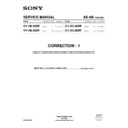Sony KV-28LS65B Service Manual ▷ View online
- 5 -
Connected
Not Connected (open) * at 20Hz - 20kHz
Pin No
1
2
4
Signal
Signal level
1
Audio output B
(right)
(right)
Standard level : 0.5V rms
Output impedence : Less than 1kohm*
Output impedence : Less than 1kohm*
2
Audio input B
(right)
(right)
Standard level : 0.5V rms
Output impedence : More than 10kohm*
Output impedence : More than 10kohm*
3
Audio output A
(left)
(left)
Standard level : 0.5V rms
Output impedence : Less than 1kohm*
Output impedence : Less than 1kohm*
4
Ground (audio)
5
Ground (blue)
6
Audio input A
(left)
(left)
Standard level : 0.5V rms
Output impedence : More than 10kohm*
Output impedence : More than 10kohm*
7
Blue input
0.7 +/- 3dB, 75 ohms positive
8
Function select
(AV control)
(AV control)
High state (9.5-12V) : Part mode
Low state (0-2V) : TV mode
Input impedence : More than 10K ohms
Input capacitance : Less than 2nF
Low state (0-2V) : TV mode
Input impedence : More than 10K ohms
Input capacitance : Less than 2nF
9
Ground (green)
10
Open
11
Green
Green signal : 0.7 +/- 3dB, 75 ohms,
positive
positive
12
Open
13
Ground (red)
14
Ground (blanking)
15
_
_
Red input
0.7 +/- 3dB, 75 ohms, positive
_
(S signal Chroma
input)
input)
0.3 +/- 3dB, 75 ohms, positive
16
Blanking input
(Ys signal)
(Ys signal)
High state (1-3V) Low state (0-0.4V)
Input impedence : 75 ohms
Input impedence : 75 ohms
17
Ground (video
output)
output)
18
Ground (video
input)
input)
19
Video output
1V +/- 3dB, 75ohms, positive sync 0.3V
(-3+10dB)
(-3+10dB)
20
_
_
Video input
1V +/- 3dB, 75ohms, positive sync 0.3V
(-3+10dB)
(-3+10dB)
_
Video input
Y (S signal)
Y (S signal)
1V +/- 3dB, 75ohms, positive sync 0.3V
(-3+10dB)
(-3+10dB)
21
Common ground
(plug, shield)
(plug, shield)
21 pin connector
19
17
15
13
11
9
7
5
3
1
20
18
16
14
12
10
8
6
4
2
21
Rear Connection Panel
Front Connection Panel
p
- +
4
MONO
4
L/G/S/I
R/D/D/D
s
4
n
o
i
t
a
r
u
g
i
f
n
o
c
n
i
p
t
e
k
c
o
s
o
e
d
i
V
S
n
i
P
o
N
l
a
n
g
i
S
l
e
v
e
L
l
a
n
g
i
S
1
d
n
u
o
r
G
-
2
d
n
u
o
r
G
-
3
t
u
p
n
i
)
l
a
n
g
i
s
S
(
Y
,
m
h
o
5
7
B
d
3
-
/
+
V
1
V
3
.
0
.
c
n
y
S
e
v
i
t
i
s
o
p
B
d
0
1
+
3
-
4
t
u
p
n
i
)
l
a
n
g
i
s
S
(
C
B
d
3
-
/
+
V
3
.
0
e
v
i
t
i
s
o
p
,
m
h
o
5
7
.
c
n
y
S
S-Video
socket
3
- 6 -
e
g
a
s
s
e
M
r
o
r
r
E
D
E
L
e
d
o
C
r
o
r
r
e
o
N
0
0
d
e
v
r
e
s
e
R
1
0
)
n
o
i
t
c
e
t
o
r
P
t
n
e
r
r
u
C
r
e
v
O
(
P
C
O
2
0
n
o
i
t
c
e
t
o
r
P
e
g
a
t
l
o
V
r
e
v
O
3
0
c
n
y
S
l
a
c
i
t
r
e
V
o
N
4
0
n
o
r
e
w
o
p
t
a
r
o
r
r
E
R
K
I
5
0
n
o
r
e
w
o
p
t
a
w
o
l
s
e
n
il
a
t
a
d
r
o
/
d
n
a
k
c
o
l
c
s
u
b
C
I
I
6
0
n
o
r
e
w
o
p
t
a
e
g
d
e
l
w
o
n
k
c
a
s
u
b
C
I
I
o
n
M
V
N
7
0
n
o
i
t
c
e
t
o
r
P
l
a
t
n
o
z
i
r
o
H
8
0
n
o
r
e
w
o
p
t
a
e
g
d
e
l
w
o
n
k
c
a
o
n
r
e
n
u
T
9
0
r
o
r
r
E
r
o
s
s
e
c
o
r
P
d
n
u
o
S
0
1
d
e
v
r
e
s
e
R
1
1
r
o
r
r
E
e
t
a
r
n
a
c
S
2
1
r
o
r
r
E
C
A
D
3
1
r
o
r
r
E
d
n
e
k
c
a
B
4
1
r
o
r
r
E
e
c
n
e
g
r
e
v
n
o
C
c
i
m
a
n
y
D
5
1
r
o
r
r
E
P
I
P
6
1
AE-6B SELF DIAGNOSTIC SOFTWARE
The identification of errors within the AE-6B chassis is triggered in one of two ways :- 1: Busy or 2: Device failure to respond to IIC. In the
event of one of these situations arising the software will first try to release the bus if busy (Failure to do so will report with a continuous
flashing LED) and then communicate with each device in turn to establish if a device is faulty. If a device is found to be faulty the relevant
device number will be displayed through the LED (Series of flashes which must be counted) See table 1, non fatal errors are reported using this
method.
Each time the software detects an error it is stored within the NVM. See Table 2.
event of one of these situations arising the software will first try to release the bus if busy (Failure to do so will report with a continuous
flashing LED) and then communicate with each device in turn to establish if a device is faulty. If a device is found to be faulty the relevant
device number will be displayed through the LED (Series of flashes which must be counted) See table 1, non fatal errors are reported using this
method.
Each time the software detects an error it is stored within the NVM. See Table 2.
Table 1
How to enter into Table 2
1.
Turn on the main power switch of the TV set.
2.
Program Remote Commander for Operation in Service
Mode. [See Page 2
Mode. [See Page 2
1].
3.
Press ‘VIDEO’ ‘VIDEO’ > ‘MENU’ on the Remote
Commander.
Commander.
4.
Using the Remote Commander, Scroll to the ‘Error Menu’
item using the down arrow key, then press the right arrow
key.
item using the down arrow key, then press the right arrow
key.
5.
The following table will be displayed indicating the error
count.
count.
Table 2
Note: To clear the error count data press ‘80’ on the Remote
commander.
commander.
U
N
E
M
R
O
R
R
E
2
0
E
3
0
E
4
0
E
5
0
E
6
0
E
7
0
E
8
0
E
9
0
E
0
1
E
1
1
E
2
1
E
3
1
E
4
1
E
5
1
E
6
1
E
E
M
I
T
G
N
I
K
R
O
W
S
R
U
O
H
S
E
T
U
N
I
M
P
C
O
P
V
O
C
N
Y
S
V
R
K
I
C
I
I
M
V
N
T
O
R
P
H
R
E
N
U
T
P
D
N
U
O
S
-
-
E
T
A
R
N
A
C
S
C
A
D
D
N
E
K
C
A
B
N
O
C
N
Y
D
P
I
P
)
5
5
2
,
0
(
)
5
5
2
,
0
(
)
5
5
2
,
0
(
)
5
5
2
,
0
(
)
5
5
2
,
0
(
)
5
5
2
,
0
(
)
5
5
2
,
0
(
)
5
5
2
,
0
(
)
5
5
2
,
0
(
)
5
5
2
,
0
(
)
5
5
2
,
0
(
)
5
5
2
,
0
(
)
5
5
2
,
0
(
)
5
5
2
,
0
(
)
5
5
2
,
0
(
0
0
0
0
0
0
0
0
0
0
0
0
0
0
0
0
0
0
0
0
0
0
0
0
0
0
0
0
0
4
1
7
Flash Timing Example : e.g. error number 3
StBy LED
ON
ON
ON
OFF
OFF
- 7 -
7
GB
Language
Select Language:
i
4
Svenska
Norsk
English
Nederlands
Français
Italiano
Norsk
English
Nederlands
Français
Italiano
i
$
OK
Country
Select country:
i
4
Sverige
Norge
-
Italia
Deutschland
Österreich
Norge
-
Italia
Deutschland
Österreich
i
$
OK
If picture slants, please
adjust picture rotation
Not necessary
Adjust now
OK
OK
OK
OK
Switching On the TV and Automatically Tuning
The first time you switch on your TV, a sequence of menu screens appear on the TV
enabling you to: 1) choose the language of the menu screen, 2) choose the country in which
you wish to operate the TV, 3) adjust the picture slant 4) search and store all available
channels (TV Broadcast) and 5) change the order in which the channels (TV Broadcast)
appear on the screen.
However, if you need to change any of these settings at a later date, you can do that by
selecting the appropriate option in the
enabling you to: 1) choose the language of the menu screen, 2) choose the country in which
you wish to operate the TV, 3) adjust the picture slant 4) search and store all available
channels (TV Broadcast) and 5) change the order in which the channels (TV Broadcast)
appear on the screen.
However, if you need to change any of these settings at a later date, you can do that by
selecting the appropriate option in the
(Set Up menu) or by pressing the Auto Start Up
Button
on the TV set.
First Time Operation
continued...
1
Connect the TV plug to the mains socket (220-240V AC,
50Hz)
The first time that the TV set is connected, it is usually
turned on. If the TV is off, press the
50Hz)
The first time that the TV set is connected, it is usually
turned on. If the TV is off, press the
on/off button on
the TV set to turn on the TV.
The first time you switch on the TV, a Language menu
displays automatically on the TV screen.
The first time you switch on the TV, a Language menu
displays automatically on the TV screen.
2
Press the
or
button on the remote control to select
the language, then press the OK button to confirm your
selection. From now on all the menus will appear in the
selected language.
selection. From now on all the menus will appear in the
selected language.
3
The Country menu appears automatically on the TV
screen. Press the
screen. Press the
or
button to select the country in
which you will operate the TV set, then press the OK
button to confirm your selection.
button to confirm your selection.
• If the country in which you want to use the TV set
does not appear in the list, select “-” instead of a
country.
• In order to avoid wrong teletext characters for
Cyrillic languages we recommend to select Russia
country in the case that your own country does not
appear in the list.
country in the case that your own country does not
appear in the list.
4
Because of the earth’s magnetism, the picture might slant.
The Picture Rotation menu allows you to correct the
picture slants if it is necessary.
picture slants if it is necessary.
a)
If it is not necessary, press
or
to select Not
necessary
and press OK.
b)
If it is necessary, press
or
to select Adjust now,
then press OK and correct any slant of the picture
between –5 and +5 by pressing
between –5 and +5 by pressing
or
. Finally press
OK
to store.
8
First Time Operation
Your TV is now ready for use
5
The Auto Tuning menu appears on the screen. Press the
OK button to select Yes.
6
The TV starts to automatically search and store all
available broadcast channels for you.
This procedure could take some minutes. Please be
patient and do not press any buttons, otherwise the
automatic tuning will not be completed.
In some countries is the TV Broadcaster who installs
automatically the channels (ACI system). In this
case, the TV Broadcaster sends a menu in which you
can select your city by pressing the
automatically the channels (ACI system). In this
case, the TV Broadcaster sends a menu in which you
can select your city by pressing the
or
button
and OK to store the channels.
If no channels were found during the auto tuning
process then a new menu appears automatically on
the screen asking you to connect the aerial. Please
connect the aerial (see page 6) and press OK. The
auto tuning process will start again.
process then a new menu appears automatically on
the screen asking you to connect the aerial. Please
connect the aerial (see page 6) and press OK. The
auto tuning process will start again.
7
After all available channels are captured and stored,
the Programme Sorting menu appears automatically
on the screen enabling you to change the order in
which the channels appear on the screen.
a)
If you wish to keep the broadcast channels in the
tuned order, go to step 8.
b)
If you wish to store the channels in a different order:
1 Press the
or
button to select the programme
number with the channel (TV Broadcast) you wish
to rearrange, then press the
button.
2 Press the
or
button to select the new
programme number position for your selected
channel (TV Broadcast), then press
.
3 Repeat steps b)1 and b)2 if you wish to change
the order of the other channels.
8
Press the MENU button to remove the menu from the
screen.
No channel found
Please connect aerial
Confirm
OK
Programme: 01
System: B/G
Channel: C21
Auto Tuning
Searching...
Programme Sorting
Select channel:
Exit:
Exit:
MENU
Programme:
01 TVE
02 TVE2
03 TV3
04 C33
05 C27
06 C58
01 TVE
02 TVE2
03 TV3
04 C33
05 C27
06 C58
OK
Programme Sorting
Select new position:
Exit:
Exit:
MENU
Programme:
01 TVE
02 TVE2
03 TV3
04 C33
05 C27
01 TVE
02 TVE2
03 TV3
04 C33
05 C27
06 C58
05 C27
OK
Do you want to start
automatic tuning?
Yes
No
OK
OK
OK
OK
OK
MENU
The operating instructions mentioned here are partial abstracts from the ‘Operating
Instruction Manual’. The page numbers of the ‘Operating Instruction Manual’ remain
as in the manual.
Instruction Manual’. The page numbers of the ‘Operating Instruction Manual’ remain
as in the manual.
SECTION 1
GENERAL