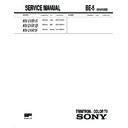Sony KV-21R1A Service Manual ▷ View online
KV-21R1
— 17 —
3.
When the V.STAT magnet is moved in the direction of
the a and b arrows, the Red, Green and Blue
dots move as shown below.
the a and b arrows, the Red, Green and Blue
dots move as shown below.
If the Red and Blue dots do not converge with the Green
dots, perform the following steps.
1.
dots, perform the following steps.
1.
Move the BMC magnet (a) to correct for insufficient
H.static convergence.
H.static convergence.
2.
Rotate the BMC magnet (b) to correct for insufficient
V.static convergence.
V.static convergence.
In either case, repeat the Beam Landing Adjustment.
BMC magnet
(a)
(b)
3-2. CONVERGENCE
Preparation:
•
Before starting, perform FOCUS, H.SIZE, and V.SIZE
adjustments.
adjustments.
•
Set the BRIGHTNESS control to minimum.
•
Input a dot pattern from the pattern generator.
(1) Horizontal and Vertical Static Convergence
1.
Adjust the H.STAT control to converge the Red, Green and
Blue dots at the centre of the screen. (Horizontal movement)
Blue dots at the centre of the screen. (Horizontal movement)
2.
Adjust the V.STAT magnet to converge the Red, Green and
Blue dots at the centre of the screen. (Vertical movement)
Blue dots at the centre of the screen. (Vertical movement)
•
If the horizontal dots cannot coincide with variable range of
the H.STAT convergence, adjust together with the V.STAT
convergence while tracking.
(Adjust the convergence by tilting the V.STAT convergence
or by opening or closing the V.STAT convergence.)
the H.STAT convergence, adjust together with the V.STAT
convergence while tracking.
(Adjust the convergence by tilting the V.STAT convergence
or by opening or closing the V.STAT convergence.)
b
b
a
a
b
R
G
B
B
G
R
b
b
B
G
R
R
G
B
a
R
G
B
a
R
G
B
b
( 1 )
( 2 )
( 3 )
Centre dot
H.STAT Control
V.STAT Magnet
RV701 SCREEN
RV702 H.STAT
KV-21R1
— 18 —
Affix a Permalloy ass’y
corresponding to the
misconverged areas
corresponding to the
misconverged areas
Permalloy assembly
(2) Dynamic Convergence Adjustment
Preparation:
•
Before starting to perform the Horizontal and Vertical
static convergence adjustment.
static convergence adjustment.
1.
Slightly loosen the deflection yoke screw.
2.
Remove the deflection yoke spacers.
3.
Move the deflection yoke for best convergence as shown
below.
below.
4.
Tighten the deflection yoke screw.
5.
Install the deflection yoke spacers.
(3) Screen-corner Convergence.
R
G
B
B
G
R
B G R
R G B
R G B
B G R
R G B
B G R
R
G
B
B
G
R
B G R
R G B
b
d
c
a
a-d screen-corner
misconvergence
misconvergence
c
d
a
b
KV-21R1
— 19 —
3-3. SCREEN (G2), DRIVE, WHITE BALANCE,
SUB COLOUR and SUB BRIGHTNESS.
Screen (G2) setting
1.
Input a 0 IRE (Black Level) signal from the pattern
generator.
generator.
2.
Enter into the Service Mode "Test""Test" and 38.
3.
Adjust the SCREEN VR until the Down arrow is displayed.
4.
Adjust the SCREEN VR until the Down arrow just disappears.
5.
Press the TV Button on the Remote Commander to store
the data.
the data.
Drive Level
1.
Input a Video signal containing a small area of 100%
white on a black background.
white on a black background.
2.
Connect an oscilloscope to Pin 10 of J701 (R OUT)
on the C Board.
on the C Board.
3.
Set the Picture to maximum using "Test""Test" and 01.
4.
Enter into the Service mode (Adjust Menu).
5.
Using the Blue and Green buttons select "RED HWB".
6.
Using the Red and Yellow buttons on the Remote Commander
adjust until the oscilloscope waveform has
an amplitude of 85V.
adjust until the oscilloscope waveform has
an amplitude of 85V.
White Balance Adjustment
1.
Input an all white pattern from the pattern generator.
2.
Adjust the Colour and Brightness controls to the standard
level.
level.
3.
Enter into the Service Mode.
4.
Adjust the Green HWB and Blue HWB so that the
White Balance becomes optimum.
White Balance becomes optimum.
85V
B. OUT
SAME LEVEL
Sub Colour Adjustment
1.
Input a PAL colour bar pattern from the pattern generator.
2.
Connect an oscilloscope to Pin 8 of J701 (B OUT)
on the C Board.
on the C Board.
3.
Enter into the Service Mode "Test""Test" and 22.
4.
Using the Red and Yellow buttons on the Remote
Commander adjust until the oscilloscope waveform
becomes as follows :
Commander adjust until the oscilloscope waveform
becomes as follows :
.
Note : If the TV is able to receive PAL and SECAM
transmissions, repeat the above procedure using a Secam
colour bar signal.
Note : If the TV is able to receive PAL and SECAM
transmissions, repeat the above procedure using a Secam
colour bar signal.
Sub Brightness Adjustment
1.
Input a Philips pattern from the pattern generator.
2.
Enter into the Service Mode "Test""Test" and 23.
3.
Using the Red and Yellow buttons on the Remote
Commander adjust until the 0 IRE of the grey scale and the
cut off are only slightly visible on the screen.
Commander adjust until the 0 IRE of the grey scale and the
cut off are only slightly visible on the screen.
3-4. FOCUS
1.
Receive a television broadcast.
2.
Normalize the picture setting.
3.
Adjust the focus control on the flyback transformer to
focus the screen centre area properly.
Bring only the centre area of the screen into focus, the
magenta-ring appears on the screen. In this case, adjust the
focus to optimize the screen uniformly.
focus the screen centre area properly.
Bring only the centre area of the screen into focus, the
magenta-ring appears on the screen. In this case, adjust the
focus to optimize the screen uniformly.
Focus
SCREEN
KV-21R1
— 20 —
SECTION 4
CIRCUIT ADJUSTMENTS
4-1. ELECTRICAL ADJUSTMENTS
Service adjustment to this model can be performed
with the supplied Remote Control Commander RM-836.
with the supplied Remote Control Commander RM-836.
HOW TO ENTER INTO SERVICE MODE
1.
Turn on the main power of the set and enter into
stand-by mode.
stand-by mode.
2.
Press the following sequence of buttons on the Remote
Control Commander.
Control Commander.
"TT-- " will appear in the top right corner of the screen
Other status information will also be displayed.
Other status information will also be displayed.
3.
Press the MENU button on the Remote Commander to
obtain the menu on the screen.
obtain the menu on the screen.
4.
Press the Blue (Next) or Green (previous) buttons to
select the adjustment item from the table.
select the adjustment item from the table.
5.
Press the Yellow (+) or Red (-) buttons to change the data
as required.
as required.
6.
Turn off the power to quit the service mode when
adjustments are completed.
adjustments are completed.
Range of adjustments available from the on screen menu
system.
system.
Software version
t
n
e
m
t
s
u
j
d
A
t
e
S
e
g
n
a
R
e
z
i
s
V
1
2
3
6
-
0
h
t
e
r
b
V
2
3
3
6
-
0
p
m
a
n
i
P
2
1
3
6
-
0
t
li
t
.
a
r
a
P
3
4
3
6
-
0
r
a
e
n
il
V
2
4
3
6
-
0
r
r
o
c
r
e
n
r
o
C
5
0
3
6
-
0
e
z
i
s
H
4
3
3
6
-
0
s
o
p
V
0
0
3
6
-
0
e
s
a
h
p
H
2
4
3
6
-
0
e
u
l
B
6
2
3
6
-
0
n
e
e
r
G
2
3
3
6
-
0
d
e
R
2
4
3
6
-
0
1
k
l
b
V
H
0
0
3
6
-
0
2
k
l
b
V
H
0
0
3
6
-
0
t
n
e
c
V
6
0
3
6
-
0
x
a
m
i
e
w
Z
6
3
3
6
-
0
n
i
m
i
e
w
z
8
1
3
6
-
0
+
(ON SCREEN
DISPLAY)
DISPLAY)
(DIGIT 5)
5
(VOLUME +)
+
(TV)
Adjust.
16:9 ON
System
Text
AGC
33
00-63
PLL
32
00-63
V1 00-01
SONY
BE-5
Click on the first or last page to see other KV-21R1A service manuals if exist.