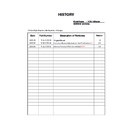Sony KDS-70R2000 Service Manual ▷ View online
– 16 –
KDS-70R2000
RM-ED006
19
GB
Watching TV
To access Text
Pre
ss
/
. Each time you press
/
, the
disp
lay
changes
cyc
lic
al
ly as
fo
llo
ws:
Text and TV picture
t
Text
t
No Text (exit the
Te
xt se
rvic
e)
To select
a
page,
p
ress
th
e number buttons or PROG
+/-
.
To hold a page,
press
/
.
To
reveal hidden
in
formation,
press
/
.
To
jump a page,
press
and
F
/
f
, then press
(for
three digit
p
ages)
.
Ti
ps
•
E
n
sure
th
at the
TV
is receivin
g a go
od sign
al, or
so
me
text
er
rors may occur.
•
M
o
st TV ch
annels broadcast a
Text serv
ice. For
information on the use
of the
service,
select the
index
page.
•
W
hen
four coloured items appear a
t the
bottom
of the
Text
page, F
astext
is available.
Fastext allows you t
o
a
ccess
pages qu
ickly and
easily. Press the corresp
ond
ing
colour
ed button to access
the page.
To
freeze the picture
– P
ict
ure
freeze
Yo
u can
freeze
the curren
t
picture to
make a no
te
of
a
telepho
ne number or
recipe.
1
Press .
The
frozen picture
is displayed on
the right of
the
screen. You
can
watch a mo
ving picture
on
th
e
le
ft.
2
Press
again to return to normal TV
mode.
To
change the screen
mode manuall
y t
o
suit the broadcast
P
ress
re
pe
ate
d
ly to selec
t
Smart, 4:3,
W
ide
,
Zoom, or 14:9.
Disp
lay
s con
ventional 4:3 broad
casts with
an
imitation wide
screen
effe
ct.
The 4:3 picture
is
stretched to fi
ll th
e
screen.
Displays conventional
4:3
b
roadcasts (e.g.
non-wide
screen TV) in the
cor
rect
proportions.
Displays wide screen (16:9)
b
roadcasts in the
correct
pr
oportions.
Displays cinemascopic (lette
r b
ox format) broadcasts
in
the cor
rect proportions.
Displays 14:9 broadcasts
in
th
e correct
pr
oportions.
As
a result, black border
areas
are visible on the
screen.
*
Pa
rts of
the
top a
n
d bottom of the
picture
may
be
cut off.
Tips
•
A
lternatively, you can
set “A
uto Format” to
“O
n”
. The TV
w
ill automatic
ally select
the
be
st
mode to suit the
br
oadcast (p
ag
e
3
0)
.
•
Y
ou ca
n a
d
just the pos
it
ion of t
h
e
pict
ure when selecting
Smart, 14:9
o
r Zoom
. Pr
es
s
F
/
f
to mo
ve up o
r do
wn
(e.g. t
o
r
ead subtitle
s)
.
A
cce
ss the
Programm
e inde
x
table (in analogue
mo
de o
n
ly
)
Press
.
T
o
select an analogue
channel, press
F
/
f
, the
n
p
ress
.
T
o
acc
ess
the Inp
ut
signal inde
x
ta
bl
e,
se
e p
age
2
4
.
T
o
Do th
is
Smart
*
4:3
Wide
Zoo
m
*
14:9
*
Continued
20
GB
To use
the Tools
menu
Press TOOLS to display the
following
options
when
viewing a
TV pr
ogramme.
*
T
his option a
p
pears
only if
“i
Spea
ker
L
ink” is
se
t to
“O
ff” (p
ag
e
3
2)
.
To view two pictures
simultaneously – PAP
(Picture and P
icture)
Yo
u can
view two
pictur
es
(external input
and TV
programme) on
the screen simu
ltaneou
sly.
Connect the optional equipment (page
43), and make
sur
e that
i
m
ag
es from the
e
quip
me
nt appe
ar on the
screen (page
24
).
Not
e
T
h
is
func
tion is not available for a
PC input source.
Pre
ss
F
/
f
to
se
le
ct “
P
AP”
from t
h
e T
ools m
enu, the
n
press
. The
picture fro
m
the connected equip
men
t
is displayed
on the
left
and
the TV pr
ogramme is
displayed on the
right.
To
change
the size of the pictures, press
and
hold
G
/g
.
To return to normal TV mode, press
or
R
E
TURN.
Ti
ps
•
Y
ou can also return to norm
al
TV
m
ode by
s
electing
“Single Pictu
re” from
th
e Tools
m
en
u
.
•
T
h
e
p
icture fram
ed
in green
is au
dible. You can switch the
au
d
ible
pi
ctur
e b
y
pr
essing
G
/g
.
Options
Des
cription
Close
Closes the
T
o
ols m
enu.
P
A
P (or
Single Picture)
Se
e pag
e
2
0.
Pic
ture Mode
Se
e
pag
e
2
6.
Sound Mode
Se
e
pag
e
2
9.
Subtitle Setting (in
dig
ital mode only)
S
ee
p
age
39
.
Digital F
av
ourites (in
dig
ital mode only)
S
ee
p
age
23
.
Po
wer Sa
ving
Se
e
pag
e
3
1.
S
lee
p
T
im
er
S
ee
p
age
31
.
i
V
o
lum
e*
S
ee
p
age
32
.
Auto Clock Set (in
analogue mode only)
All
o
ws
you
to s
w
it
ch
to di
gi
tal
mode and obtain
the time.
– 17 –
KDS-70R2000
RM-ED006
25
GB
Using MENU Functions
Navigating through
menus
“MENU” allows
you to enjoy
various
convenient
features of this TV.
You can
easily
select channels
or
inputs sources
and
chan
ge the
settings for your TV.
1
Press MENU to display the menu.
*
T
his f
u
n
ction m
ay
no
t b
e av
ailab
le in
som
e co
untr
ies.
2
Press
F
/
f
to select an option
.
3
Press
to confirm a selected option.
T
o
e
x
it
th
e me
nu, pre
ss ME
NU.
Using MENU Functions
Ic
on
De
scription
Di
gital F
a
v
o
ur
ites
*
Displ
ays
the
F
av
o
urit
e
li
st.
F
or d
etai
ls
abou
t settings, see page
23.
Ana
logu
e
Re
turns
to
t
he
last
v
ie
w
ed a
nalo
gue
chann
el.
2
1
3
Di
gital
*
R
eturns
to
the last vie
w
ed digita
l
channe
l.
Di
gital EPG
*
D
isplays
the Digital Electronic
Programme Guide
(EPG).
F
o
r
details ab
out settings, see
pag
e
21
.
Exter
nal Inpu
ts
Selects equipment
connected to
you
r TV
.
•
T
o w
atch
t
he
desired
e
x
ternal
inp
ut,
select the
inpu
t source,
then press
.
•
T
o
as
sign a lab
el to
an e
xternal
inpu
t,
see page
34.
Settings
D
isplays
the Settings
menu where
most
of
the adv
anced settings and adjustments
are pe
rformed.
F
o
r
details ab
out settings, see
pag
e
26
to
40.
Icon
De
scr
iption
39
GB
Using MENU Functions
Digital Set-up menu
You can select the options listed
be
lo
w
on the Digital
Set-up menu. To select options
in “Settings”, refer to
“Picture
menu” (page 26).
Note
Some functions
may not
be
av
aila
ble in some
co
untries.
Digital Settings
Displays
the “Digi
tal
Setti
ngs”
menu.
Su
btit
le Se
tti
ng
Displa
ys dig
ita
l sub
tit
le
s on the scre
en.
When “For Hard Of
Hearin
g
” is
selected,
some
vi
su
al ai
ds
m
ay also be
displayed
with the
subtitles (if TV channels broadcast such
information).
Su
btitle Language
Selects
which langu
age subtitles are
displayed in.
Au
dio Language
S
elects
the language used for
a programm
e.
Some dig
ital channels may broad
cast
several
audio
languages for
a pro
gramme.
Au
dio Type
Incr
eases the soun
d
level wh
en “For Hard Of
Hearing” is
selected.
Pa
rental Lock
Se
ts
an
age
re
stri
cti
on f
o
r pr
ogram
me
s.
An
y pro
gram
me
t
h
at
e
x
ce
eds
the
ag
e
restr
iction can
o
nly be watched
after
a
PIN Code is entered
correctly.
1
Pre
s
s the n
u
mber b
u
ttons to
e
nter
y
o
ur
e
x
isting
PIN code
.
If you have not previo
usly set
a PIN, a PIN code entry sc
ree
n
ap
pears. Follow the
instructions of “PIN Code” below.
2
Pr
e
ss
F
/
f
to select th
e age restr
iction or “Non
e”
(f
o
r
u
n
restr
icte
d
w
a
tching), then press
.
3
Pre
s
s RETURN.
PIN Code
Sets a PIN cod
e for
the fir
st
time, or
allows
you to change
yo
ur
PIN code.
1
En
te
r a
PIN a
s
f
o
llo
ws:
If you have
pr
eviously set
a PIN
P
ress the number
b
u
ttons to
enter your
ex
istin
g
P
IN.
If you have
no
t
set a PIN
P
ress the number
b
u
ttons to
enter
the factory
setting
PIN of
999
9.
2
Pre
s
s the n
u
mber b
u
ttons to
e
n
ter
the
n
e
w PIN code
.
A messa
ge
appears
to in
fo
rm you th
at the
n
ew PIN
h
as
bee
n
ac
cepted.
3
Pre
s
s RETURN.
Ti
p
PIN code 9999 is alw
ays
accepted.
Continued
– 18 –
KDS-70R2000
RM-ED006
40
GB
Tech
nica
l Set-up
Displays
the Technical Set-up
menu.
“Auto Serv
ice Upd
ate”: Enables
the TV
to
detect
and
store new
digital
services as
the
y be
co
me
av
ail
abl
e.
“Software Download”:
Enab
les the
TV to automatically
rece
ive
software updates
free
through your ex
isting
aerial (when
issued
). It is recommended that
this
o
ptio
n
be set to “On”
at all times.
If you do not want your software to
be updated, set this
option to “Off”.
“System Information”:
Displays the
current softwa
re
version and
th
e signal
level.
“Time Zo
ne”: Allo
ws you
to manually
select the time zone yo
u are in, if it is not the
same as the
default time z
one setting for
your
country
.
CA Module
Set-up
Allows
you to access a Pay Per
View ser
vice
once yo
u obtain a Con
ditional Access
Module
(CAM) and a view
car
d. See
page
43
fo
r
the lo
cation of the
(PCMCIA)
so
cke
t.
No
te
s
•
C
AM
is not
support
ed
in
all countr
ie
s. Check wit
h your
author
ized dealer.
•
“CA
Module
Set-up”
is available
only when
a CAM
is inserte
d.
Digital T
uning
Displa
ys
the
“
D
igi
tal
T
unin
g”
me
nu.
Di
gital
Aut
o Tun
ing
Tunes i
n all
the ava
ilable di
gital
channels.
Usually you
do n
ot n
eed to
do
this
operation because the
channels wer
e
alread
y tu
ned
when the TV was first instal
led (page
8). However, this op
tion
allows
you to
repeat
the process (e.g. to
retune the TV after mo
v
ing house, or to sear
ch for n
ew channels
that have
been launched by broad
casters).
Pr
ogramme List
E
dit
Removes any u
nwanted digita
l
channels stored on
the
TV
, an
d ch
anges
the order of
the di
gital
channe
ls
stor
ed on the TV.
1
Pr
e
ss
F
/
f
to select th
e ch
ann
el y
ou w
ant to
remo
v
e
o
r mo
v
e
to a ne
w
position
.
If you kn
ow
the
p
rogramme numbe
r
P
ress
th
e number b
uttons
to
ente
r
the
th
re
e-
digit programme nu
m
b
er
of the broad
cast
y
ou wan
t.
2
Remo
v
e or chang
e th
e
o
rder of
the
di
gital cha
nnel
s
a
s
f
o
llo
ws:
T
o remove the digital
channe
l
P
ress
. A
message th
at confirm
s whether
the selec
ted digital channel is to be
d
eleted appe
ars.
Press
G
to
select “Yes”, then
press
.
T
o
change the order of the
digital
channels
Press
g
, then
press
F
/
f
to
select the
new po
sition
for
the
cha
nnel and
press
G
.
Repeat the
proce
dure
in step
s 1 and 2
to move other
ch
annels
if
requ
ired.
3
Pre
s
s RETURN.
Digital Manual Tuning
Tunes the
digital chan
nels
manually.
1
Pre
s
s the n
u
mber b
u
tton to se
lect the
cha
nne
l n
u
mb
er
y
o
u w
a
nt
to
ma
n
u
ally tune
, the
n press
F
/
f
to tune the channel.
2
When
the
a
v
a
ila
b
le chan
nel
s are f
o
u
nd,
p
ress
F
/
f
to
select the channel
y
o
u w
ant
to store
, then
pre
ss
.
3
Pr
e
ss
F
/
f
to
sele
ct the
prog
ramme
n
u
mber
where
y
ou
w
ant to store
th
e
ne
w chan
nel, th
en press
.
Repeat
the abov
e procedure
to manually
tune other channels.
41
GB
Using MENU Functions
PC Settings menu
You can select
th
e optio
ns li
st
ed below
on
th
e PC
Settings menu
when
the TV is
co
nnected to a PC.
1
Press
/
repe
atedly
u
ntil
PC
appears on the screen.
2
Press MEN
U
to display the PC
settings
menu
.
Picture
Display Mode
Se
le
ct
s
the
d
ispla
y m
ode.
“Vid
eo”: Select to view
video images.
“Te
xt”
:
Se
le
ct to vie
w
text, cha
rts or
tables
.
Reset
Resets all
the “Picture”
settings
except “Display Mode” to
the facto
ry
settings.
Advanced Iris
By selecting the iris option, yo
u can obtain the best brigh
tness and
contrast suited fo
r
your TV viewing.
Automatically
detects the
brightness o
f the screen. These
options
are best suited for
programs
such
as
movies that often change between
br
ight scenes and low lig
ht
se
tt
ing sc
en
es.
“Auto
1”: Recommen
ded option for viewing programs
that
ha
ve
larger
v
ariation in
brigh
tness
fr
om scene to scene.
“Auto 2”:
Recommended
option for
viewing
progr
ams
that
have less variation in
brigh
tness
fr
om scene to scene.
“Max”:
With
t
h
is op
tion
,
the
screen has m
axi
mum
l
evel
of
brigh
tness. It
i
s
suit
abl
e
for
TV v
iewing in a b
rightly
lit roo
m
.
“Hig
h”: With this option, the screen becomes bright. It is suitable for TV viewing in
a brigh
tly li
t room.
“Medium
”:
Wi
th th
is opti
on,
the screen be
co
mes br
ight. It
is suit
abl
e for
TV vi
ewing
in a brigh
tly li
t room.
“Low”: With this
option,
the screen brigh
tness dims and in
creases in contrast.
It
is
su
itable
for
TV viewing in a room
with low
lighting.
“Min
”: Wi
th thi
s opt
ion,
th
e sc
re
en is
di
mm
ed but co
ntra
st
i
s at
a
m
axi
mum
. It is
su
itable
for
TV viewing in a room
with low
lighting.
Contrast
Incr
ea
se
s or dec
rea
ses
p
ict
ure c
ontra
st
.
Brightness
Brightens
or d
arkens the
picture.
Colour T
emperature
Adjusts
the whit
eness of the pictur
e.
“Coo
l”:
Giv
es t
he
white
colo
urs a bl
ue
tin
t.
“Neutral”: Gives the
whit
e
colours a neutral
tint.
“Warm
1
”/“Warm
2”:
Gi
ves the
whit
e col
ours
a
re
d tin
t. “Warm 2” gives
a
redder
tin
t
th
an “
W
ar
m 1”.
Picture
Displa
y Mode
Reset
Adv
anced Ir
is
Contr
ast
Video
Resolution:
1024x768/60Hz
Video
Exit
Set
Br
ightness
A
uto 1
Continued
– 19 –
KDS-70R2000
RM-ED006
42
GB
Sou
nd
Sound Mode
Selects
the sound
mode.
“Dynamic”: Enhances
treble and
bass.
“Standar
d”:
For standard sou
nd. Recommen
ded for home
entertainment.
“Custo
m”:
Flat respon
se. Also
allows you to store
your
prefer
red settings.
Others
Auto Adjustment
Autom
ati
cally
adjusts the
di
spl
ay positi
on, phase and pitch of the
pictur
e wh
en the
TV
receives an
input signal
from a connected PC.
Ti
p
Auto Adjus
tm
ent may no
t work
well
with some
input signals. In such
cases,
manually adjust
“P
hase”
, “Pit
ch”,
“H
or
izontal
Shif
t” and “Ve
rtical
Shi
ft”.
Reset
Rese
ts a
ll
the
“
O
the
rs”
se
tt
ings t
o
t
h
e
fac
tor
y set
tin
gs.
Phase
Adjusts the
phas
e when
the screen
flickers.
Pitch
Adjusts
the pitch when th
e picture
has unwanted
vertical
stripes.
Horizontal Shift
Adjusts
the horizontal
position of the
pi
ctu
re for each screen format.
V
e
rtical Sh
ift
Adjusts t
h
e
vertical
po
si
tion
of
the
pi
ct
ure for each screen form
at
.
Screen Format
Se
le
ct
s
the
sc
ree
n m
ode
.
“Normal”:
Displays the
pict
ure in its or
iginal
size.
“Full
1”:
E
n
la
rges the
pi
ctu
re to fil
l
th
e displ
ay are
a,
k
ee
p
ing its origi
nal
hor
izo
ntal
-
to-ve
rti
ca
l aspec
t rat
io.
“Full
2”:
E
n
la
rges the
pi
ctu
re to fil
l
th
e displ
ay are
a.
43
GB
Using Optional Equipment
Connecting optional equipment
Using Optional Equipment
Yo
u can
conn
ect a
wide
ran
ge
of o
ptio
nal
eq
uipment to
your
TV.
Connecting cables
are not supplied.
Connecting
to the TV (front)
S
VH
S/Hi8/
DV
C camcorder
He
adph
ones
DV
D player w
ith
co
mponen
t out
put
S
VH
S/Hi8/
DV
C camcorder
Headp
hone
s
DVD pl
ayer wi
th
co
mpone
nt out
pu
t
Pu
sh u
p
to
open
the front
panel
usi
ng t
h
e sm
all
lip
on the panel
KDS-55A2000
KDS-
70R200
0
T
o co
nn
ect
Do thi
s
D
V
D player
with
co
m
p
onent o
utp
ut
A
Co
nnect to
th
e co
m
p
onent Y
, P
B
/
C
B
, P
R
/C
R
sock
ets
7 and
audio L
(MONO),
R sock
ets
7.
Ti
p
You can selec
t the input signal by
setting
“AV7 Input” in the “A
V Set
-
up” me
nu
(p
age
34).
S VHS/Hi8/D
VC
cam
cor
der
B
Co
nnect to
th
e S
video
sock
et
7
or
th
e video
sock
et
7,
and
the a
udio sock
ets
7. If
you
conn
ect mono equipment, conn
ect
to
the L sock
et
7.
Ti
p
You can selec
t the input signal by
setting
“AV7 Input” in the “A
V Set
-
up” me
nu
(p
age
34).
Headp
hones
C
Co
nnect to the
i
sock
et to
listen to
sound
from the TV on
headp
hones.
Condition
al Acce
ss
Module (CA
M
) D
T
o
use P
ay Per V
ie
w
services.
F
o
r
details,
refer to the
instruction
manual su
pplied with your CAM.
T
o
use
the CAM,
press the
eject
b
u
tto
n an
d remo
v
e the
“dummy”
card. Sw
itch of
f the
T
V
w
h
en
inserting
your CAM
in
to
th
e CAM
slo
t.
When you do not
u
se
the
CAM,
we recommend tha
t th
e
“dummy” card be inserted and
k
ept in
the C
A
M slot.
Note
CAM
is
not support
ed in all
countries. Check with your
author
ized de
aler.
Continued
Click on the first or last page to see other KDS-70R2000 service manuals if exist.