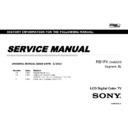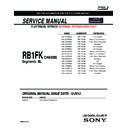Sony KDL-50R550A / KDL-60R520A / KDL-60R550A / KDL-70R550A (serv.man2) Service Manual ▷ View online
57
WARNING:
During the firmware installation process,
do not remove the USB device, or switch off the TV set or
remove the power.
During the firmware installation process,
do not remove the USB device, or switch off the TV set or
remove the power.
Please confirm whether it is the latest software.
Product information of setting menu.
[HOME] - [Settings] - [Set-up] - [Product Information]
Product information of setting menu.
[HOME] - [Settings] - [Set-up] - [Product Information]
APPENDIX-2
SOFTWARE UPDATE BY USB MEMORY
1. Turn on the TV.
2. Insert USB device which is
2. Insert USB device which is
contained new software folder.
CONFIRM SOFTWARE VERSION
KDL-50R550A, 60R520A/550A, 70R550A(PA)
3. Open the MENU using
"HOME" key and Select the
"Settings".
4. Choose "USB System
Update" from set-up menu.
5. Start the system update.
You can see the “Do you want to
You can see the “Do you want to
start system update now" sentence.
Push “OK” then start "Scanning..."
6. You can see the attention of
sentence.
Push “OK” then…
1) Starting system update (1-2min).
Orange LED was flushing.
2) Finish update.
1) Starting system update (1-2min).
Orange LED was flushing.
2) Finish update.
3) Lights up Green LED again and TV is turned on automatically.
7. Disconnect USB memory.
57
WARNING:
During the firmware installation process,
do not remove the USB device, or switch off the TV set or
remove the power.
During the firmware installation process,
do not remove the USB device, or switch off the TV set or
remove the power.
Please confirm whether it is the latest software.
Product information of setting menu.
[HOME] - [Settings] - [Set-up] - [Product Information]
Product information of setting menu.
[HOME] - [Settings] - [Set-up] - [Product Information]
APPENDIX-2
SOFTWARE UPDATE BY USB MEMORY
1. Turn on the TV.
2. Insert USB device which is
2. Insert USB device which is
contained new software folder.
CONFIRM SOFTWARE VERSION
KDL-50R550A, 60R520A/550A, 70R550A(PA)
3. Open the MENU using
"HOME" key and Select the
"Settings".
4. Choose "USB System
Update" from set-up menu.
5. Start the system update.
You can see the “Do you want to
You can see the “Do you want to
start system update now" sentence.
Push “OK” then start "Scanning..."
6. You can see the attention of
sentence.
Push “OK” then…
1) Starting system update (1-2min).
Orange LED was flushing.
2) Finish update.
1) Starting system update (1-2min).
Orange LED was flushing.
2) Finish update.
3) Lights up Green LED again and TV is turned on automatically.
7. Disconnect USB memory.
57
WARNING:
During the firmware installation process,
do not remove the USB device, or switch off the TV set or
remove the power.
During the firmware installation process,
do not remove the USB device, or switch off the TV set or
remove the power.
Please confirm whether it is the latest software.
Product information of setting menu.
[HOME] - [Settings] - [Set-up] - [Product Information]
Product information of setting menu.
[HOME] - [Settings] - [Set-up] - [Product Information]
APPENDIX-2
SOFTWARE UPDATE BY USB MEMORY
1. Turn on the TV.
2. Insert USB device which is
2. Insert USB device which is
contained new software folder.
CONFIRM SOFTWARE VERSION
KDL-50R550A, 60R520A/550A, 70R550A(PA)
3. Open the MENU using
"HOME" key and Select the
"Settings".
4. Choose "USB System
Update" from set-up menu.
5. Start the system update.
You can see the “Do you want to
You can see the “Do you want to
start system update now" sentence.
Push “OK” then start "Scanning..."
6. You can see the attention of
sentence.
Push “OK” then…
1) Starting system update (1-2min).
Orange LED was flushing.
2) Finish update.
1) Starting system update (1-2min).
Orange LED was flushing.
2) Finish update.
3) Lights up Green LED again and TV is turned on automatically.
7. Disconnect USB memory.
57
WARNING:
During the firmware installation process,
do not remove the USB device, or switch off the TV set or
remove the power.
During the firmware installation process,
do not remove the USB device, or switch off the TV set or
remove the power.
Please confirm whether it is the latest software.
Product information of setting menu.
[HOME] - [Settings] - [Set-up] - [Product Information]
Product information of setting menu.
[HOME] - [Settings] - [Set-up] - [Product Information]
APPENDIX-2
SOFTWARE UPDATE BY USB MEMORY
1. Turn on the TV.
2. Insert USB device which is
2. Insert USB device which is
contained new software folder.
CONFIRM SOFTWARE VERSION
KDL-50R550A, 60R520A/550A, 70R550A(PA)
3. Open the MENU using
"HOME" key and Select the
"Settings".
4. Choose "USB System
Update" from set-up menu.
5. Start the system update.
You can see the “Do you want to
You can see the “Do you want to
start system update now" sentence.
Push “OK” then start "Scanning..."
6. You can see the attention of
sentence.
Push “OK” then…
1) Starting system update (1-2min).
Orange LED was flushing.
2) Finish update.
1) Starting system update (1-2min).
Orange LED was flushing.
2) Finish update.
3) Lights up Green LED again and TV is turned on automatically.
7. Disconnect USB memory.