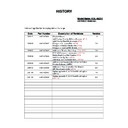Sony KDL-40ZX1 Service Manual ▷ View online
- 24 -
Button malfunction
of the RF remote
commander
Remove the remote
commander batteries
and then reinstall the
batteries
Check the harness
B Board
Harness
OK
Replace the RF remote
commander module
Delete the multi remote
commander registration
Register the multi
remote commander
registration again
NO
NO
NO
RF Remote Commander Button Malfunction
- 25 -
5.
Press the “VOL +/-” button on the “Media Receiver” and scroll
to “Remote Control Set-up”.
to “Remote Control Set-up”.
6.
Press the OK button on the “Media Receiver”.
The following menu appears (See Pic.2).
The following menu appears (See Pic.2).
1.
Press the “HOME” button on the “Media Receiver” and the
user menu appears.
user menu appears.
2.
Press the “VOL +/-” button on the “Media Receiver” and scroll
to “Settings”.
to “Settings”.
3.
Press the “PROG +/-” button on the “Media Receiver” and scroll
to “Monitor Set-up”.
to “Monitor Set-up”.
4.
Press the OK button on the “Media Receiver”.
The following menu appears (See Pic.1).
The following menu appears (See Pic.1).
SECTION 3 PAIRING, SOFTWARE UPDATE & SERVICE MENUS
Pic.1
Pic.2
9.
The following menu then appears on screen (See Pic.4).
Pic.4
3-2. W-INFO Pairing (See Page 27)
1.
Enter the “Monitor Service Menu” (See 3-8.1 to 3-8.3) and scroll
down to “W-INFO”. The following menu appears (See Pic.5)
down to “W-INFO”. The following menu appears (See Pic.5)
Pic.5
10. RF Remote Pairing is complete.
3-1. RF Remote Pairing (See Page 27)
Pic.3
8.
Please follow the on screen instructions with the “RF” remote
commander.
commander.
2.
Press OK. The following menu appears (See Pic.6).
Pic.6
Pic.7
7.
Press the OK button on the “Media Receiver”.
The following menu appears (See Pic.3).
The following menu appears (See Pic.3).
3.
Quickly press the OK button on the “Media Receiver” for
about 5 seconds. The following menu appears (See Pic.7).
about 5 seconds. The following menu appears (See Pic.7).
- 26 -
3-3. W-AV Pairing (See Page 27)
1.
Enter the “Monitor Service Menu” (See 3-8) and scroll down to
“W-AV Initialize”. The following menu appears (See Pic.8)
“W-AV Initialize”. The following menu appears (See Pic.8)
Pic.8
2.
Press OK. The following menu appears (See Pic.9).
Pic.9
3.
Turn the “Media Receiver” and “Monitor” AC off and then back
on again. “W-AV” pairing is now completed.
on again. “W-AV” pairing is now completed.
Note :
•
“W-AV” pairing cannot be done before “W-INFO” pairing.
•
Confirm you enter “W-AV Initialize” and not “W-INFO”
otherwise the “Monitor to Media Receiver” pairing is lost.
otherwise the “Monitor to Media Receiver” pairing is lost.
1.
Download the latest software to the memory stick.
2.
Disconnect the AC power to the “Media Receiver” and insert the
memory stick.
memory stick.
3.
Reconnect the AC power to the “Media Receiver” and wait.
4.
The message “UPDATE START” appears in the bottom
righthand corner of the monitor.
righthand corner of the monitor.
5.
During the update the power led remains “OFF” the standby
led is “RED” and the link led is blinking “GREEN” on the
“Media Receiver”.
led is “RED” and the link led is blinking “GREEN” on the
“Media Receiver”.
6.
When the link led remains “GREEN” the update is complete.
7.
Disconnect then reconnect the AC power.
3-4. Media Receiver Software Update
1.
Download the latest software to the memory stick.
2.
Disconnect the AC power to the “Media Receiver” and insert the
memory stick.
memory stick.
3.
Reconnect the AC power to the “Media Receiver” and wait.
4.
The message “UPDATE START” appears in the bottom
righthand corner of the monitor.
righthand corner of the monitor.
5.
During the update the power led remains “OFF” the standby
led is “RED” and the link led is blinking “GREEN”.
led is “RED” and the link led is blinking “GREEN”.
6.
When the link led remains “GREEN” the update is complete.
7.
Disconnect then reconnect the AC power.
3-5. Media Receiver HM500 Software Update
Note: (Refers to 3-4 and 3-5)
•
Please use the following recommendations when using a
memory stick :-
memory stick :-
1GB or less.
Not Duo, Pro, Pro-Duo, or Micro.
Should be formatted by Memory Stick Formatter.
Sony MS is recommended.
Remove all unnecessary files from memory stick.
Not Duo, Pro, Pro-Duo, or Micro.
Should be formatted by Memory Stick Formatter.
Sony MS is recommended.
Remove all unnecessary files from memory stick.
1.
Download the latest software to the USB.
2.
Switch off “Monitor” and insert the USB.
3.
Switch on the “Monitor” and wait.
4.
The message “UPDATE START” appears in the bottom
righthand corner of the monitor.
righthand corner of the monitor.
5.
During the update the standby led is “RED” the timer led is
blinking “ORANGE” and the picture mute led is blinking
“GREEN”.
blinking “ORANGE” and the picture mute led is blinking
“GREEN”.
6.
If the update is ok the power led remains “GREEN” the standby
led is “RED” the timer led is “ORANGE” and the picture mute
led is “GREEN”.
led is “RED” the timer led is “ORANGE” and the picture mute
led is “GREEN”.
7.
Remove the USB.
8.
Switch on the monitor.
3-6. Monitor Software Update
1.
Download the latest software to the USB.
2.
Switch off “Monitor” and insert the USB.
3.
Switch on the “Monitor” and wait.
4.
The message “UPDATE START” appears in the bottom
righthand corner of the monitor.
righthand corner of the monitor.
5.
During the update the standby led is “RED” the timer led is
blinking “ORANGE” and the picture mute led is blinking
“GREEN”.
blinking “ORANGE” and the picture mute led is blinking
“GREEN”.
6.
If the update is ok the power led remains “GREEN” the standby
led is “RED” the timer led is “ORANGE” and the picture mute
led is “GREEN”.
led is “RED” the timer led is “ORANGE” and the picture mute
led is “GREEN”.
7.
Remove the USB.
8.
Switch monitor on.
9.
The standby led starts blinking “RED” and the timer led starts
blinking “ORANGE”.
blinking “ORANGE”.
10. When the update has finished the monitor automatically resets
itself.
3-7. Monitor HM501 Software Update
Note: (Refers to 3-6 and 3-7)
•
Please use the following recommendations when using the
USB:-
USB:-
1GB or less.
FAT format.
Sony USB is recommended.
Remove all unnecessary files from USB stick.
FAT format.
Sony USB is recommended.
Remove all unnecessary files from USB stick.
4.
To confirm pairing, switch off the “Media Receiver” via the
power button and both the “Media Receiver” and “Monitor”
should turn off.
power button and both the “Media Receiver” and “Monitor”
should turn off.
- 27 -
PAIRI
N
G
PROCESS
(3-1.
Remote
Pairing)
NOTE:
Du
ring
the
p
a
ir
in
g
proce
s
s
it
is
a
d
vi
sa
bl
e
to
ke
ep
t
h
e
me
di
a
re
cei
v
er
an
d
mon
it
o
r
in
very
clo
s
e
pro
x
imi
ty.
Me
di
a
R
e
ce
iver
Monitor
Use
r
R
F
RC
(3
-3
. W
-A
V
P
a
ir
in
g
)
(3
-2
. W
-I
N
F
O
P
a
ir
in
g
)
Click on the first or last page to see other KDL-40ZX1 service manuals if exist.