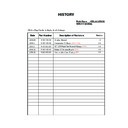Sony KDL-26S5550 / KDL-32S5550 Service Manual ▷ View online
- 12 -
2-10. G2 Board Removal
To remove the ‘G2’ board disconnect all the connectors
and then remove the 4 screws circled and ease the board
gently away from the back of the TV set.
and then remove the 4 screws circled and ease the board
gently away from the back of the TV set.
Screw Part number(s) and Description(s)
2-580-629-01 SCREW, +BVST 3X8
Screws
2-9. H1 Board Removal
Clip
To remove the ‘H1’ board first remove the ‘Rear Cover’
(See Sec 2-2-1 & 2-2-2) and then remove the ‘Loudspeaker’
(See Sec 2-2-6). The ‘H1’ board can then be removed by
disconnecting the connector indicated and releasing the clip
circled.
(See Sec 2-2-1 & 2-2-2) and then remove the ‘Loudspeaker’
(See Sec 2-2-6). The ‘H1’ board can then be removed by
disconnecting the connector indicated and releasing the clip
circled.
Connector
- 13 -
3-1. How to enter the Service Mode
Service adjustments to this model can be performed using the
supplied Remote Commander (See front cover).
supplied Remote Commander (See front cover).
SECTION 3 SERVICE MENUS
3. The following menu appears on the screen (See Pic.1).
4. Move to the corresponding adjustment item using the
‘ ’ or ‘ ’ arrow buttons on the Remote Commander.
5. Press the ‘ ’ arrow button to enter into the required menu
item.
6. Adjust the data value using the ‘ ’ or ‘ ’ arrow buttons on
on the Remote Commander.
7. To go back at any time press the ‘ ’ button on the Remote
Commander.
8. Ensure you return to the top level menu, shown above in
Pic 1, and press the Green button on the Remote
Commander to Store all the adjustments.
9. Press the Red button or ‘Menu’ button on the Remote
Commander to quit the Service Mode when all adjustments
have been completed.
1. Turn on the power to the TV set.
2. Press the following sequence of buttons on the Remote
2. Press the following sequence of buttons on the Remote
Commander.
Pic.1
3-2. Service Menu Structure
The following descriptions show the items that can be
viewed and/or adjusted using the Service Menu.
Pic.2
Pic.3
After carrying out the service adjustments, to prevent the
customer accessing the ‘Service Menu’ switch the TV set
OFF and then ON again.
3-2-1. Service General Menu
The following menu appears on the screen when you enter
the ‘Service General Menu’ (See Pic.2). This menu allows
you to view the product information, set the TV into Aging
Mode and perform Software Upgrade to the TV set.
3-2-2. White Balance Adjustment
The following menu appears on the screen when you enter
the ‘White Balance Adjustment’ menu (See Pic.3). This menu
allows adjustment of the TV picture levels. These adjustments
are set during manufacture and should not normally require
further adjustment.
MIPS Version
White Balance Adjustment
SBY Version
OSD Service Menu
NVM Version
Country Selection
Upgrader Version
Factory Reset
Operation Hours
Model ID
Aging Mode
Aging Time Settings
Serial No
Software Upgrade
Set-up
Errors
Factory Service Menu
--------------------
Store
--------------------
Exit
Service General Menu
M 6.004
SBY Version
NVM Version
Upgrader Version
Operation Hours
Model ID
Aging Mode
Aging Time Settings
Serial No
Software Upgrade
Set-up
Errors
Service General Menu
MIPS Version
WB Adjustment Level
Red Value
Green Value
Blue Value
Save Level
End Adjustment
White Balance Adjustment
WB init
I/
TV
i+
5
+
(ON SCREEN (DIGIT 5) (VOLUME +) (TV)
DISPLAY)
DISPLAY)
(TV STANDBY)
(ON SCREEN
DISPLAY)
DISPLAY)
(DIGIT 5)
(VOLUME +)
- 14 -
The following menu appears on the screen when you enter
the ‘OSD Service Menu’ (See Pic.4). This menu allows
viewing and adjustment of the AGC and viewing of the
Sound Status.
3-2-3. OSD Service Menu
Pic.4
The following menu appears on the screen when you enter
the ‘Country Selection’ menu (See Pic.5). Using this menu
the destination country of the TV can be set.
3-2-4. Country Selection
Pic.5
3-2-5. Factory Reset
Pic.6
Selection of ‘Factory Reset’ (See Pic.6) allows the TV to be
reset to factory shipping condition. This will restore all
settings to those which were contained in the TV on first
shipment.
DVB Detail
Sound Status
OSD Service Menu
DVB Basic
MIPS Version
White Balance Adjustment
SBY Version
OSD Service Menu
NVM Version
Country Selection
Upgrader Version
Factory Reset
Operation Hours
Model ID
Aging Mode
Aging Time Settings
Serial No
Software Upgrade
Set-up
Errors
Factory Service Menu
--------------------
Store
--------------------
Exit
Service General Menu
Open
Ireland
Close
Nederland
Belgie/Belgique
Luxembourg
France
Italia
Schweiz/Suisse/Svizzera
Country Selection
United Kingdom
- 15 -
The TT modes described below are available by selecting the two
relevant digits. You can exit the ‘TT Mode’ by entering 00, by
pressing the ‘Analog’ or the ‘Digital’ button, by switching the TV
set into Stand-by mode, or by Powering the TV set off.
relevant digits. You can exit the ‘TT Mode’ by entering 00, by
pressing the ‘Analog’ or the ‘Digital’ button, by switching the TV
set into Stand-by mode, or by Powering the TV set off.
3-3. TT MOD E
00
'TT' mode off
03
Set volume to 35%
04
Set volume to 50%
05
Set volume to 65%
06
Set volume to 80%
07
Ageing mode on
08
Shipping Condition
09
WB Levels Check
11
Panel_id A
12
Panel_id B
15
Speaker_id A
16
Speaker_id B
19
Factory toggle mode (ON/OFF)
27
CBA mode toggle (ON/OFF)
31
ECS mode toggle (ON/OFF)
32
Set DVB-T channel table
33
Set DVB-C channel table
36
Full HD HDMI EDID Write
37
WXGA HDMI EDID Write
41
Re-initialise NVM
43
Select Dual Sound "A"
44
Select Dual Sound "B"
45
Select Dual Sound "Mono"
46
Select Dual Sound "Stereo"
48
Set NVM as non-virgin
49
Set NVM as virgin
58
Set KDL-32S5550
67
Set KDL-26S5550
69
WXGA /FHD Panel Selection
75
Set Centred Balance
76
Set Volume to Max
77
Set Volume to Min
78
Set Balance Full Left
79
Set Balance Full Right
81
Digital BER Display
84
TS CI Path Through
87
Front Panel Button Test
89
LED Test
92
TS CI Path Through With Reed Solomon Off
Note :
To place the Remote Commander in ‘TT Mode’ press the
following buttons together for approximately five seconds.
To use the Remote Commander in ‘TT Mode’ press the
‘Red’ text button on the Remote Commander twice.
TT will then appear in the bottom right hand corner of the TV.
i+
5
+
(ON SCREEN (DIGIT 5) (VOLUME +) (TV)
DISPLAY)
DISPLAY)
(ON SCREEN
DISPLAY)
DISPLAY)
(DIGIT 5)
(VOLUME +)
(EXTERNAL INPUT)
(DIGIT 5)
(VOLUME +)
To take the Remote Commander out of ‘TT Mode’ press the
same buttons together for approximately five seconds.
TT Button
Click on the first or last page to see other KDL-26S5550 / KDL-32S5550 service manuals if exist.