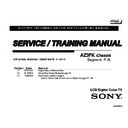Sony KDL-22EX350 Service Manual ▷ View online
KDL-22EX350 21
SECTION 5 - UPDATES AND ADJUSTMENTS
OVERVIEW
The models in this manual utilize a “generic” type of Main Board, therefore a
software update must be performed and certain service adjustment settings
must be changed or confirmed whenever the Main Board, LCD Panel, or
TCON Board is replaced.
There are 2 reasons for updating the software on the TVs.
There are 2 reasons for updating the software on the TVs.
●
Software updates for customers
These updates are for enhancements or improvements that
have been made to the software after the TV was released.
●
Software update for servicers
These updates are specifically for servicers to use during a
service call.
SOFTWARE UPDATES FOR CUSTOMERS
The subject of software updates is very important. The televisions of today
have advanced to the point where they are not simply a television anymore.
They are evolving into devices that are designed to integrate with numerous
other devices found in the home. Some examples are: portable audio and
video devices, still cameras, home computer networks and accessing the
internet to name a few.
Communications with these varying devices requires that the television be
Communications with these varying devices requires that the television be
compatible with varying communications protocols. Although standards
are detailed for each of these protocols, the real world dictates that
occasional errors may occur that could prevent devices from operating or
communicating properly.
Keeping the software in the television up-to-date is a procedure that is
Keeping the software in the television up-to-date is a procedure that is
normally handled by the owner of the television. Most customers who own
computers and other digital devices are familiar with and are accustomed
to updating the software in their products. If a customer contacts the Sony
Customer Support Center and it is deemed to be correctable with a software
update, the issue is handled at the customer level.
Software updates can be performed by:
●
Customer Manual Downloads: Software updates can be
performed by the customer by placing it on a USB device to
be loaded onto the TV. The instructions for downloading the
software file vary from chassis to chassis and sometimes
from model to model. The customer is provided with the
instructions to properly format the USB device, unzip the
file, and the procedures for loading the software into the
television.
●
Network Downloads: Internet software updates are
becoming more prevalent as more and more models
incorporate home network capabilities. This method is the
most practical since the television will check for the latest
version of software. The models with this type of chassis
provide the customer with a choice of turning the automatic
software update feature on or off. If set to on, the television
will lookup software information while the unit is in standby.
If a newer version is available, it will be downloaded and
installed without any input from the customer.
●
Built-in Tuner: OTA or cable sources having the proper
station that is transmitting software update data packets.
Although the ability to transmit software update is possible in
this way, it is the least common and is reserved for particular
situations where a critical update is “forced”, thereby
updating the TV without any input from the customer.
SOFTWARE UPDATES FOR SERVICERS
Replacement Main Boards are now stocked with basic software. Once the
replacement board is installed in the TV, the most current software needs to
be installed using a USB device containing the necessary software.
This new method of supplying Main Boards significantly reduces the
This new method of supplying Main Boards significantly reduces the
complexity of replacing the Main Boards. Information about the LCD panel
is stored on the TCON circuits. This information is automatically loaded
onto the Main Board when the TV is powered up. With the correct software
version the Main Board and/or the TCON can be replaced more efficiently.
KDL-22EX350 22
SECTION 5 - UPDATES AND ADJUSTMENTS
SOFTWARE UPDATE RESPONSIBILITY
Software updates are designed to be performed by the customer. Warranty
repairs in which the issue can be resolved by a software update
are not
reimbursable. Most issues involving software updates are handled by the
customer service center and should not be directed to an authorized service
center. It is the responsibility of the servicer to prevent service calls for
issues that involve software updates. Exceptions to this are certain cases
whereby the customer is unable or unwilling to perform the task. In this
situation, the servicer will be notified and receive the proper authorization
for reimbursement.
It is the servicer’s responsibility, however, to
It is the servicer’s responsibility, however, to
make certain that any TV
requiring a legitimate service is running the latest software version
and to install it if necessary.
CHECKING THE SOFTWARE VERSION
The easiest way to check the version of software that is currently on the TV
is to access the Contact Sony screen by using the customer menu.
Contact Sony
Please contact Sony directly if you have questions on the use of your television
con:
Website Support:
United States Phone Contact:
United States Phone Contact:
Model Name:
Serial Number:
Software Version:
Device ID:
Serial Number:
Software Version:
Device ID:
Canada Phone Contact
Other Countries Contact
Other Countries Contact
www.sony.com/tvsupport
1 (800) 222-SONY (7669)
1 (877) 899-SONY (7669)
Consult the Warranty Card
1 (800) 222-SONY (7669)
1 (877) 899-SONY (7669)
Consult the Warranty Card
Please have the following information available:
KDL-22EX350
B0:00:00:B1:3D:B3
PKG1.027AAA,RRT 31
5700001
EXAMPLE OF SOFTWARE VERSION
LOCATED ON THE CONTACT SONY SCREEN
EXAMPLES OF SOFTWARE CORRECTABLE SYMPTOMS
Always check for any known and/or listed issues that are software
related. Most symptoms that are correctable by software updates involve
communications issues with other devices or minor glitches in the operation
of a specific function. Below is a list of some of the symptoms that may be
corrected with a software update:
●
Fluctuations in picture brightness
●
Intermittent picture freezing or noise
●
Problems with certain inputs (especially HDMI)
●
Intermittent or distorted audio
●
Erratic remote control operation
●
Unit turns on and off by itself
●
Loss of color
●
Internet connectivity
●
Certain features not working correctly
(photo or video file viewing)
KDL-22EX350 23
SECTION 5 - UPDATES AND ADJUSTMENTS
OVERVIEW
As mentioned on
page 21
, the models in this manual utilize a “generic”
type Main Board, therefore certain service adjustments settings must
be changed or confirmed when either the Main Board or LCD Panel are
replaced.
UPDATING THE SOFTWARE
After replacing the Main Board or LCD Panel you MUST UPDATE the
SOFTWARE to the latest version.
ACCESSING SERVICE ADJUSTMENT MODE
Use the following information after replacing the Main Board or the LCD
Panel to ensure all features of the TV are available.
1. TV must be in Standby mode.
2. Press the following buttons on the
2. Press the following buttons on the
Remote Commander
within a second of each other:
DISPLAY
Channel
5
Volume
+
POWER
SELECT BUTTON
VOLUME+
MUTING
RM-YD080
NAVIGATION
BUTTONS
KDL-22EX350 24
SECTION 5 - UPDATES AND ADJUSTMENTS
3. The
Service Mode initial screen, will be displayed.
Sound Adjustment
>>
Wide Band Tuning
>>
Range Scan…
>>
Self diagnosis history
>>
Status Information…
>>
LVDS Spectrum(%0)
<[
50
]>
Panel Selection
<[
]>
V216B1LE3
SERIAL NUMBER EDIT
MODEL NAME EDIT
[</>]Set [Menu] Exit
Service Mode
SAMPLE SERVICE MODE MENU
4. Do one of the following:
a. Proceed to
Completing Service Requirements when
Replacing the Main Board.
b. Proceed to
Completing Service Requirements when
Replacing the LCD Panel.
COMPLETING SERVICE REQUIREMENTS WHEN
REPLACING THE MAIN BOARD
The following must be performed after replacing the Main Board to ensure
that all of the features for the TV will be available.
;
View the Status Information
;
Select the Panel ID Code
;
Add the Serial Number
;
Add the Model Name
VIEWING THE STATUS INFORMATION
After replacing the Main Board, you MUST UPDATE the SOFTWARE to the
latest version.
5. Verify the latest software is installed before proceeding to
the service adjustments.
6. Press until
Status Information is selected.
Sound Adjustment
>>
Wide Band Tuning
>>
Range Scan…
>>
Self diagnosis history
>>
Status Information…
>>
LVDS Spectrum(%0)
<[
50
]>
Panel Selection
<[
V216B1LE3
]>
SERIAL NUMBER EDIT
MODEL NAME EDIT
[</>]Set [Menu] Exit
Service Mode
7. Then press to view the
Status Information screen.
Click on the first or last page to see other KDL-22EX350 service manuals if exist.