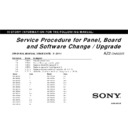Sony KDL-22EX320 / KDL-22EX325 / KDL-24EX320 / KDL-24EX325 / KDL-26EX320 / KDL-26EX321 / KDL-26EX325 / KDL-32CX520 / KDL-32CX521 / KDL-32CX523 / KDL-32CX525 / KDL-32EX421 / KDL-32EX425 / KDL-32EX520 / KDL-32EX521 / KDL-32EX523 / KDL-32EX524 / KDL-32EX525 / KDL Service Manual ▷ View online
Service Procedure for Panel, Board and Software Change / Upgrade(WW)
9
[Steps for upgrading the version]
1. When you turn on the set after replacing the BAT board, the green LED and amber LED may blink (Usually if no image and sound are
generated) – this is not a problem.
1.1. Insert USB for upgrade into the USB slot on the set while the set is turned on.
Note: Please power on by the power button of TV or remote commander within 5 seconds if TV goes to standby when inserting the
AC plug.
2. After inserting USB, the green LED and amber LED will blink for a while.
2.1. The set will reset about a minute later, and then the Standby LED lights and the Communication LED blinks.
Note: After replacing the BAT board, the upgrade startup screen may not be displayed. In addition, be sure not to remove USB while
it is writing.
3. After the writing is complete, the set is rebooted and the screen indicating the upgrade is complete is displayed. Remove USB from the set and
press the “Enter” button while the set is turned on.
1-4. How to Upgrade the Version by Using USB
SERVICE BOARD
Service Procedure for Panel, Board and Software Change / Upgrade(WW)
10
When the
green LED
and
amber LED
are blinking, insert USB into the set, after about 30 seconds the set is rebooted. Then, the
Standby
LED
lights and the
Timer LED
blinks. After about 3 minutes, the set is rebooted and is turned on. After a while, a completion message is
displayed.
If USB is left inserted, a message like above is
displayed. If so, remove USB.
displayed. If so, remove USB.
Upgrading...
Upgrade is complete.
No image or message may be displayed.
1-5. Screens Displayed while Upgrading the Version
SERVICE BOARD
Service Procedure for Panel, Board and Software Change / Upgrade(WW)
11
DIGITAL SERVICE
001 OP
000 VERS ‐‐‐
000 VERS ‐‐‐
<MAIN> <EXT>
DM1.301W00AA RF:01.05
WF1.003W00AA WF:2.0.0.99
DF1.001W00AA WF:0B
YM1.010W00AA CAM:X.XXX
DB2.105W00AA FD:XXXX
(DM1.301W00AA)
DD1.016W00AA
WP0.521W00AA <PEM>
MID:1C117081 PM1.012W00LU
PID:04020000 PB1.000W00LU
PNL: PL1.011J46LUX
FDMR370NN0101 PD1.011J46LUX
DM1.301W00AA RF:01.05
WF1.003W00AA WF:2.0.0.99
DF1.001W00AA WF:0B
YM1.010W00AA CAM:X.XXX
DB2.105W00AA FD:XXXX
(DM1.301W00AA)
DD1.016W00AA
WP0.521W00AA <PEM>
MID:1C117081 PM1.012W00LU
PID:04020000 PB1.000W00LU
PNL: PL1.011J46LUX
FDMR370NN0101 PD1.011J46LUX
1
3
4
Remote Commander
2
Digital Service menu
Model ID
Model ID
Product ID
Product ID
While in standby mode – Press “DISPLAY(1) -> 5ch(2) -> Vol+(3) -> POWER ON(4)” on the remote commander.
Confirm the Model ID and Product ID from the Service menu.
Note: You are advised to see the annexed paper to confirm the Model ID and Product ID.
1-6. Confirming the each ID from the Service Menu
SERVICE BOARD
Service Procedure for Panel, Board and Software Change / Upgrade(WW)
12
OPTIONS
Remote Commander
DIGITAL SERVICE
001 OP
000 VERS ‐‐‐
000 VERS ‐‐‐
<MAIN> <EXT>
DM1.301W00AA RF:01.05
WF1.003W00AA WF:2.0.0.99
DF1.001W00AA WF:0B
YM1.010W00AA CAM:X.XXX
DB2.105W00AA FD:XXXX
(DM1.301W00AA)
DD1.016W00AA
WP0.521W00AA <PEM>
MID:1C117081 PM1.012W00LU
PID:04020000 PB1.000W00LU
PNL: PL1.011J46LUX
FDMR370NN0101 PD1.011J46LUX
DM1.301W00AA RF:01.05
WF1.003W00AA WF:2.0.0.99
DF1.001W00AA WF:0B
YM1.010W00AA CAM:X.XXX
DB2.105W00AA FD:XXXX
(DM1.301W00AA)
DD1.016W00AA
WP0.521W00AA <PEM>
MID:1C117081 PM1.012W00LU
PID:04020000 PB1.000W00LU
PNL: PL1.011J46LUX
FDMR370NN0101 PD1.011J46LUX
Digital Service menu
DIGITAL SERVICE
002 MODEL
000 SEG
000 SEG
N1
VIDEO:STANDARD AUDIO:DYNAMIC
PSAVE:STANDARD
PSAVE:STANDARD
MAIN SUB
DIDIT/TERR/‐‐‐‐
DIDIT/TERR/‐‐‐‐
NONE/‐‐‐‐/‐‐‐‐‐
1440×1080/29.97 ‐‐‐‐/‐‐‐‐/‐‐‐‐‐‐
1080I/16:9
1080I/16:9
Digital Service menu
1.
Press the OPTIONS key to go from the Service menu to the Digital menu.
2.
Press the OPTIONS key to toggle in the following order:
“DIGITAL” -> “CHASSIS” -> “VPC”
1-6-1. How to Confirm the SEG
SERVICE BOARD
Click on the first or last page to see other KDL-22EX320 / KDL-22EX325 / KDL-24EX320 / KDL-24EX325 / KDL-26EX320 / KDL-26EX321 / KDL-26EX325 / KDL-32CX520 / KDL-32CX521 / KDL-32CX523 / KDL-32CX525 / KDL-32EX421 / KDL-32EX425 / KDL-32EX520 / KDL-32EX521 / KDL-32EX523 / KDL-32EX524 / KDL-32EX525 / KDL service manuals if exist.