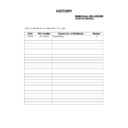Sony KDL-22BX20D Service Manual ▷ View online
- -
2-5. DVD Unit Removal
2-6. Switch Unit Board Removal
2-. Power Unit Board Removal
Screw Part number(s)
4-196-433-01
To remove the ‘DVD Unit’ remove the 5 screws circled,
disconnect the 1 connector then gently ease the ‘DVD Unit’
away from the rear of the TV set.
disconnect the 1 connector then gently ease the ‘DVD Unit’
away from the rear of the TV set.
2-. Main Board Removal
Screws
Screw Part number(s)
4-196-433-01
To remove the ‘Main’ board disconnect all the connectors and
then remove the 3 screws circled and gently ease the board
away from the rear of the TV set.
then remove the 3 screws circled and gently ease the board
away from the rear of the TV set.
Screws
Screw Part number(s)
4-196-433-01
To remove the ‘Power Unit’ board first remove the ‘DVD
Unit’ (See Sec 2-2-5) then disconnect all the connectors and
remove the 3 screws circled and gently ease the board away
from the rear of the TV set.
Unit’ (See Sec 2-2-5) then disconnect all the connectors and
remove the 3 screws circled and gently ease the board away
from the rear of the TV set.
Screw Part number(s)
4-196-433-01
To remove the ‘Switch Unit’ board remove the 1 screw circled,
disconnect the 1 connector and gently ease the board away
from the rear of the TV set.
disconnect the 1 connector and gently ease the board away
from the rear of the TV set.
Screw
Screws
- -
3-1. How to enter the Service Mode
Service adjustments to this model can be performed using the
supplied Remote Commander (See front cover).
supplied Remote Commander (See front cover).
SECTION 3 SERVICE MENUS
7. Move to the corresponding adjustment item using the
‘ ’ or ‘ ’ arrow buttons on the Remote Commander.
8. Press the ‘ ’ ok button to enter into the required menu
item.
9. Alter the data value using the ‘ ’ or ‘ ’ arrow buttons on the
Remote Commander.
10. To go back at any time press the ‘Return’ button on the Remote
Commander.
1. Ensure the TV set is
ON
.
2. Press the “Menu” button on the Remote Commander.
3. Scroll to “Settings” item using the ‘ ’ or ‘ ’ arrow buttons
3. Scroll to “Settings” item using the ‘ ’ or ‘ ’ arrow buttons
on the Remote Commander.
4. Press the ‘ ’ ok button on the Remote Commander.
5. Press the following digits on the Remote Commander 2, 0, 2, 3.
6. The following menu then appears on the screen (See Pic.1).
5. Press the following digits on the Remote Commander 2, 0, 2, 3.
6. The following menu then appears on the screen (See Pic.1).
Pic.1
3-2. Service Menu Structure
The following descriptions show the items that can be
viewed and/or adjusted using the Service Menu.
Pic.2
Pic.3
After carrying out the service adjustments, to prevent the
customer accessing the ‘Service Menu’ switch the TV set
OFF and then ON again.
3-2-1. Option 0 Menu
The following menu appears on the screen when you enter
the ‘Option 0’ menu (See Pic.2).
3-2-2. Option 1 Menu
The following menu appears on the screen when you enter
the ‘Option 1’ menu (See Pic.3).
OPTION 0
OPTION 1
OPTION 2
OPTION 2
Panel Adjustments
Software Version
Software Version
SYASOW.F16M.R128M.V00.T10
Factory Service Setting
Sound Options
IF SETTINGS
Adjustment
IF SETTINGS
Adjustment
OPTION 0
CUSTOMER
TEXT
FAST TOP
TEXT PAGE
1000
ALPS_TDAGAXDO1A_Tuner
OFF
>
Off
ALPS_TDAGAXDO1A_Tuner
OFF
>
Off
Off
Tuner
Plug Play
HDCP Verify
0.1 WATT
Plug Play
HDCP Verify
0.1 WATT
Debug Mode
STANDBY
OPTION 1
OFF
Panorama
AVAIL
Remote
SONY_39Key
3 BUTTON +1 STD
NAVAIL
65
Standby
NAVAIL
3 BUTTON +1 STD
NAVAIL
65
Standby
NAVAIL
Eco TV
OFF
Hotel First Power
7 Segment Display
7 Segment Display
Blue Back
Keypad
Hotel
Hotel Volume
Hotel
Hotel Volume
- 10 -
The following menu appears on the screen when you enter
the ‘Option 2’ menu (See Pic.4).
3-2-3. Option 2 Menu
Pic.4
The following menu appears on the screen when you enter
the ‘Sound Options’ menu (See Pic.5).
3-2-4. Sound Options Menu
Pic.5
3-2-5. IF Settings Menu
Pic.6
OPTION 2
AVAIL
HDMI
AVAIL
AV 2
AVAIL
AVAIL
AVAIL
AVAIL
AVAIL
AVAIL
AVAIL
AVAIL
AVAIL
AVAIL
AVAIL
USB
DVD
DVD
PC
S-VIDEO (AV 1)
AV 1
YPBPR (PC)
AV 1
YPBPR (PC)
Sound Options
AVAIL
Headphone
AVAIL
ATS
AVAIL
NAVAIL
NAVAIL
NAVAIL
NAVAIL
SRS TruSurround XT
HIDEV MONO
HIDEV MONO
L
The following menu appears on the screen when you enter
the ‘IF Settings’ menu (See Pic.6).
IF SETTINGS
3
AGC UHF
5
AGC LPRIME
4
AGC VHF
3-2-6. Adjustment Menu
Pic.7
The following menu appears on the screen when you enter
the ‘Adjustment’ menu (See Pic.7).
Adjustment
Auto Colour
N/A
Test Pattern EN.
ON
Test Pattern
OFF
Test Pattern Edit
SSC ADJUST
SSC ADJUST
ADC
3-2-7. Panel Adjustments Menu
Pic.8
The following menu appears on the screen when you enter
the ‘Panel Adjustments’ menu (See Pic.8).
Panel Adjustments
22V-SS2_S
Panel Adaptation
Panel WBA
DCR
Panel WBA
DCR
ON
ON
OFF
ON
OFF
OFF
Gamma
MEMC
MEMC
MEGA DCR
Panel Name
3-2-8. Software Version Menu
Pic.9
The following menu appears on the screen when you enter
the ‘Software Version’ menu (See Pic.9).
Software Version
T5 BOARD
Tuner Name:
ALPS_TDAG4XD01A_TUNER
Software Version:
SYASOW.F16M.R128M.V00.T10
Hardware Version:
255
1
PANEL.T5.216SS02.S.W.-.V01.001.00
1
PANEL.T5.216SS02.S.W.-.V01.001.00
01/11/2010
Compile Hour:
18:13:32
SystemE2 Version:
PanelE2 Version:
URSA Version:
Compile Date:
PanelE2 Version:
URSA Version:
Compile Date:
Board Name:
- 11 -
4-1. BLOCK DIAGRAM
Click on the first or last page to see other KDL-22BX20D service manuals if exist.